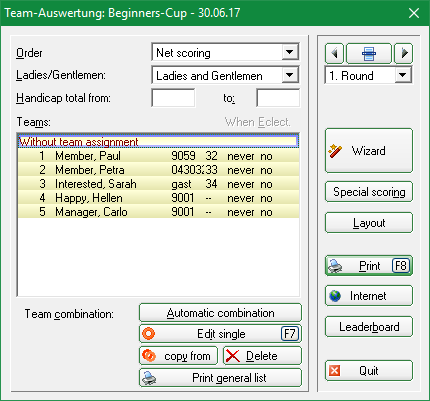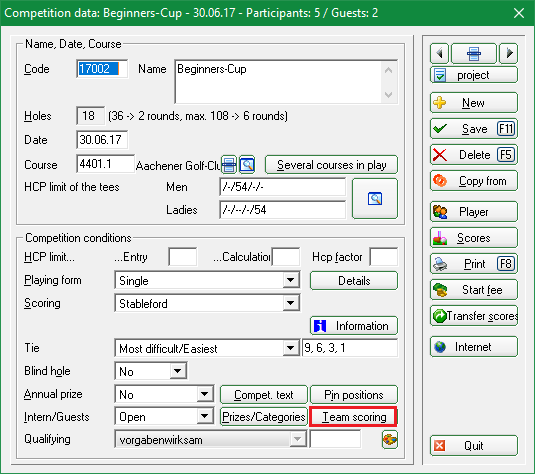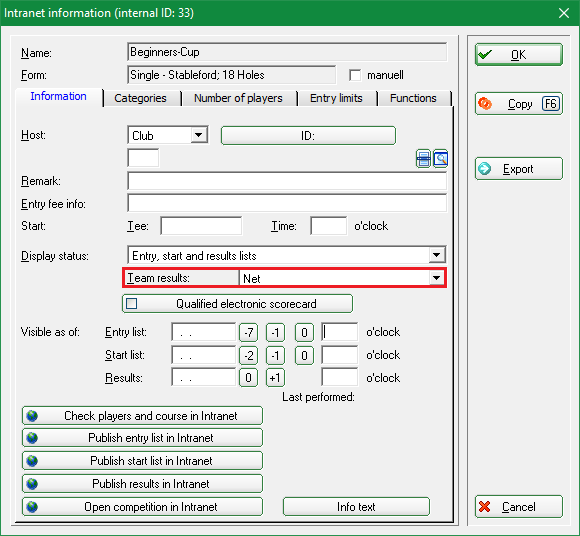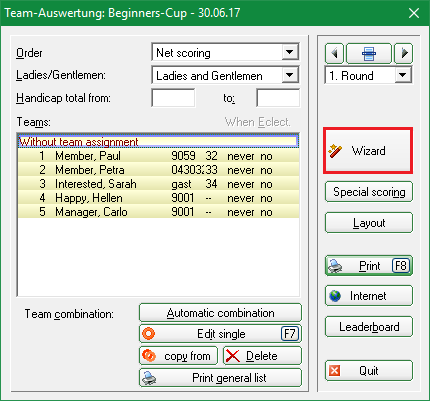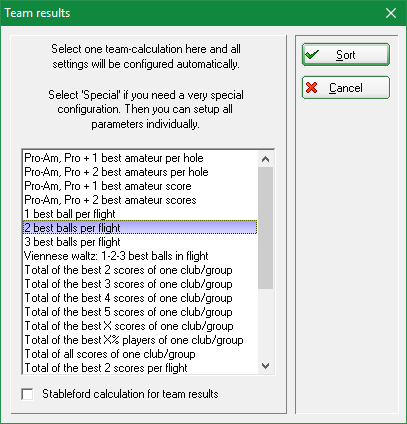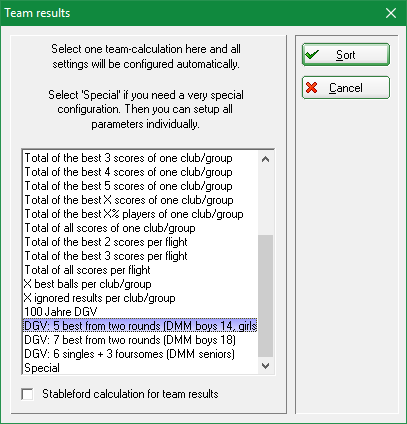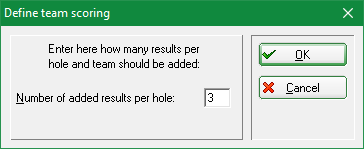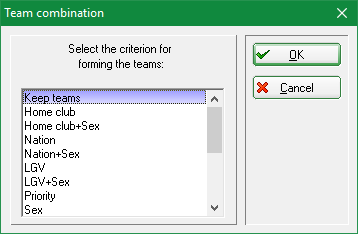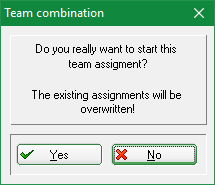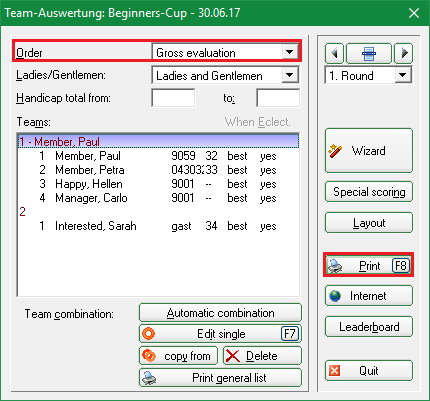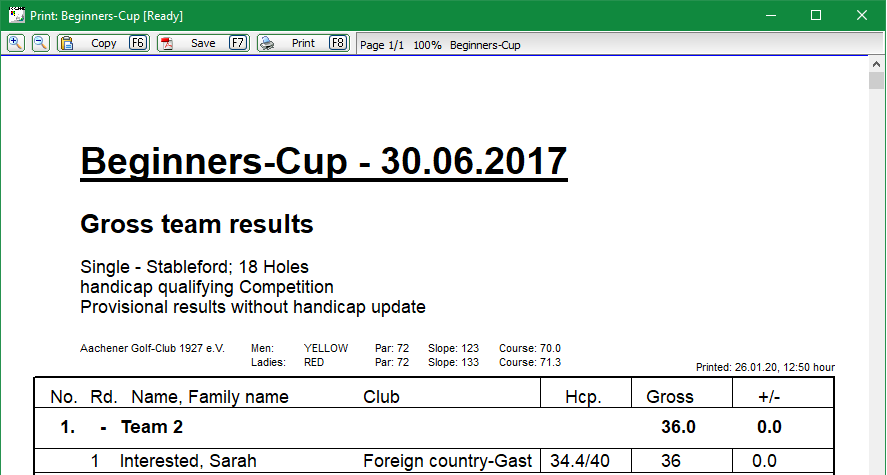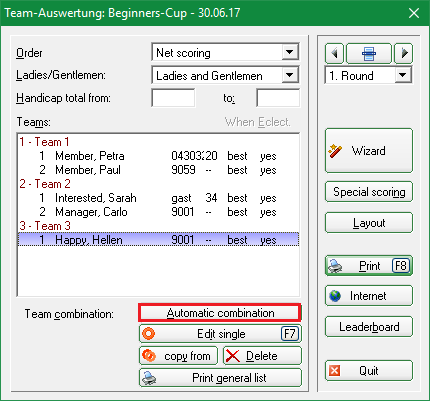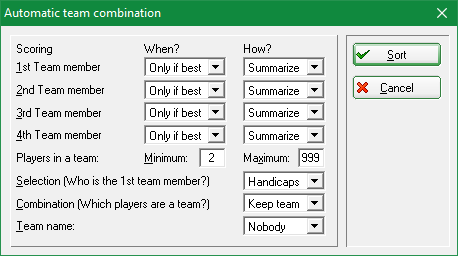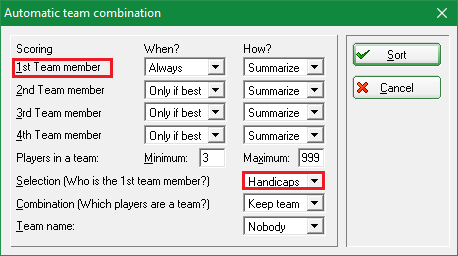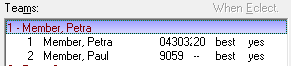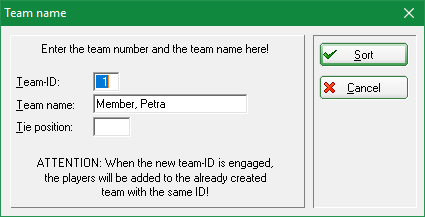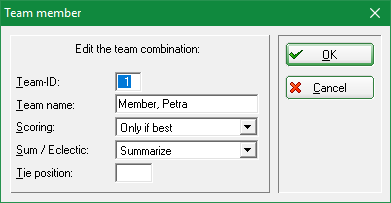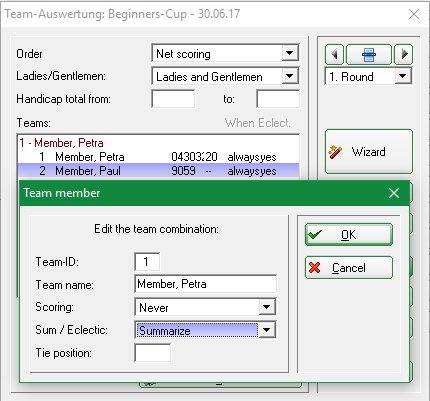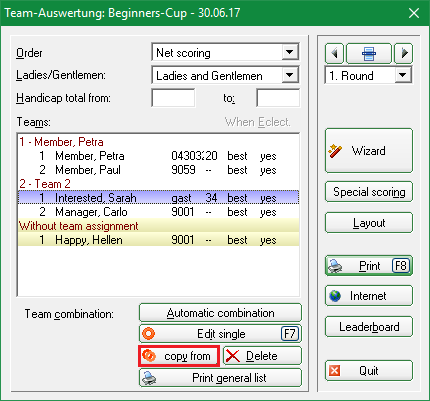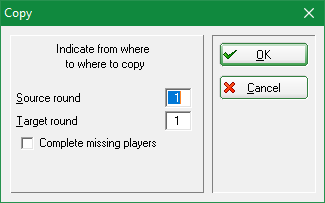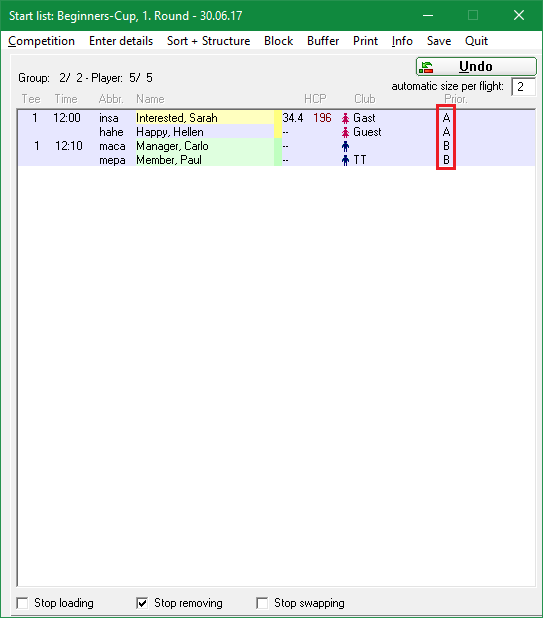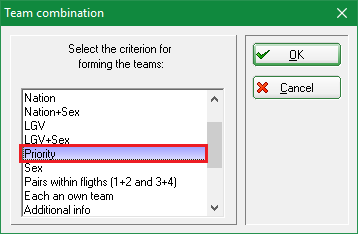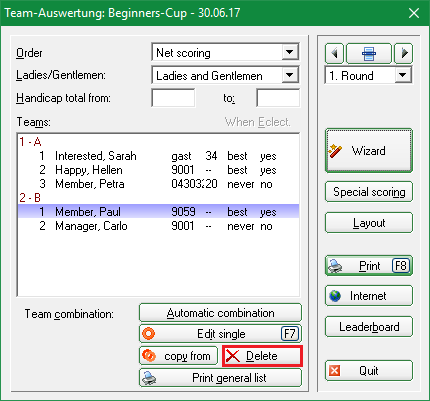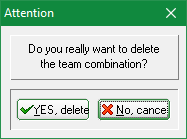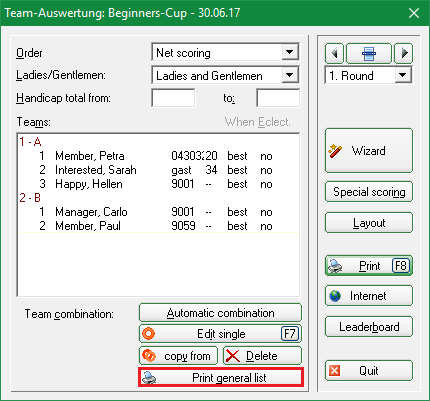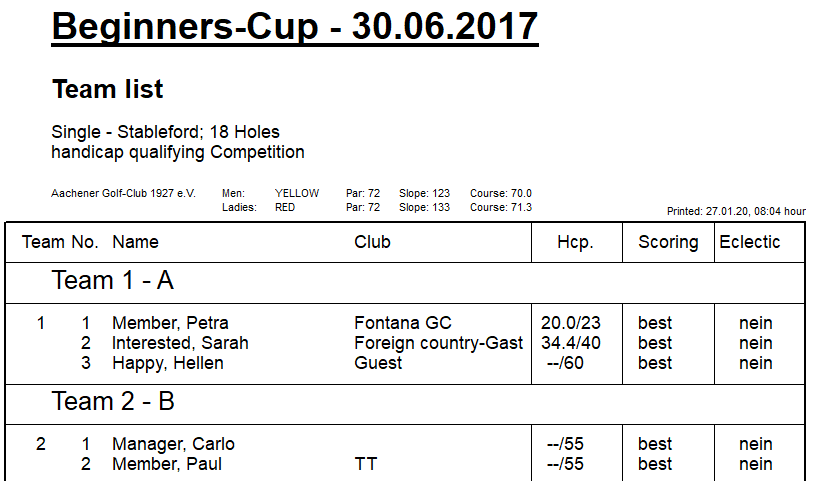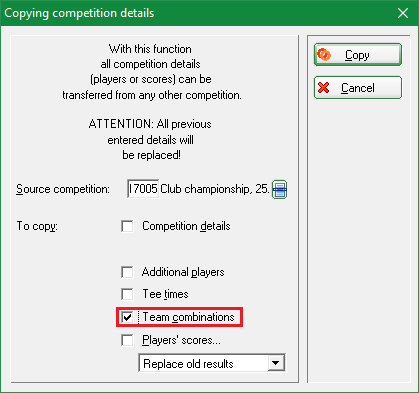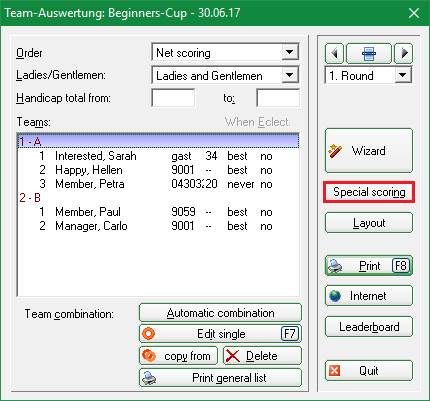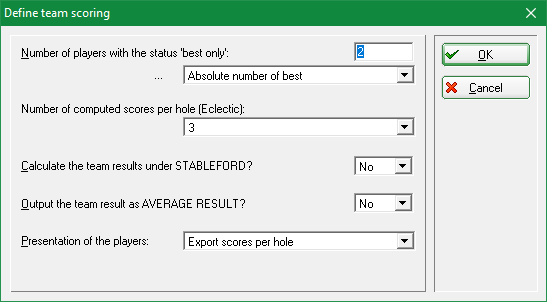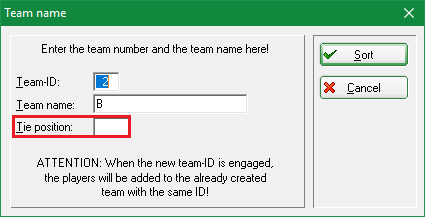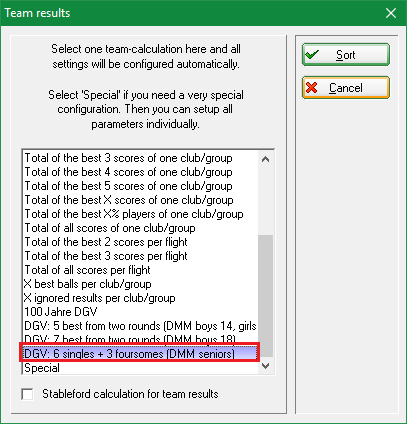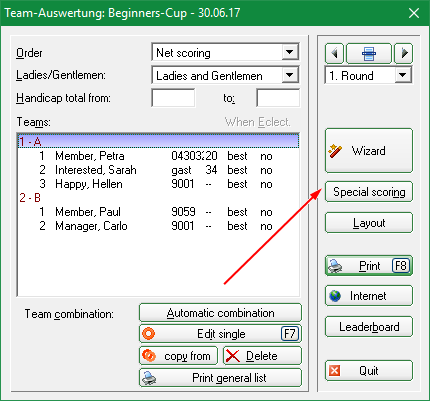Inhaltsverzeichnis
Team scoring
The PC CADDIE team scoring allows you to quickly and easily determine the results for Pro-Am, League games, Casual games and Interclub tournaments.
Information: the team scoring cannot be used in combination with Blind Hole. You can use the tournament in the individual results with blind hole, but you should set blind hole again to NO if you use the team ranking!
In addition, the team scoring cannot be used in combination with individual Stableford points.
If you want to carry out a team scoring with PC CADDIE, please first check whether you have the button Team scoring in the tournament input mask. Please contact PC CADDIE support if you don't have the module.
Call this function via Competitions/Print…/Team results:
Or select Team scoring in the opened tournament:
Upload the team scoring to Internet
If you want to display the team scoring, you have to make the corresponding settings under Internet:
If you want to display only the team ranking (for example, 3 best balls in the flight), please make sure that no prizes are set under Prizes/Categories!
If you want to display single scoring in addition to the team scoring, enter the desired prizes under Prizes/Categories (also important if there should only be a total gross and total net prize).
Standard procedure for creating a team scoring
Wizard button
Press Wizard.
A list of the pre-set team scores opens.
At the end of the list, please pay particular attention to the settings that are determined over 2 rounds. These evaluations can only be used in multi-round tournaments.
We are now continuing with „Standards“:
Select from the list the desired team scoring for your tournament. „Result“ always refers to the entire 18-hole result, „Balls“ always calculates the result per hole. If you confirm your selection with Sort, you will be taken directly to the queries Automatic team assignment and Special scoring (see the following sections). For the entries containing an „X“, you will be asked which value should be used for „X“:
If you wish, mark Stableford calculation for team results for example if in a Pro-Am the individual ranking is to be based on the stroke play, but the team ranking is Stableford.
If this option is not checked, the team ranking is done in the same counting way in which the entire tournament was configured. If the tournament is already set to Stableford, it makes no difference whether this option is marked or not!
After you have selected the desired team ranking, confirm your selection with Sort. A window opens allowing you to select the team composition. „Home club“ is often used here, for example in league games or friendly games. „Keep teams“ makes sense if you have previously put together the teams individually.
Confirm the query with Yes. PC CADDIE now puts the teams together according to the selection.
You should now check the team composition in the list and, above all, look to see if there are any players „without team assignment“ at the bottom of the list, golfers who couldn't be assigned automatically. If necessary, you can also assign these manually by selecting the player, clicking on „edit“ and entering the team number.
If you change the start list, the players' club or other settings that can affect the team scoring, you should definitely repeat the assignment with the Wizard. It is advisable to always check the assignment again before the first printout of a team results list, so that everything is correct for the award ceremony.
CR or Par scoring
League competition announcements (competitions with a rating of complete individual results) very often state whether the scoring is „par“ or „CR“
Team ranking on par or on CR
Print button
After the assignment has been made, you can press Print (F8) to start the scoring. You can choose beforehand whether you want to print net or gross:
Other options for team evaluation
In most cases, the normal procedure described above is sufficient. In the following section we describe the further possibilities for team scoring, which also make very special evaluations possible.
Automatic combination
The automatic combination (Automatic combination button) assign the players automatically in teams according to selectable criteria. The following setting options are available:
First, it is determined when and how the individual players in the team should be scored. This information can be given separately for the first four players in a team. You decide later in which order to proceed (see below). The fifth and each additional team member is assigned the setting from the fourth player.
When? determines whether and when the player is scored. There are three options:
- A player can be completely removed from the rating („Never“)
- A player should always be included in the rating („Always“)
- Only include a player in the ranking if he is among the X best players on the team („Only if best“). The number X can be chosen freely before calculating the team evaluation.
Under How? you determine how the player should be included in the rating. Either the result of the individual team members can be summed up to a total (“summarize”) or the overall result is determined as an eclectic result (“eclectic”). Combinations are also possible here.
In a Pro-Am tournament, players B, C and D belong together and form a team with the Pro. The joint result of players B, C, D should be determined as the eclectic of the two best balls of this team (e.g. the two best are B and C, the results are compared and thus the eclectic result is determined, player D is disregarded). To get the common team result, the pro should now be added. For such a configuration, the easiest way to set up using the „wizard“ is to select „Pro-AM: Pro + 2 best amateur balls“.
- For players B, C, D, the setting is then: „Overall best“ and „Eclectic“
- For Pro: „Always“ and „Summarize“
You can see this setting again after the assignment via the wizard under „Automatic combination“.
Players in a team sets how many players of the team should be rated.
The Selection of the team members takes place here according to the „handicaps“. As a result, the Pro (or best HCP in the game) is always rated, even if it is a woman and doesn't start as 1st. If the selection is in the start order, the results are always counted in this order.
The Combination (which players are a team?) is „Keep team“ in our example. After the automatic team assignment, you should print an overview list for checking.
Automatically assigned team members can be modified with the function Edit single (F7) in their team ranking. To do this, mark the player you want to edit.
Edit team players individually
Using the button Edit single (F7) allows you to assign or remove individual players to/from a team. The type of rating can also be configured. PC CADDIE differentiates whether you select Edit single (F7) while a player is selected in the list, or while the team name is highlighted.
If the selection is on a team name as above, the following dialog appears; the settings apply to the entire team (all players in the team). You can also change the team name individually, for example rename to „Team Porsche“.
Each team must have its own Team-ID. This number is used to assign the players to the team. If you set this number to „0“, the players will be removed from the team ranking.
If you have selected a player in the list and then select Edit single (F7), this dialog appears:
If here the Team name or the Tie position changes, the changes affect the entire team.
Team-ID, Scoring and Sum/Eclectic only refer to the activated player. By changing the team number you can easily assign the player to another team.
For information on Tie position is available here: Tie
Change Team name
Just as you can assign a player to a team individually, you can also change a team name.
Mark the line with the team name and select „Edit“.
No Return (NR) and disqualification (DQ) in the team scoring
If you assign No Return (NR) or Disqualification (DQ) to only one team player, the entire team will consistently drop out of the ranking.
The opposite: If the rest of the team is allowed to count for the scoring, set never score for the single player in the team scoring.
This is how you can do it:
Go directly to the tournament data entry and select the button Team scoring in the lower right. In the team window, select the player and click on Edit single (F7). Set Scoring to „never“ and confirm with OK.
This is how you ensure that the team will still be scored. Then make sure that the number of results is still available for the scoring that is required in the tender.
Not enough results for the team
The scoring for a team is usually determined via CR or via par. If you have fewer results for a team than are in the advertisement, a team would have fewer strokes over CR than with one additional player, and would therefore be high in the ranking. Think about whether you want to take the team out of the rating or whether you add a „dummy player“ with the name: „Player, missing“ into the tournament and into the team, and only enter „blind results“ for this player.
Copy team assignment from another round
For tournaments over several rounds, the team assignment can be copied from another round by clicking Copy.
Team assignment using the start list
Teams can also be assigned according to the first letter from the start list, or the gender of the players. The prioritization is particularly useful if people without uniform characteristics are to be grouped together. To do this, enter a character of your choice when entering the player in the start list editor - behind the person, on the far right (under Prior.). You would assign an “A” to all players of Team A, a “B” for Team B, etc.
In order for your teams to be put together according to their priority, select the item „Priority“ when you create the team:
Delete team assignment
Click Delete if you want to delete the entire team assignment.
And confirm your selection in the next window with Yes, delete:.
Print overview list
You can get an overview of the team assignment using the team list. it shows the team number and rating of the players. It is particularly important to print a team list to check the automatic team assignment.
The results are not shown in this list.
Copy team rating settings from another tournament
This feature is presented under Copy data from another tournament.
If, due to the tender, an evaluation in two separate tournaments is necessary, and the teams may also be set individually, there is also the option of copying the team settings from another tournament. Of course, this only makes sense if the players are the same in both tournaments. But it doesn't matter if there are some players in only one of the two tournaments. You can then manually assign these to a team in the team ranking.
Attention: make a fast data backup beforehand.
Select the tournament you want to copy to (the tournament where the settings are still missing), then click Copy from on the right, select the tournament from which you want to copy the team settings and tick ONLY at team assignments as in the following screenshot:
Special scoring
Use Special scoring if you want to configure the rating specifically:
Usually these settings are already correctly configured by the Wizard. You need to manually make settings only in special situations.
For example, you can display the hole results for all players. This is very nice, especially for Pro-Am ratings such as „2 best balls in flight“ etc. To do this, simply select at Representation of the players the output „hole results“.
In case of tie
Please note that PC CADDIE team rankings doesn't automatically deals with ties. Select the order manually (pay attention to the competition announcement text!) by rearranging the teams in the team rating setting with Edit single (F7):
You can manually adjust the order for teams with the same results using Pos. in the play-off. If two teams are tied, enter “1” for the first team, “2” for the second, etc.
Automatic play-off
Nothing specific is mentioned in the tender for the play-off for a team classification?
If Last, Hardest, or Hardest/Easiest is set in the basic settings of the competition for play-off, this is also used in the team ranking. This means that, if for example, 6 players are scored, the results of the holes set for the play-off are always added for all players.
If one of the other play-off settings is selected in the competition, the order of the play-off in the team ranking is random.
Team scores with fours and singles
Foursome and single - Number of results per round adjustable
Consider a team championship, in which 1 pair is deleted in the foursome and 1 player is also deleted in the individual. You can create one tournament with different game forms and also complete the second round by default; the „Wizard“ helps you to „Select X deletion results per club / group“ in each round, and delete 1 result for each.
Foursome and single - Different number of results per round
You can also prepare for team evaluations over several rounds, with different numbers of results to be evaluated.
In many cases, you can use the Wizard and the Special settings to process foursomes and singles in 1 tournament over 2 rounds.
In a multi-round tournament, the team ranking must be set the same way every round. This means, for example, that 1 player is set in each round (class. foursome and singles, for example), or there is a tournament with 1 player over all rounds (this variant also applies for a 2 round tournament). With all other settings, you can also create the rounds in individual tournaments and handle the team evaluation with multi-team evaluation (only PDF available for online display in this case). Think carefully about the best way to carry out the tender. Also think about the presentation on the Internet.
Use the following option for all variants of foursome and single scoring:
The Wizard gives you the options 6 singles and 3 foursomes . If you use this for the team ranking, you can change the number of singles and foursomes to be scored using Special. Take a look at the following screenshots:
In the following screenshot, „6“ stands for the „single“ and the „3“ for the number of foursomes to be evaluated Change the numbers according your tender, for example 3/2 for 3 singles and 2 foursomes.
Multi-team scoring
The multi-team evaluation is always used if several rounds from different individual tournaments are to be evaluated for the team evaluation (teams should be identical), but it can also be used for printing in a multi-round tournament with different forms of play. More details are available under Multi-team scoring.
- Keine Schlagworte vergeben