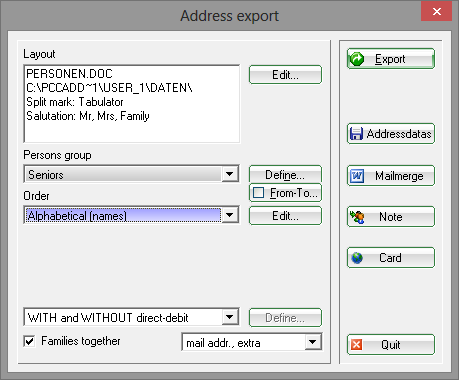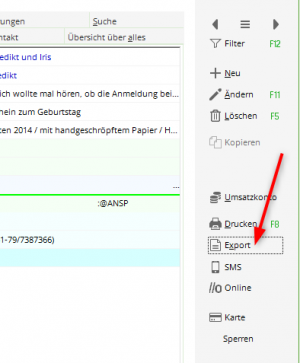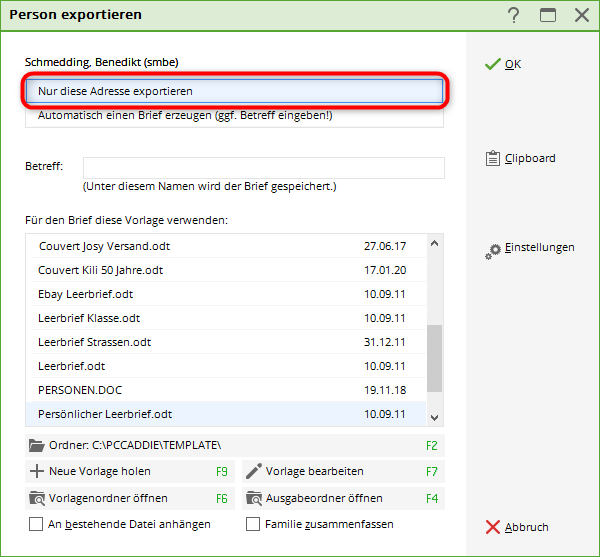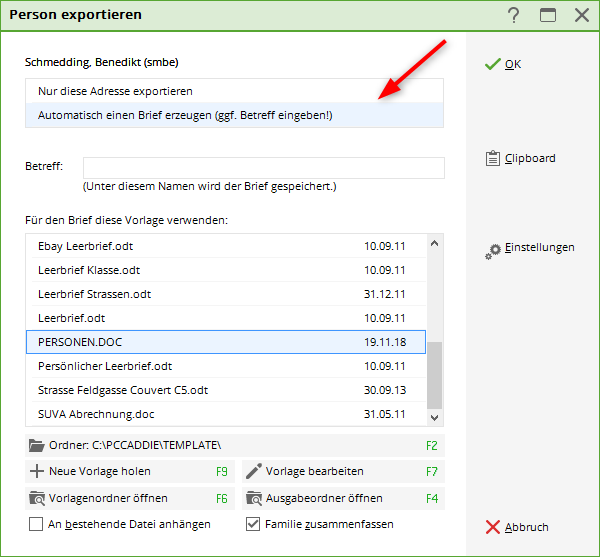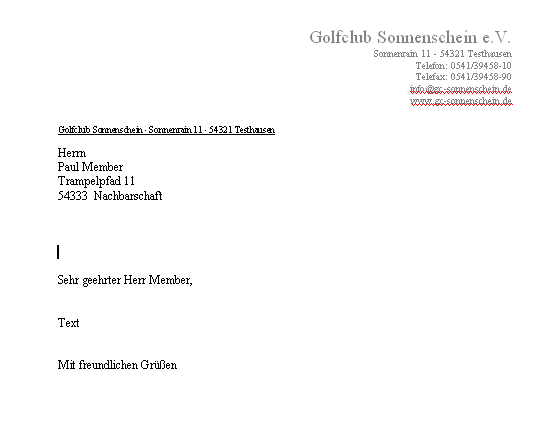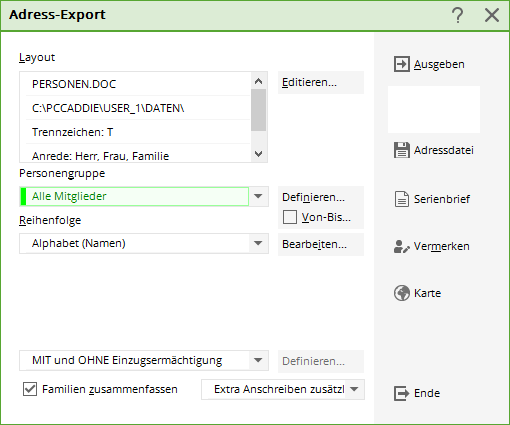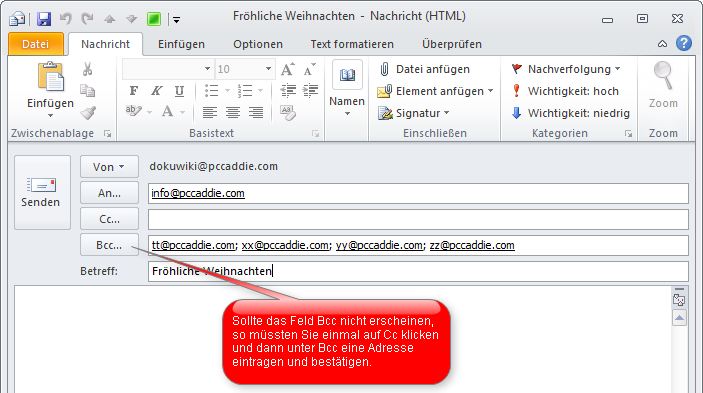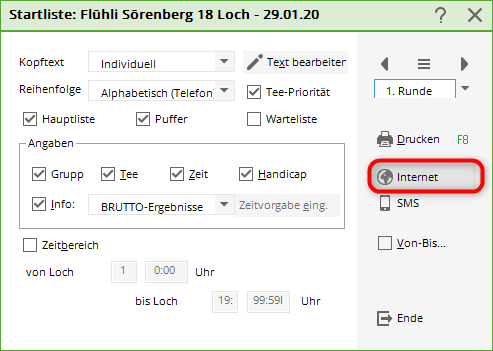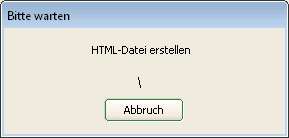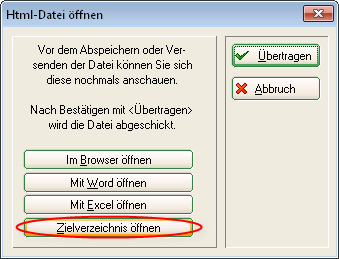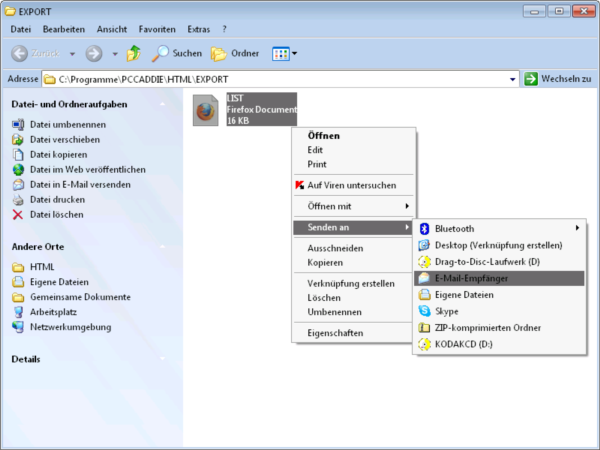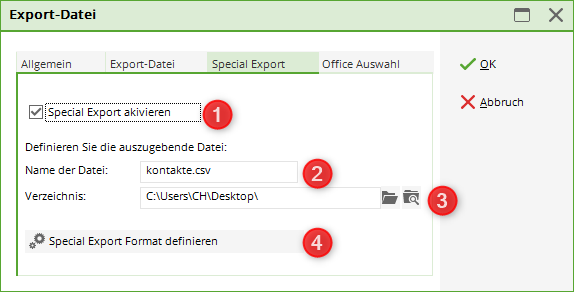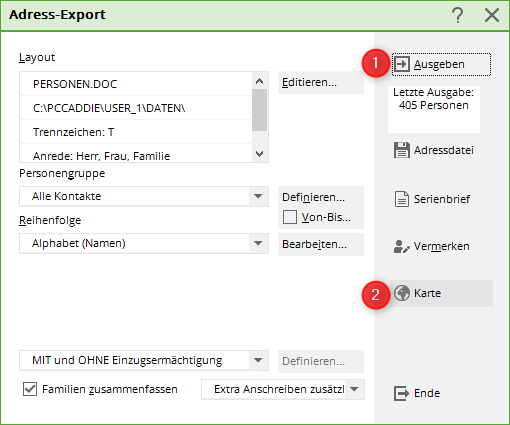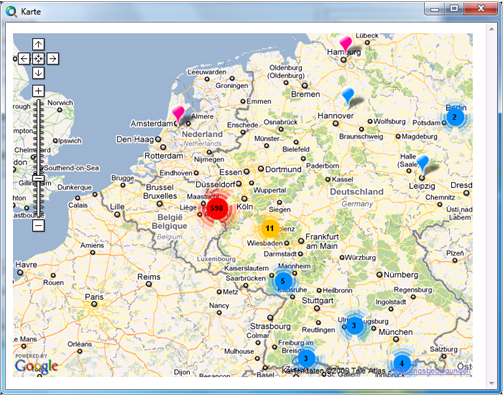Inhaltsverzeichnis
Export addresses
You can export address data for various purposes and use this data for e-mails, a form letter or a list. a mail merge or a list. You can access the address export via Persons/Addresses exportieren:
After selecting the person group, PC CADDIE automatically exports the address data to the file PERSONEN.DOC. This is the default file and must not be changed.
Exporting individual addresses
To export an individual person, please select the button Word/Export if you are using Word or Writer/Export you should be working with Open Office.
In the following window, select Output address only and confirm with OK.
The address is copied to the Windows clipboard and can then be easily pasted into any text document by pressing Ctrl + V here.
It is also possible to write a letter directly to the selected person. To do this, please select the second option Automatically create a letter option, select a letter template and confirm with OK:
The desired letter then opens directly in Word with the address data entered. You can write the letter in Word as usual, print it out and save it in the CRM window for the person.
Further information on the CRM\DMS module can be found here: CRM\DMS
Export e-mail addresses to the clipboard
You can only use this function if the correct data protection regulations are set. </ignore>
If you use the export function Export persons/addresses function, the e-mail addresses of the selected persons are copied to the clipboard at the same time as they are output to the interface file. This makes it very easy to send a circular mail to all members:
- Select the function Export persons/addresses and define the desired group of people (for example „Tournament participants“).
- Open your e-mail programme, open a new e-mail, go to the field To field (where you enter the destination address) and enter your own e-mail address. Then go to the Bcc field and press the key combination Ctrl + V. This will enter all e-mail addresses here. The field Bcc field has the advantage that not everyone can see all email addresses (Blind Carbon Copy = Blind copy). If the email addresses not separated by a semicolon (;), PC CADDIE Support will be happy to help you.
- Now of course you have to fill in the subject line and write the content of the e-mail, then you can send the e-mail.
TIP Mail the start list to all participants in a tournament: To do this, open the tournament window via Print in the tournament window and click on the button Internet:
You will receive a confirmation window in which the creation of the HTML file is displayed:
In the window that then appears, please click on the button button in the target directory.
An Explorer window opens with a LIST file. This is the created start list as an HTML file and can be sent as an e-mail attachment by right-clicking on the mouse.
TIP You can also send the start list as a PDF file, as this looks much more appealing. To do this, export the addresses of the tournament participants as described and attach a previously created start list as a PDF file to your e-mail.

The email programme SuperMailer can help here.
Special export
The special export is used to convert our personal data into a special file format as easily as possible.
If the special export is activated, the special export file is also generated each time the persons are output.
- The special export is activated here
- The file name of the file to be exported
- The path of the file to be exported
- To define the file to be exported
Member distribution overview map

It is just as easy to obtain a map overview showing the home address of all members. Start via People/Export addresses to start an address export of all members and then click on the Output button. Next, click on the Map.
A map with a Google Maps overview will now open automatically. All members are marked on this map:
- Keine Schlagworte vergeben