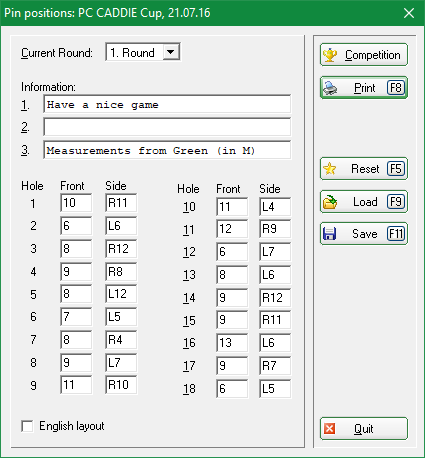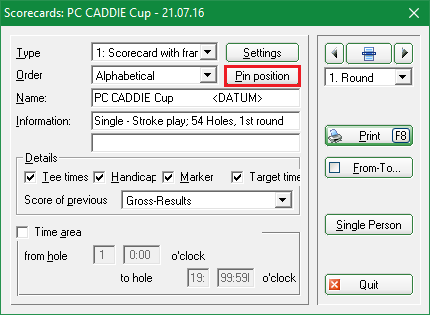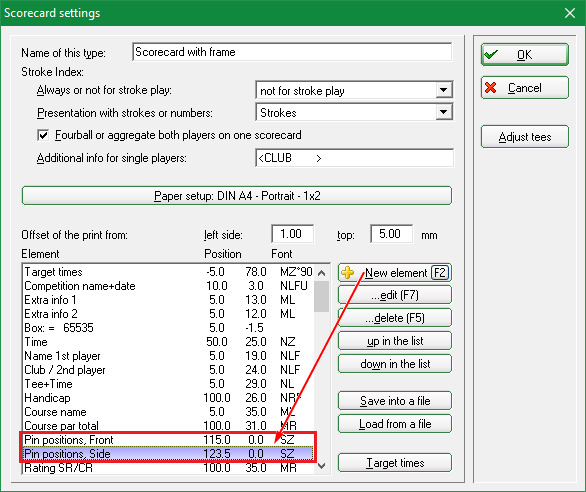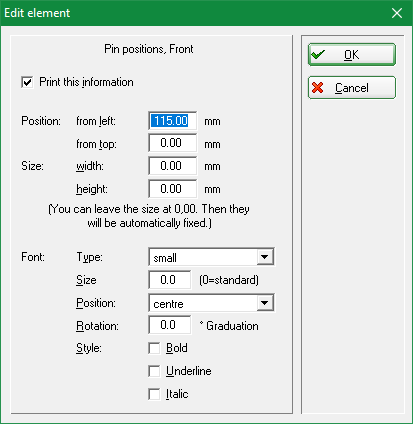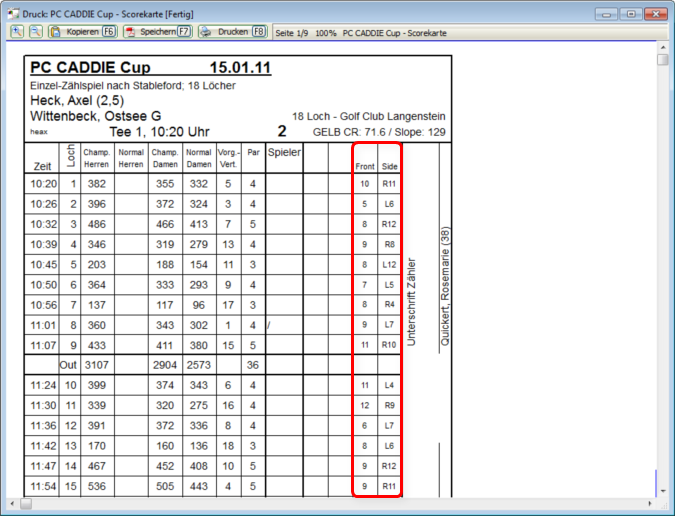Pin positions
The pin position function allows you can print complete pin position cards. You can access this function via Competitions/Print…/Pin Position or by clicking Pin Positions in the Scorecard dialog. Select the tournament, the respective round, and then enter the data:

Four pin-position cards are printed on a single A4 sheet after you start the process with Print (F8). Then you only need to cut this sheet.
HINT: Also note the Reset (1) button, which allows you to clear the window in order to enter new data. Saving and Loading (2) can also be very handy and save lots of work. Please don't change the file path (PC CADDIE\texts\) and the file extension suggested by PC CADDIE.
This function also enters the pin positions that are printed on the scorecards. If you do not want to print pin position cards, you can cancel it by pressing End - all input is saved and ready for scorecard printing.
Click on Competitions/Print…/Score Cards and select the appropriate tournament. You can use the button Pin position to enter the positions or to double-check your inputs.
The button Settings open the following windows:
You can see here the scorecard's „building blocks“: „Pin Positions, Front“ and „Pin Positions, Side“, which must appear in the scorecard. If they are not available in the selection, you can add them via New element(F2). Double-click to open the item and set the positions on the scorecard.

Once you have inserted the blocks and positioned them appropriately on the scorecard, confirm with OK. Then click Print (F8) and check the position on the scorecard:
- Keine Schlagworte vergeben