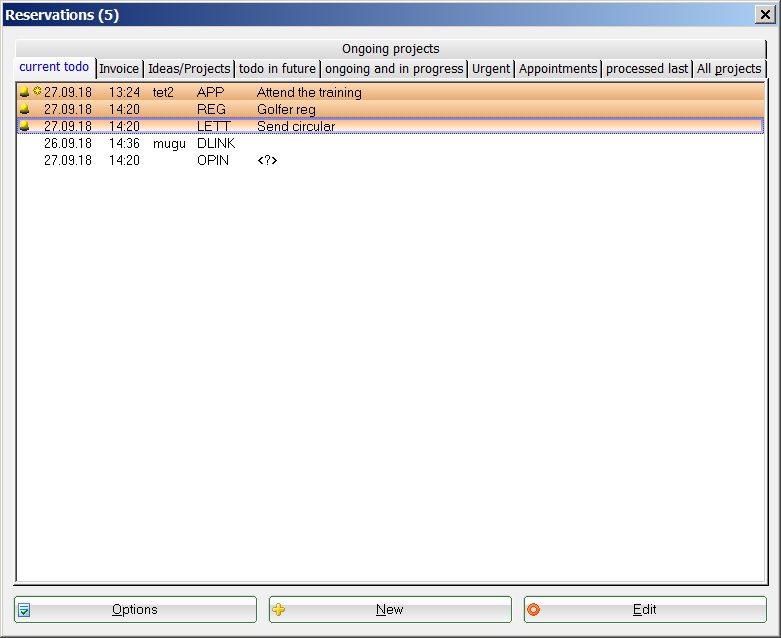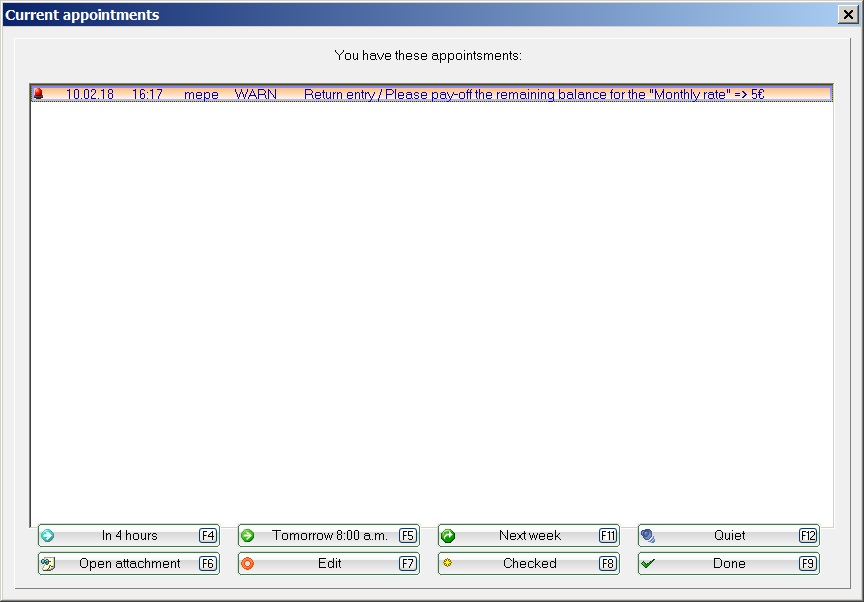Appointment window
The password management is used to define which employees have access to this module. If the employee logs on to PC CADDIE, the appointment window is started automatically. However, you can also go to Persons/Appointment window to access it:
Only those tickets and projects that have been assigned directly to your user or the user group to which you belong are listed in the appointment window. These settings are regulated in the Password management. A more detailed description of the entries can be found in the section Ticket section. Only the tab Dates tab affects all users. Under Currently open you will find all of today's tasks. Open and in progress refers to all tasks that have not yet been completed.
For example, if you have an open invoice, this is displayed in both the Invoice tab and in the Open and in progress tab. All other tabs should be self-explanatory.
Urgent Information with an alarm (reminder) is marked with a bell in front of the entry. An asterisk in front of the entry also indicates an unread entry:
After you have opened the entry for the first time, the asterisk disappears.
Entries that are set to Alarm urgent require a very high level of attention. These entries are displayed on the screen every 20 minutes; an alarm also reminds you acoustically of their urgency. The logged-in user is forced to edit these entries.
The easiest way to do this is to use the options offered at the bottom of the window for resubmission or direct editing. The alarm window can also be opened manually.
TIP The appointment window can be switched off or deactivated for cash register stations. Please contact PC CADDIE Support for this.
Back to the Overview
- Keine Schlagworte vergeben