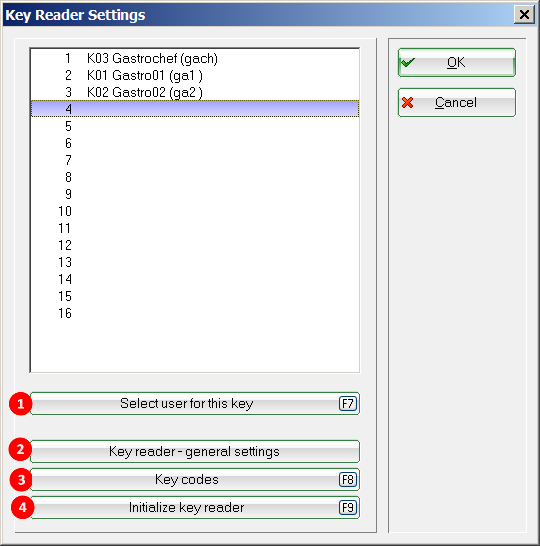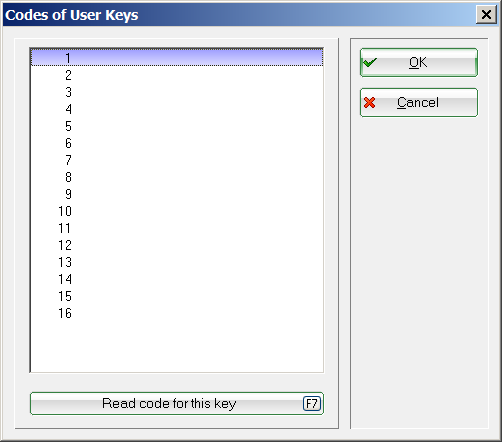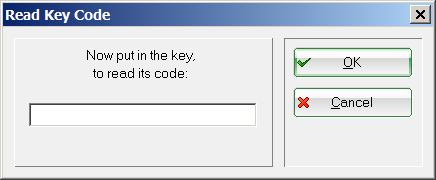Operator key
You can access this menu item via Settings/Programme settings/Cash register operator key. If you work with operator keys instead of manual password entry at your catering cash register, this function is used to make the necessary settings.
- Select operator for this key
Simply click on the key to be edited and then select Select operator for this key. You will now see the operator selection.
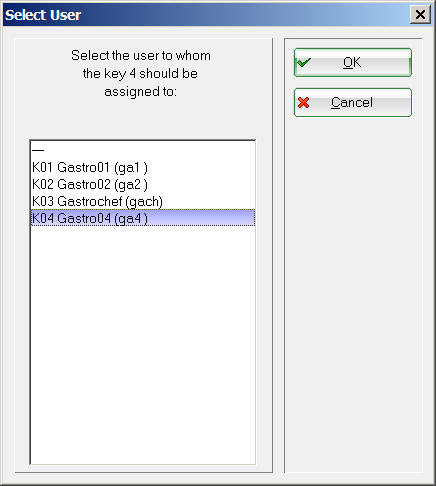
Select the desired operator and confirm with OK.. Please note that the operator names require the prefix K and that the operators must use different passwords. - Operator lock Basic settings
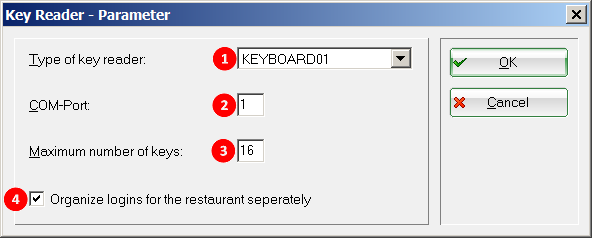
Items (1) and (2) are generally not changed. If you receive a new type of operator lock or the connection to the PC changes, changes must be made here. Under (3) you set the number of keys. The tick (4) means that only the catering operators are shown in the operator selection in the aforementioned menu item. You can also find more details under Operator names. - Initialise operator lock
This function is used to initialise and recognise the operator lock. It can only be carried out on the PC to which the lock is connected. If you receive an „ERROR“ message during initialisation, please check the basic settings again and make sure that the lock is supplied with power and set correctly and that the selected Com port is the correct one. If in doubt, our support staff will be happy to assist you.
en/einstellungen/programmeinstellungen/kassebedienerschluessel.txt · Zuletzt geändert: von netali
- Keine Schlagworte vergeben