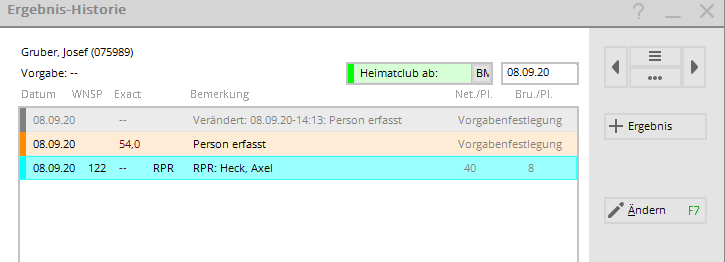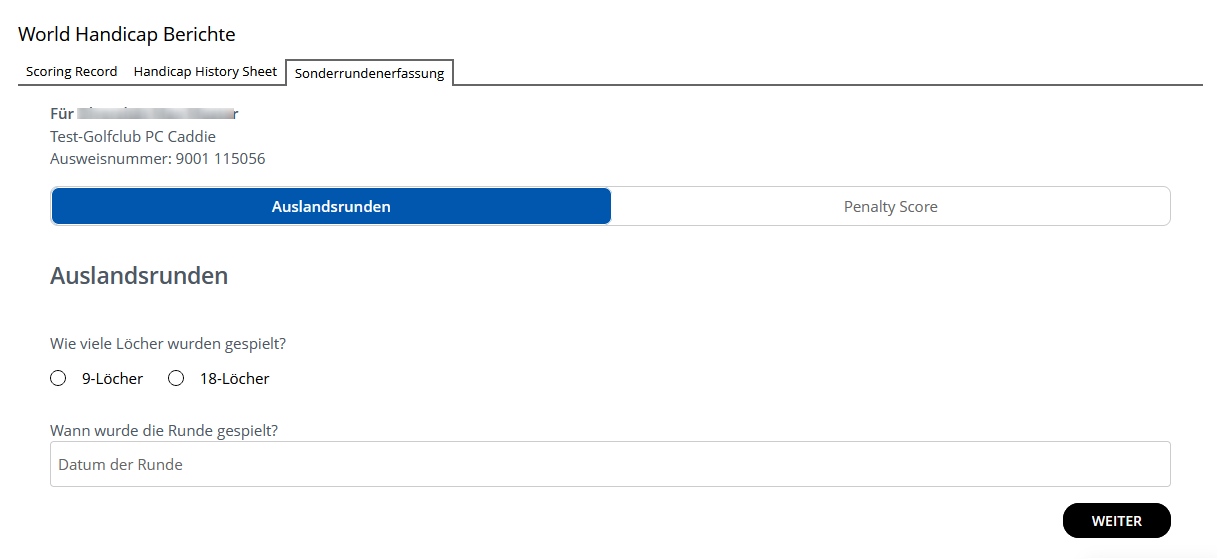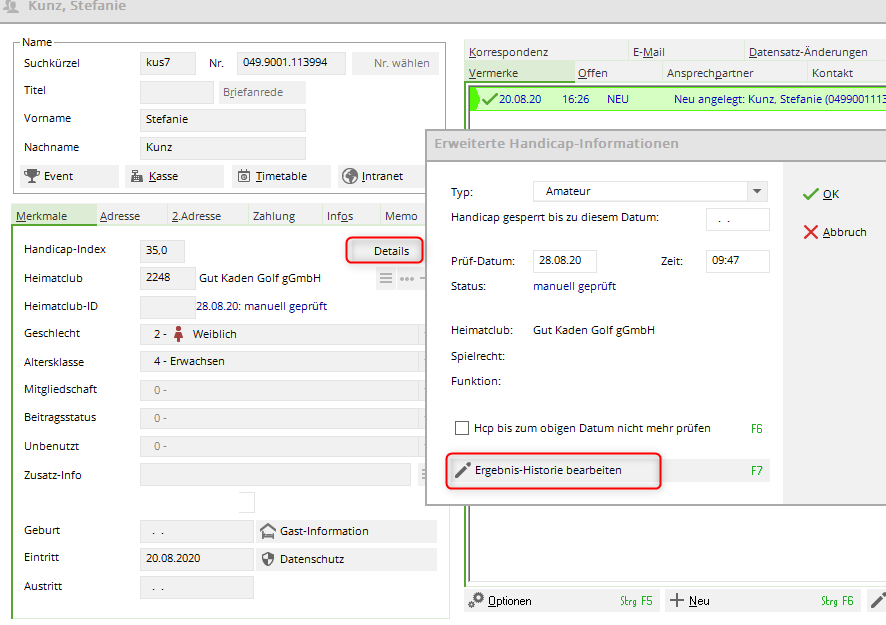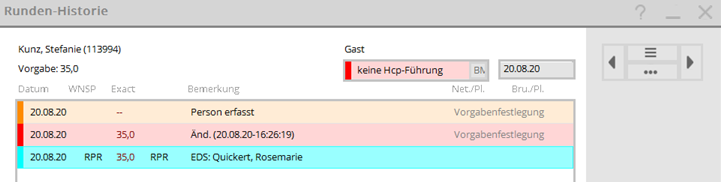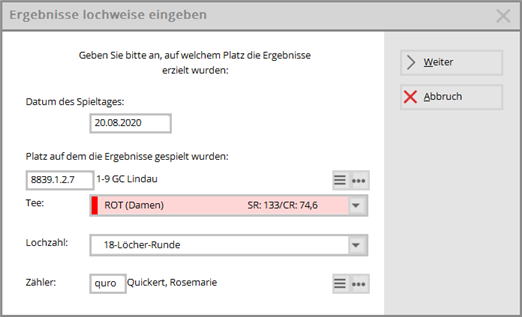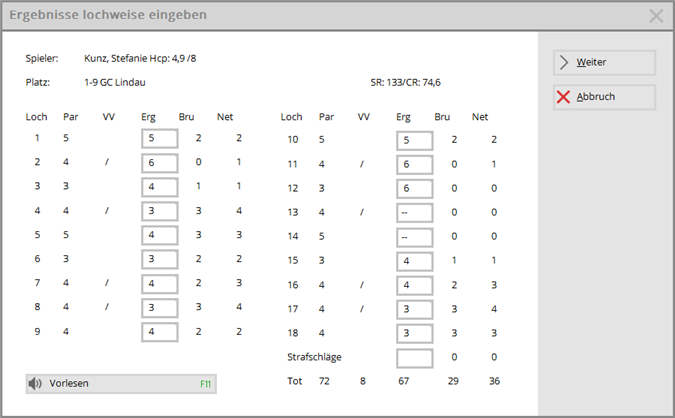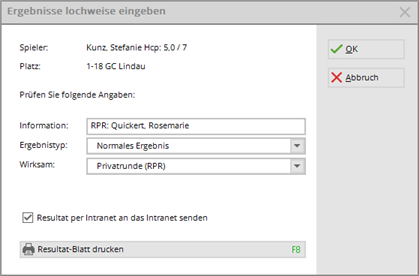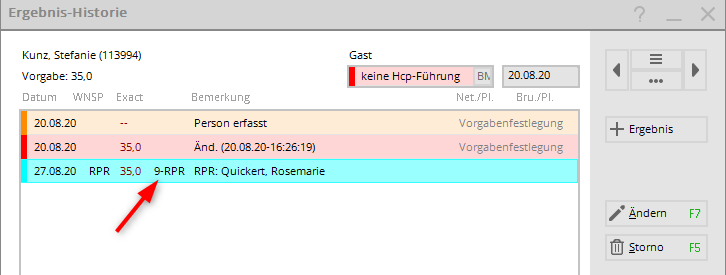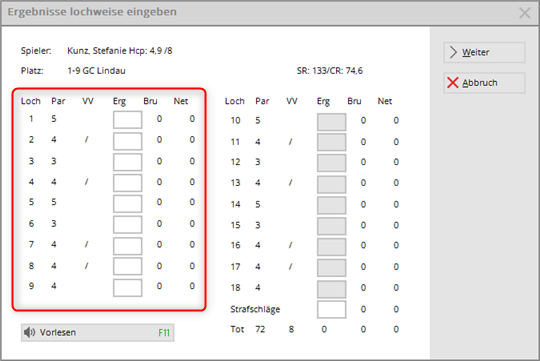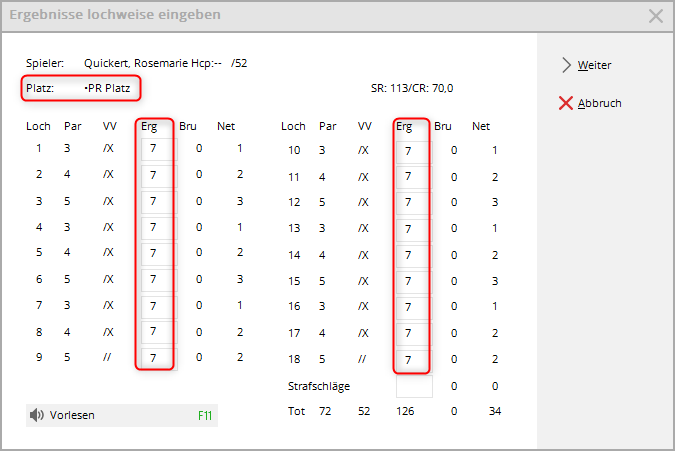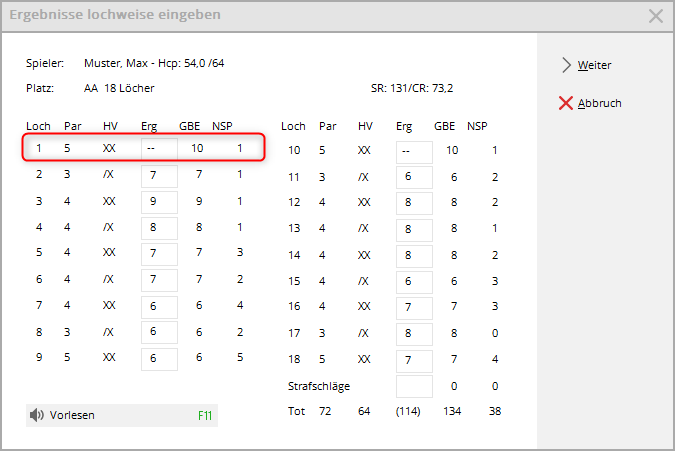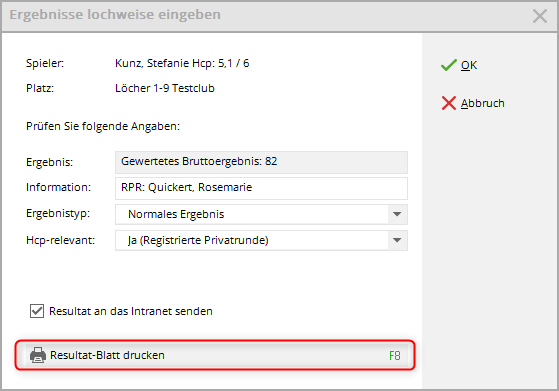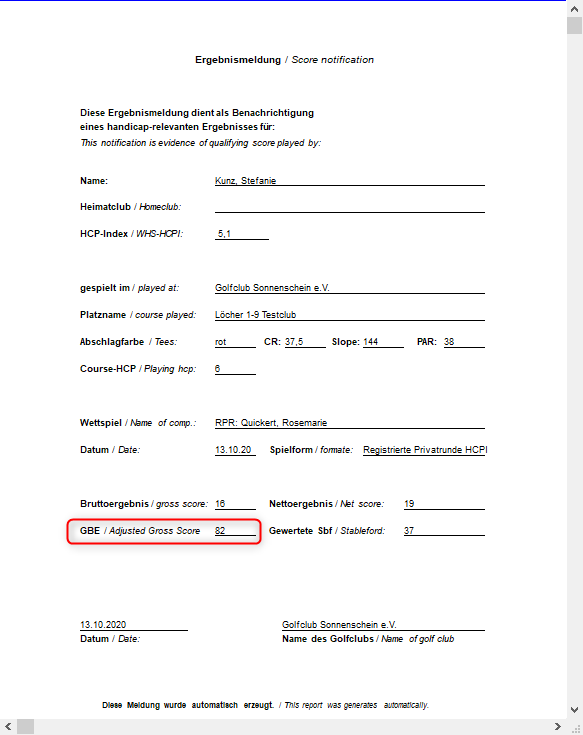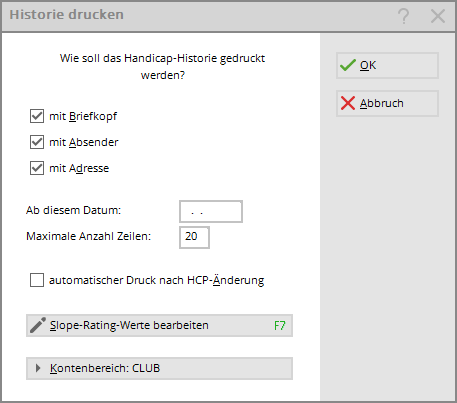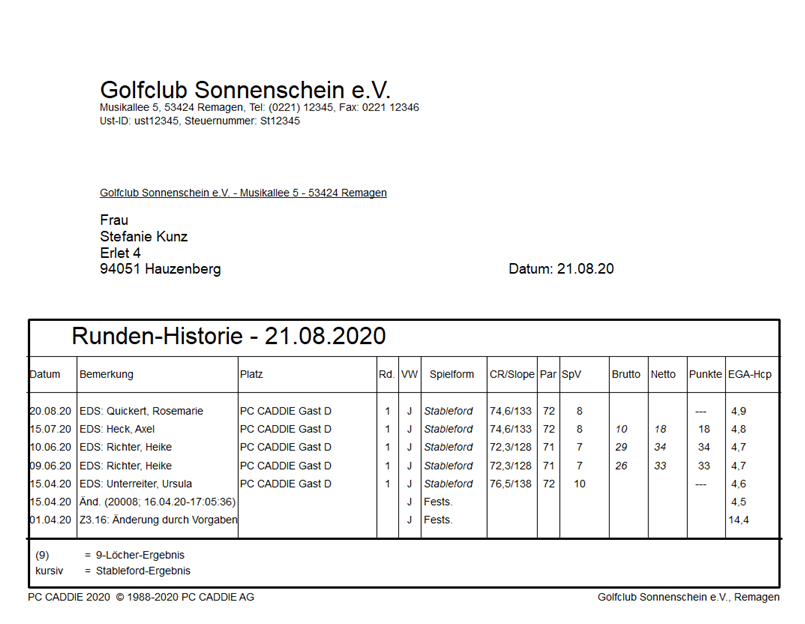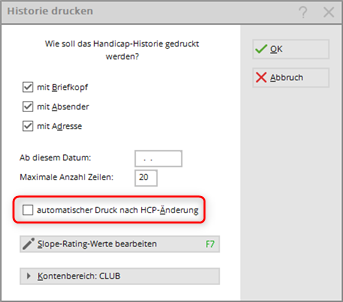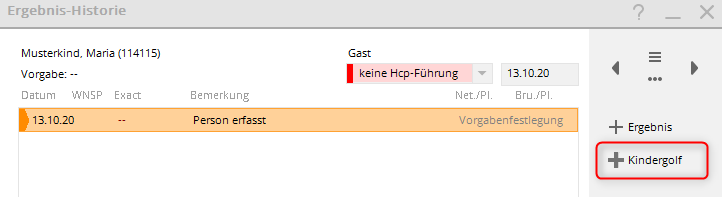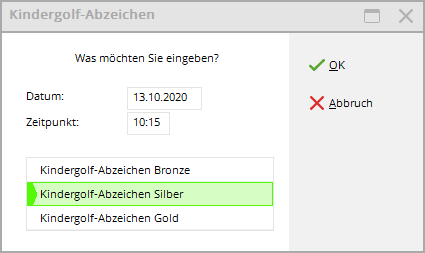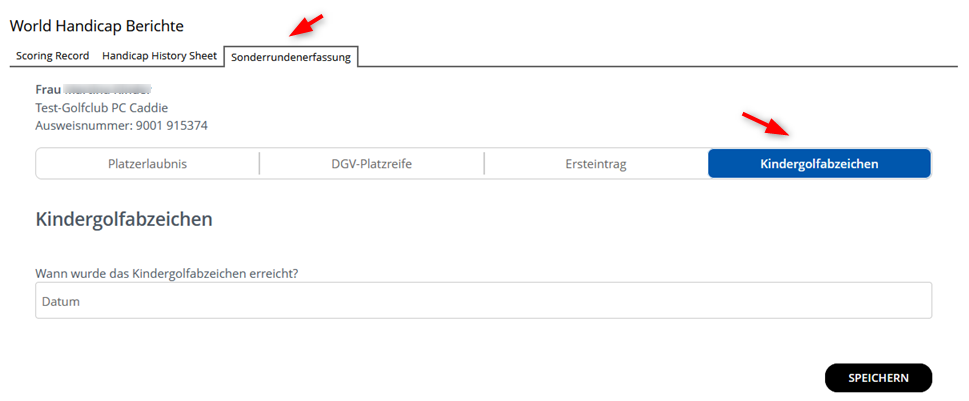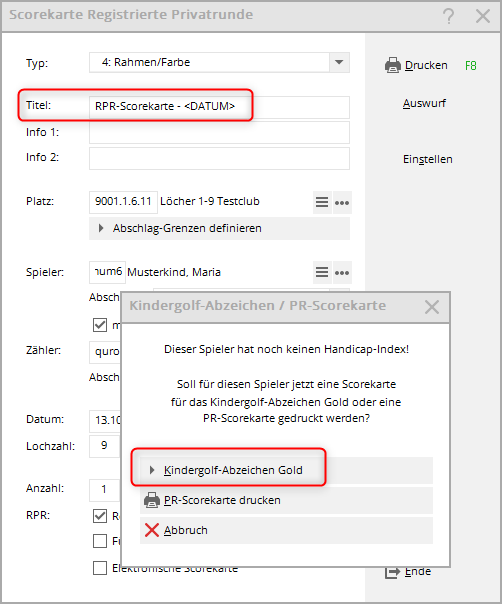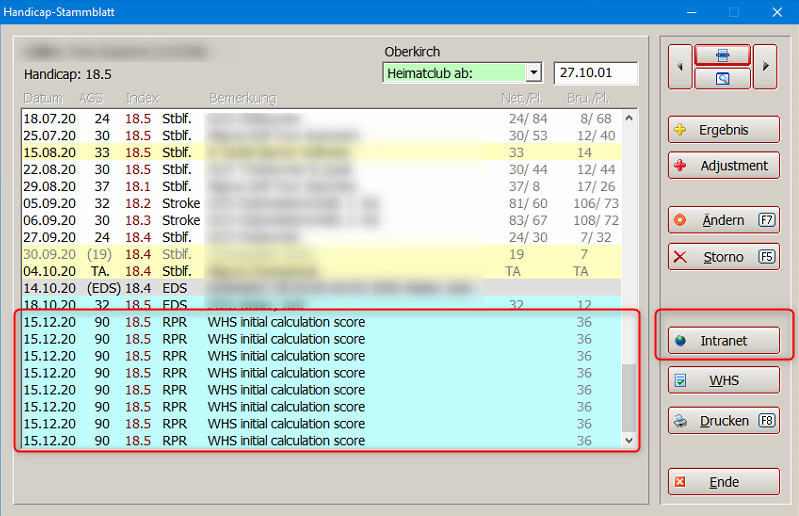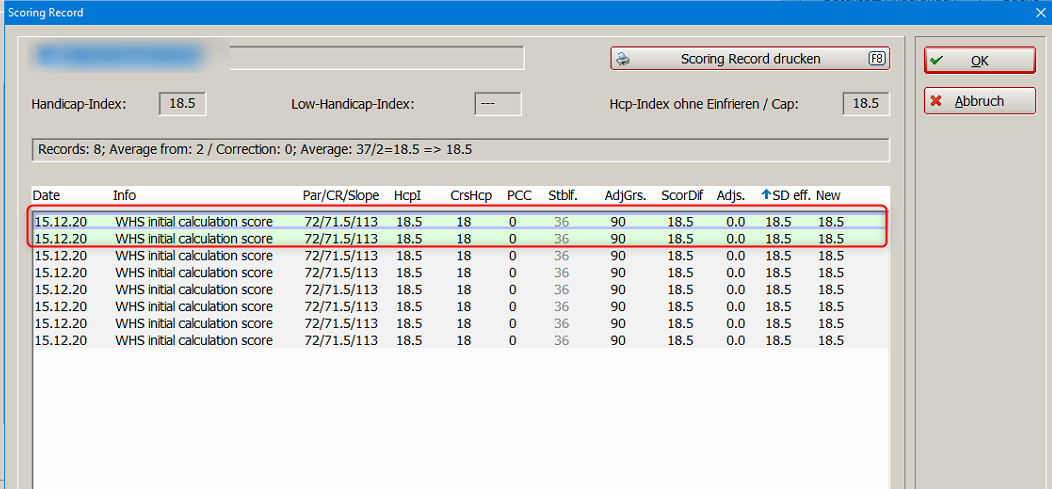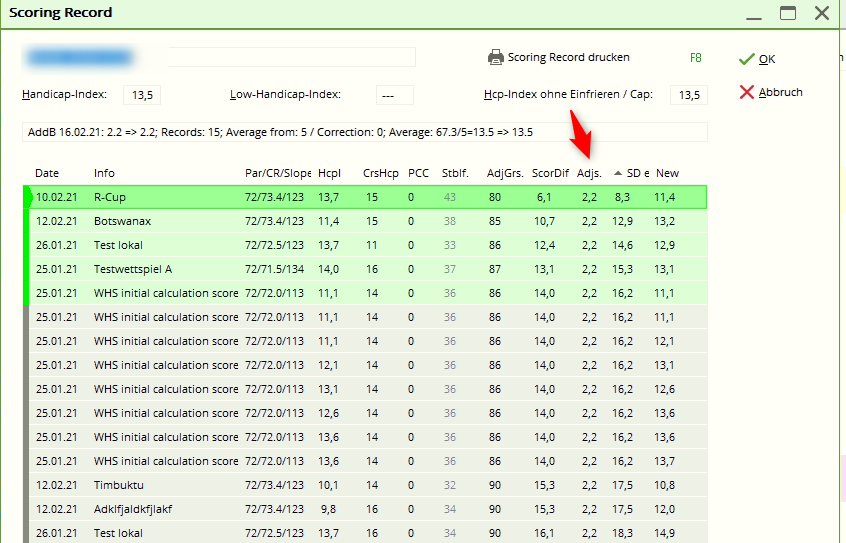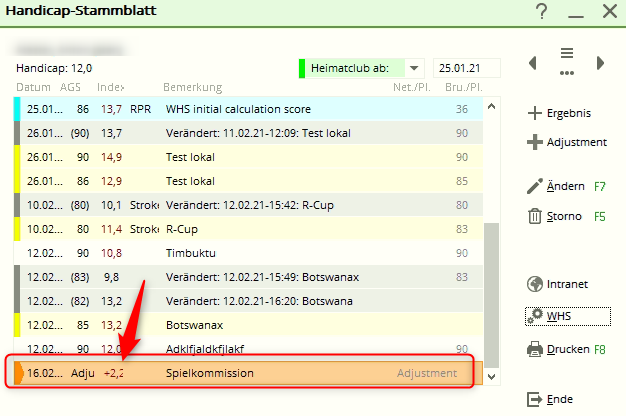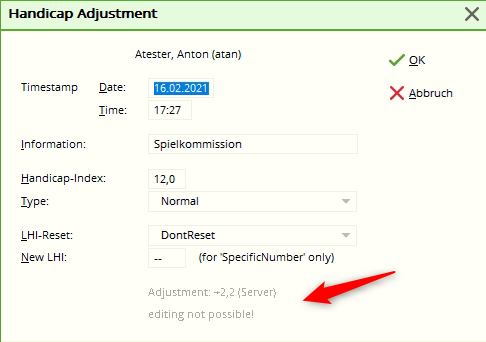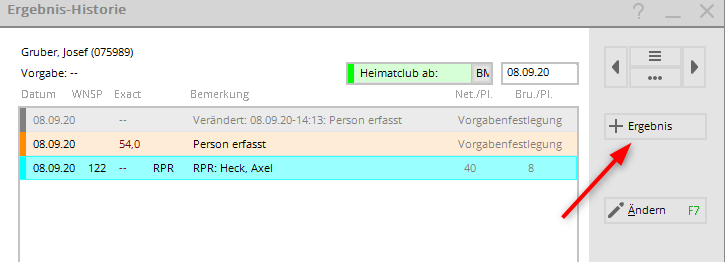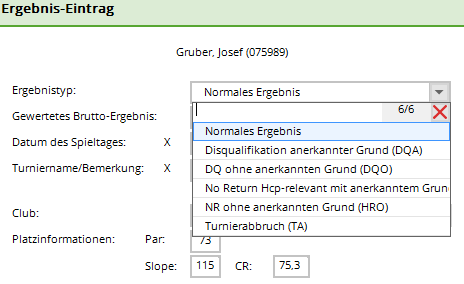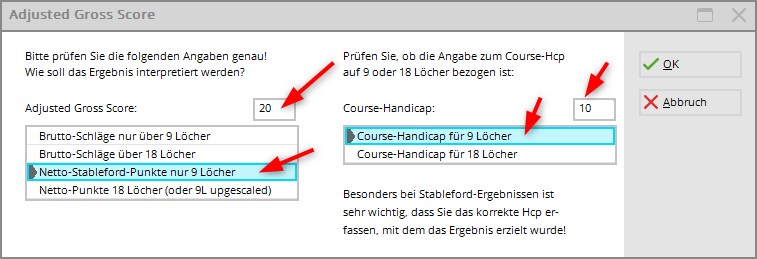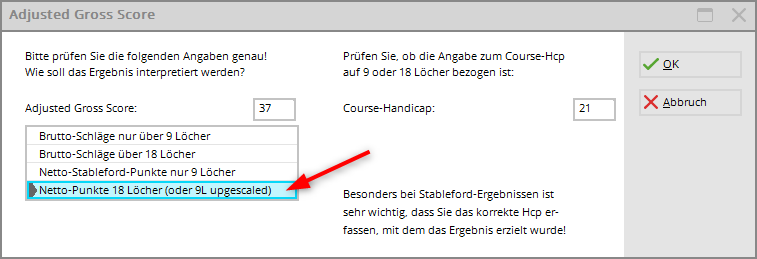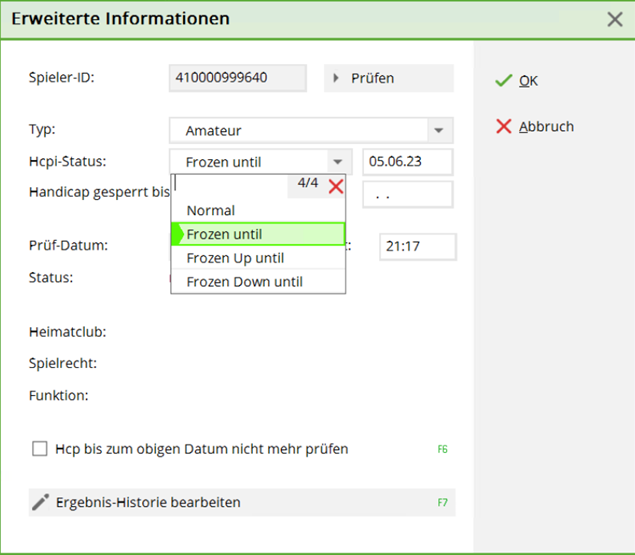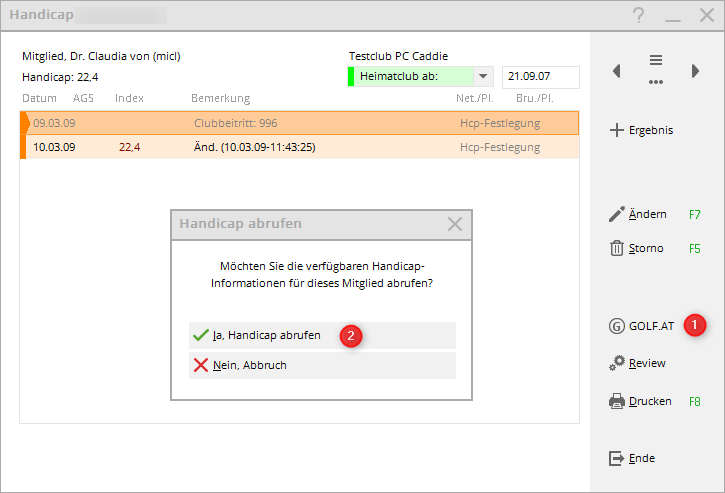Inhaltsverzeichnis
Results history
For Germany, according to the DGV, from PC CADDIE 2022a there is only the possibility to see RPR rounds of the players of the last year and to edit the RPR result entry. Have a look =>here
Handicap history sheet for members in Germany
You can view the handicap history sheet (tournament results) of your members at any time on the DGV portal:
If you have any questions about your members' HCPI or problems with the DGV player ID, please contact regularien@dgv.golf.de
HCPI for new members
You can find information on this under Create persons ⇒here
HCPI Guide for Pro (Germany)
The Pro must be registered as a member of a club.
Only then will results be sent to the DGV and an HCPI calculation started. If a pro who is a member of a club does not want HCPI guidance, this can only be set by the DGV
For details read ⇒here
General information
does not apply to Germany, according to DGV only RPR may be listed in Germany
Results can be viewed under Handicaps/Results-History to call up the results. Next, select the player.
This function allows you to view the round history of the results. It is also possible to display the history of individual players on the screen or on a printer, or re-enter results from abroadif these cannot be delivered via international interfaces (between the golf associations).
You can also first open the person via the person mask, next to the HCP index on Details next to the HCP index, then at the bottom of the following window Edit result history at the bottom of the following window. This will open the history of the selected player:
e.g.: The 122 in the RPR result above is the weighted gross result - GBE
A change entry is present at least once in each round history as the
first entry in every round history (e.g. when creating a guest with HCPI - handicap index).
If a person's handicap is changed in the personal data editor or a guest player query is made, a change entry is also created automatically.
Tournament results that are entered manually under Result (results from countries without an intranet) appear in the tournament history.
Competitions played in your own club can also be seen in the history.
There are also entries by RPR (registered private round).
There are no calculations of a new HCPI here. These always take place on the server of the golf association.
Result from abroad - Germany
In Germany, according to the DGV specifications, foreign results and special rounds can only be entered in the DGV portal from the licensed PC CADDIE version 2022a!
On this screenshot you can see the view in the DGV portal and can enter foreign rounds here.
On the subject of HCP-relevant RPR - registered private rounds, please read here: Print RPR
Quick change
If you change a person's handicap manually in the person input mask (e.g. guest from a country without an intranet guest player query), change entries are also created, which are then marked in the round history with the text „Changed“. in the round history.
Obtaining the first HCP index
To obtain a first handicap index, it is sufficient to send a score over 9 holes to the golf association.
Simply enter the round played for the handicap test via „Handicaps - Print - RPR“ as a registered private round.
Enter the course handicap PR
Germany: with the PC CADDIE version 2022a, enter PR - Platzreife directly in the DGV portal under „Entry of SPECIAL ROUNDS and external results in the Service Portal“.
A course licence can only be entered if a membership exists. The home club can then enter the PR.
RPR-registered private tour
RPR result for 18 holes
Before you see the result of an RPR - registered private round you should have printed an RPR scorecard RPR scorecard. When an RPR scorecard is printed, an entry is already created in the local results history in PC CADDIE.
If the RPR scorecard is returned by a player, you can enter the result as follows:
Call up the player's result history, either directly via Handicaps/Result history and then select the player,
or open the player via Contacts - add/change/deletethen select the player and click on Details and click on Edit result history
Now select the RPR entry and click on Change. You can also simply double-click on the entry:
You will see the location data again for checking, and you can access it via the button Continue button to go to the input field:
Now enter the results hole by hole.
You can then have the result read out here: Please note the settings for this when entering the results in the tournament: Settings for reading out
Penalty strokes for the entire round can also be entered here if required. Penalty strokes are not read out!
Exit the window with the button Weiter:
Confirm this preset window with OK.
RPR result for 9 holes
The results are entered in the same way as for 18 holes. Read also if required: Enter RPR result
We would just like to draw your attention to the special features of the 9-hole result. If you have previously printed an RPR scorecard for 9 holes, the entry in the round history is automatically preset for the calculation for 9 holes.
Make sure again that „9 holes RPR“ is also set for „HCPI relevance“,
when you edit the RPR entry. This is important so that the result can be calculated correctly.
If this is not the case, it is better to print the entire scorecard again for the same start time so that the course data also matches!
Then click as usual until you reach the following window and enter the results:
Even if you have selected a course called „Holes 10-18“, the result will be entered at hole 1-9 of the course record!
RPR result for PR
From PC CADDIE version 2022a onwards, you can also enter the course authorisation directly in the DGV portal. The player must have a membership for this.
Also only with a club membership: If you have printed an RPR scorecard for a course licence (without a current result) with the DGV PR course (9100), always enter a 7 as the result (18 holes):
As soon as you have confirmed the result and transferred it to the intranet, the HCPI will be determined by the association (DGV) and will be available to you the following day at the latest (check with the association - person mask - Internet).
RPR/EDS result CR higher than 54
In the rules for the „Hcp result“, a maximum of 3 strokes per hole are counted - but the Hcp itself can of course be higher. This is ultimately an advantage for beginners - using the example of a par 5 hole:
according to the rules, the maximum score is 5+2+3 = 10 (although you might think 11 with 4 strokes)
but the player still has his 4 strokes - he is playing with a course handicap of 59, for example…
⇒ Ultimately, the result is that the beginner has „one point on“ for sure on a hole with a handicap of 4 - which is of course only noticed as „strange“ if you look at the Stableford score - in a counting game score, nobody would question the fact that the maximum score on this hole is a 10.
⇒ In the end, however, the Stableford points must also match the GBE according to this basic formula:
GBE = Par + CourseHcp +36 - SblfPkt
RPR correction or cancellation
If you have already If you have already entered the result and sent it to the intranet, you still have the option of changing or correcting the result and sending it again. Simply repeat the procedure for entering the result accordingly.
You can only cancel the entry locally in PC CADDIE. This only makes sense if NO result has yet been sent to the association. As soon as a result has been sent to the association, only changes make sense, as these are sent to the association. A cancellation does not.
Have the RPR result read out
To check, have the result read out to you after you have entered it. The language when entering the result in the betting game.
RPR domestic results
Results for RPR (registered private rounds) are always sent automatically to the association's intranet and are thus available for determining the current HCP index.
RPR results sent to the intranet
Once the results have been entered, it is automatically suggested that the results be sent to the intranet.
RPR result home club abroad
RPR results for players with a foreign home club should always be given to the player as a printout.
Although the results are all sent to the intranet, they can only be forwarded to countries,
with which the golf association has an international interface (currently there is also no interface to Switzerland, as of May 2021)
Print RPR result sheet
Immediately after entering the result, it is possible to print the RPR result for the player:
Example for player Stefanie Kunz, the gross points scored (GBE) are used to calculate the HCP index:
RPR cancellation due to thunderstorm
In the event of cancellation due to thunderstorms, you have the following options according to the regulations:
A 9-hole RPR must have 9 results If there are no 9 results, cancel the RPR.
An 18-hole RPR can be scored if there are at least 10 results.
If results are available for 10-13 holes, fill the unplayed holes with nettopar+2 and add 1 stroke to the 1st unplayed hole.
If there are results on at least 14 holes, add nettopar+2 to all unplayed holes.
(See handicap rules, valid from 2021, licensed for the DGV).
RPR scorecard not handed in
- If a scorecard is not handed in without an excuse, this is considered a NO RETURN. Please read the handicap rules, valid from 2021 (licensed for the DGV)
- If the player is NOT RETURNED to the RPR round at all, ignore the RPR entry regarding the completion reminder. This will disappear after 30 days.
RPR and tournaments on the same day
There are no restrictions on the number of RPRs (registered private rounds) played per day. Only „practice before the round (betting game) must be taken into account:
For example, if you enter a 9-hole RPR in the morning and the same player enters a score in a 9-hole tournament on the same course in the afternoon, you will receive the following message before the player is switched to DQO (disqualification without recognised reason, not HCPI-relevant).
Change - Edit entry
Press Change (F7) to edit an entry, enter results.
Cancellation - cancel entry
Cancellation is not possible with WHS. If you do not enter any results, the completion reminder, e.g. for an RPR, disappears after 30 days.
Print - Print history for the selected person
not valid for Germany, according to DGV you are only allowed to view RPR rounds
If you click on Print (F8), you can print the history for the person you have just selected. The following window opens, in which you can make a few more settings for printing:
Firstly, you can activate whether you also want to print the letterhead (with the name of the club), the sender or the address printed.
The settings for the sender are usually already available, you can change them under Settings/Programme settings/Club address in the account area for the intranet (usually CLUB). Also take a look here: Connect to intranet and continue under „Enter your own club information“
Continue to determine from which date the history is to be printed.
It has proved particularly useful to leave the date blank and instead only select Maximum number of lines to specify the number of lines to be printed. This prevents printouts from busy players from running over several pages. For example, if you enter „10“ here, the last (most recent) 10 entries of the respective result history will be printed, regardless of the year they are from.
Layout
With the World Handicap System, the handicap sheet is only available from the respective golf association.
You can print the round history if required, but with the WHS there is no local calculation of the handicap index:
Automatic printing of the lap history
It is best to deactivate automatic printing after HCP change, as the HCPI (Handicap Index) is only kept by the golf association.
Edit slope rating values
Via the button Edit slope rating values (F7) button to edit the course rating table.
You can find out more about this in the Course rating table.
With the introduction of the WHS (World Handicap System), the course rating table is only available in Germany in the DGV portal as a PDF for printing! PC CADDIE is not permitted by the DGV to provide the function of printing the course rating table!
Determine account area
Use the button Account range button, you can see which account area PC CADDIE automatically switches to when the results history is printed. This is always the account range that is set for the intranet. Only change this after consulting PC CADDIE Support.
Select another person, edit person
If you want to change or edit the person, simply click on  in the top right-hand corner to select another person to edit. You can also press the (F9) key instead. With the buttons ← und → buttons to scroll through the persons in alphabetical order.
in the top right-hand corner to select another person to edit. You can also press the (F9) key instead. With the buttons ← und → buttons to scroll through the persons in alphabetical order.
Click on the button  button to jump directly to the person input screen, for example if you want to look up the address.
button to jump directly to the person input screen, for example if you want to look up the address.
Special features in Germany
Children's golf: bronze and silver
This function is currently omitted with the PC CADDIE version 2022a The DGV currently only provides „certificates“ that are issued by the club.
If you open the results history for a child without HCPI, there is „Children's golf“ on the right.
This is a local option for managing children's golf. The entries are not sent to the association.
Choose e.g. children's golf badge silver.
You can also print out children's golf entries later via „Handicaps/Results entries“ by filtering the text „Children's golf“ with your desired date.
Children's golf: Gold
In Germany, the children's golf badge GOLD is entered directly in the DGV portal from PC CADDIE version 2022a onwards
This display in the DGV portal only appears for children up to the age of 12 who do not yet have an HCPI.
Also works: In order for the child to receive an HCP index, enter the round via a registered private round (RPR) in order to send it to the association. The child must be a member of a golf club!
Special features in Switzerland
Information on the WHS - World Handicap System can be found at hier
Handicap Record Sheet - WHS
In the handicap record sheet of each member you can access the handicap record sheet by pressing the button Intranet button to load the 8 WHS Initial Scores from Swiss Golf from 15.12.2020 into the record sheet. From PC CADDIE versions 15.5.21 PC CADDIE also loads the record sheet automatically when you press the „WHS“ button - see next screenshot!
With the help of the button WHS button opens the calculation for the handicap index. In accordance with the WHS regulations, 2 results are valid, which is why they appear in green:
WHS: Input Adjustment
To enter a new handicap (e.g. based on the decision of the match committee), the button Adjustment button is provided.
This adjustment is now calculated for all existing results and the new handicap index is shown. In our example 13.5, this adjustment is not counted as a scoring record:
And the feedback from Golfbox is the value of the adjustment:
With the help of a double click on the Adjustment entry, you can also recognise this adjustment, which is reported back by Golfbox:
Play your first handicap over 9 holes
- If a player earns 36 Stableford points (18 earned + 18 Stableford points are added) or better over 9 holes, he receives his first handicap.
- The handicap card is earned by players with a course licence to obtain their first handicap. The player must achieve 18 Stableford points over 9 holes.
First attainment of an HCP index
To obtain a first HCP index with the WHS, a player must submit at least one result (EDS/private round or competition) over 9 or 18 holes.
Obtain first HCP index
Enter foreign result
This function is for ALL results with a Swiss home club that were achieved in another country, both for competitions and for private rounds/EDS that were achieved abroad!
Start result entry
If your member brings a result from a country that does not have an international interface with their golf association (as of May 2021, this applies to all countries), this result will be entered directly into PC CADDIE by the player and then sent to the association via the intranet. It is then available for determining the HCP index.
Enter result
- Mandatory field: GBE - evaluated gross score or AGS - Adjusted Gross Score or Stableford points
- Mandatory field: Course Handicap (formerly Playing Handicap!!! - not to be confused with HCP_Index or Course Rating!)
- Mandatory field: Please enter the correct tournament date
- Mandatory field: Tournament name
- No mandatory field: Club data record / You will see the country code „034“ for Spain, for example! The course data record is not created as it would be far too much work and it is unnecessary to enter the results hole by hole.
- No mandatory field: Enter tee colour, e.g: YELLOW
- Mandatory field: Par of the course
- Mandatory field: CR of the course (course rating value)
- Mandatory field: Slope of the course
- Mandatory field: Number of holes played (9 or 18)
You can fill in the other fields, but they are not required for the result.
The result type can be changed in the upper area if required:
Important so that net points can be converted correctly
A correct calculation is only possible if the course HCP is also entered and the course handicap entered matches the net result entered.
matches the net result entered.
You can enter the course data with 9-hole values, but also with 18-hole values if no other values are available.
1. example net points and course HCP for 9 holes (2 Screenshots!!):
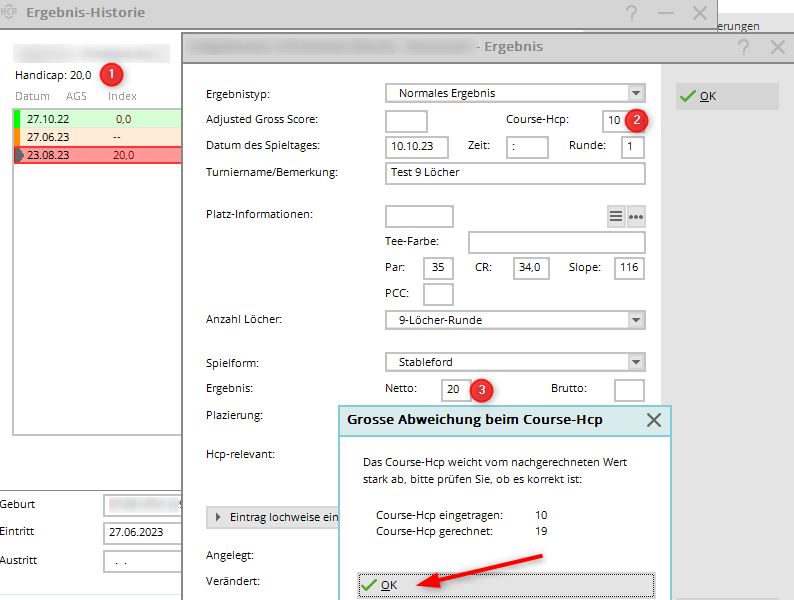
- The HCPI in this case is 20.0
- The course HCP with 10 is therefore the course HCP for 9 holes
- In this case, the net points may only be entered for 9 holes (see the following screenshot, which should be confirmed as follows)
2. example net points and course HCP for 18 holes (also for 9-hole results) möglich):
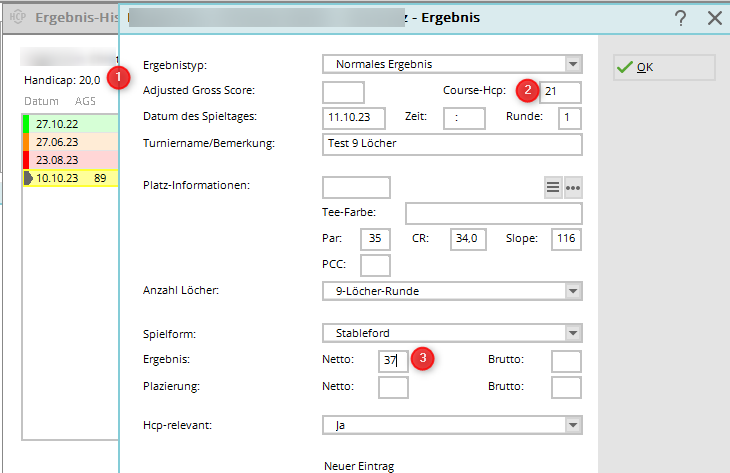
- The HCPI in this case is 20.0
- The course handicap of 21 is therefore the course HCP for 18 holes
- In this case, the net points may only be entered for 18 holes (upscaling).
You can of course also enter an 18-hole net Stableford result in this way!
Freeze HCP
Available from PC CADDIE versions 6.6.2022
According to WHS, you can freeze the Hcp index (until a certain specified date).
If you select a „frozen status“ and leave the date blank, the date is automatically set to „in one year“.
In principle, the „frozen“ status should freeze the Hcp completely - „frozen up“ should prevent a further increase, „frozen down“ should prevent the Hcp from falling.
For further information on the application and consequences, please contact Swiss Golf, PC CADDIE only transfers the status to Swiss Golf and has no influence on the calculation!
Special features in Austria
The World Handicap System will be introduced on 1 March 2021.
Signs of the handicaps
According to the ÖGV, the signs for the handicaps in Austria will change and be adapted to international standards.
This means that the plus handicappers will be displayed with a - (e.g. -0.6), and up to HCP 54 the HCP will be displayed without a sign.
RPR result (private round)
An RPR result (registered private round) is entered by the clubs directly in the admin area of the club on GOLF.AT or is also possible via PC Caddie.
Adjust handicap from GOLF.AT
The „Load master sheet“ function is no longer available with the introduction of the WHS (World Handicap System)! According to the ÖGV, only the current HCP can be queried.
This can be done globally for all members via the function Compare all member handicaps from golf.at function.
You can also call up the handicap individually in the member:
Master sheets and WHS November 2020
In Germany, the master sheets were converted to the WHS on 22 November 2020. Golfers who were not members of a DGV-affiliated golf club at this time have lost their history.
- Keine Schlagworte vergeben