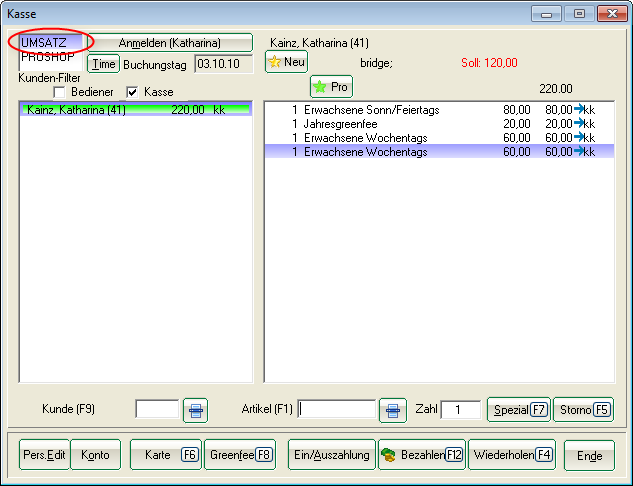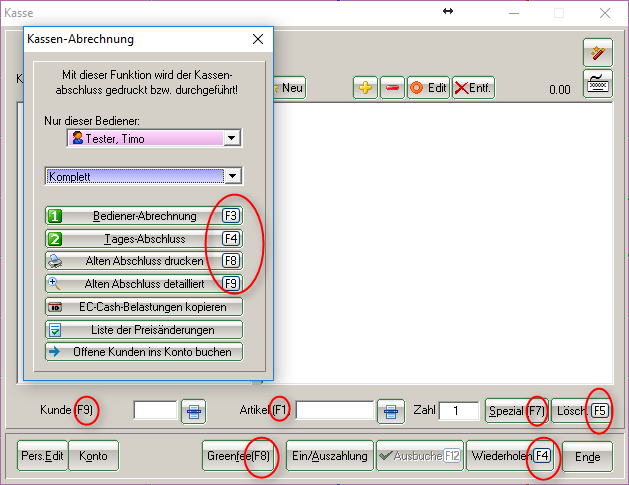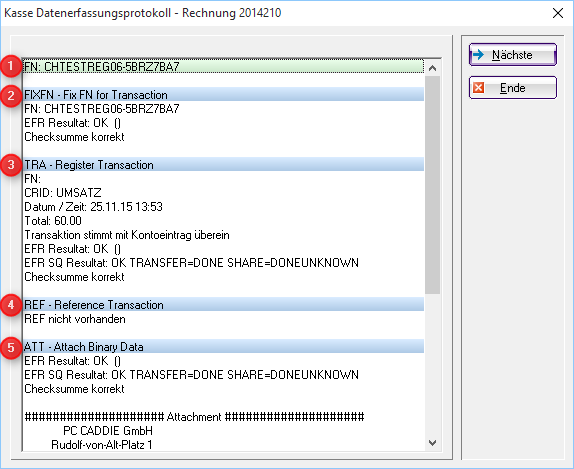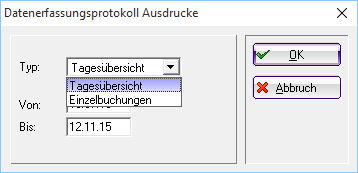Inhaltsverzeichnis
Opening the cash register
Open the PC CADDIE cash register, which is an extra module, via Accounts/Cash register.
You can also click the little cash register icon in the icon-toolbar to open it.


Shortcuts/F-keys in the cash register
Operating the cash register with the keyboard is very fast. Here are the common shortcuts, so you don't even have to touch the mouse:
| F1 | Cursor jumps from customer to article selection |
|---|---|
| F2 | List of articles |
| F3 | Billing (ATTENTION: from here the F keys are different again) |
| F4 | Repeat |
| F5 | Cancel/Delete |
| F6 | Open Ball card (GASTRO: Splits) |
| F7 | Edit article |
| F8 | Book green fee (click OK to print the Bag-tag |
| F9 | If you place the cursor on the article, you can access the customers' list with F9 |
| F10 | Empty |
| F11 | Receipt |
| F12 | Pay (payment mask) |
| Esc | Leave the active window |
POS protocol
The data log opens via Accounts/Cash log.
This is called „Cash register- efsta - European Fiscal Standards Association“ at active efsta interface.
You have the following options here:
1. Here you can see all the bookings.
2. Selection of the period for the displayed bookings
3. Details - the receipt with all information that is also transmitted to efsta.
4. POS guidelines (AT) and process documentation
Print out the data acquisition protocol
5. Settings - Efsta installation
Invoice details
- FN = fiscal number - is only available once for this booking
- FixFn = When creating an invoice, a fiscal number is requested from Efsta - as soon as the invoice is printed and the payment process is completed, this number is also transferred back to Efsta
- TRA = Communication between Efsta and PC CADDIE - Registration of the booking at Efsta
- REF = Here you can see the transaction of a cancellation
- ATT = Transfer of the receipt mentioned below
Data collection protocol printouts
- Keine Schlagworte vergeben