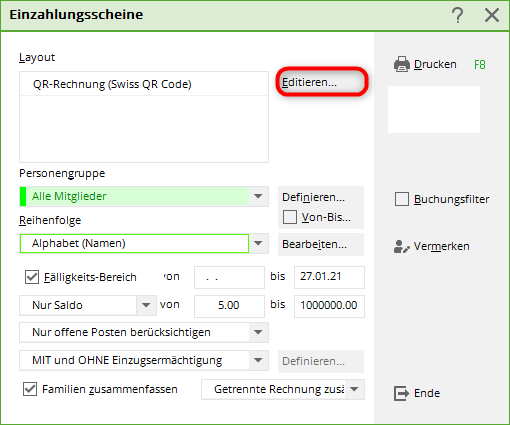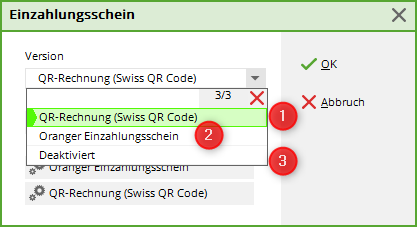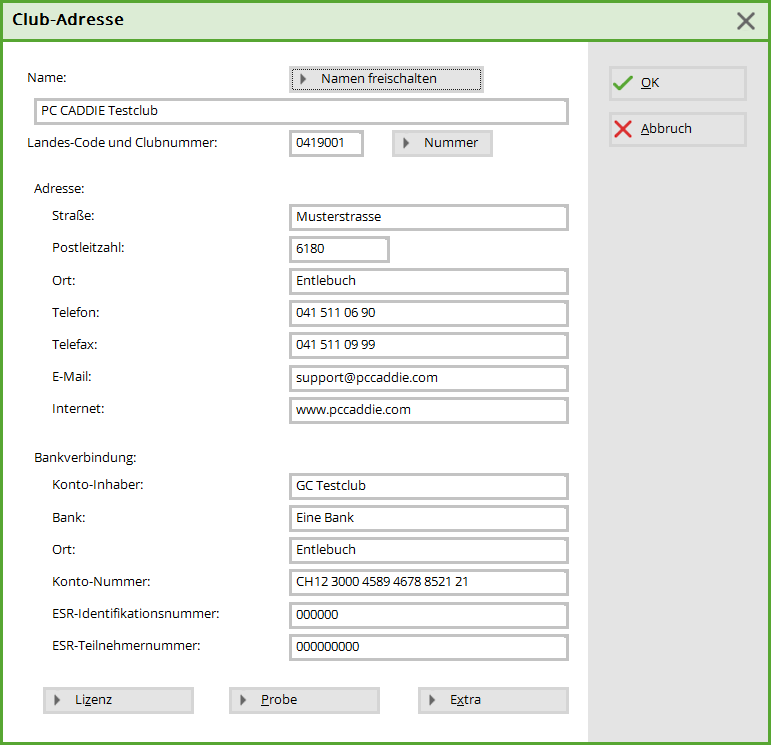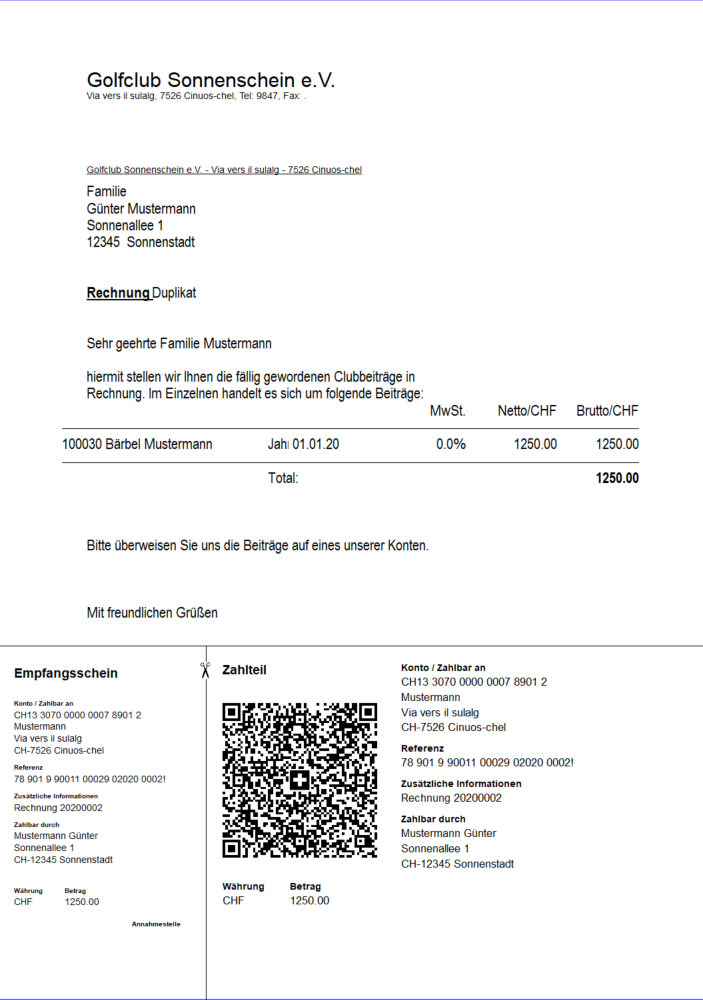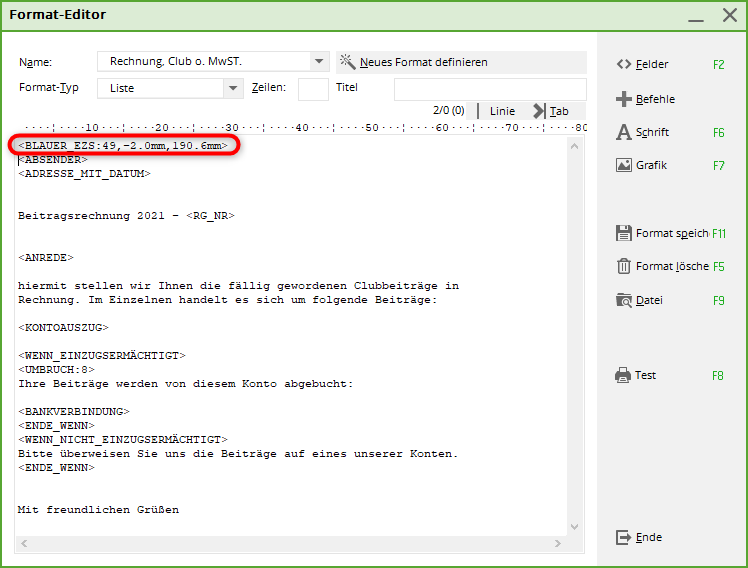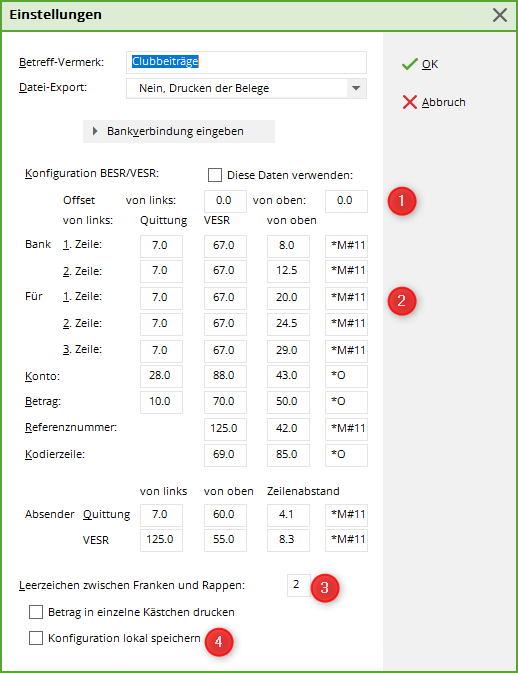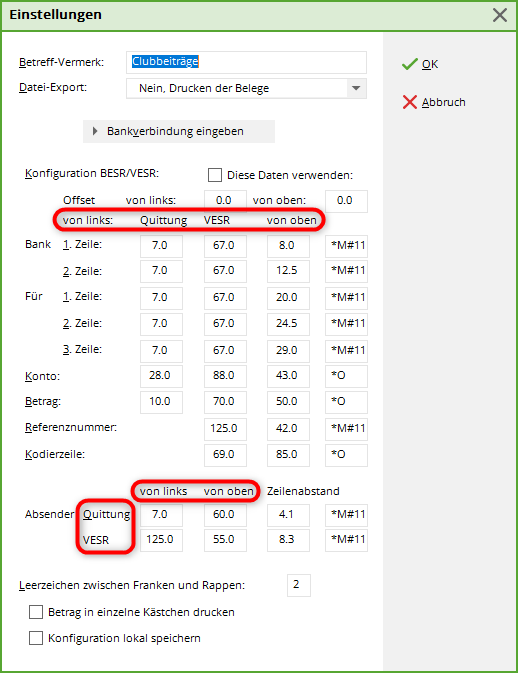Inhaltsverzeichnis
QR-bill
The new QR-bill, which replaces all current Swiss payment slips, will make payments even more efficient in future. It is an important contribution to the future viability of payment transactions in a digital Switzerland. The QR-bill is suitable for invoicing in CHF and EUR and fully fulfils the regulatory requirements in connection with the revised Anti-Money Laundering Ordinance. Together with the printed information, the Swiss QR Code forms the payment part of the QR-bill in A6 format.
The completed customer migration to ISO 20022 is a prerequisite for the introduction of the QR-bill.
Worth knowing
The most important elements of the QR-bill are explained below.
IBAN/QR-IBAN
The IBAN/QR-IBAN is printed under „Account“. This eliminates the need to print the postal account or ISR participant number.
The procedure with a structured reference is recognised by means of the QR-IID in the QR-IBAN. Fictitious sample IBAN/QR-IBAN - IBAN of the creditor: CH5800791123000889012 - QR-IBAN of the payee: CH13307000000000000789012
QR-IID
The payment method with reference is recognised via a special identification of the financial institution (QR-IID). Values 30000 - 31999 are reserved exclusively for the QR-IID. Each legally independent financial institution participating in the procedure is assigned at least one QR-IID. The QR-IBAN contains the QR-IID of the account-holding institution to identify the procedure.
Please note that the QR-IBAN must therefore have a 3 in the fourth position!
Swiss QR code
All information printed on the payment part of the QR-bill must be contained in the Swiss QR Code. Details can be found in the document „Swiss Implementation Guideline Payment part with Swiss QR Code“ (PaymentStandards.ch).
QR reference
The QR reference (formerly ISR reference number) can be used in the Reference field.
Description
Fonts, font colour and sizes
The following sans serif fonts are permitted:
- Arial
- Frutiger
- Helvetica
- Liberation Sans
The font colour is always black. The font may not be italicised or underlined.
Format of the number section
The payment part must be in A6 format (148 mm × 105 mm / landscape format).
Advantages
- Free choice of paper, no coloured payment parts
- Invoicing in CHF and EUR
- Simplified invoicing throughout Europe
- The Swiss QR Code replaces the coding line
- Use of the IBAN
- Receipt of the payer's name
The Swiss QR Code …
- Contains all the necessary data for a payment
- Triggers payments by scanning
The payment part …
- consists of the QR code together with the information printed on the QR-bill
- has the format A6
- replaces the current payment slips
Note on the credit note file
From their introduction, incoming payments from QR-bills with reference are explicitly notified electronically using the ISO 20022 bank-to-customer message camt.054QR. Notification using camt.052 and camt.053 is no longer possible.
- Notification using ISR type 3 is not possible for incoming payments from QR-bills with reference.
- Paper-based notification is still possible.
- Incoming payments from orange payment slips or incoming payments from payment parts with reference are notified with separate credit advice notes.
General changes
- For a number section in paper form, natural white or white paper with a minimum weight of 80 and a maximum weight of 100 g/m² must be used. Neither coated nor reflective standard paper may be used.
- The use of certified recycled, FSC and TCF paper is permitted.
- With the exception of the amount and the debtor (if not already printed), no handwritten additions or corrections may be made to the payment part. The handwritten indication of a payment purpose on the payment part is not permitted.
- The procedure identification on the first 6 positions (BESR customer identification) in the reference as the key to the payee's account is omitted. The reference can therefore be fully documented by the biller, with the exception of the check digit. The 6-digit VESR ID can still be used.
- The QR reference (formerly ISR reference number) can be used in the Reference field.
- The coding line is omitted.
- The Swiss QR code enables efficient and secure reading of payment data with readers or smartphones.
Transition phase
During a transition phase, it will be possible to use the current red and orange payment slips and the QR-bill payment slip in parallel.
Invoice issuers who use orange payment slips and wish to receive electronic notification can obtain the ISR credit record type 3 (V11 file) until the orange payment slips are discontinued.
QR invoice / QR code ISO 20022
Under Turnover/payment slips you can edit the settings.
Edit - the following selection opens:
You have the choice between 3 settings
- QR code
- Payment slip
- deactivated
Select QR code. The account number (which was important for the payment slip) must then be replaced with the QR-IBAN number.
Change bank details
ESR_Identification number: please enter 6 zeros
ESR participant number: please enter 9 zeros
Example of an invoice:
Orange payment slip

In order to print a payment slip directly with the invoices, a corresponding command must be inserted in the invoice layout.
In our example, the inserted command means that the payment slip should be printed after the invoice. There are 49 writable lines above the payment slip. The printing of the slip starts at 2 mm before the official left margin and 190.6 mm below the official top margin.
You define the configuration of the actual payment slip layout under the menu item Sales/Orange payment slip. Click on the button Edit button to access the settings:
If necessary, enter your club's bank details via  enter.
enter.
Tick the box next to Use this data (1) to generally specify that a payment slip should be printed.
Positioning the elements (2): Position the individual elements on the payment slip by placing them on the receipt or VESR section, taking into account the respective navigation column (value in mm from the left or from the top).
For the value under Space between francs and centimes (3), you have the option of specifying the distance between the franc and centime amounts individually. Certain payment slips have a layout in which this function can print the amounts in individual boxes.
Save configuration locally (4): You can save the respective settings of the payment slip locally. This means that you do not have to change the settings every time you print to a different printer (for example, because an invoice is printed in the accounting office).

TIP It is essential that you request a template from Swiss Post for checking the payment slips. Incorrectly set or incorrectly placed elements on the slip mean that the payment cannot be automatically read by Swiss Post and must be entered manually. This is a chargeable service provided by Swiss Post.
TIP To avoid wasting an unnecessary number of sheets with an attached payment slip in an invoice run, use the option to make two invoice runs. The first run with the actual invoice and the accompanying letter, the second run with just the customer name and payment slip. You can also contact our PC CADDIE Support for more information.
- Keine Schlagworte vergeben