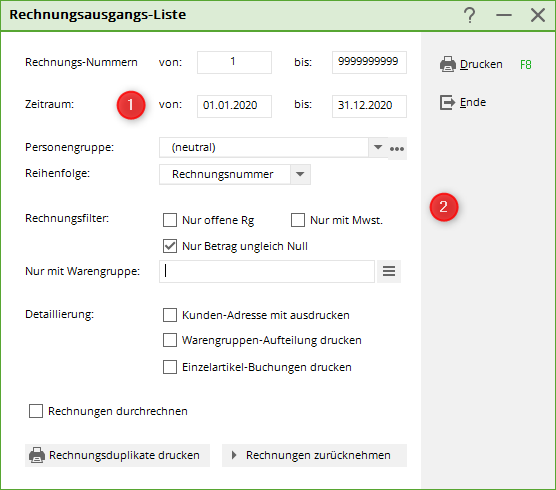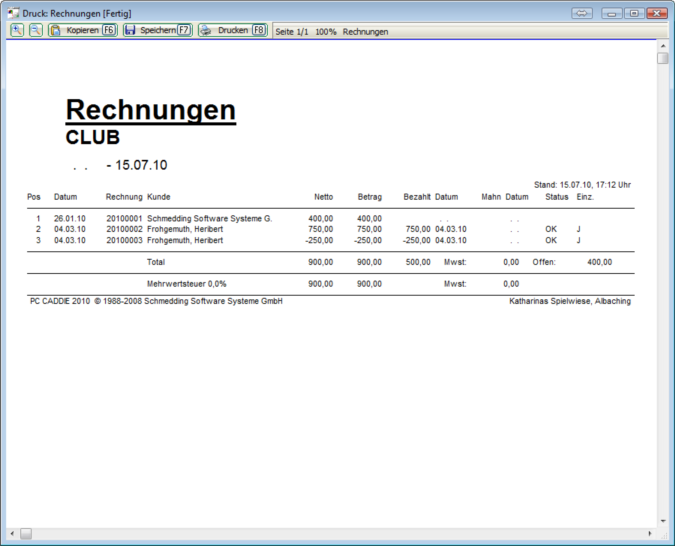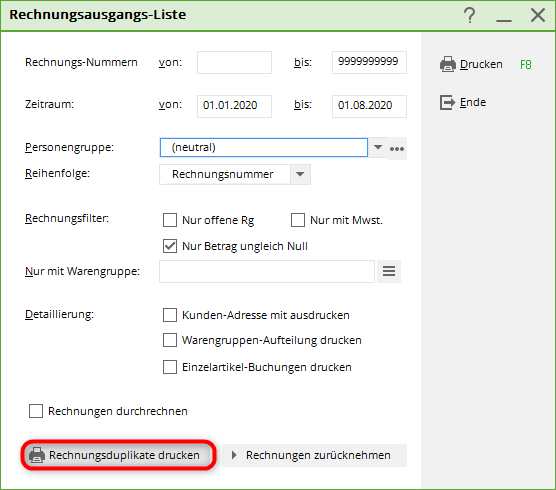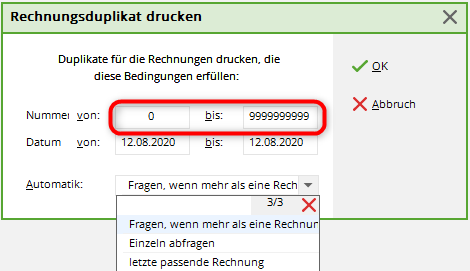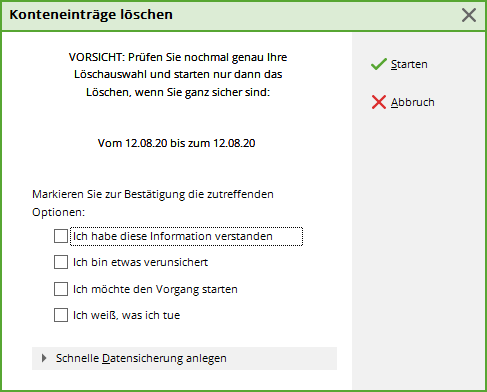Inhaltsverzeichnis
Outgoing invoice list
Under Sales/Print…/Outgoing invoice list you can create an outgoing invoice list.
Print outgoing invoice list


Once you have made all the settings, click on Print (F8). The outgoing invoice list also provides you with information on whether the invoice has already been paid, whether a reminder has been printed or whether the invoice recipient has issued a direct debit authorisation.
Print duplicate invoices
Click under Sales/Print…/Outgoing invoice list click on the button Print duplicate invoices.
The following window opens and asks for the relevant invoice numbers.

Attention: By default, CREATE NEW duplicates only works with family summaries. You cannot use this function with individual invoices per person!
Cancel invoice numbers


Now click under Sales/Print…/Outgoing invoice list click on the button Cancel invoices. The following window opens:
- Keine Schlagworte vergeben