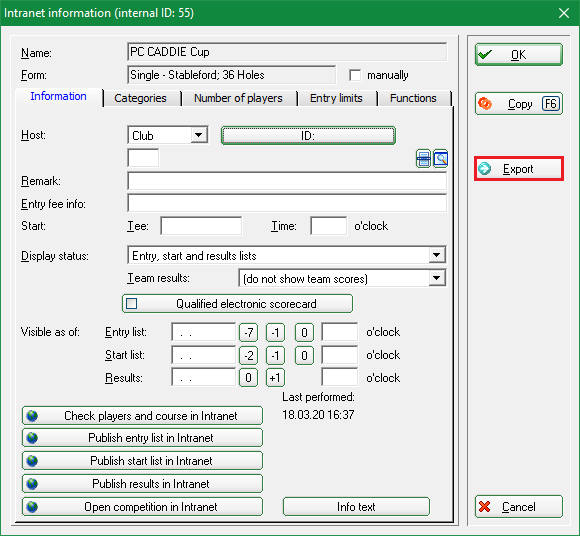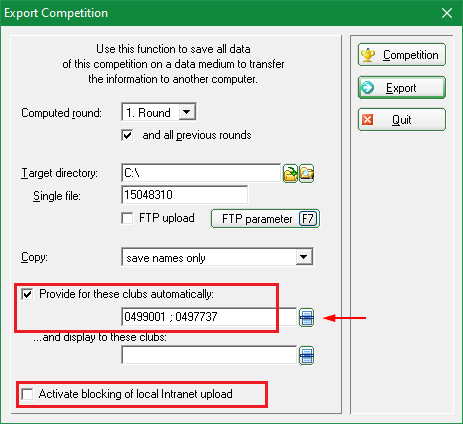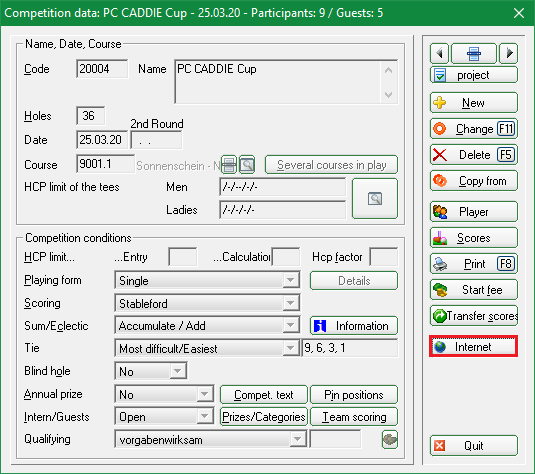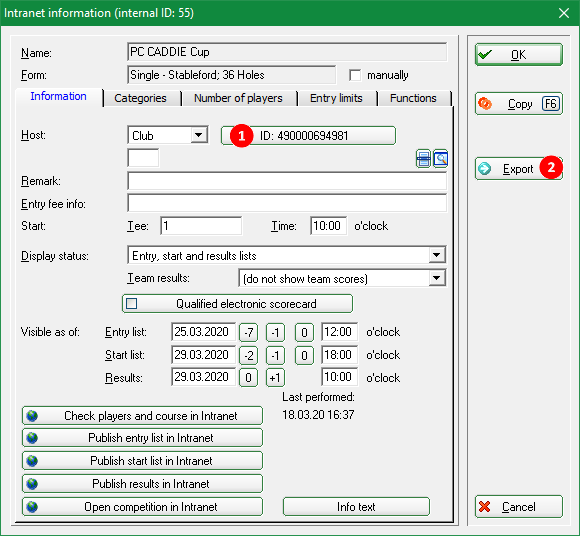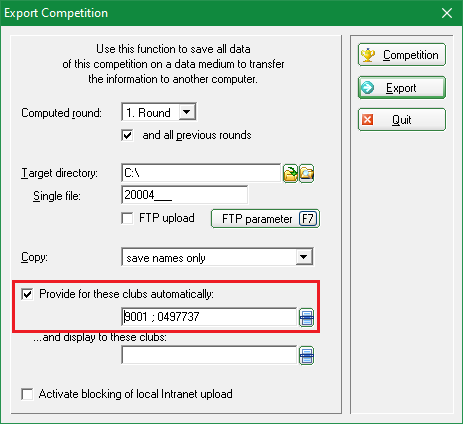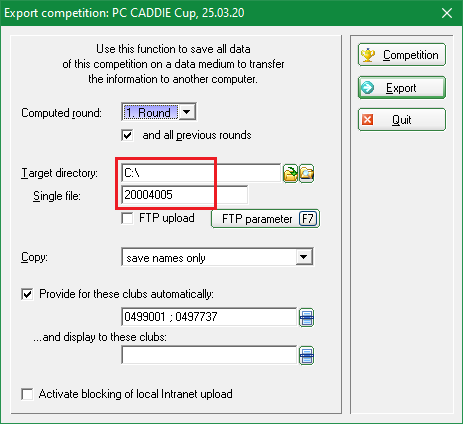Inhaltsverzeichnis
Export tournament
Export to PC CADDIE Server
- For this, the exporting golf club and the importing golf club need PC CADDIE.
- You can also export cross-national tournaments here, just make sure you enter the correct club numbers with the country code first, e.g. 043 for Austria, 041 for Switzerland and 049 for Germany.
Click on Export competitions/tournament and select the tournament to be exported for another club that also works with PC CADDIE. You will then immediately see the 2nd upcoming screenshot.
Or: You take the path via Players/create new, process, deletethen select the tournament and then click on the button Internet.
Click on the button Export button also takes you to the next window:
Tick the box „Automatically provide for these clubs“ and enter the club number and country code in the field. If you do not know the club number, please use the list button on the right, via SEARCH you can easily find the club and tick it!
For „Copy“, the setting „Save names only“ usually works, but you can also export the mobile phone numbers (please clarify data protection, only possible from PC CADDIE to PC CADDIE) so that the recipient club can send the start times by SMS, for example.
With this option, however, the recipient will only import mobile numbers for those persons who have an empty mobile number field in the person mask.
Changes to the mobile numbers are not made during import because it is not possible to know where the customer last entered the current mobile number.

Click on Output, as soon as you have made these settings and start the tournament export. If everything went well, this window will appear:
The tournament has been successfully transferred to the PC CADDIE server, from where the recipient can import it: Import tournament
Export to intranet
- In this case, the exporting club has a different club administration programme.
- There is no international interface, the function can only be used within Germany or Switzerland, i.e. both clubs, sender and recipient must be in the same country.
Open the competition with Create, edit, delete competition/tournament and click on the button Internet.
Please also provide the DGV ID of the tournament to the recipient club (DGV data protection reasons) so that they can load the tournament from the intranet. If the tournament does not yet have an ID, please click on OK and start the intranet synchronisation. This will request a DGV ID from the intranet.


Continue with Export (2)
Tick the box next to automatically for these clubs and enter the club number of the recipient club, e.g.: 1234 (for multiple clubs separate with ;, e.g.: 1234;8765)
Then click again on OK again and then start the intranet synchronisation. The tournament is now ready for the recipient to pick up on the intranet.

Export as tournament file

Take the path Export competitions/tournament and select the tournament. You will see the following screen:
Enter the desired target directory and make a note of the tournament number (single file). Click on Output and start the tournament export. You now have the option of sending the file as an e-mail attachment, for example.
Export for the ASG Order of Merit
PC CADDIE must be up to date. This is the most important requirement for the export to work. Please check whether a new programme version is available and install the update update if necessary.
Then export the tournament as described above and enter the destination as follows:
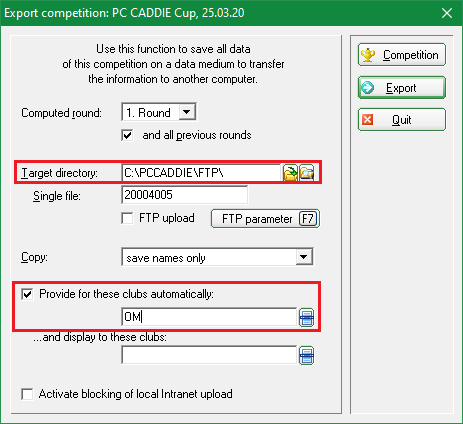
- Keine Schlagworte vergeben