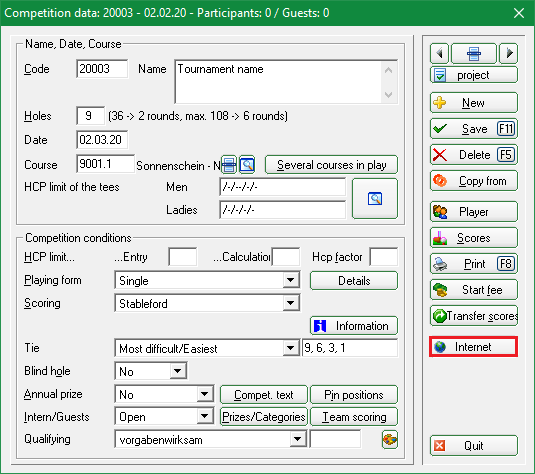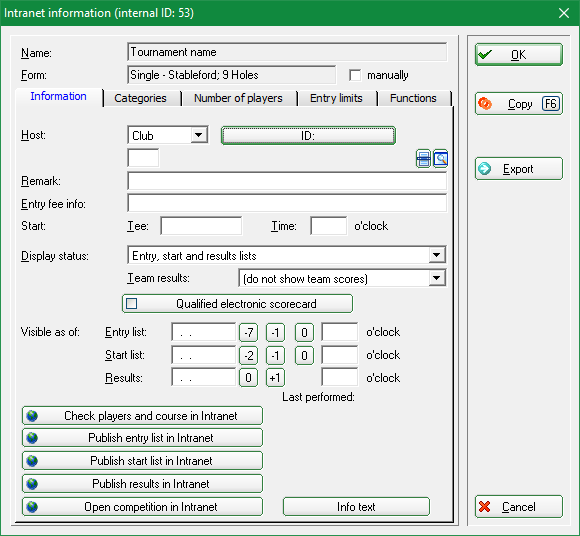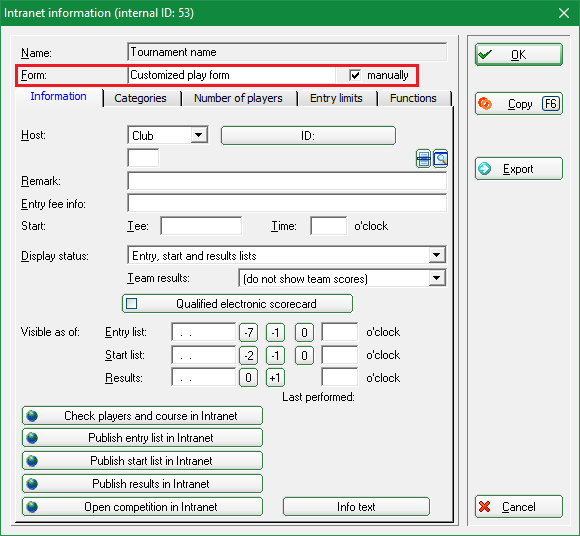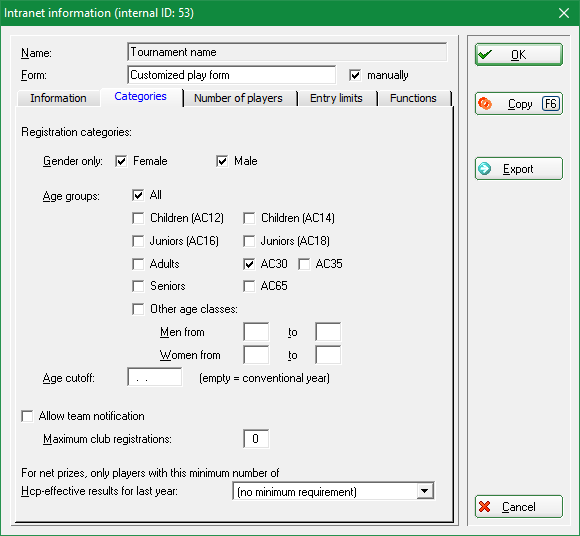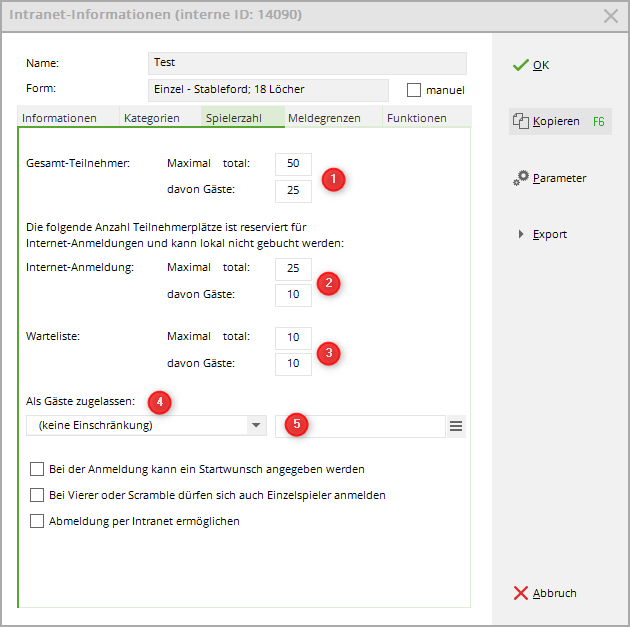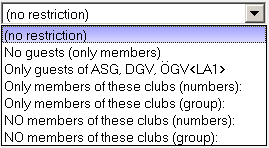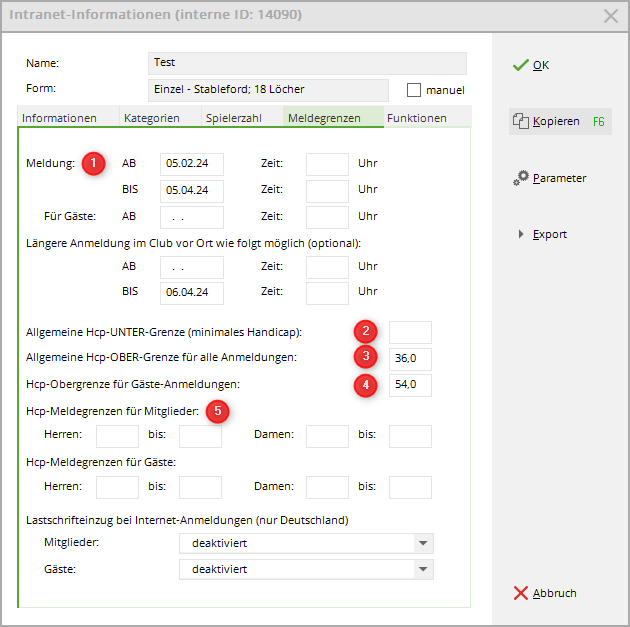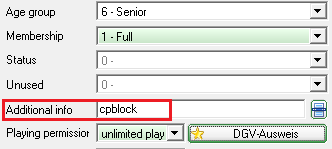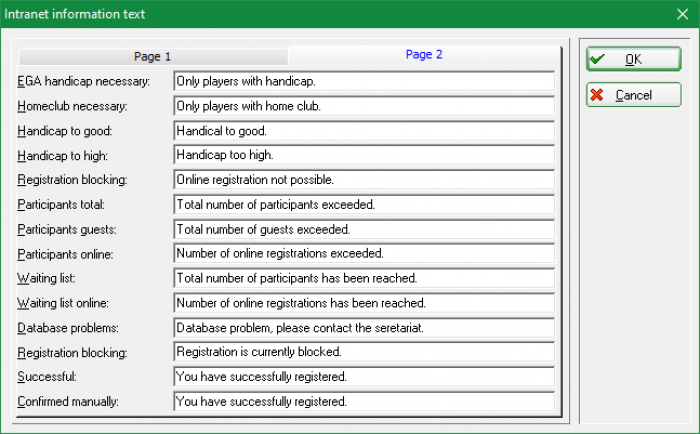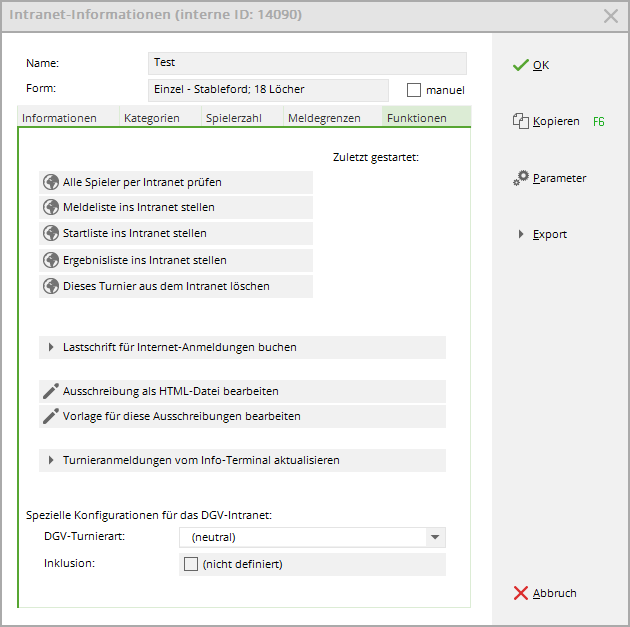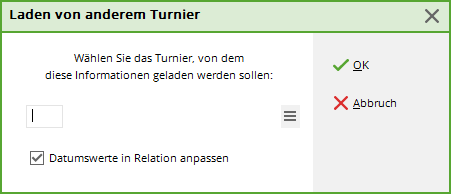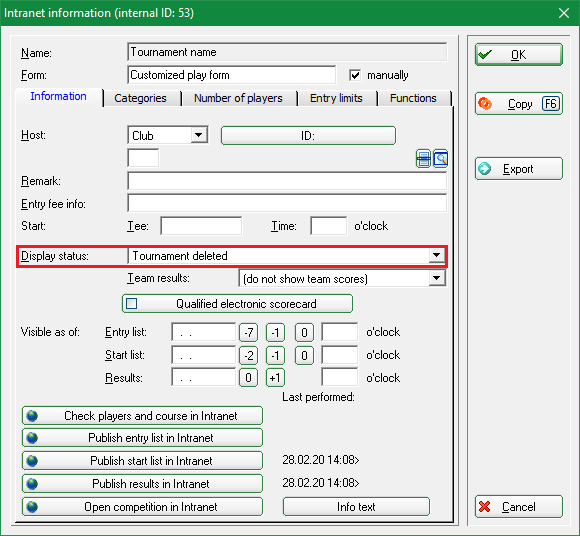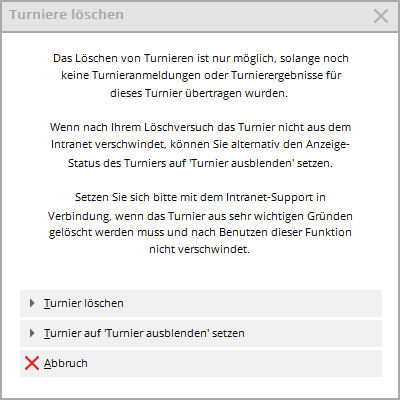Inhaltsverzeichnis
Tournament on the Internet - Germany and International
Online Tournament Management
With our PC CADDIE module „Tournament Online“, which is integrated directly into your own homepage, tournaments can be booked and displayed online. Bookings are made in real time and are entered directly into your PC CADDIE.
Read more here: PC CADDIE://online Tournament calendar.
Or see for yourself live: PC CADDIE://online Tournament management: Gut Heckenhof
Place tournament on the intranet
The button Internet button and its functions. In the main screen of the individual tournaments you will find the button  where you can make all the settings for the publication of your tournament:
where you can make all the settings for the publication of your tournament:
Information
In the rider Information tab, you can find out what should be displayed on the Internet.
- Note the option here to select whether the tournament is organised by the club or an official tournament of a golf association.
- Enter the required information and entry fee details.
- Define the tournament start and the tee(s) from which the tournament will start, e.g. tee 1 or „all“
- The display status is used to define whether a tournament is published on the Internet at all or not.
A tournament that has been assigned a display status will be uploaded to the network during the next intranet synchronisation.
TIP The selected display status also applies to the display on a self-service terminal. - Please note the option to make the tournament loadable for other clubs (Tournament export).
- Please check players and course via the Internet. The handicap check (guest player check) is also carried out automatically when the scorecard printout is called up by PC CADDIE.
Information - free play form
Categories
The Categories tab defines which groups of people are allowed to register for the tournament.
Define the restrictions for registrations here as required.
- A flexible age cut-off date can be entered here. Continue reading!
- In the Categories tab, select which gender and age groups are allowed to take part in the tournament. You can also tick several boxes, e.g. all age groups from adult to AK65!
- If the age cut-off date is empty, the year of birth is decisive. If the players should have reached the age by the day of the tournament, enter the date of the tournament in the age cut-off date!
- AK12 = all up to 12 years
- AK14 = all from 13 to 14 years
- AK16 = all from 15 to 16 years
- AK18 = all from 17 to 18 years
- Adult = all from 19 to 29 years (from 2018, is shown in Mygolf as ladies/men, even if ONLY male is ticked, please use other age groups for men, for example!!!)
- AK30 = all AB 30 years to 34 years (from 2018, the age must be reached in the current year)
- AK35 = all AB 35 years to 49 years
- AK50 = all AB 50 years to 64 years
- AK65 = all AB 65 and older
- Other age groups = flexible (enter the age from… to… for each gender!)
TIP These settings apply both for online registrations and for on-site registrations (if the tournaments are entered via the person or via the tournament buffer). While registration via the Internet is not possible for persons outside this definition, it is still possible to book locally at the secretariat after confirming a warning.
Number of players
About the tab Number of players tab is used to specify the number of participants and the number of possible online registrations.
The number of people on the waiting list is also set with PC CADDIE://online Tournament.
- Define here whether the tournament is an internal or a public tournament. You can also specify which groups of people are accepted as guests and how many players may register in total or via the Internet.
Make very sure that the required fields are filled in correctly. PC CADDIE transfers exactly the information that has been entered.
Various scenarios:
Internal club tournament Total participants - Define maximum number of participants / Of which guests → 0
Define how many reservations can be made via the Internet
Beware of overbooking.
Open tournament with participation of members of other clubs to choose from Define maximum number of participants. If theoretically ALL players should be guests, confirm the same number again under „of which guests“.
Define how many reservations can be made via the Internet
Beware of overbooking. - Make sure that the number of registrations via the Internet does not exceed the total number of participants.
- Define how many people are on the waiting list.
- A tournament with partner clubs can be installed in such a way that only participants from corresponding clubs are allowed to register online:
Total participants - Define maximum number of participants. Define the number of guests.
Define how many reservations can be made online.
Beware of overbooking.
Allow as guests → Only members of these clubs → Define the club number of the participating clubs.
Waiting list
It is not possible to automatically move up from the waiting list to the player editor!
We understand the desire for an even more efficient solution and have carefully examined the issue.
In fact, there are some complex dependencies in such automation that are not obvious at first glance. For example, it is often first clarified in person whether a player on the waiting list actually has time before they move up in the tournament - an automatic allocation could lead to misunderstandings here. The question also arises as to which criteria should be used to determine who moves up: by time of registration, frequency of play or to complete an age group? An automated solution would not be able to map all individual requirements here.
After weighing up all the factors, we came to the conclusion that fully automating the waiting list management would bring more challenges than advantages in practice. Our aim is to provide functions that really help you - and in this case we see more potential sources of error than actual benefits.
The process is like this: EXAMPLE:
20 are allowed to sign up, and 10 are allowed to sign up for the waiting list! (30 in total) Then let's imagine: 20 are registered and 5 are already on the waiting list If one of the 20 players cancels, then the next player who registers will still end up on the waiting list (because there are still more than 20 players in the tournament, and the count adds everything up when registering (he does NOT automatically end up in the player editor!).
There is only one exception where the player would end up in the player editor even though there is already someone on the waiting list. This would be the following example: There are 20 players registered and only 1 player is on the waiting list! 2 players deregister from the player editor! The total number would then be 18 registered and 1 on the waiting list, making a total of only 19 registered players! Only in such a case would a new registration of 1 player end up in the player editor (as there are not yet 20 registered players in total)
Registration limits
- This function allows you to set different registration periods for guests and members. For example, for club tournaments that are not fully booked, guests can also register 3 days before the tournament, etc.
TIP Please also note the function for extending the registration deadline for on-site registrations. - For tournaments that have a lower limit (e.g. only club handicaps 37 - 54), set the lowest possible handicap here.
- For tournaments with an upper limit (e.g. no club handicap), you can set the maximum handicap here.
- The handicap registration limits for members and guests can also be defined separately.
- A complete differentiation between members and guests, men and women is also possible.
Restrict as little as necessary here. The handicap limit of the main tournament mask is transferred directly to this mask and can be further processed here. Make very sure that the required fields are filled in correctly.
Only a closing date is required for online tournament registration.
Block players for tournament registration
Enter the additional information in the person: cpblock
Attention: The player can then no longer register for any tournaments!
Tournament registration via PC CADDIE://online or MyGolf

You can see the reply texts already preset in PC CADDIE in the screenshots below:
You can also change these preset texts. We will be happy to help you with the settings.
Functions
- Check all tournament players via intranet.
- Post entry list on the intranet
- Post start list on the intranet
- Post results list on the intranet
- Delete the tournament from the Internet display
- Book direct debit for Internet registrations
- Edit invitations to tender.
- Synchronise registrations made via the self-service terminal with PC CADDIE.
Special configurations for the DGV Intranet (Germany)
- DGV tournament type: normally remains set to „neutral“ (club tournaments)
- Inclusion (new selection from DGV licensing 2024):
Copying the intranet settings
The settings made can be easily copied from previous tournaments using the copy function. 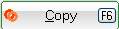 from previous tournaments. Please also note the option to adjust the registration deadlines in relation to the tournament date, i.e. the data is taken from the source tournament and adjusted according to the current tournament date.
from previous tournaments. Please also note the option to adjust the registration deadlines in relation to the tournament date, i.e. the data is taken from the source tournament and adjusted according to the current tournament date.
Transferring the tournaments
Once the settings are complete, confirm everything with OK and then start the intranet synchronisation (is usually transferred automatically with an installed service - intranet service).
Delete tournament from intranet
The button Internet button and its functions. In the main screen of the individual tournaments you will find the button  where you can make all the settings for the publication of your tournament:
where you can make all the settings for the publication of your tournament:
To delete the tournament from the intranet, go to „Information“ under „Display status“ and click on Tournament deleted
You will receive this enquiry:
Tournaments deleted from the intranet are highlighted in light grey in the tournament overview for better clarity. You can reactivate these tournaments for the Internet at any time if required.
- Keine Schlagworte vergeben