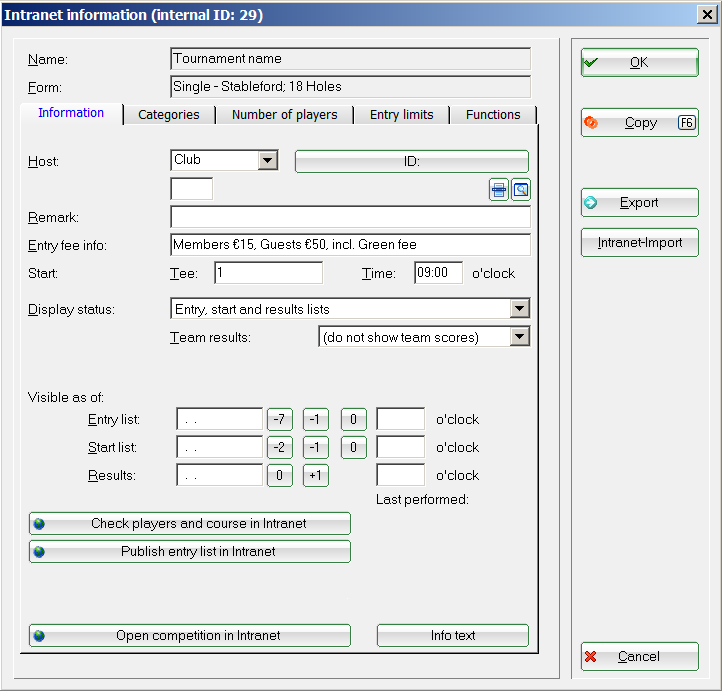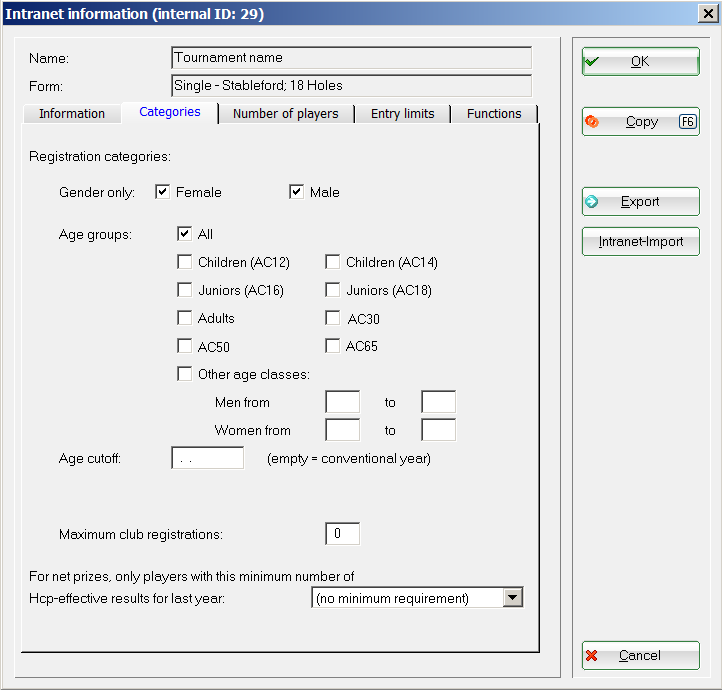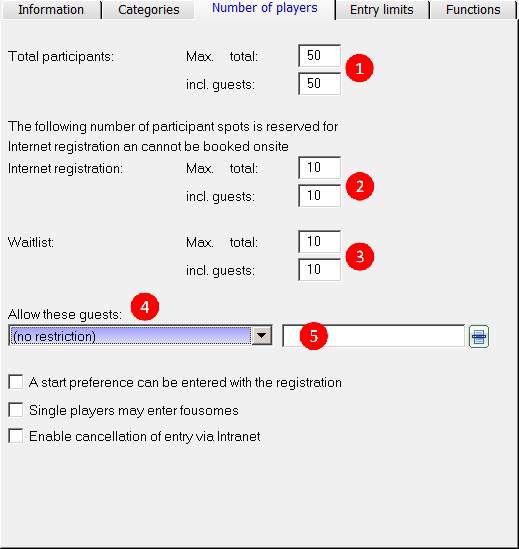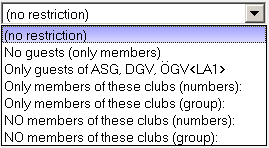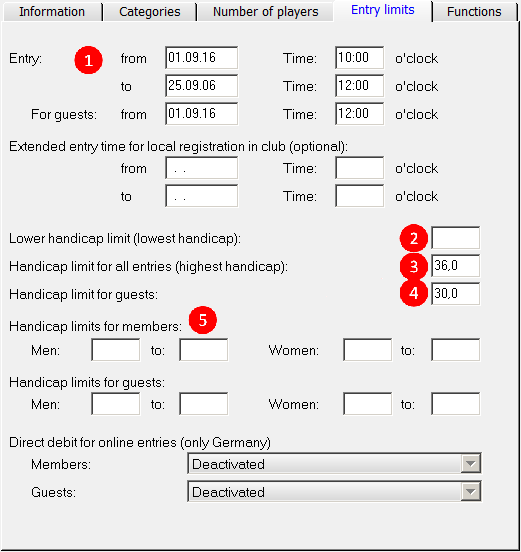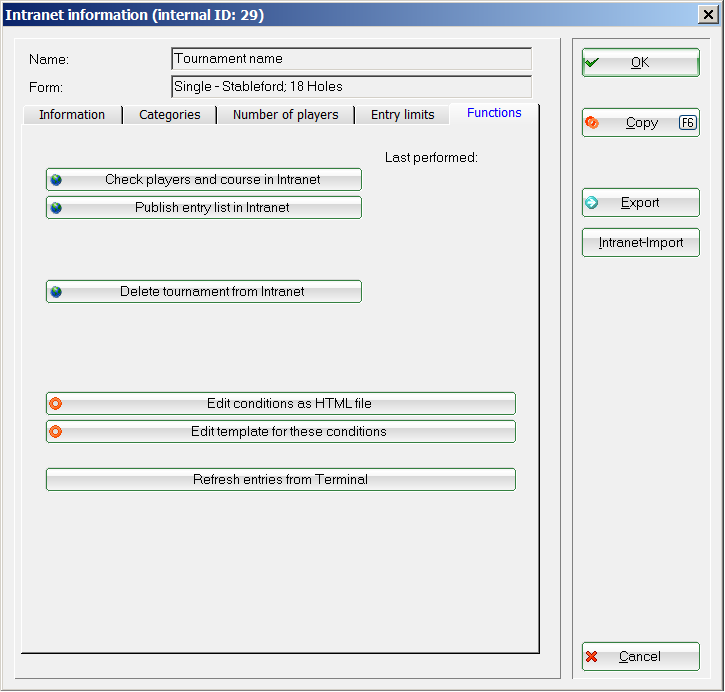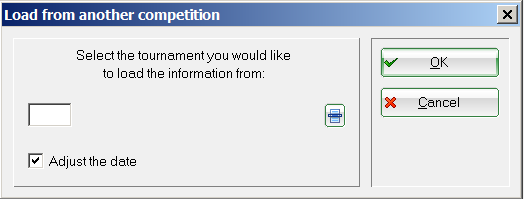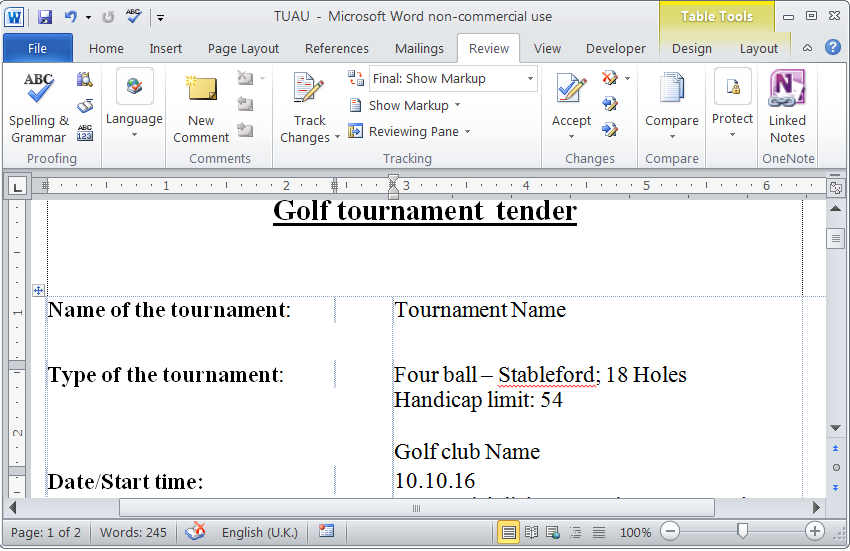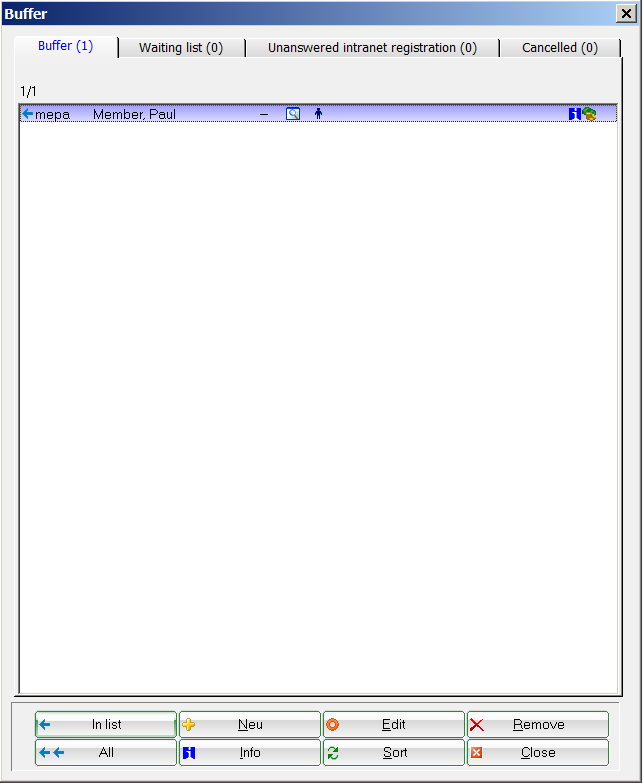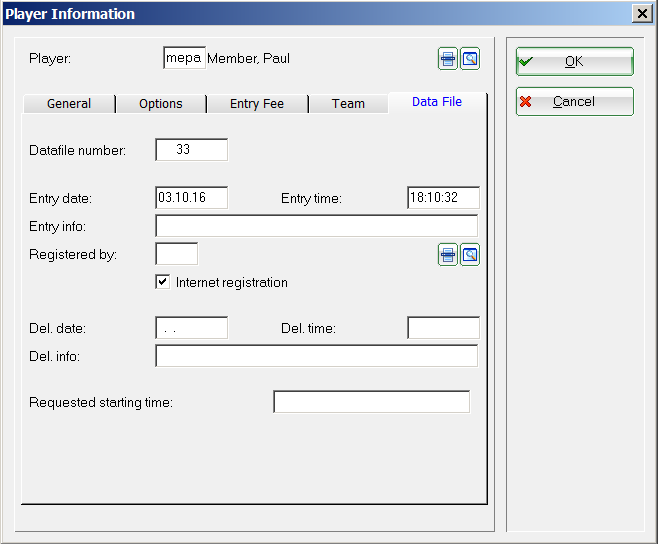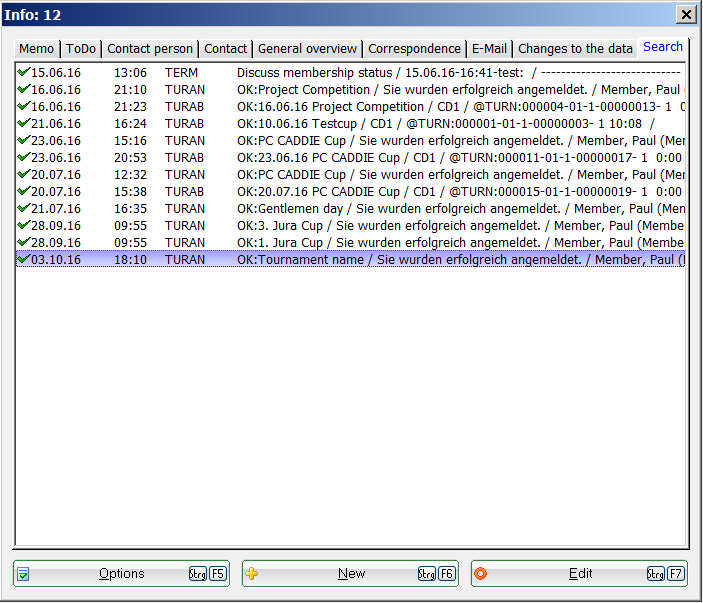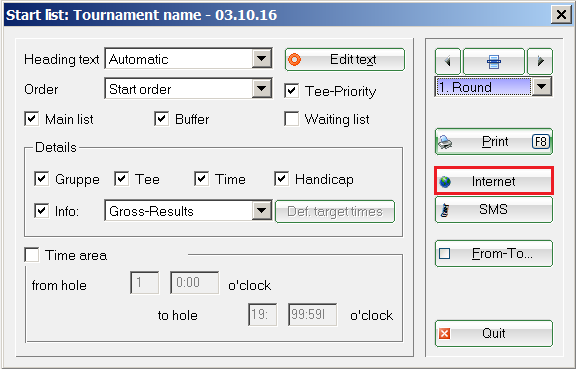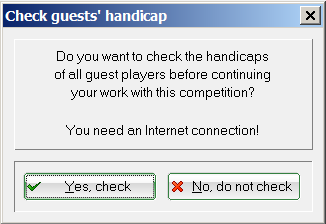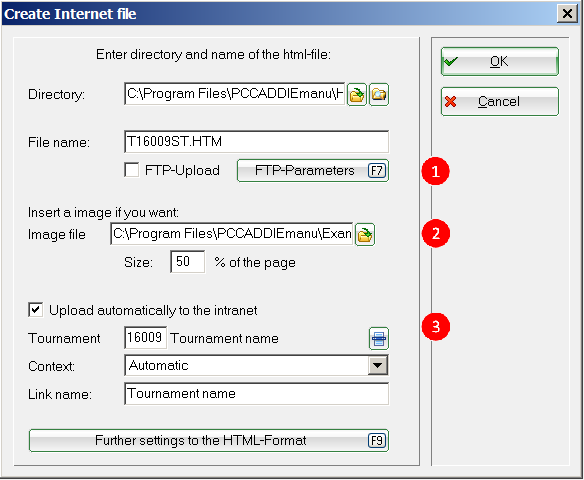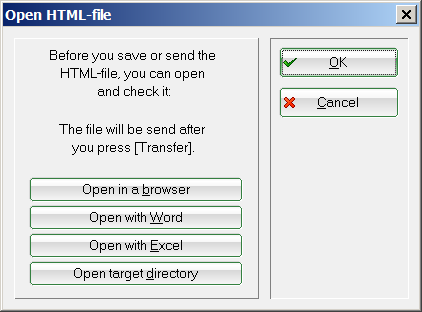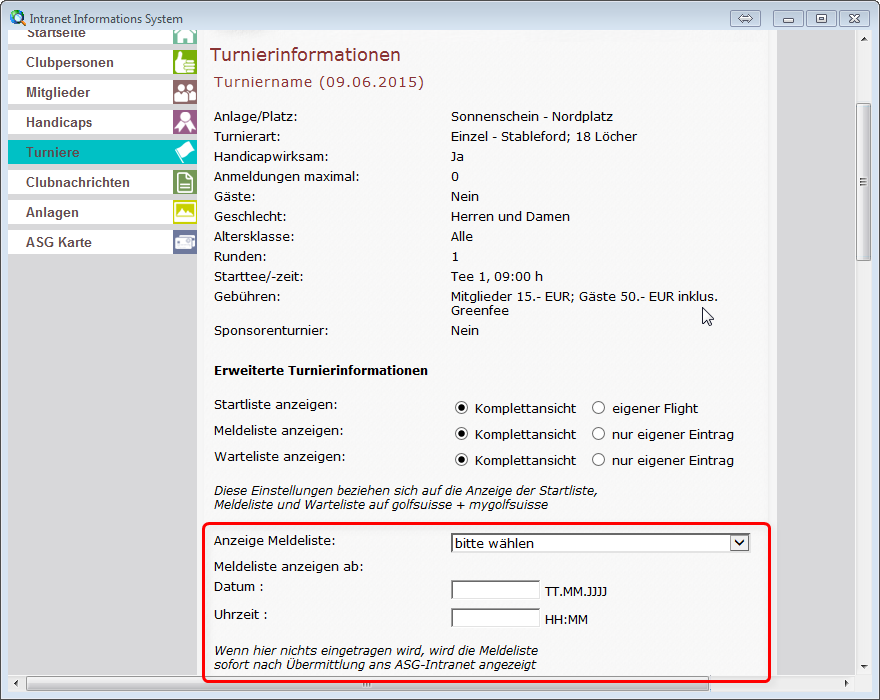Inhaltsverzeichnis
Tournament on the Internet - Switzerland
Online Tournament Management
With our PC CADDIE module „Tournament Online“, which is integrated directly into your own homepage, competitions can be booked and displayed online. Bookings are made in real time and are entered directly into your PC CADDIE.
Read more here: PC CADDIE://online Tournament calendar.
Or see for yourself live: PC CADDIE://online Tournament management: Gut Heckenhof
Post tournament on the intranet
The screenshots and details for SwissGolfNetwork and Swiss Golf are described below.
Swiss clubs that only transmit to Swiss Golf can also read at Tournaments on the Internet International
The button Internet button and its functions. In the main screen of the individual tournaments, you can use the button  button to define which information and registration options are to be published on Swissgolfnetwork and when.
button to define which information and registration options are to be published on Swissgolfnetwork and when.
Tournament information
Behind the tab Information tab you will find tournament information which can be displayed in the Swissgolfnetwork.
- Note the option here to select whether the tournament is organised by the club or is an official Swiss Golf competition.
- Enter the required information and entry fee details.
- Define the tournament start and the tee(s) from which the tournament will start.
- The display status is used to define whether or not a competition is published on the Internet.
Start and result lists must still be uploaded as usual after creation. A tournament that has been assigned a display status will be uploaded to the Internet during the next intranet synchronisation.
TIP The selected display status also applies to the display on a self-service terminal. - Please note the option of making the betting game loadable for other clubs.
- Check the handicaps of guest players via the Internet. The handicap check will be automatically suggested by PC CADDIE at the latest when you print your scorecard.
Categories
In the tab Categories tab defines which groups of people are allowed to register for the competition.
In particular, you can also select AK30 or AK50 directly here.
- In the Categories tab, select which gender and age groups are allowed to participate in the tournament. You can also tick several boxes, e.g. all age groups from adult to AK65!
- If the age cut-off date is empty, the year of birth is decisive. If the players should have reached this age by the day of the tournament, enter the date of the tournament in the age cut-off date!
- If the tournament rules require that a certain number of qualifying rounds must be completed, enter this here as well. PC CADDIE then checks whether the results are available in the current year when you register for the tournament. If this is not the case, PC CADDIE checks whether the required number of handicap-effective results are available in the previous year. There is no addition over 2 years. The required number of rounds must be available in a calendar year. The setting also affects the results input!
Define the restrictions for registrations here as required.
* AK12 = all up to 12 years
- AK14 = all from 13 to 14 years
- AK16 = all from 15 to 16 years
- AK18 = all from 17 to 18 years
- Adult = all from 19 to 29 years (is shown in Mygolf as ladies/men, even if ONLY male is ticked, please use other age groups for men, for example!!!)
- AK30 = all AB 30 years to 49 years
- AK50 = all AB 50 years to 64 years
- AK65 = all AB 65 and older
- other age groups = flexible
TIP These settings apply to both online registrations and on-site registrations. While registration via the Internet is not possible for persons outside this definition, it is still possible to book locally at the secretariat after confirming a warning.
Number of players
About the tab Number of players tab is used to specify the number of participants and the number of possible online registrations.
However, waiting lists are not supported by Swiss Golf-INTRANET (as of September 2017) The number of people on the waiting list is only determined with PC CADDIE://online Tournament is supported.
- Define here whether the betting game is an internal or a public tournament. You also define here which group of people is accepted as a guest and how many players are allowed to register in total or via the Internet.
Make very sure that the required fields are filled in correctly. PC CADDIE transfers exactly the information that has been entered.
Various scenarios:
Internal club tournament Total participants - Define maximum number of participants / Of which guests → 0
Define how many reservations can be made via the Internet
Beware of overbooking.
Open tournament with participation of members of other Swiss Golf Clubs (incl. Swiss Golf Card ASGI and ASG Golfcard Migros) Define maximum number of participants. If theoretically ALL players should be guests, confirm the same number again under „of which guests“.
Define how many reservations can be made via the Internet
Beware of overbooking. - Make sure that the number of registrations via the Internet does not exceed the total number of participants.
- Define how many people are on the waiting list.
- A tournament with partner clubs can be installed so that only participants from corresponding clubs are allowed to register online:
Total participants - Define maximum number of participants. Define the number of guests.
Define how many reservations can be made online.
Beware of overbooking.
Allow as guests → Only members of these clubs → Define the club number of the participating clubs.
Registration limits
- This function allows you to set different registration periods for guests and members. For example, for club tournaments that are not fully booked, guests can also register 3 days before the tournament, etc.
TIP Please also note the function for extending the registration deadline for on-site registrations. - For tournaments that have a lower limit (e.g. a PR tournament), set the lowest possible handicap here.
- For tournaments with an upper limit (e.g. no PR players), set the maximum handicap here.
- The handicap registration limits for members and guests can also be defined separately.
- A complete differentiation between members and guests, men and women is also possible.
Restrict as little as possible here. The handicap limit of the main tournament mask is transferred directly to this mask and can be further processed here. Make very sure that the required fields are filled in correctly. PC CADDIE transfers exactly the information that has been entered.
Functions
- Check all guests via the Internet.
- Delete the tournament from the internet display.
- Edit the announcement.
- Synchronise registrations made via the self-service terminal with PC CADDIE.
Copy the intranet settings
The settings made can easily be copied from previous tournaments using the copy function. 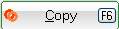 from previous tournaments. Please also note the option to adjust the registration deadlines in relation to the tournament date, i.e. the data is taken from the source tournament and adjusted according to the current tournament date.
from previous tournaments. Please also note the option to adjust the registration deadlines in relation to the tournament date, i.e. the data is taken from the source tournament and adjusted according to the current tournament date.
Broadcasting the tournaments
Once the settings are complete, confirm everything with OK and then click on the DGV/Swiss Golf/ÖGV button for synchronisation.
Edit invitation to tender
By clicking on  (in the menu Internet in the tab Functions), a Word document stored in PC CADDIE by default opens, which can be used or customised as a template for the tournament announcement.
(in the menu Internet in the tab Functions), a Word document stored in PC CADDIE by default opens, which can be used or customised as a template for the tournament announcement.
This document is created individually for each tournament and saved in the PC CADDIE main directory under HTML. The idea behind this invitation to tender is to keep the documents standardised and make them available directly for printing.
Online registration
A player can register online in a club for a corresponding tournament. To do this, they need their association number and password. This can be found in the club login of the respective club. Once a registration has been made, it is retrieved directly into the buffer of the respective tournament during the next intranet synchronisation of the club and can be added to the tournament from there.
The blue „i“ behind the person shows how and when the person in question registered for the tournament.
An entry is also created in CRM\DMS .
Putting start and result lists online
Once a start or result list has been finalised, it can be put online. To do this, click in the tournament mask Print or select in the menu Competitions menu and select the corresponding option. In both cases, you will see the following main screen:
Via the button Internet button now takes you to the settings for the upload. If the guest handicaps have not yet been checked at this point, PC CADDIE will ask you to do this now at the latest:
In the following dialogue you have the following options:
- FTP upload Upload the list directly via FTP to an appropriate server.
- Insert image Insert an image and define the size of the graphic. This image will be displayed on the list on Swissgolfnetwork.
- Display automatically on the intranet Direct display on the intranet.
PC CADDIE now creates an HTML/XML file, which can then be transferred by clicking on the button Transfer button on Swissgolfnetwork.
TIP Optionally, you can also open the list in an Excel or Word file to make further edits.
After clicking Transfer PC CADDIE now asks whether the SMS (with start time info or result) should be sent directly to the players.
We differentiate between the SMS subscription, which the golfer takes out directly with Swissgolfnetwork and the additional module for SMS dispatch from PC CADDIE, where the club bears the respective costs.
After sending the SMS, you have the option of defining when the corresponding list should be visible online:
TIP For results lists, it is advisable to enter a later time so that the results are not available until after the publication of the rankings.
If the transfer was successful, the link to the respective list will appear on the Swissgolfnetwork page in the corresponding tournament.
Time of visibility
- Keine Schlagworte vergeben