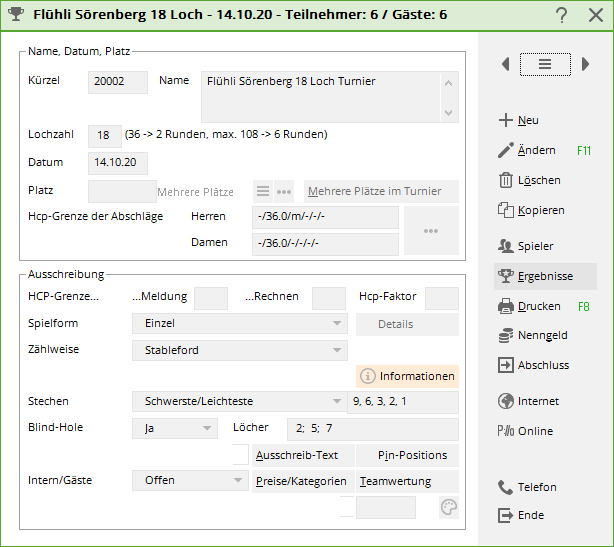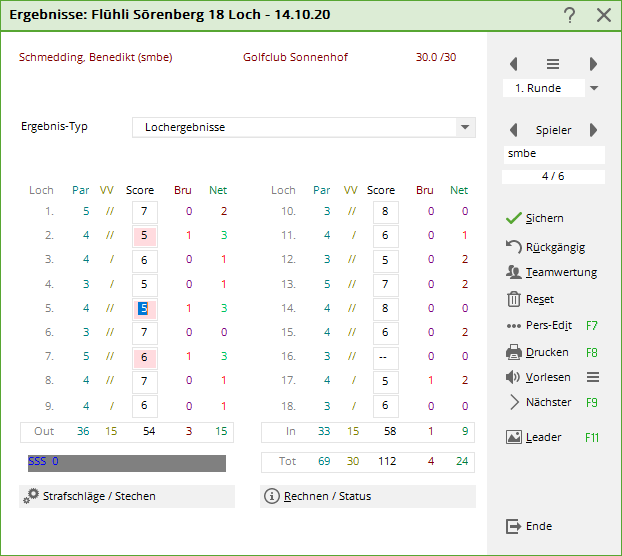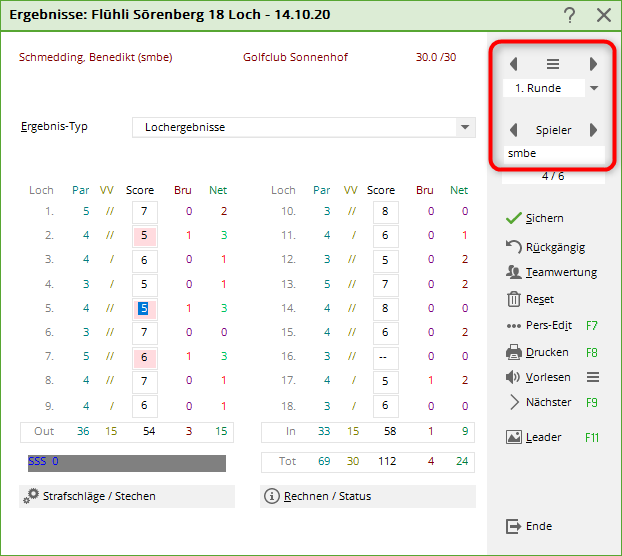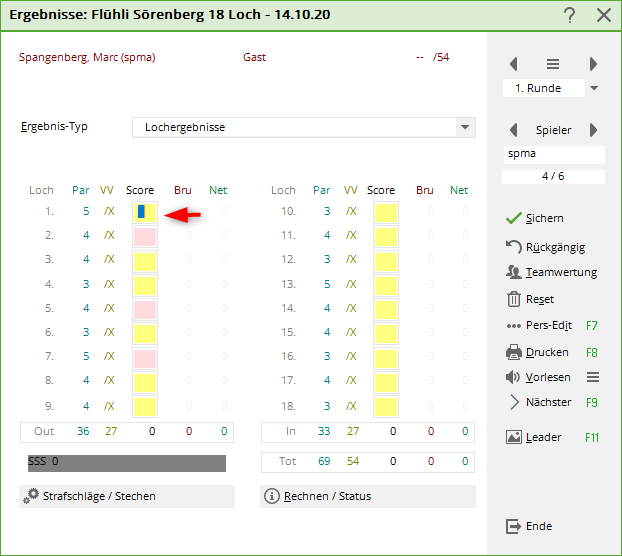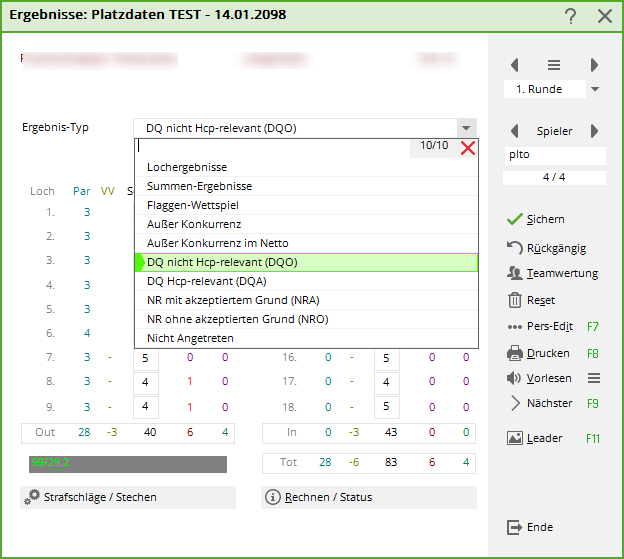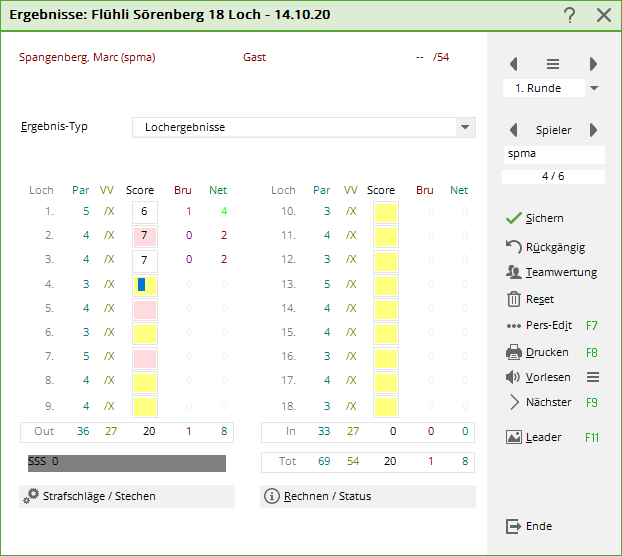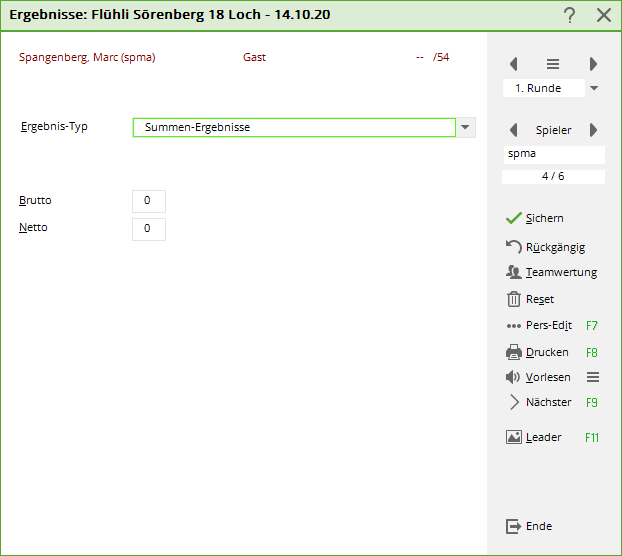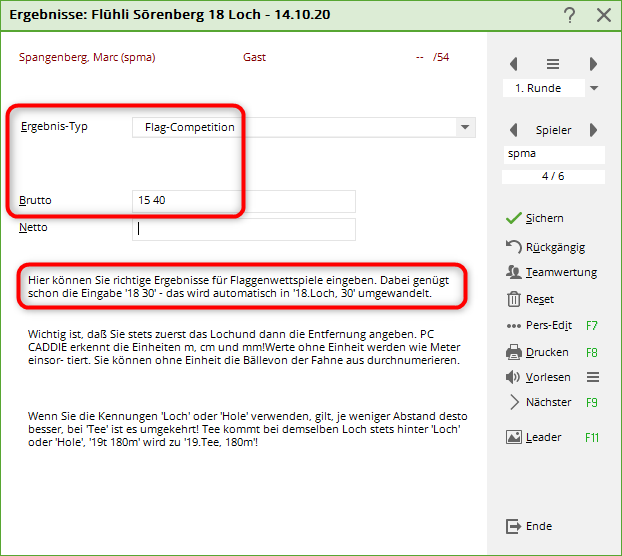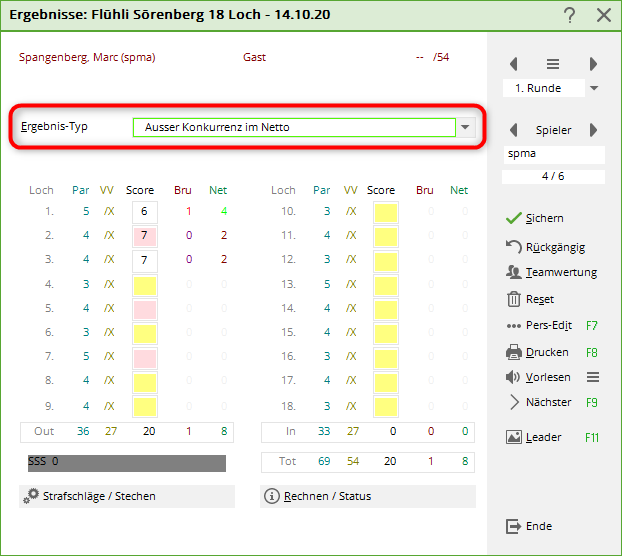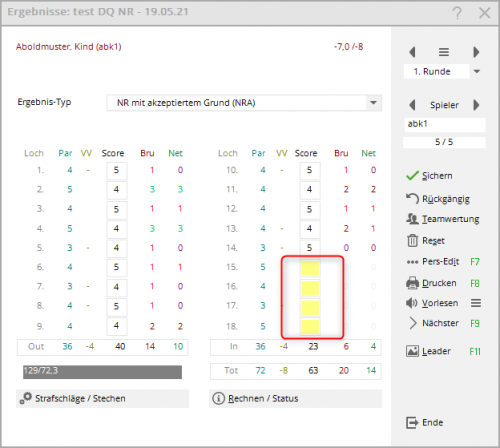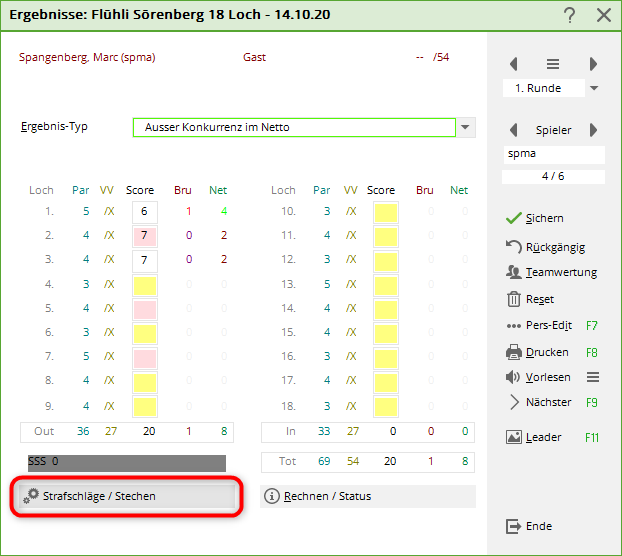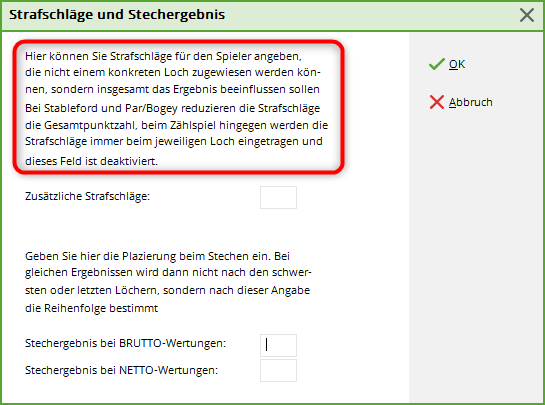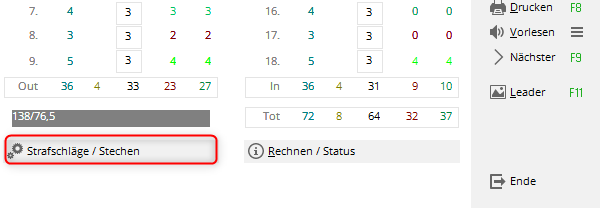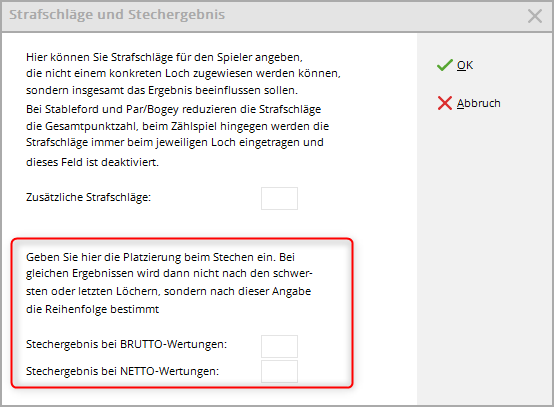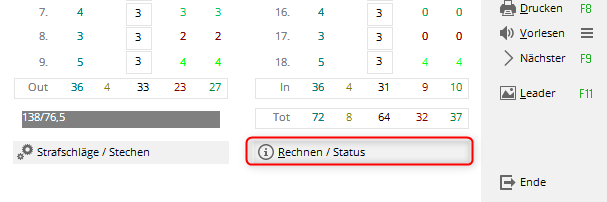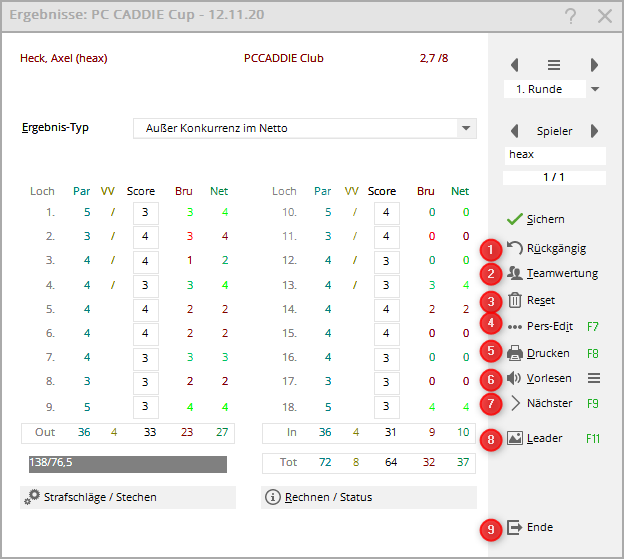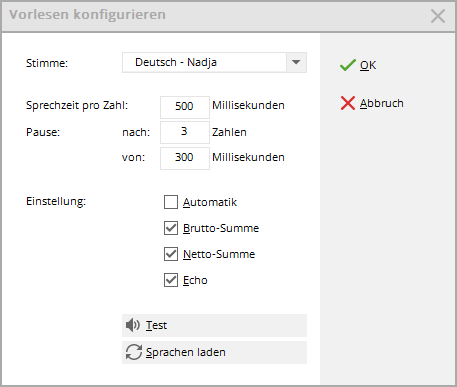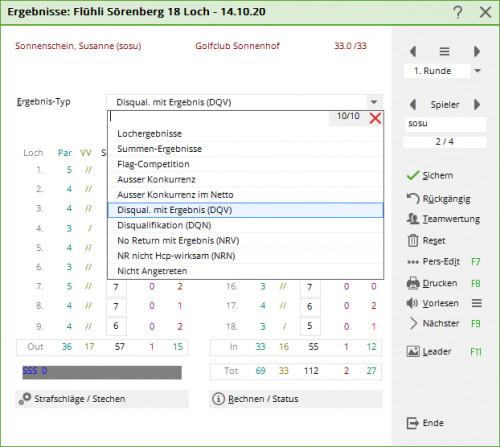Inhaltsverzeichnis
Enter results
- Open the tournament mask and select on the right Results
- Or select in the main menu Enter competitions/results. The list of all tournaments then opens and you select the relevant tournament.
In both cases, the empty scorecard of a player opens, for 9 holes or 18 holes, depending on the tournament:
- In order to be able to enter results, the entry is activated once with „Change“. As long as you continue to enter scorecards, you can work in this mode (without constantly saving and changing…) PC CADDIE saves automatically.
- The results of the individual holes are now entered here.
- Net strokes, net and gross points against par or according to Stableford are then immediately displayed for each hole.
- The result totals and the net difference are also calculated immediately.
- There are also various result types such as result totals (without individual hole results), „No Return“, „Disqualification“ and „Not competed“. You select these instead of „Hole results“.
Player selection
In the right-hand part of the window, select the correct round and, by entering the search indicator, the player whose results you want to enter:
- You enter the abbreviation of a player (it is on the scorecard) or simply the first initial letters of the name to then select the exact player from a list.
- You can also use the Player (F2) button to select the desired player.
- You can also use the arrows to scroll back and forth in the start list.
- For foursomes, simply enter one of the partners (regardless of which one); for four-ball or aggregate, the results for each partner are entered individually and then analysed by PC CADDIE. If a partner has not competed, you must decide whether the pairing should still be analysed. If not, select the result type „Not competed“. If you do, you must enter dashes in the result mask for the person who did not appear.
Enter result
Before the first entry, activate the window with Change or double-click on the first hole, otherwise no results can be entered:
First determine which result type you want to enter.
There is this selection of result types:
- Hole results
- Total results
- Flag competition
- Out of competition (AK applies to gross and net, player is sorted to the end of the results list)
- Out of competition in net (AK only net, player does not receive a prize)
- DQ not relevant to hcpi (DQO)
- DQ hcpi-relevant (DQA)
- NR with accepted reason (NRA)
- NR without accepted reason (NRO)
- Not entered
The result types are described below.
Hole results
Tournament results are normally entered hole by hole. PC CADDIE then automatically calculates the totals and, if applicable, the points. To do this, select Result type „Hole results“. Now enter the number of strokes per hole one after the other:
- After typing in a number between „2“ and „19“, the cursor automatically jumps to the next input field. This makes it much easier for you to enter the results.
- If a „1“ is typed in, PC CADDIE waits for a second digit to be entered. Entries of up to 19 strokes per hole are possible. If the „1“ is correct, tab to the next field or click on the next field. If a higher score than 19 was achieved on a hole in a counting game, enter a dot before the number to be able to enter the „0“ after the „2“, e.g. „.20“.
- To enter a dash for Stableford tournaments, type „0“, space bar or „-“. In Stableford tournaments, the result fields are always filled in this way!
- You can clear the result field with „Del“.
- In counting game eclectic tournaments in which a player has cancelled (omitted) holes in a round, these holes must remain empty, no dash may be entered here. The same applies to four-ball bestball in combination with counting play. For four-ball bestball in combination with Stableford, the strokes should be entered.
- After pressing F9, you immediately return to the search indicator input field to select the next player. PC CADDIE then automatically suggests the search code of the next person in the start list.
Total results
only suitable for non-hcp-relevant competitions
If you already have calculated results, you can use the result type „Total results“ directly. Depending on the type of game, the number of strokes or net and gross points are queried. If necessary, PC CADDIE also asks for the net difference (over-play, under-play).
Please note, however, that settings for play-off are not supported for total results. are not supported. Therefore, if the results are equal, check who you want to present the prize to!
Flag betting game
- With the result type „Flag competition“ you can enter correct results for flag competitions. All you need to do is enter „18 30“ - this is automatically converted into „18th hole, 30“, for example.
- Always enter the hole first and then the the distance to the hole 18.hole, 100 would mean that the ball is still 100 metres away from the 18th hole!
- PC CADDIE recognises the units m, cm and mm. Values without a unit are sorted as metres.
- If you use the identifiers „Hole“ or „Hole“, the less distance the better, with „Tee“ it is the other way round. Tee always comes after „hole“ or „hole“ for the same hole, „19t 180m“ becomes „19th tee, 180m“.
- It is best to decide on 1 type of entry, which you then use throughout the tournament, as this is the only way to get a well-sorted list of results.
- Please note, however, that settings for play-offs for total results (flag competition) are not supported. are not supported. Therefore, if the results are equal, check who you want to present the prize to!
- Please also note that you cannot print hole results and flag competition results for the results list at the same time in a betting game. If you also want to print the hole results, please create a second competition (possibly competition with start list copy).
Example of a result list for a flag competition: Flag competition result list.
Out of competition
- If a player has the result type Out of competition is selected for a player, a normal hcp-relevant calculation is made for hcp-relevant tournaments. Only in the results lists is the player listed in last place with the note „AK“. This can be useful, for example, for the result of a pro who is not allowed to receive prizes.
- If you select this result type when creating the start list for the player, you will receive the note when printing the start list.
TIP An AK player should not win a prize, but should appear in a prominent position in the results list - you can read how to proceed here: Remove people from the ranking - Out of competition.
Out of competition in the net
Function with WHS can only be used manually, as the results are not available to the PC CADDIE members either (Handicap sheet is kept by the association!)
- The result is hcp-relevant, the setting has no influence on the gross prize. The player does not receive a net prize, but remains in the order of the result on the results list. The player is labelled with AK.
Disqualification, No Return
See page 37/38 of the handicap rules, licensed for the DGV (rule 3.2.)
18 holes round
| DQA | Disqualification with recognised reason: the holes played are scored and the unplayed holes are completed according to the same rules as in the event of the competition being abandoned! A GBE is transferred to the DGV. |
|---|---|
| DQO | Disqualification without a recognised reason: the result is not counted for the HCPI. A GBE is not transferred to the DGV. |
| NRA | No Return with recognised reason: the holes played are scored and the unplayed holes are added according to the same rules as for the cancellation of a competition! A GBE is transferred to the DGV. |
| NRO | No Return without a recognised reason: the holes played are scored and the holes not played are supplemented with net double bogeys for an 18-hole round! However, a GBE is not transferred to the DGV. |
9-hole round
| DQA | Disqualification with recognised reason: the result will not be counted |
|---|---|
| DQO | Disqualification without recognised reason: the result will not be counted |
| NRA | No Return with recognised reason: the result will not be counted |
| NRO | No return without a recognised reason: the result is not counted. The match management may enter a penalty score, see rule 3.2: Handicap rules, valid from 2021, licensed for the DGV |
Leave „holes not played“ blank when entering the result, PC CADDIE calculates the GBE/AGS (weighted gross score or adjusted gross score) automatically!
Not entered
If a player has not turned up for a competition, select „Not entered“ - no further details are required. No result will be generated for this player.
Penalty strokes for the round
Penalty strokes per hole are simply added to the individual hole on the scorecard and entered.
Penalty strokes that are awarded for the round according to the golf rules are entered as follows: Select at the bottom left as shown in the following screenshot Penalty strokes/putting
and enter the penalty strokes here:
Penalty strokes for the round are given, for example, by the match director if the player arrives too late at the start, or also in the event of delays during the round (only single forms of play!)
Penalty strokes for the round have no effect on an annual Eclectic evaluation, as the results of the individual holes are evaluated in the Eclectic.
RPR and tournaments on the same day
There are no restrictions on the number of RPRs (registered private rounds) played per day. Only „practice before the round (betting game) must be taken into account:
For example, if you enter a 9-hole RPR in the morning and the same player enters a score in a 9-hole tournament on the same course in the afternoon, you will receive the following message before the player is switched to DQO (disqualification without recognised reason).
Tournament cancellation
Read here: Tournament cancellation
Jump-off Sudden Death
In result evaluations, PC CADDIE automatically wins according to the basic tournament settings.
However, if the ranking was determined by lot or sudden death according to the tournament rules, you can change the play-off order by clicking on play-off in the hole result entry for the players concerned:
Enter a „1“ for the winner after the play-off, a „2“ for the runner-up and so on. play-off result after the result. If a „0“ is entered, PC CADDIE punches normally. Separate and independent play-off sequences can be defined for net and gross lists.
Calculate / Status
Click on Calculate/Status to display the gross and net differences or the evaluated gross (GBE) and the preliminary score differential (without PCC calculation, which is only carried out by the DGV) in addition to the result totals:
For four-ball and aggregate tournaments in particular, but also for „blind hole“ tournaments, you will only be able to see the results via Calculate as the totals in the input mask always only refer to one player.
Further functions
1. undo
With Undo you can undo the last entry (for example, if you realise that you have entered the score for the wrong player).
2. team scoring
The team score shows you the team result of the entire team to which the currently selected player belongs. To configure the team ranking or to print a complete team result list, please use Print (F8) and Team evaluation (see also Team classification ).
3. reset
If you want to Reset you have two options:
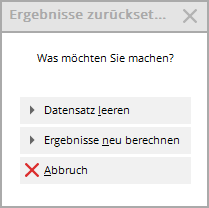
Clear data record deletes the results for the currently selected player completely. Recalculate results ensures that all results are recalculated.
4. pers. edit
About Pers-Edit you can edit the personal data record directly. If you notice a typing error in the name or the player's handicap needs to be adjusted, select the button Pers-Edit. If you change the handicap here, this will affect the player throughout the programme. In the result history, PC CADDIE creates an entry labelled „Quick change“. This option should be carried out before the tournament is completed.
5. print
Select Print (F8) to access the print functions:

In addition to the usual print functions, there is also the option Single score. This allows you to print the individual hole score of the currently selected player.
6. read out
PC CADDIE offers a read aloud option where the hole results are read out for you to check after you have entered the results. The read aloud is activated via the button Read aloud button. With 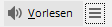 you can make some settings for the reading speed and language:
you can make some settings for the reading speed and language:
Determine the speaking time per number, when and how long a pause and what should be read out by PC CADDIE. Load the languages and then select one!
If „Automatic“ is ticked, the reading starts immediately after the last result is entered.
If you would prefer the scores to be read out directly while you are entering them, activate the Echo option.
Important: Audio is output via the standard Windows programme. If you have any problems with this, we will be happy to help you with the installation and configuration of the VLC player. Please contact our support team in this regard.
7. next
With the button Next button (F9) to call up the next player in the starting order.
8. leader
About Leader (F11), the result is sent to a connected leaderboard:
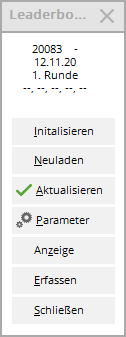
This button is only available if you have the corresponding PC CADDIE licence. Read more information about Leaderboard .
9. end
With End to exit the result input.
QeSc - Competitions with qualified electronic scorecard
Information can be found under: QeSc - Competitions with qualified electronic scorecard
Special features Austria
The WHS (World Handicap System) will be introduced in Austria in the first few months of 2021.
The documentation will be adapted in due course.
The following options are available:
The following are handled differently:
- Disqualification with result - simply corresponds to DQV - disqualification effective with the handicap
- Disqualification - the HCP is increased by 0.1 in Austria
- No Return (optional with result) - No Return with effect on the handicap - if no result is entered, the HCP is increased here
- No Return excused / special result - you can enter a text here, the HCP does not change!
- Not entered - the handicap of this player is not changed. If the handicap is valid, no entry will be made in the master sheet.
- Keine Schlagworte vergeben