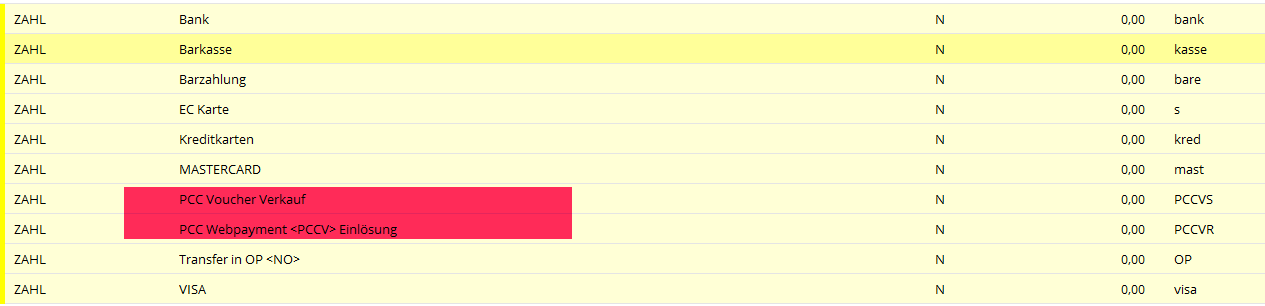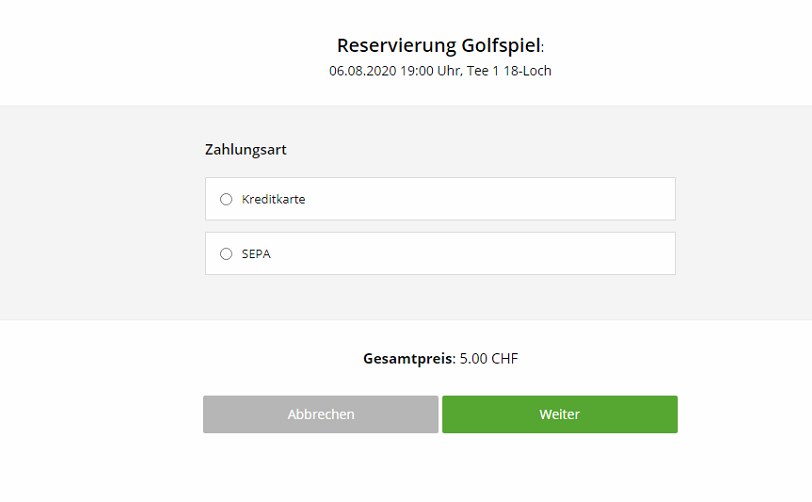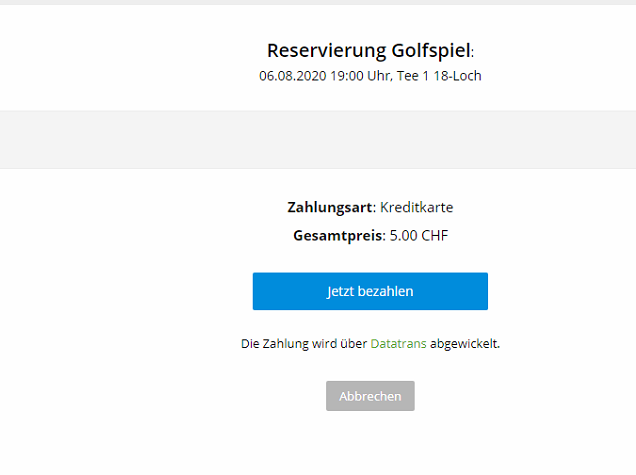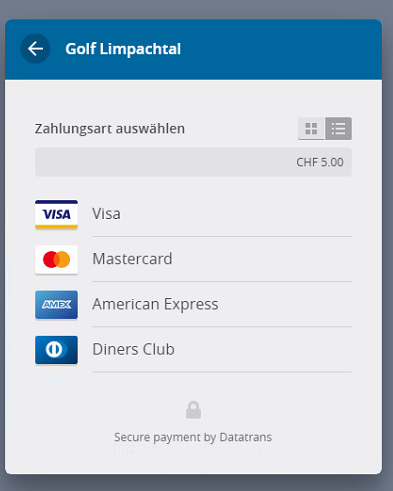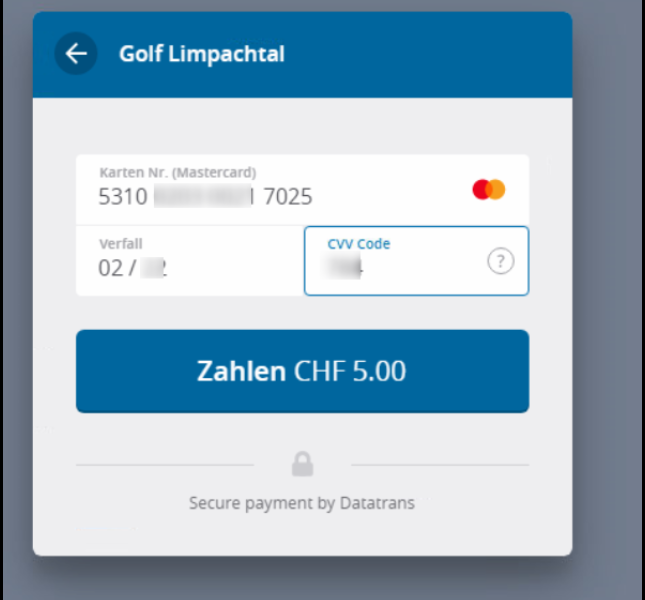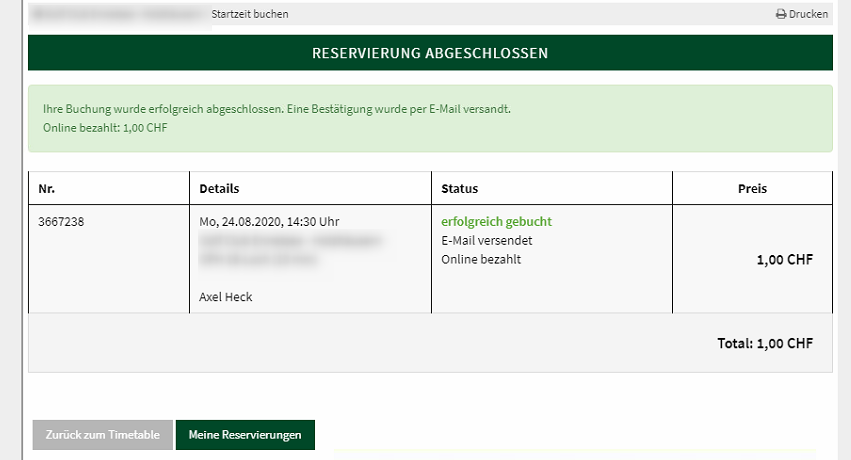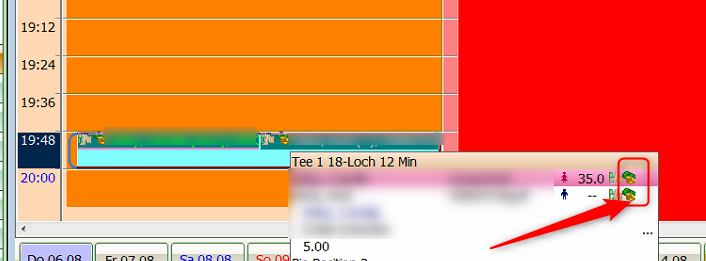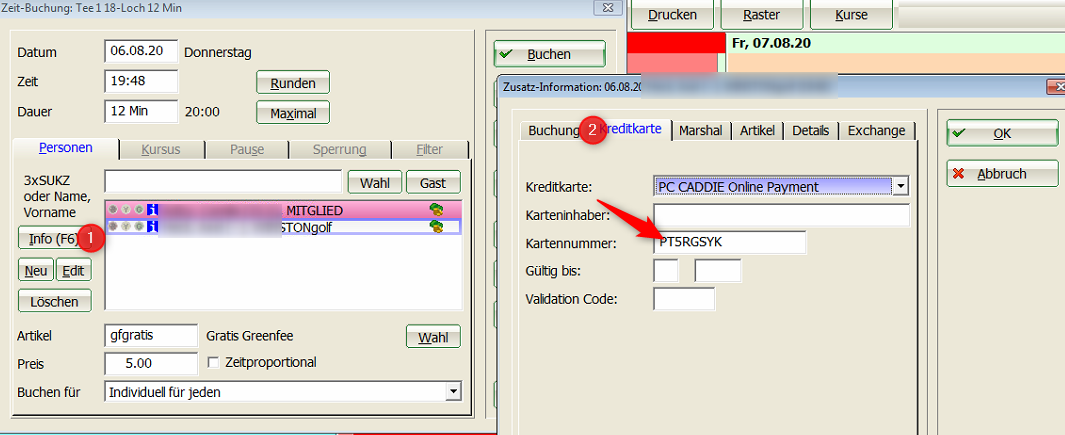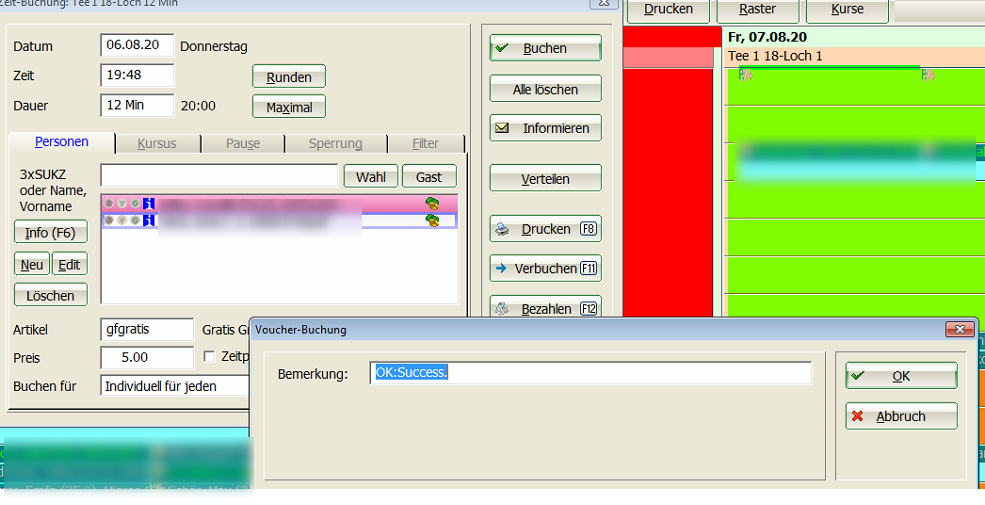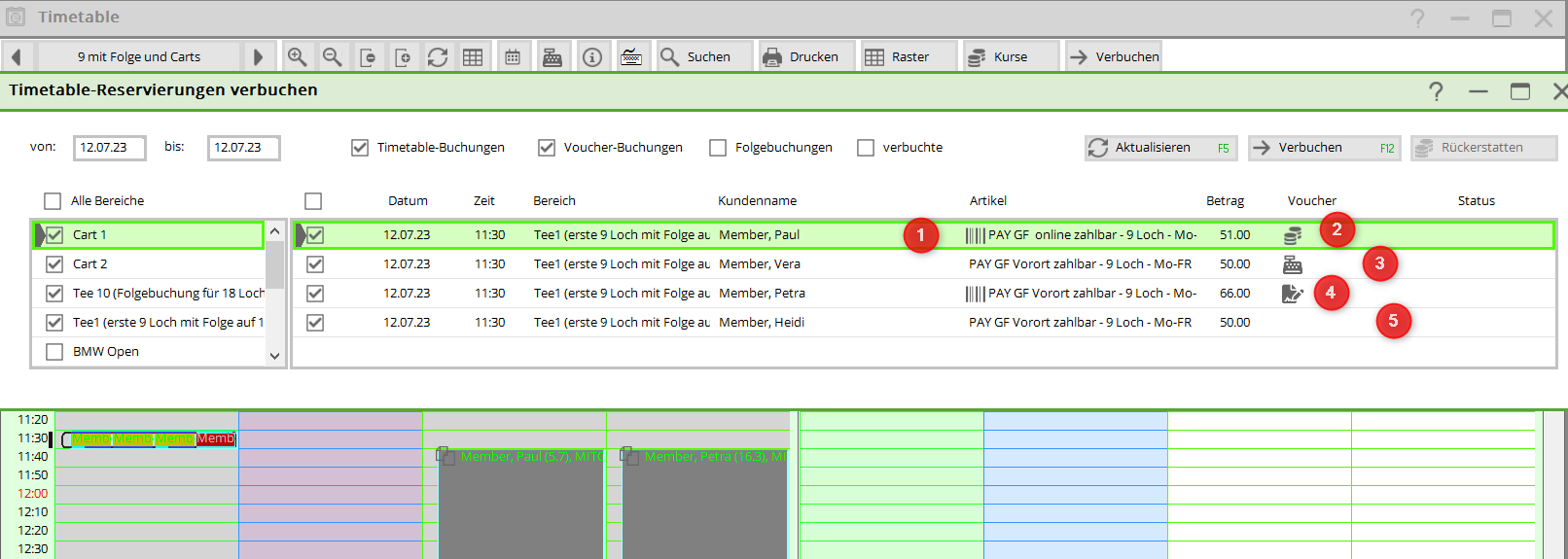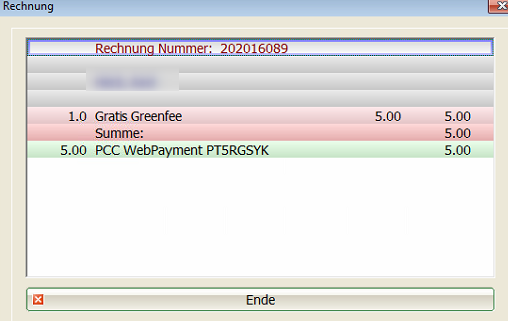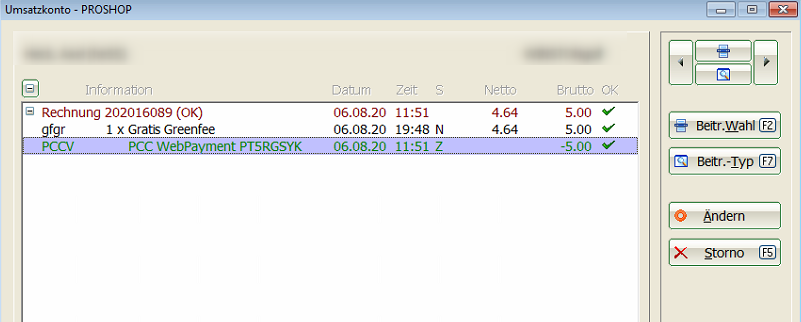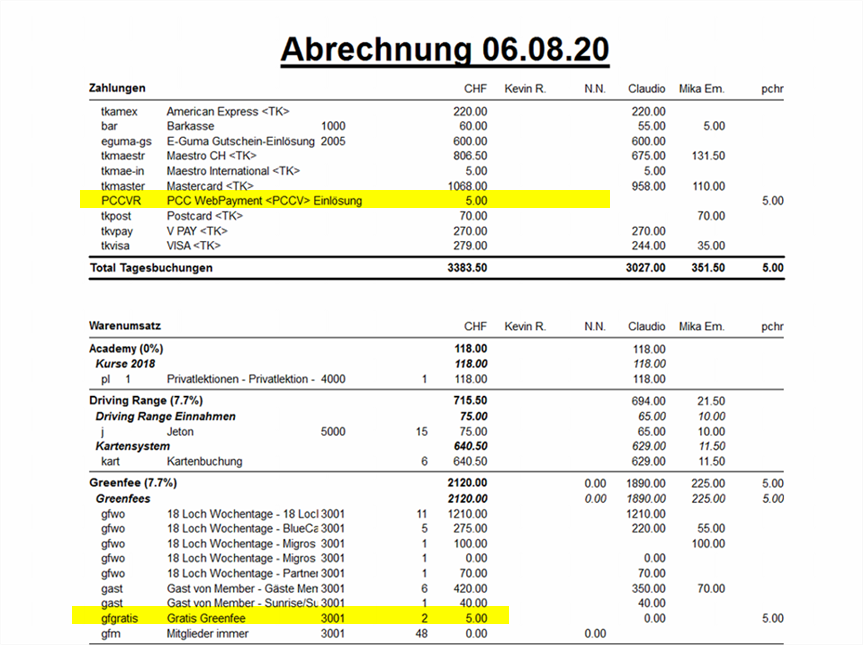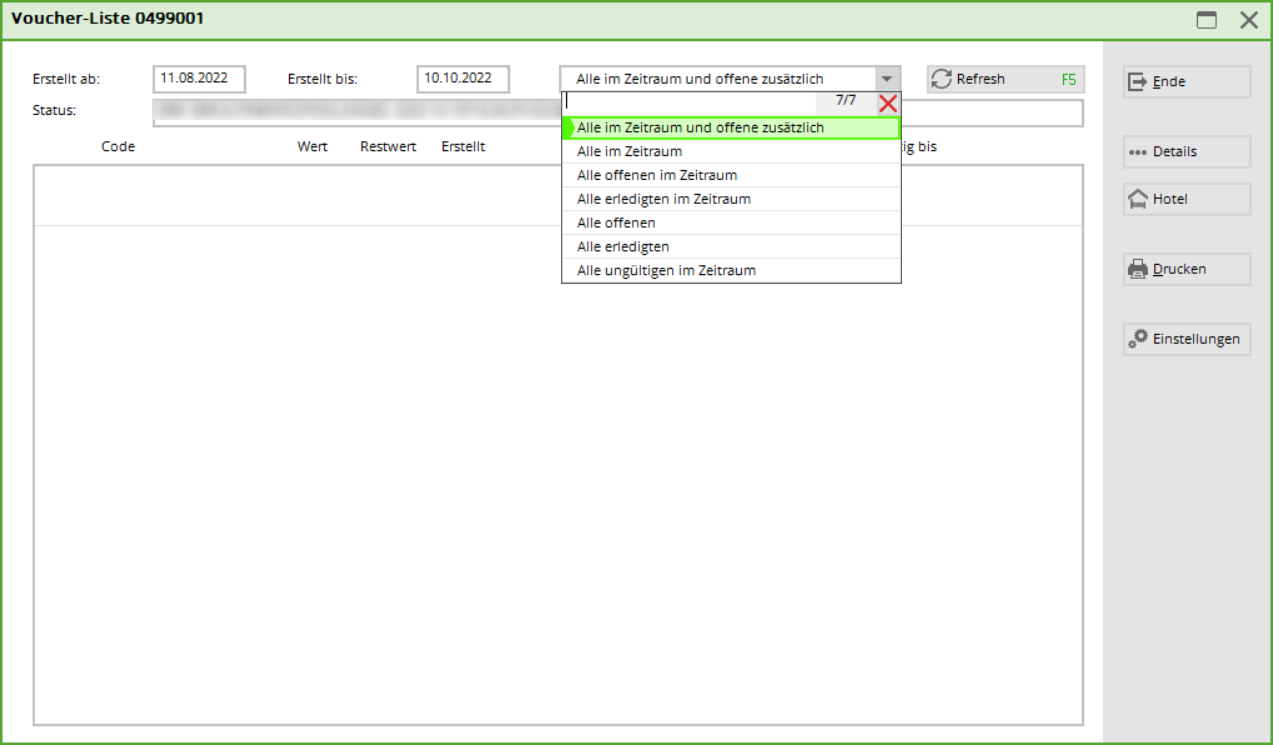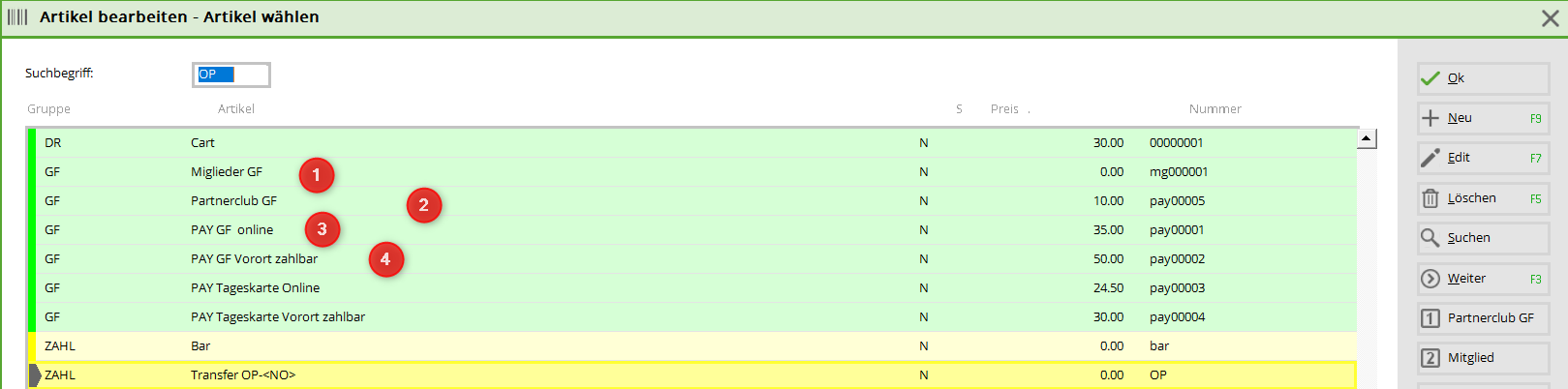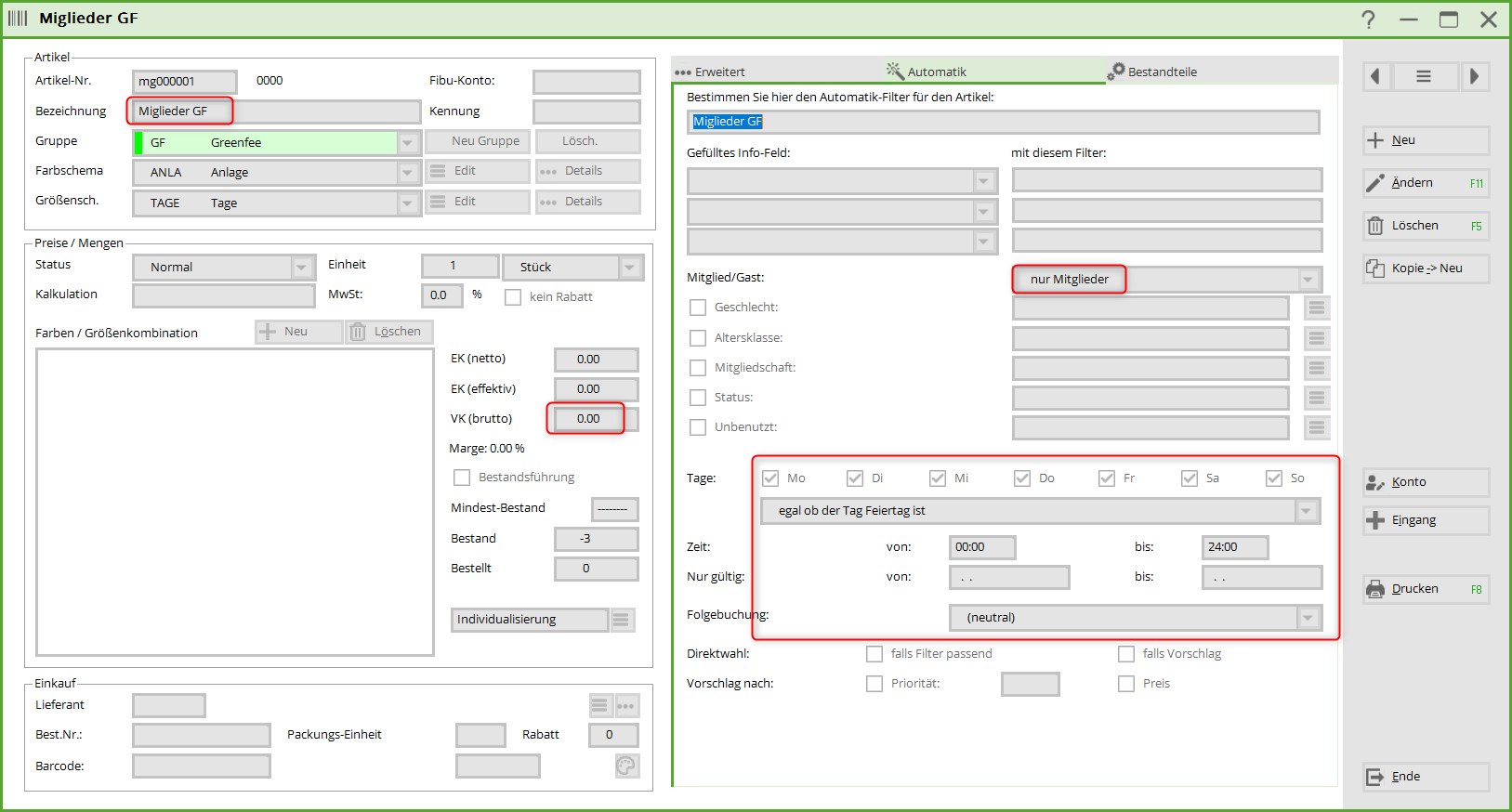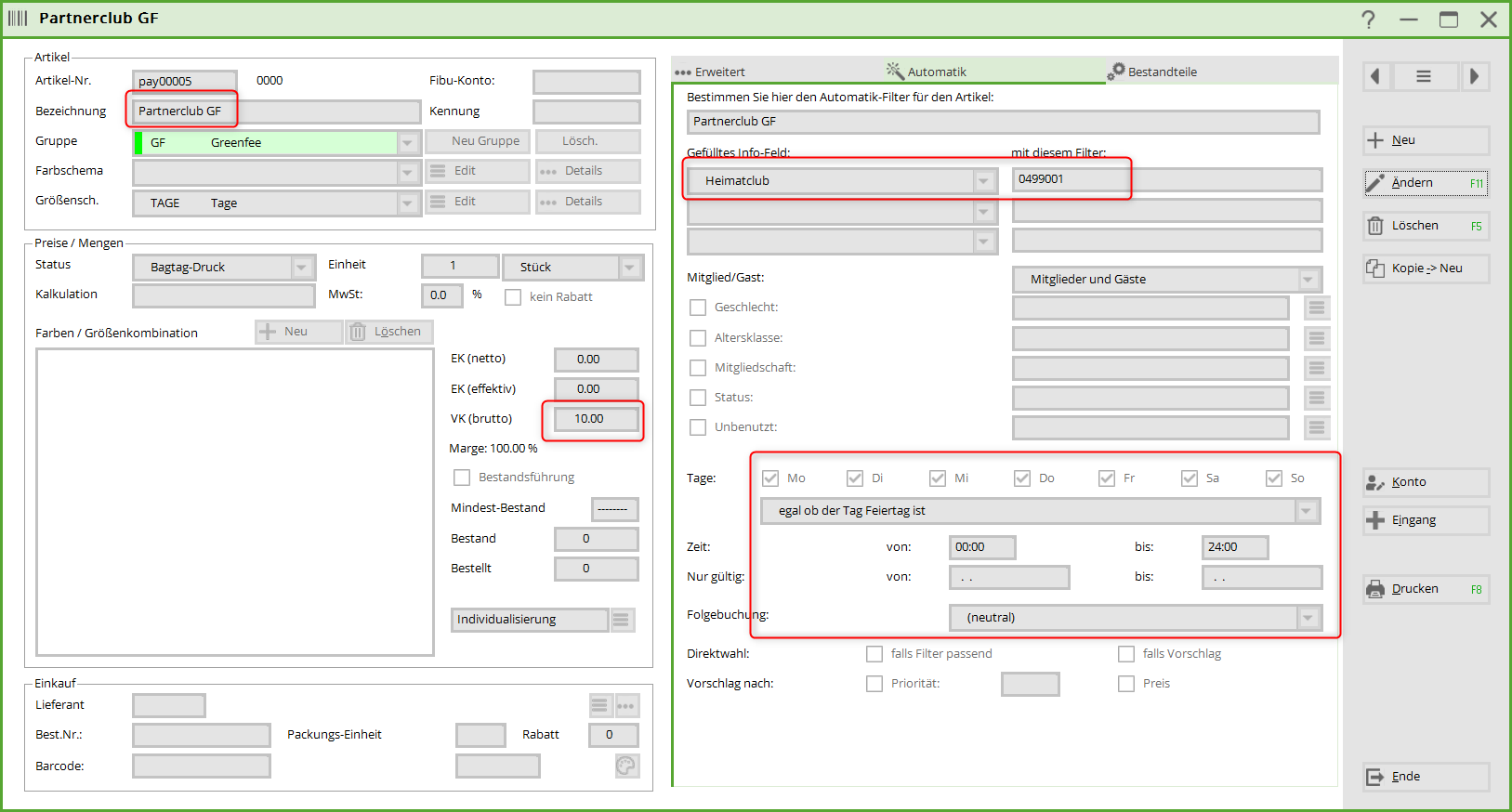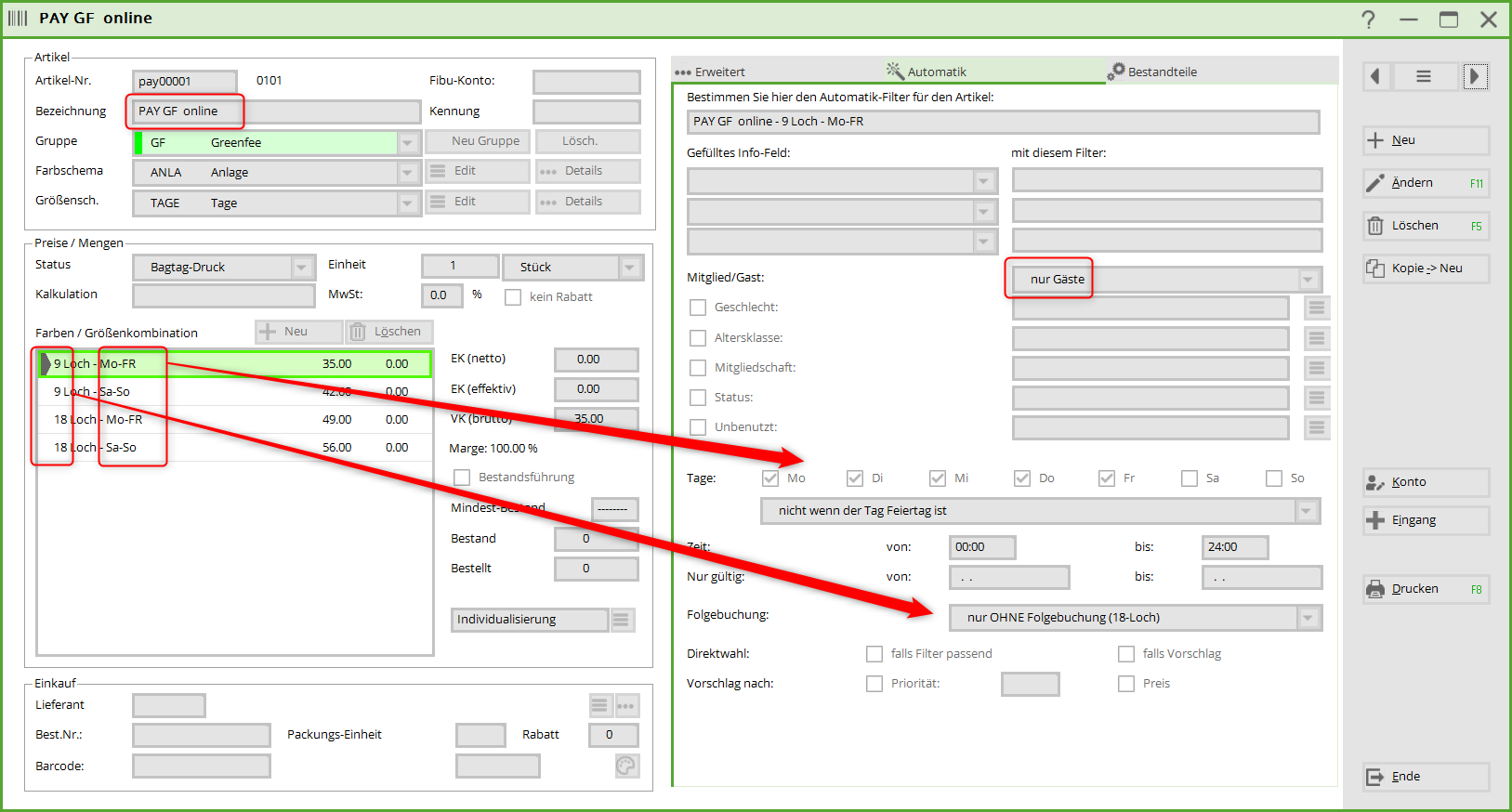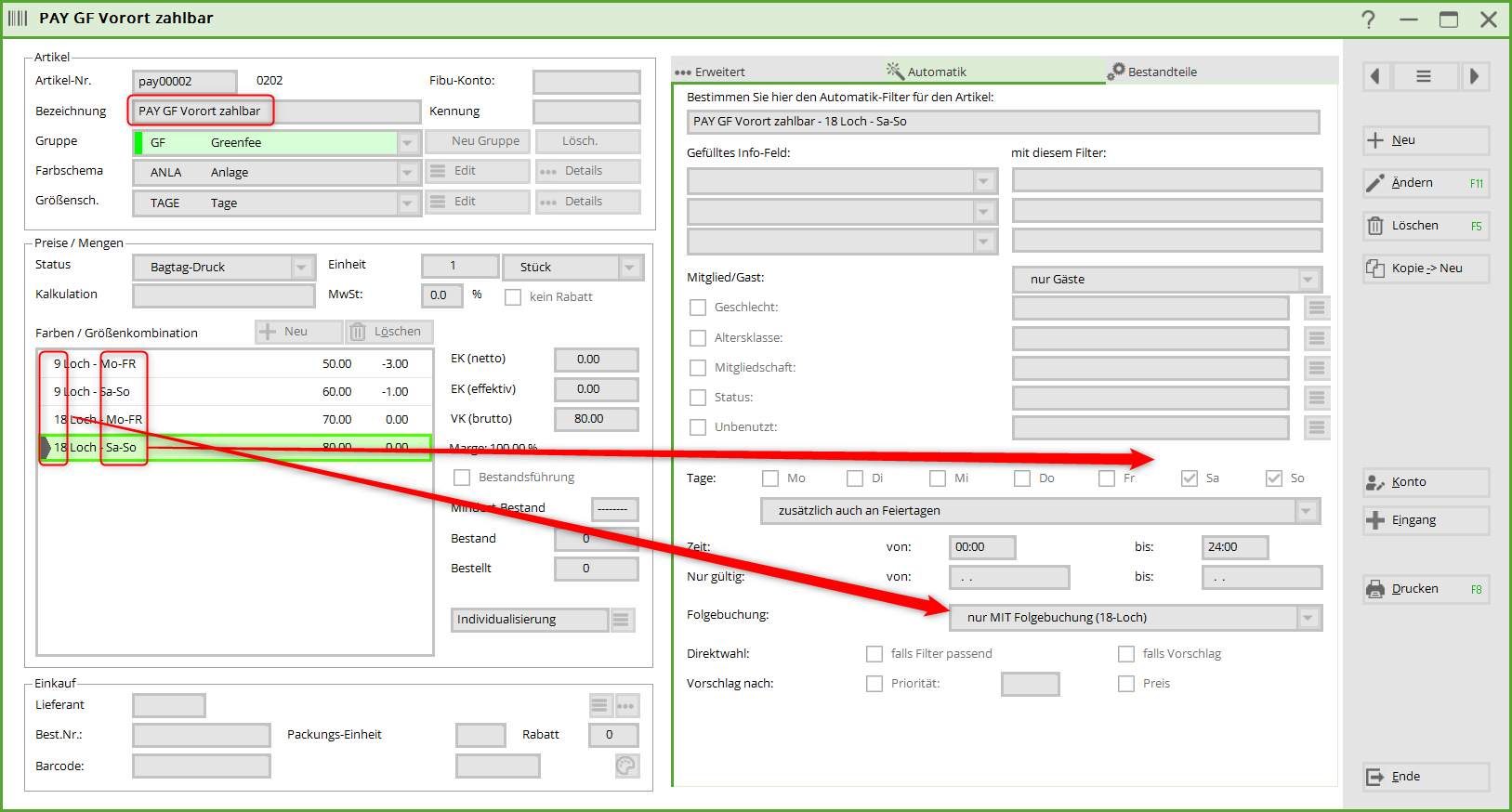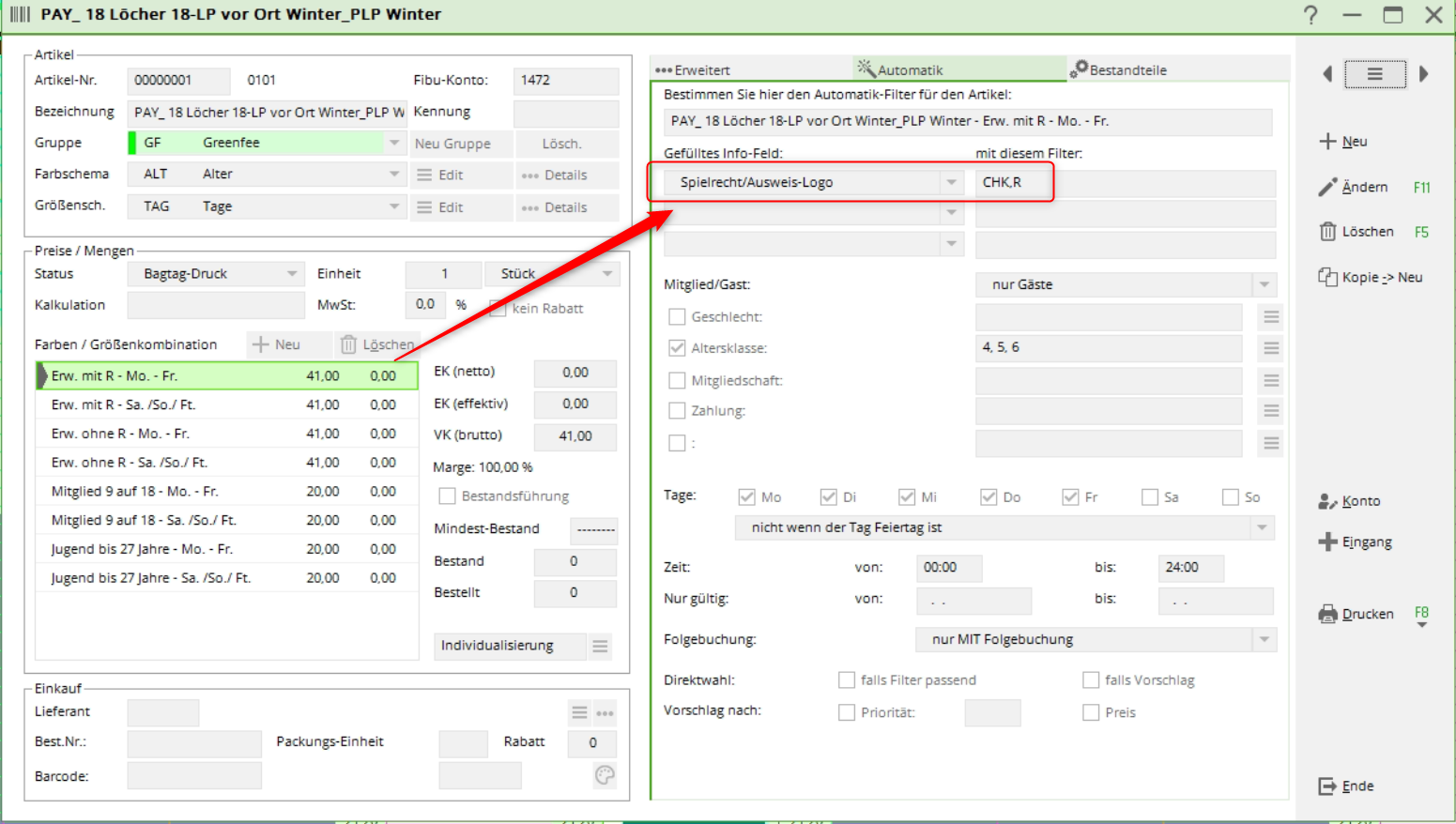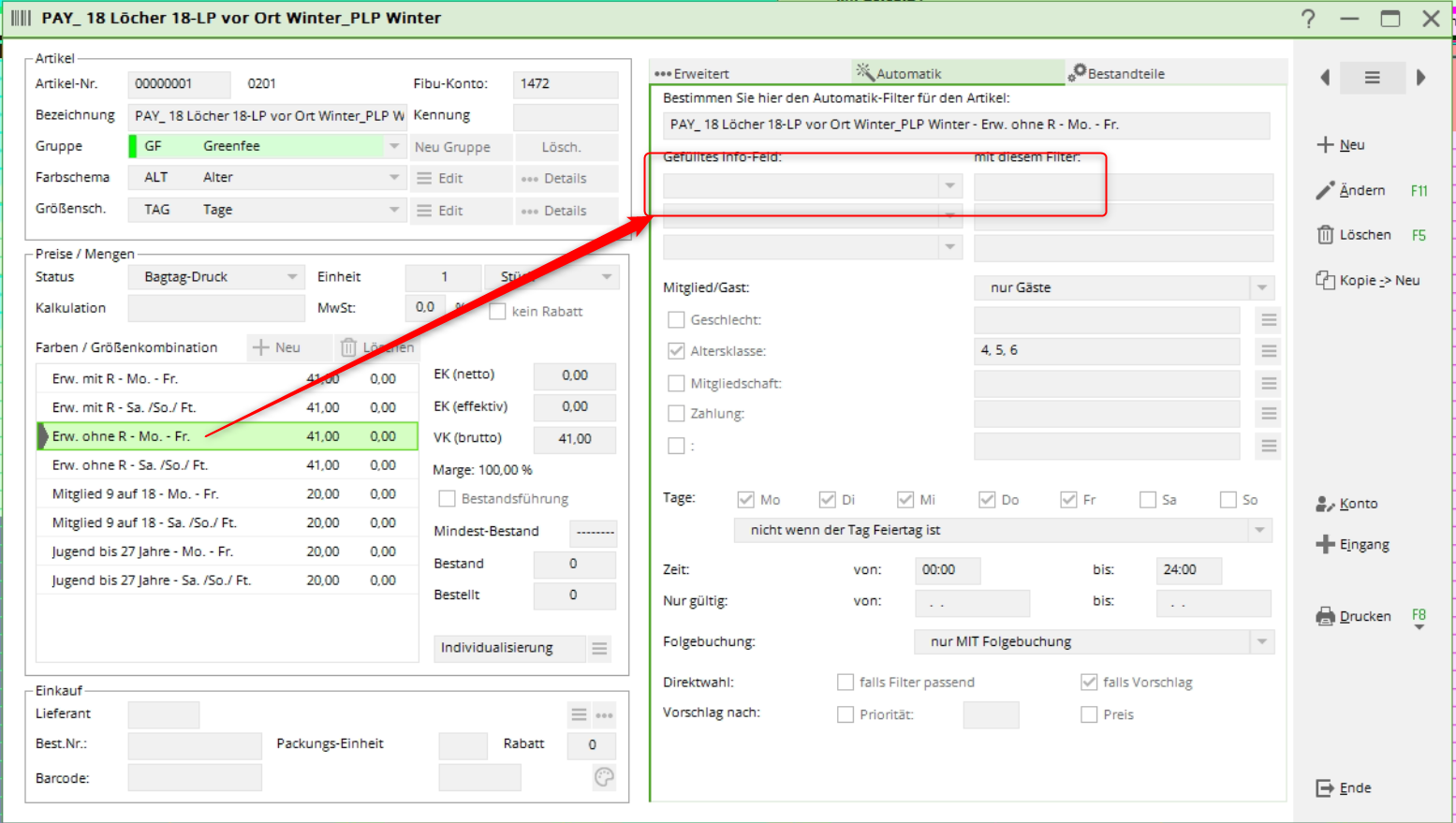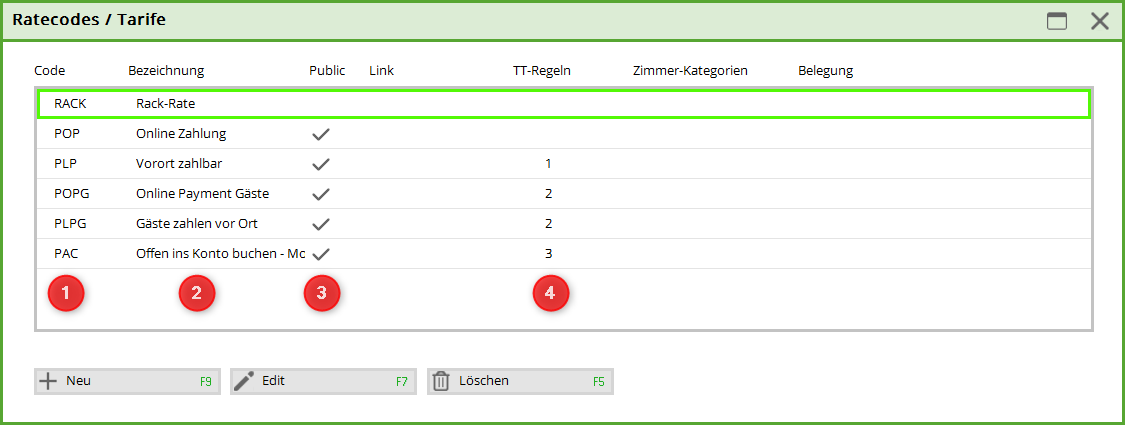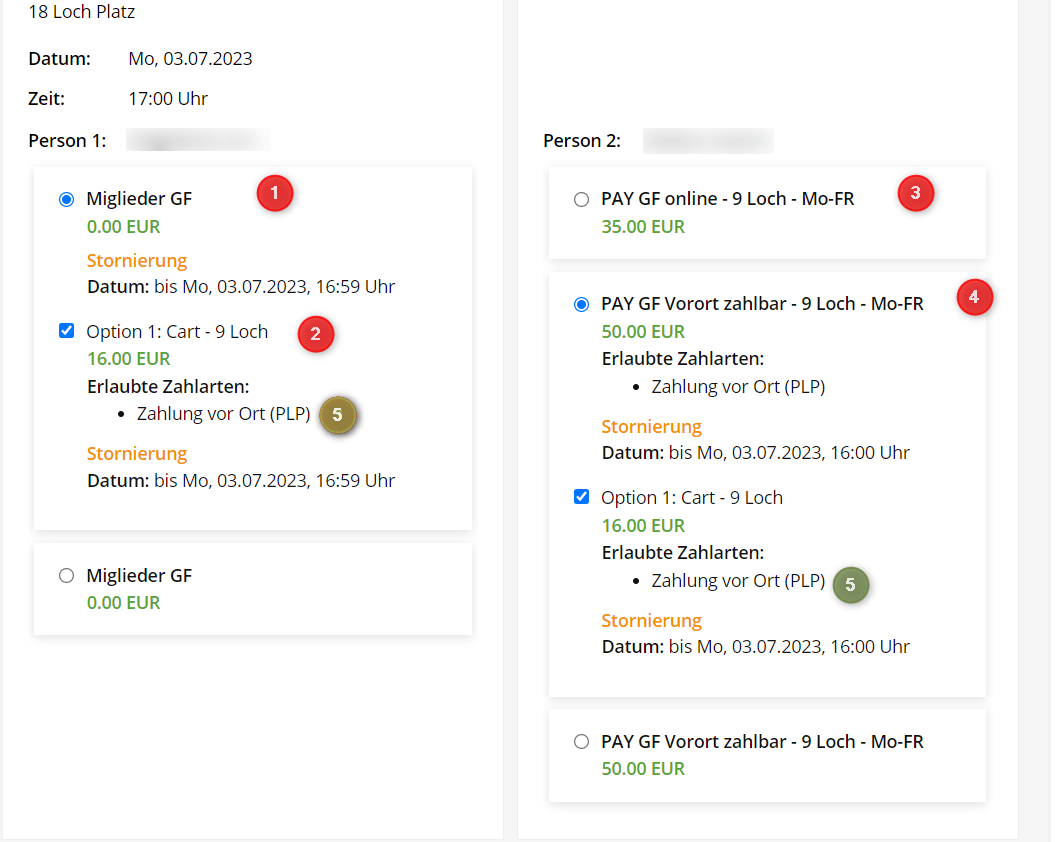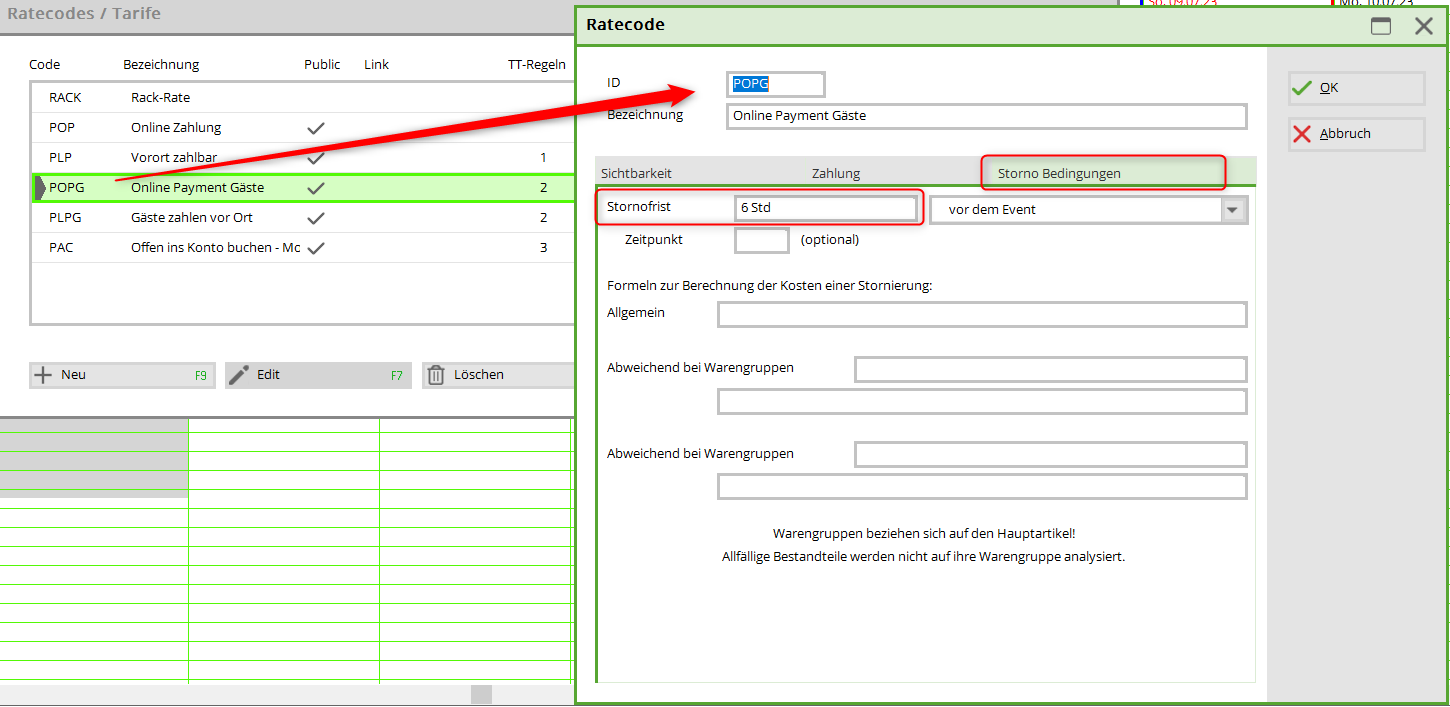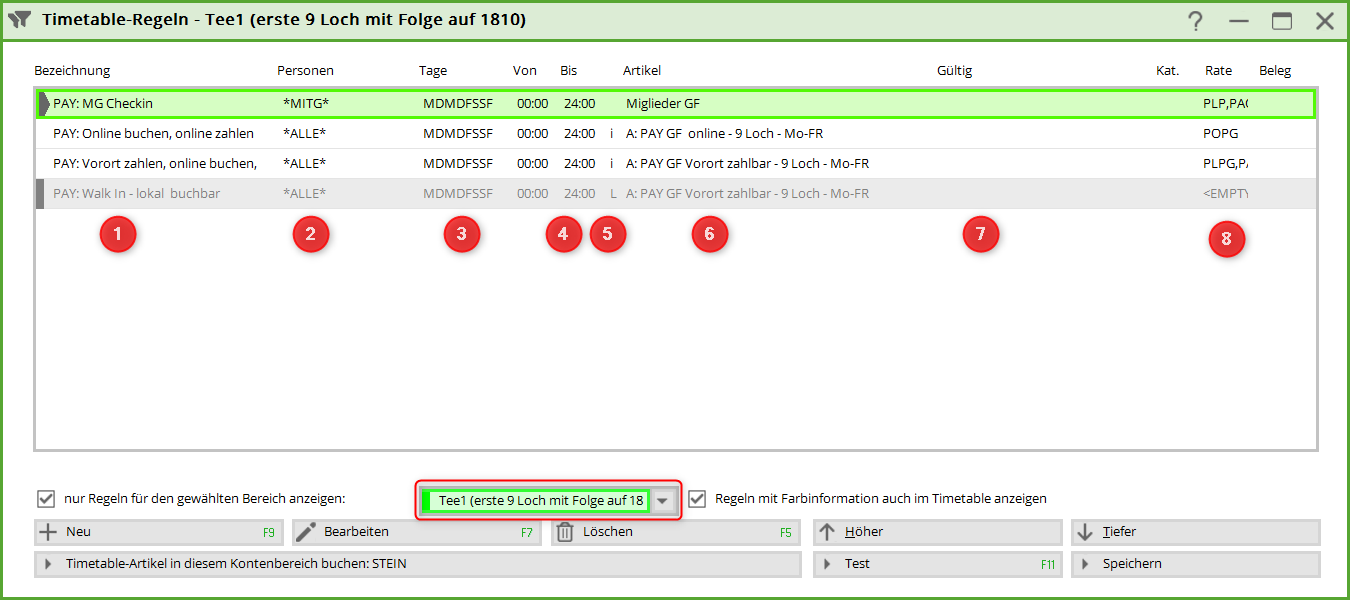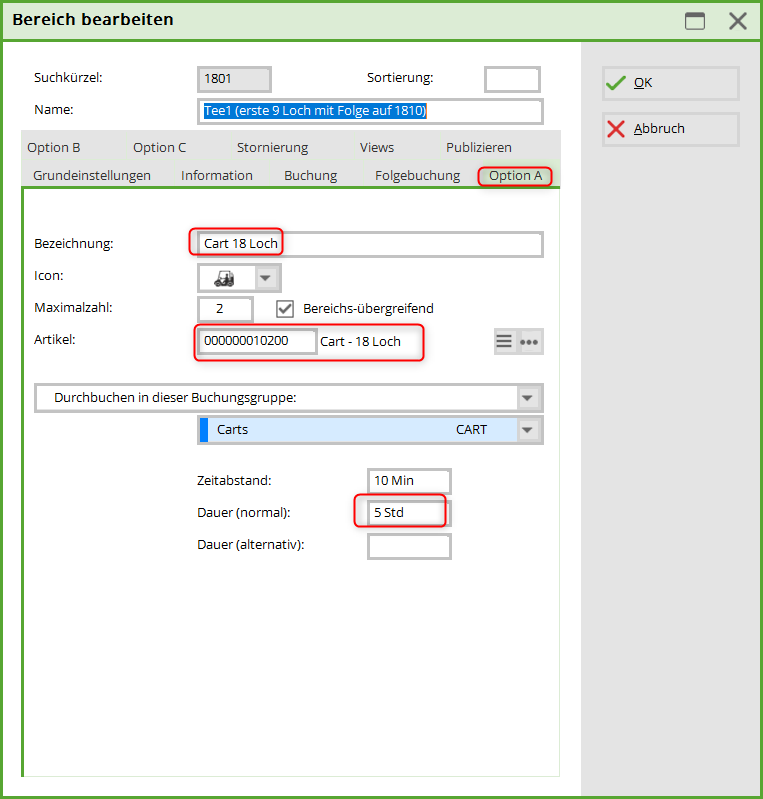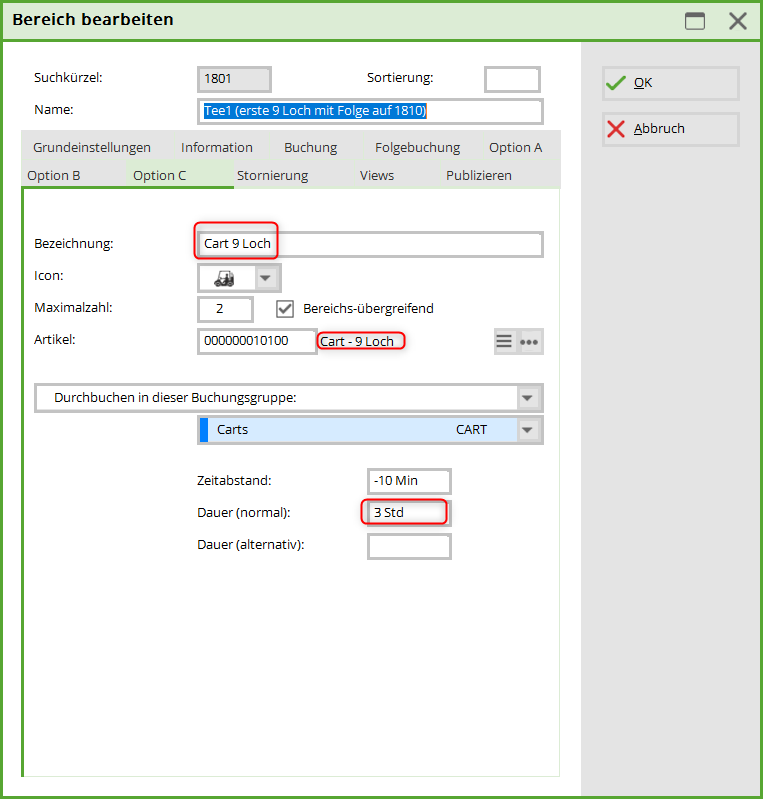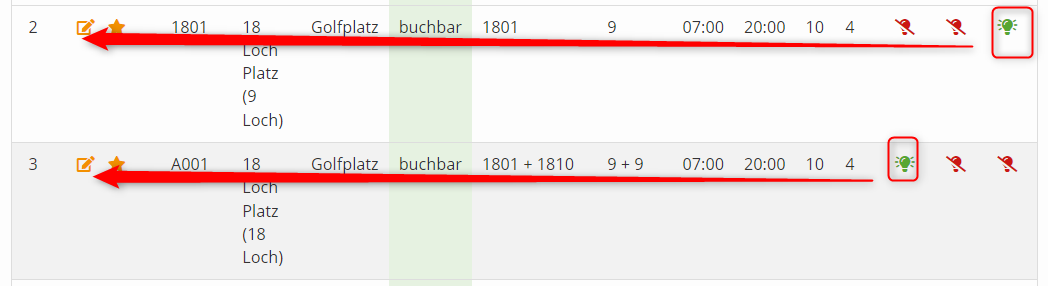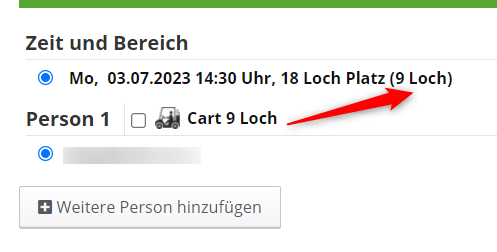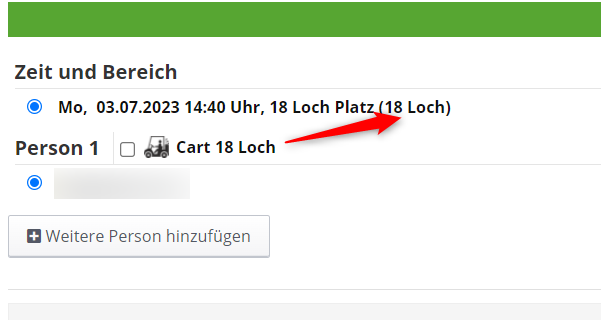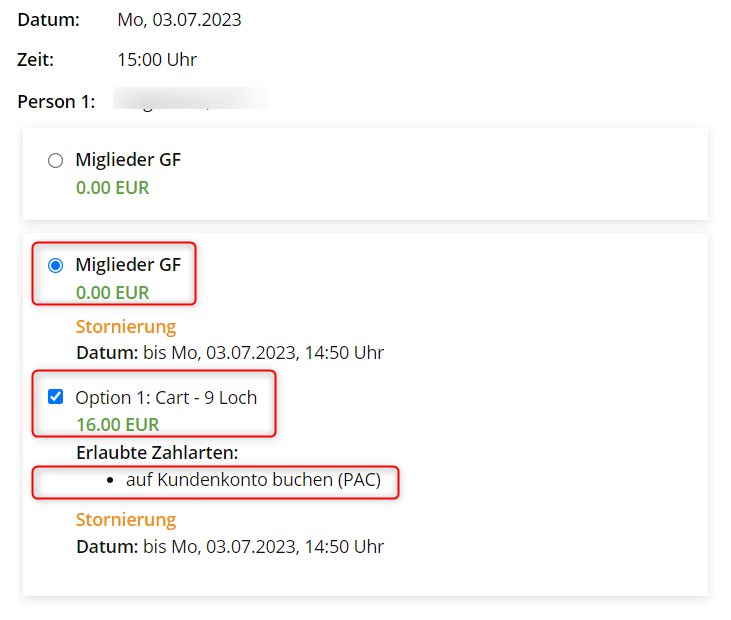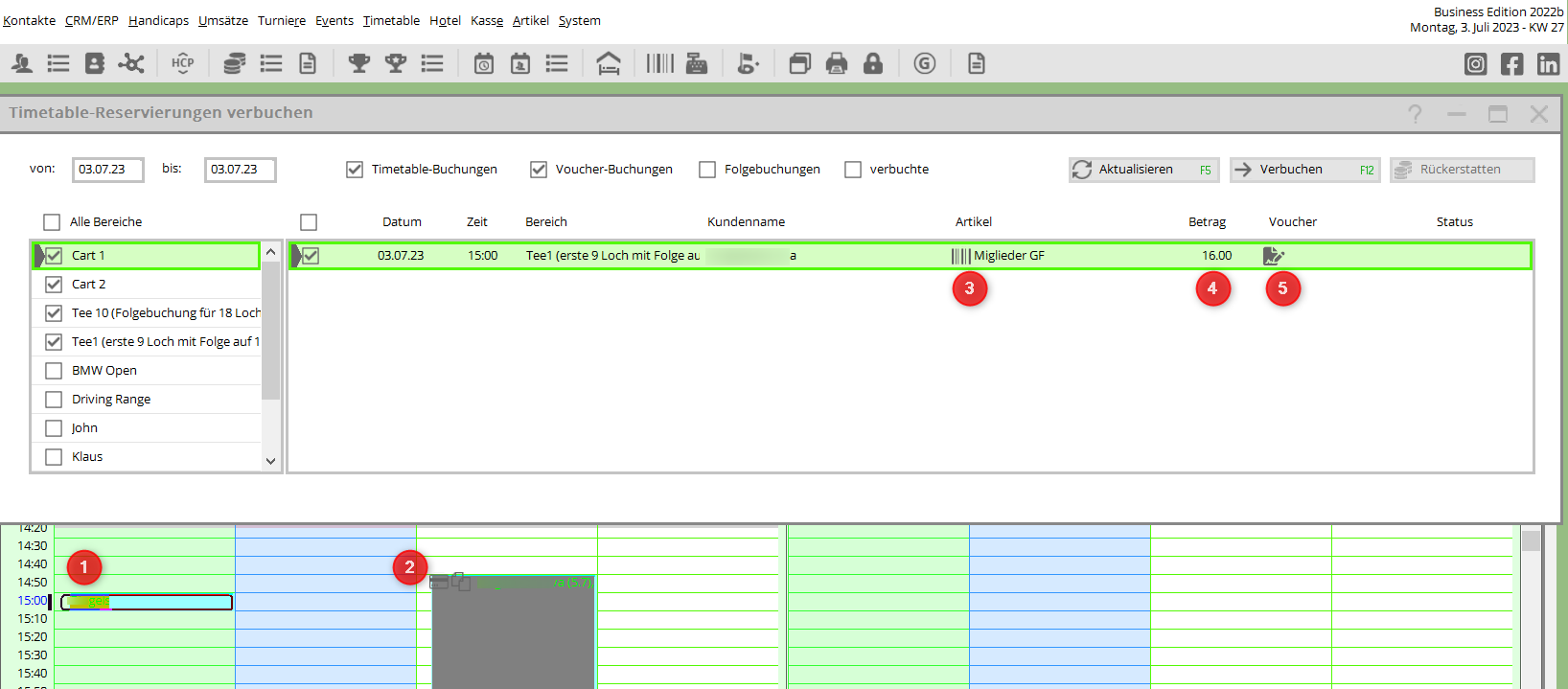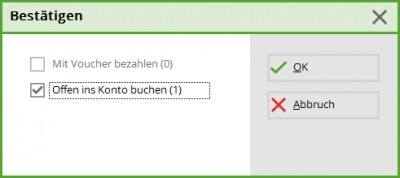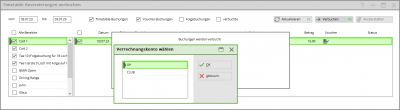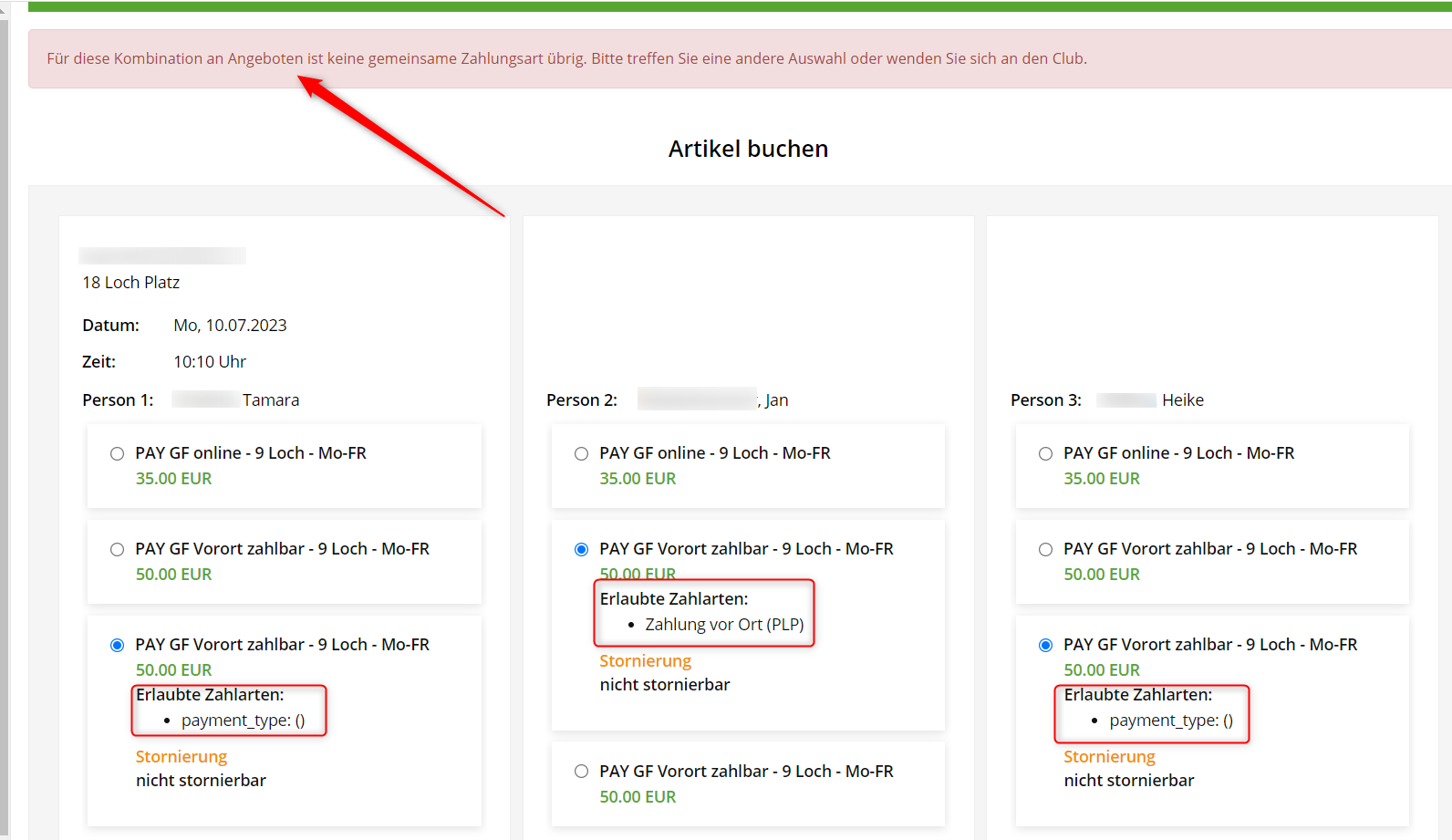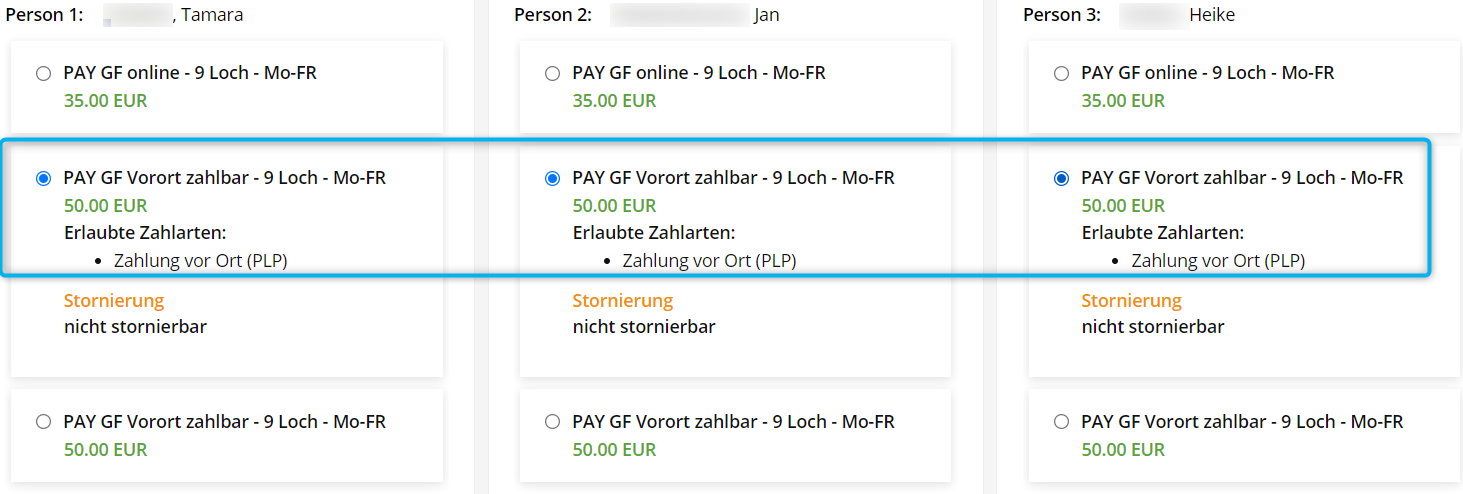Inhaltsverzeichnis
Start times online payment
With the help of this tool, golf clubs have the possibility to let their guests who book a tee time online pay immediately.
We differentiate between optional payment, i.e. the guest has the option of choosing whether to pay optionally or on site when booking, and mandatory payment, i.e. the guest must pay online when booking a tee time.
The Installation
All green fee automations must be set up for the green fee articles, including the timetable rules. There must also be a member green fee article (zero amount) and the corresponding timetable rule. Please also read here –>Greenfee article .
PC CADDIE online activates the payment; PC CADDIE helps you to install the 2 necessary payment methods. 2 payment methods are created: PCC voucher sale and redemption. When paying online for the start time, a voucher is generated internally, which must then be booked out in the next step.
This completes the installation.
Pay for start times online
Step 1; Make a reservation and confirm accordingly:
Step 2: Credit card payment
Step 3: Pay now
Step 4: Select your credit card
Step 5: Enter your credit card details
6. then the confirmation takes place
This completes the start time booking and payment of the start time.
A voucher has been generated internally in PC CADDIE, which still needs to be redeemed.
Recognising the credit card payment in the timetable
The booking looks like this in the timetable. You can recognise the online payment by the money icon.
Also via the button Info in the timetable booking - tab Credit card the internal voucher code can be recognised.
Printing the green fee and redeeming the voucher
If this guest is with you a few days later, the green fee must now be printed/sold. In the timetable booking, click the button Print or make a normal cash booking. This will automatically redeem the voucher:
Cancellation of a start time online payment
It is also possible to cancel a start time booking including online payment within a certain period of time. Please define this period and let us know.
Booking/cancellation of the online payment
The booking/posting of the online payment is processed via the button: Post.
- Additional items e.g. carts
- Online payment by credit card or Paypal
- On-site payment
- Monthly payment (transfer to account)
- Local payment
Cash register / sales account
The posting is visible in the cash register:
The booking is also recognisable in the player's turnover account:
Daily closing
List of vouchers
You can also view the vouchers before redeeming them:
Via Settings - Programme settings - PC CADDIE online - Vouchers button
Start times online Payment 2.0
Possibilities
With Online Payment 2.0 it is possible to create different tariffs & cancellation periods.
E.G.
- Members free of charge - cancellation possible up to the start time
- Guests pay cheaper online, more expensive on site - cancellation up to 6 hours before start time
- Options (carts, trolley etc.) can be booked & paid for online
- Upselling items (tokens, rental clubs etc.) can be paid for online
Creation locally in the Pc Caddie
- Articles with article automation
- Rate codes
- Timetable rules
- Options
- Quick selection for upselling
Articles with article automation
The automatic is set per article or per colour/size combination!
- Members green fee (free of charge all days of the week)
- Partner club (Euro 10 for MG of the club: 9001. all days of the week)
- Guest green fee payable online (cheaper for guests during the week/week, 9 holes or 18 holes)
- Guest green fee payable on site (price more expensive for guests during the week/week, 9 holes or 18 holes)
- Guest with R
- Guest without R
Ratecodes
- Code: Abbreviation. Can be seen in the timetable rules test, online in the payment method. Service of the overview
- Name: Also the name of the online button
- Public: without a tick, the rate code is not transferred to Online
- TT rules: Number of timetable rules valid for the rate code
Ratecodes online = Name of the online button
- RACK - Rack rate - Used for hotel
- POP - PC CADDIE Online Payment
- PLP - PC Caddie local Payment
- POPG - PC CADDIE Online Payment Guests
- PLPG - PC CADDIE local Payment Gguests
- PAC - Book online to account
View the button online
1 - 4: Name of the article
5: Rate code: (PLP) Payment on site (still preset - in future designation or translation of the rate code)
Different cancellation times
If different cancellation periods are required, the rate codes must be extended or adapted. The cancellation period can be entered for each rate code.
Example: Guests: 6 hours before the event:
Timetable rules - Connect article & rate code
To ensure that the correct articles & cancellation times are correctly offered/assigned to the respective booking, these are linked in timetable rules.
As a rule, the article automatic is retrieved, i.e. if restrictions have already been made in the article, please leave the rule general
- Name/description of the rule
- Person filter = Select General if the restriction has already been made in the article
- Days of validity = Select General if the restriction has already been made in the article
- Time = Select General if the restriction has already been made in the article
- Article = Either direct selection or with selection (only visible when you open the rule)
- Validity of the rule (date)
- Ratecode = All valid ratecodes for this rule. Several can be valid for one article.
Book and pay for a 9-hole or 18-hole carts online
The booking of the carts can be set via the option in the timetable area. Here you can also enter the type of online payment. However, only one item at a time. This means that 2 options are required for 9 holes or 18 holes.
Option A for 18 holes
Option B for 9 holes
It doesn't matter whether you take option A, B or C, it simply has to be 2.
These will be activated in the correct slot in the Club Manager:
The selection online is as follows:
9 hole
18 hole
Examples online booking/payment
1st member books start time 9-hole + carts. = pays to account
This is what the booking looks like locally in Pc Caddie:
- Booking the start time
- Booking the carts
- Article of the start time (member GF) and the option (barcode)
- Amount
- Payment method selected by the customer
Click on „Book“ at the top right, then the booking/payment is booked.
It is posted to the account
Which area should be used? OP or CLUB?
Messages/Notes
- Keine Schlagworte vergeben