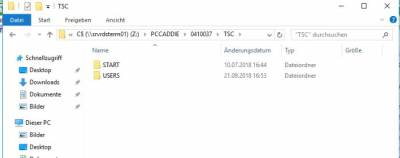Inhaltsverzeichnis
Folder structure
For a better understanding of the structure of the folder or directory structure of the various PC CADDIE installation scenarios, some typical file arrangements are listed below.
These are particularly important for new acquisitions (server move/new client). The top priority is that all workstations in the network access the same main data.
Installation up to a maximum of 5 workstations
Single workstation installation
Recommended folder structure:
| Programmes | C:\PCCADDIE\USER_1\PROGRAMM\ |
| Local data | C:\PCCADDIE\USER_1\DATEN\ |
| Local indices | C:\PCCADDIE\USER_1\INDEX\ |
| Main data | C:\PCCADDIE\DATEN\ |
| Main indices | C:\PCCADDIE\INDEX\ |
| Text files | C:\PCCADDIE\TEXTE\ |
| Printer drivers | C:\PCCADDIE\DRUCKER\ |
| Leaderboard | C:\PCCADDIE\LEADER\ |
To start, C:\PCCADDIE\USER_1\PROGRAM\PCC_WIN.EXE is called.
2nd-5th workstation installation
The „local data“ is located on the individual workstations.
Typical folder structure:
| Workstation-specific data | |
|---|---|
| Programmes | C:\PCCADDIE\USER_1\PROGRAMM\ |
| Local data | C:\PCCADDIE\USER_1\DATEN\ |
| Local indices | C:\PCCADDIE\USER_1\INDEX\ |
| Common data for all workstations | |
| Main data | \\server\PCCADDIE\DATA\ |
| Main indices | \\server\PCCADDIE\INDEX\ |
| Text files | \\server\PCCADDIE\TEXTE\ |
| Printer driver | \\server\PCCADDIE\DRUCKER\ |
| Leaderboard | \\server\PCCADDIE\LEADER\ |
To start, C:\PCCADDIE\USER_1\PROGRAMM\PCC_WIN.EXE is called on each workstation.
Larger installations with database server
With more than 5 PC CADDIE instances running simultaneously (this includes the server processes as well as the workstations!) or with terminal server installations, it is no longer possible to work with shared files on network shares (local server). It is necessary to install the database server software Advantage Database Server for short ADS is required (remote server).
The folder structure of the PC CADDIE installation does not change when switching from Local Server to Remote Server.
Remote Desktop/Microsoft Terminal Services
New variant PC CADDIE now automatically recognises when a terminal server installation is present. The prerequisite for this is that PC CADDIE is started from the subfolder /TSC/START/PCCADDIE/USER_1/PROGRAMM/. PC CADDIE then automatically searches for the corresponding /USERS/user folder and starts PC CADDIE there.
PC CADDIE now automatically starts the user-related PC CADDIE or creates it again if no PC CADDIE exists for the Windows user.The directory path must be defined exactly as described above!
Old variant:
When operating PC CADDIE in a terminal server environment, it is useful and necessary for each client to be assigned its own programme directory. Individual data is stored in this directory, such as the hardware connection (control of receipt printers, card readers, etc.) or the design settings (font sizes, size of the cash register screen, etc.).
The following directory structure is required on the terminal server for this:
BASIS:
C:\PCCADDIE\TSC\
The respective PC names of the clients that connect to the terminal server via RDP are now created as folders in this „TSC“ folder, e.g.
C:\PCCADDIE\TSC\PC1
C:\PCCADDIE\TSC\PC2
C:\PCCADDIE\TSC\PC3
C:\PCCADDIE\TSC\KASSE1
C:\PCCADDIE\TSC\KASSE2
…etc.
There should also be a default folder (this ensures that PC CADDIE is started from this folder if a PC name does not exist as a subdirectory):
C:\PCCADDIE\TSC\DEFAULT
These folders therefore correspond to the names of the PCs that log on to the terminal server via the remote desktop connection.
You then install the PC CADDIE programme directory in these folders:
C:\PCCADDIE\TSC\PC1\PCCADDIE\USER_1
You also need a free drive letter on the terminal server so that the respective client subdirectory can be connected as a virtual drive when PC CADDIE is started on the terminal server. We have created a batch file for this under http://www.pccaddie.com/dl/special/TSC/ (start via computer).
This is best stored in the directory C:\PCCADDIE\TSC\_BAT. The symbol files are also saved there. It is now possible to create a link to this batch and assign the PC CADDIE icon.
This creates the same directory structure for all, e.g.
P:\PCCADDIE, where „P:“ is then linked to „C:\PCCADDIE\TSC\CLIENTNAME“ using the SUBST command.
It would also be a good idea to first each run the „SAVE“ macro once on each current workstation. This copies the local configurations in the Workstations folder on the server.
As an alternative to the directory structure with the PC names, you can also create a directory structure with USERNAMEN - mixing is also possible. This variant makes sense if a user frequently works from different PCs but always wants to use their familiar environment or „their“ PC CADDIE. We tend to recommend (especially for cash registers!!) the first variant (computer name). This ensures that all parameters required for the hardware connection are retained (receipt printer, card reader, etc.).

Backups of local data on the server
| \\server\PCCADDIE\Workstations\PCKasse1\PCCADDIE\USER_1\ |
| \\server\PCCADDIE\Workstations\PCCash2\PCCADDIE\USER_1\% |
| \\server\PCCADDIE\Workstations\PCCash3\PCCADDIE\USER_1\% |
| \\server\PCCADDIE\Workstations\PCGastro1\PCCADDIE\USER_1\ |
| \\server\PCCADDIE\Workstations\PCGastro2\PCCADDIE\USER_1\% |
| \\server\PCCADDIE\Workstations\PCBackoffice1\PCCADDIE\USER_1\ |
| \\server\PCCADDIE\Workstations\PCBackoffice2\PCCADDIE\USER_1\% |
| \\server\PCCADDIE\Workstations\PCBackoffice3\PCCADDIE\USER_1\% |
| \\server\PCCADDIE\Workstations\PCBackoffice4\PCCADDIE\USER_1\% |
- Keine Schlagworte vergeben