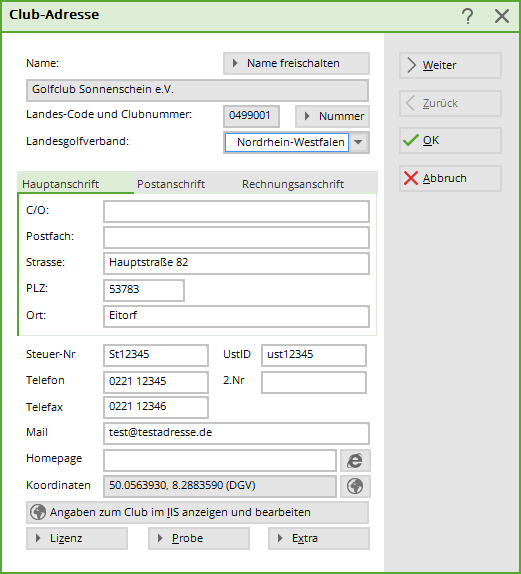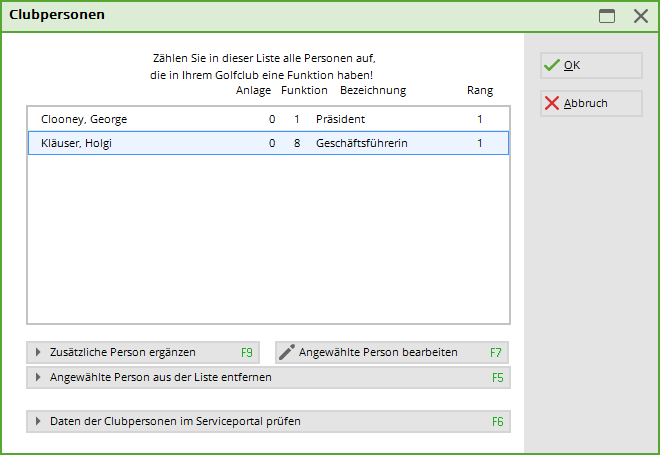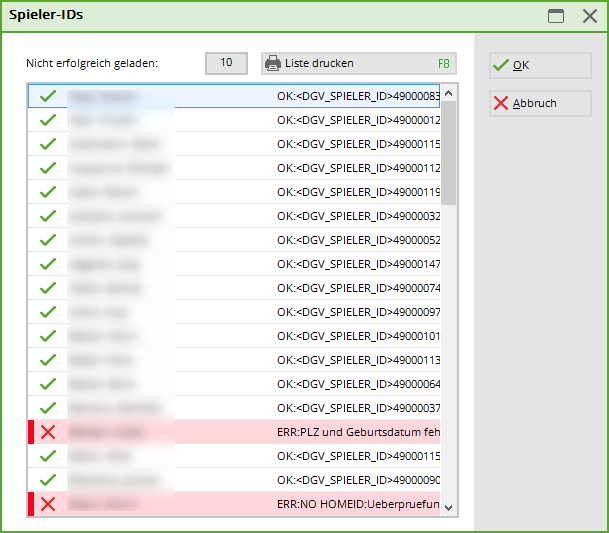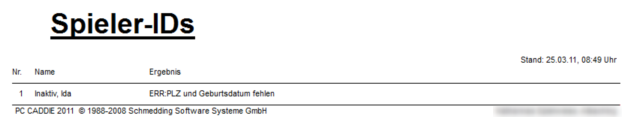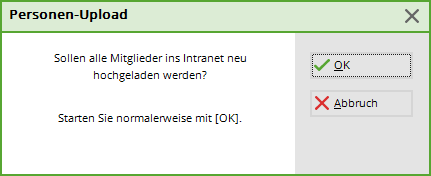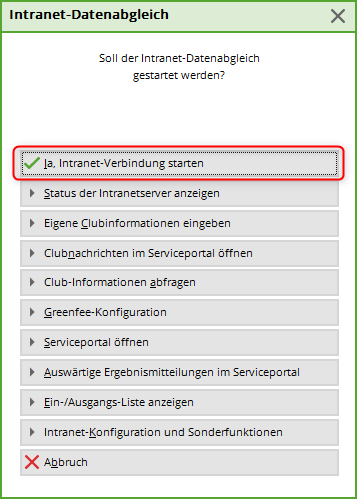Inhaltsverzeichnis
Dialogue at the beginning of the year (DGV)
The start-of-year dialogue is imported with the annual PC CADDIE update certified by the DGV intranet.
The dialogue appears after the update has been installed as soon as you have logged in to PC CADDIE, i.e. after the restart. Please work through the points step by step from top to bottom.
As soon as a point has been processed, the word open to done .
Check club address
Check club personal data
Type of internet connection
To ensure optimum data transfer, please select here whether you have an ISDN or DSL Internet connection.
Check DGV-ID for members
Use this function to check the DGV IDs of your members and obtain a DGV ID for new members.

In the printout you will see under Result the error message. Please correct these messages very carefully and upload them again.
Transfer all members again
To ensure that all members joining and leaving the intranet are taken into account, use this function to upload all members to the intranet again.
The following member data is currently transferred in accordance with the DGV intranet specifications (if recorded locally):
- Membership number
- Salutation
- Title
- First name
- Surname
- Name suffix
- Gender
- Age group
- Date of birth
- Country code
- POSTCODE
- Home club (if second member)
- Membership number in this home club
- DGV-ID
- Function in the club
- Country and postcode of place of residence
- Right to play (unrestricted, restricted, no right to play)
- Validity of membership from… to…
- Master handicap
- handicap block (if activated)
Get current club data from the intranet database
You can use this function to load the addresses and contact persons (if the club has stored them on the intranet) of the German, Swiss and Austrian clubs.
Start intranet connection
I am finished with all points

Cancel for the time being and process at the next start
The dialogue Intranet update dialogue will appear until all points have been completed.
TIP If you would like to edit some of these points during the year, you will find the corresponding functions under Settings/Intranet configuration under the tab Special functions
- Keine Schlagworte vergeben