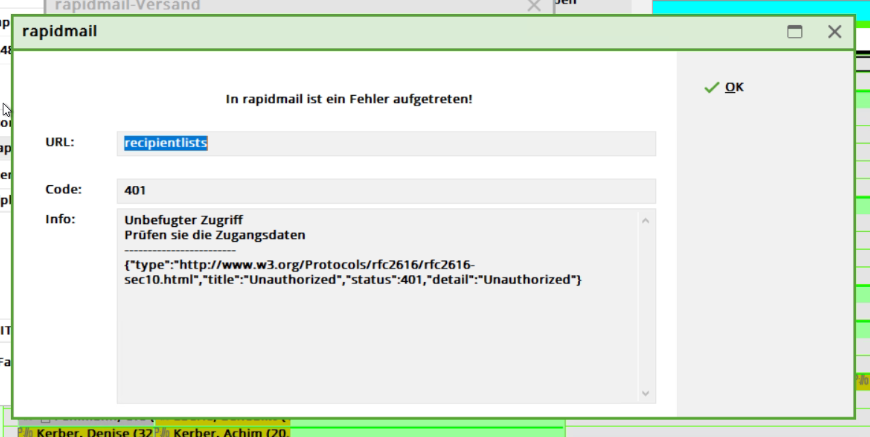Inhaltsverzeichnis
RapidMail
The RapidMail mailing interface module provides you with a function for mass mailing in PC CADDIE. This module must be licensed. You can use it to send personalised serial mails with HTML attachments directly from PC CADDIE, e.g. for sending newsletters.
Rapidmail itself offers GDPR-compliant newsletter dispatch, a completely web-based editor with drag and drop function, and newsletters are sent via the Rapidmail infrastructure.
A separate, fee-based agreement with the provider Rapidmail is required to use the interface to Rapidmail. You can find out about these costs from the provider.
Upload
1. output of the persons in a file in the PC CADDIE
In the PC CADDIE tab, you can click on the „Mailing interface“ element under Contacts. This opens a mailing interface dialogue. Under Layout you can then select „rapidmail“ on the „Edit…“ button. The user name and password must be entered in the same dialogue. The group of people is important as the recipient list is based on the selected group. The order can be adjusted as required. On the „Output“ button, the user is asked whether the file output should be started. Here the user can confirm the output with „Start file output“. A new dialogue with the title „Select contact person“ appears. Here you can select the partner and click on „OK“. In the „Mailing interface“ dialogue, a box shows how many people have been output. Click on the „rapidmail“ button to open a new dialogue.

| button | Name | Button Description |
|---|---|---|
| 1 | Edit button | Selection of the mailing variant (rapidmail, SuperMailer, MailProfiler) |
| 2 | Output button | Output of the persons in a file (List.txt) |
| 3 | Person group | Selection of the person group |
| 4 | Upload to rapidmail | Upload the persons in the file (List.txt) to rapidmail |
2. rapidmail dispatch
As soon as the „rapidmail“ button is clicked in the „Mailing interface“, the „rapidmail dispatch“ dialogue appears.
Last output„ is the time at which the created file with the persons was last output. The filter name is the selected group of people in the „Mailing interface“. „Issued persons“ means the number of persons that have been created in the file. „Last upload“ means the time when the file was last sent to rapidmail. „Upload result“ indicates whether the file was successfully sent to rapidmail.
| Button | Name | Description |
|---|---|---|
| 1 | Send data | The output file with the persons is sent to rapidmail |
| 2 | Sending list rapidmail | Forwarding to the rapidmail recipient list website |
| 3 | Mailing rapidmail | Forwarding to the rapidmail mailing website |
| 4 | Cancel | Cancellation of rapidmail dispatch, you are forwarded to the „Mailing interface“. |
There are two ways to access the rapidmail recipient list.
On PC CADDIE you can click on the second button „Mailing list rapidmail“ on rapidmail dispatch or click on the tab „Recipient list“ on rapidmail.de.
| Variant | Brief description | Picture |
|---|---|---|
| 1 | Mailing list rapidmail on PC CADDIE |  |
| 2 | Register rapidmail on rapidmail |  |
In rapidmail mailing, you can send emails using a template from rapidmail, or you can create your own template. The advantage here is that you can save all the templates so that you can use them next time.
| Column name | Short description |
|---|---|
| Title | Title of the person (Dr) |
| firstname | First name of the person |
| lastname | Last name of the person |
| gender | Gender of the person |
| birthdate | Date of birth of the person |
| extra1 | Salutation |
| extra2 | Salutation with dear/honoured |
| extra3 | Second address |
| extra4 | Language |
| extra5 | Status HomeclubNa |
| extra6 | Info |
| extra7 | PCODE |
Difference Single-Upload & File-Upload
The single upload variant uploads the recipients individually to rapidmail. The advantage of this variant is that the recipient list is available more quickly than the file upload variant. One disadvantage of single upload is that it does not support duplicated email addresses.
In contrast, the file upload variant supports the upload of people with duplicated email addresses. The disadvantage of this variant is that the upload takes relatively longer.
Configuration
API access is required so that the rapidmail newsletter can be used in the PC CADDIE software. Access is created on the official rapidmail website. On the rapidmail website, click on the user's profile in the top right-hand corner and then click on „API“. Now you can click on „Create new API account“ on the redirected page and enter a description. In this example, „PC CADDIE“ is entered. Click on „Save“ to create an API account.


The user name and password can be seen under the „Create new API access“ button. These are required in order to enter them in the PC CADDIE software and use the feature. In the PC CADDIE software, click on „Contacts“ in the menu and select „Mailing interface rapidmail“. Then click on „Edit“ in the new dialogue. In this dialogue, select the type „rapidmail“ and enter the user name and password that have just been automatically created on rapidmail. Click „OK“ to confirm the entry and you can start using the newsletter feature!
Possible error messages
- Keine Schlagworte vergeben