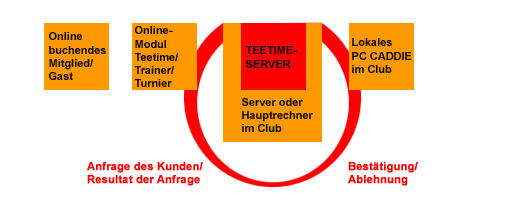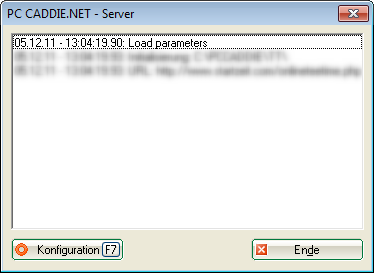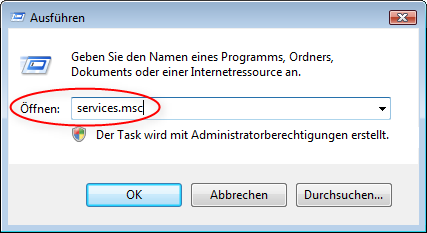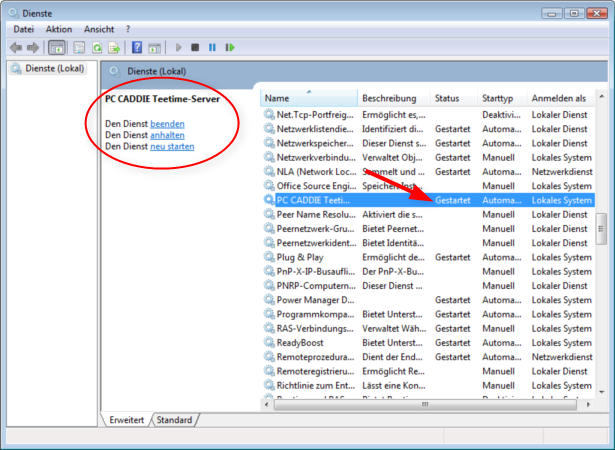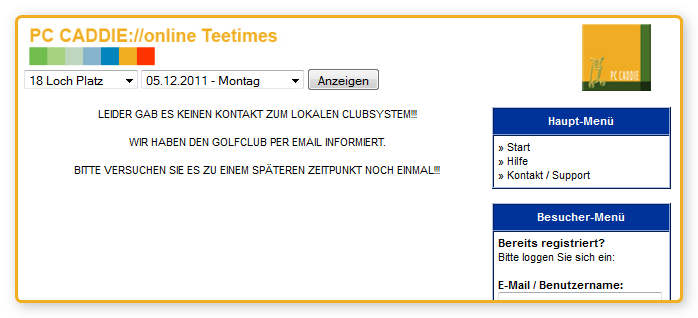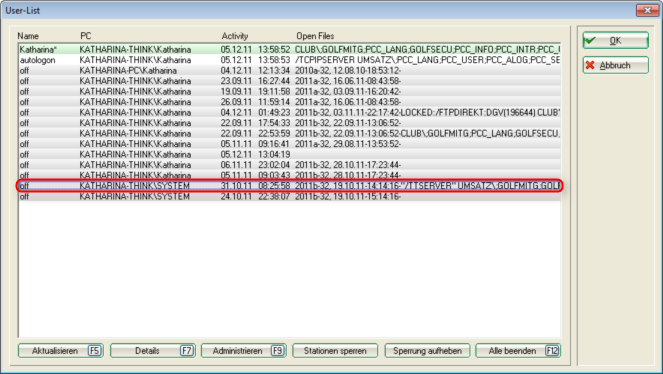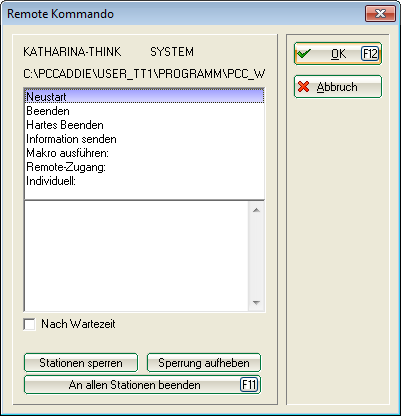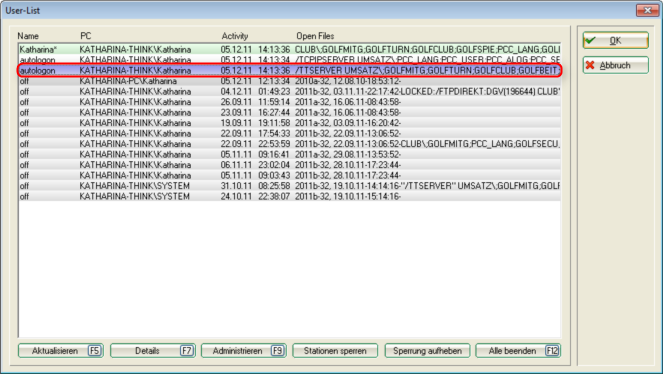Inhaltsverzeichnis
PC CADDIE://online Real-time service
Description of the online service
The PC CADDIE://online Service (PC CADDIE.NET Server, TT Server, Teetime Server) is an interface between the PC CADDIE://online real-time services on your website and your local PC CADDIE.
This is a service that is ideally installed on your (PC CADDIE) server. This ensures constant communication between the PC CADDIE://online booking system and the local PC CADDIE. It should therefore be installed where your main PC CADDIE databases are located.
If the service does not run properly, the following desktop icon can be used to start it:

The requests and bookings taking place are listed in this window. It updates itself and also shows whether the service is active.

Installation as a service

If you click on the Windows Start button and then on Execute, you can enter the word services.msc:
Confirm with OK, to go to the system services. There you will find a PC CADDIE time server in the alphabetical list, which should of course always be started:

No system impairment

No contact with the local club system
The error message „No contact with the local club system“ is caused by a connection problem between your local server and the Teetime server. The resulting error message looks like this…
…in the PC CADDIE://online module PC CADDIE://online Teetime/trainer reservation:
…in the PC CADDIE://online module PC CADDIE://online Tournament management:

You can check this in PC CADDIE under Settings/Macros the macro „user“ can be entered in PC CADDIE under Settings/Macros. This opens the user list:
In the display you can see very quickly that the TT server is offline is offline. Now click on Administrate (F9), select the „Restart“ option and confirm with OK.
After successfully restarting and updating again by clicking on Refresh (F5) (several times if necessary), the TT server should be accessible again as usual:

TIP The fastest and most precise way to check the TT server is on the main computer or on the server in your company. It would therefore be a great advantage if the server was equipped with a screen and keyboard.

- Keine Schlagworte vergeben