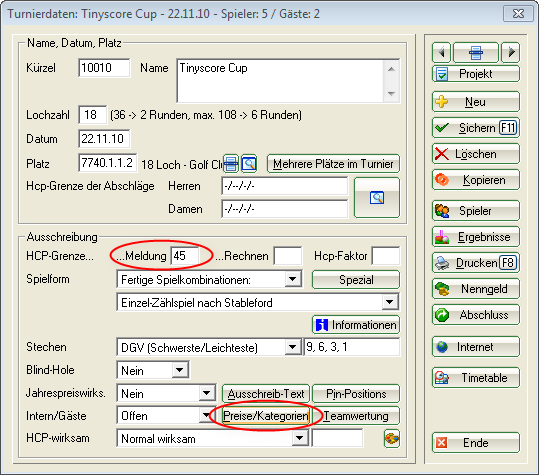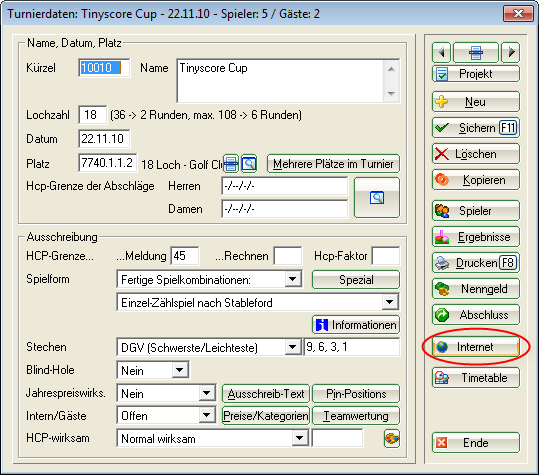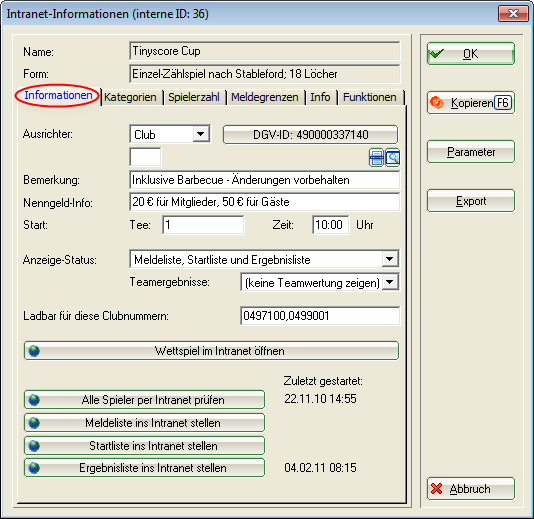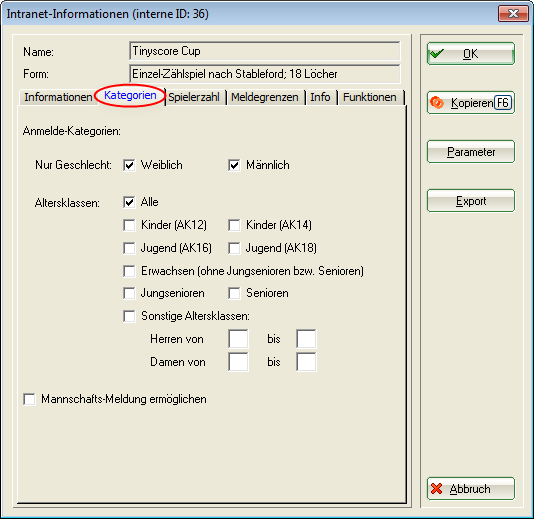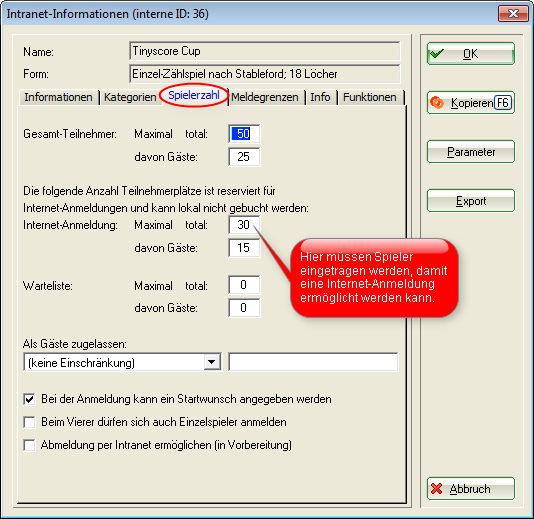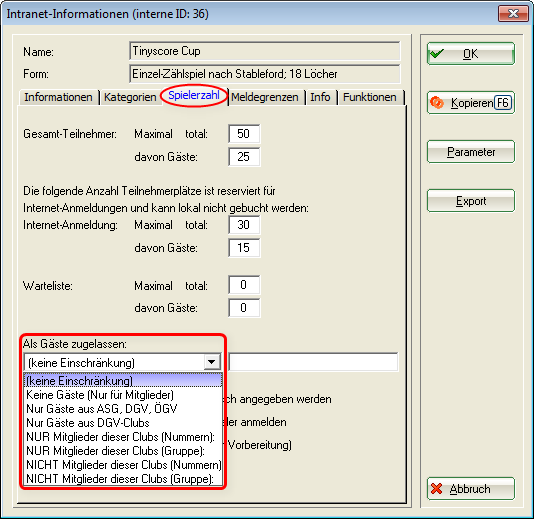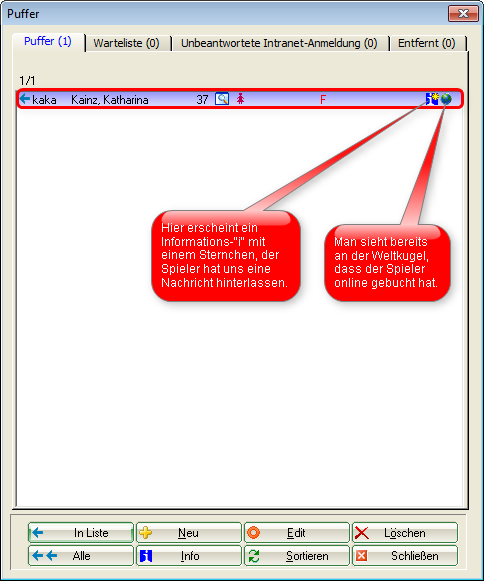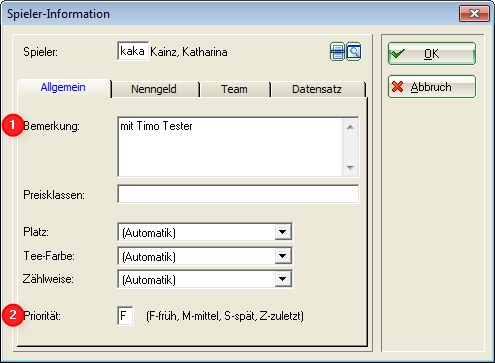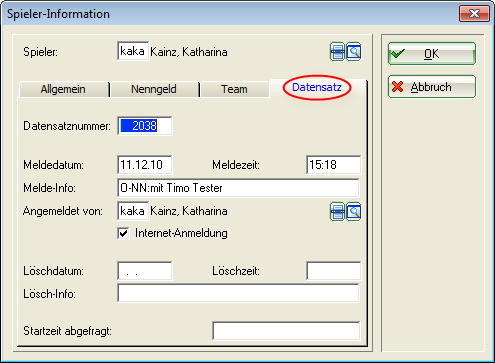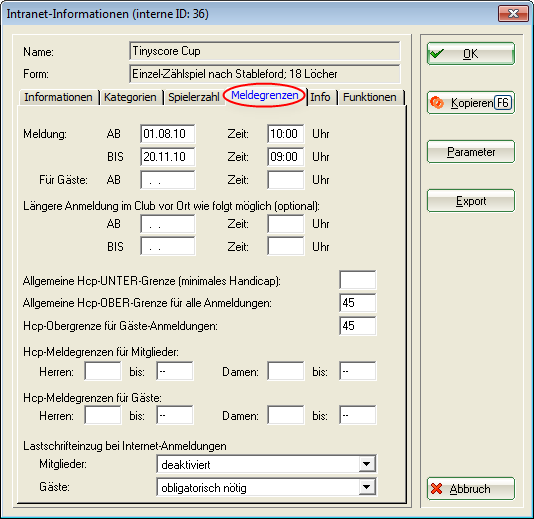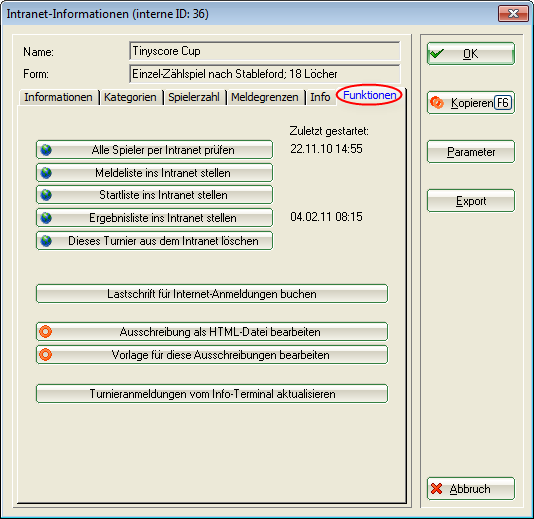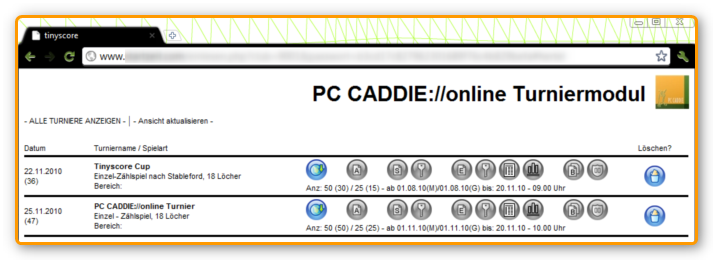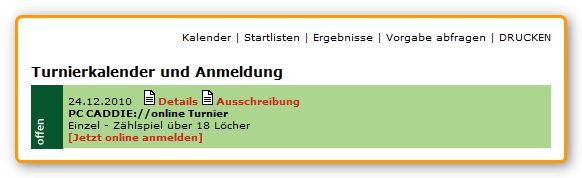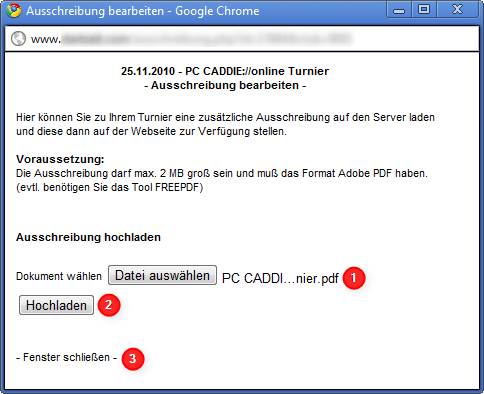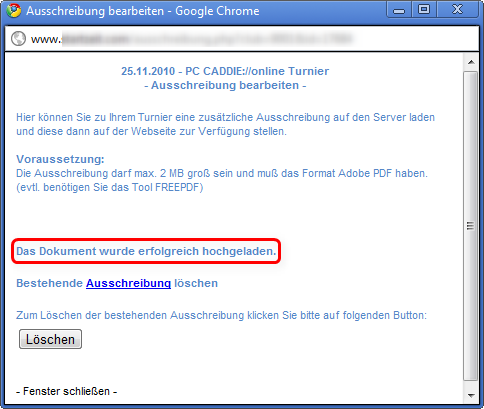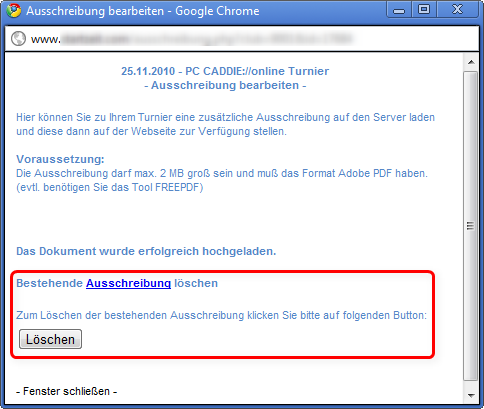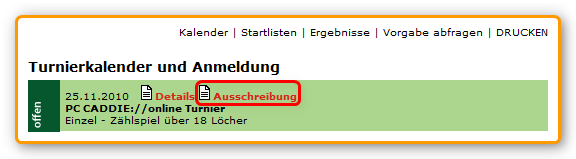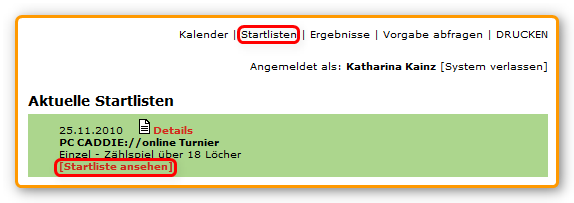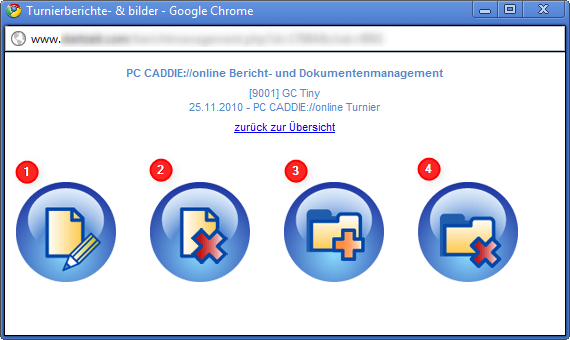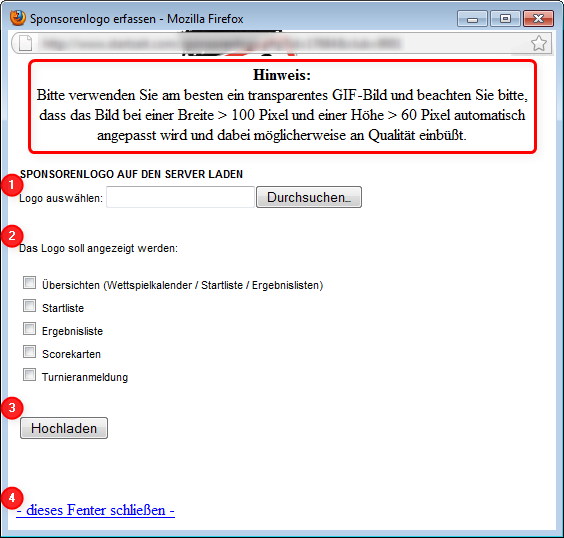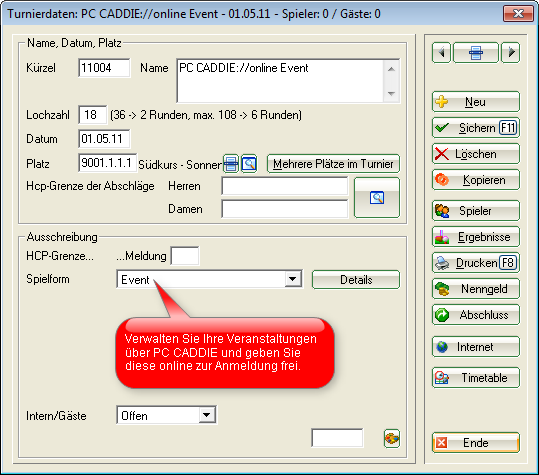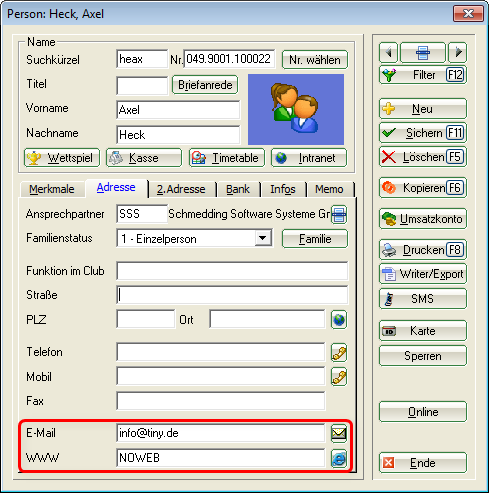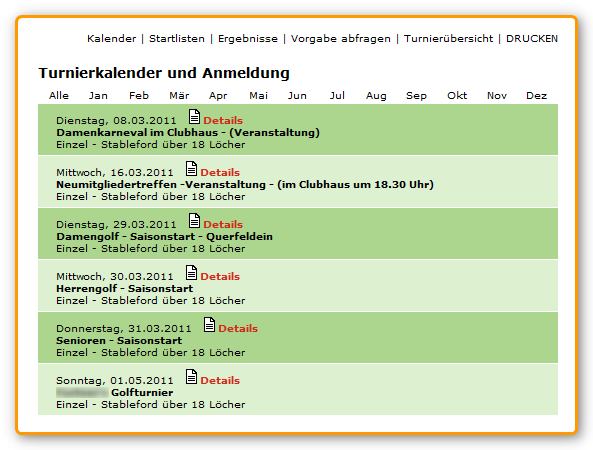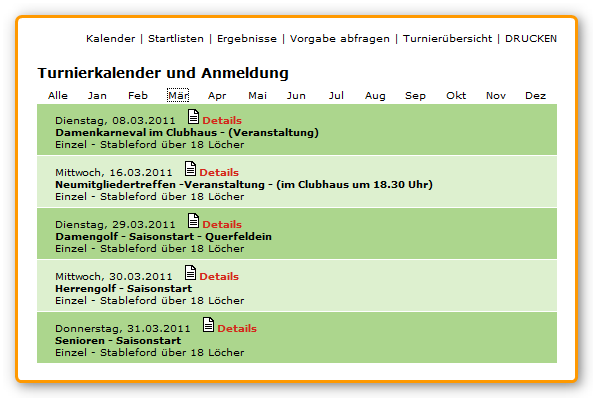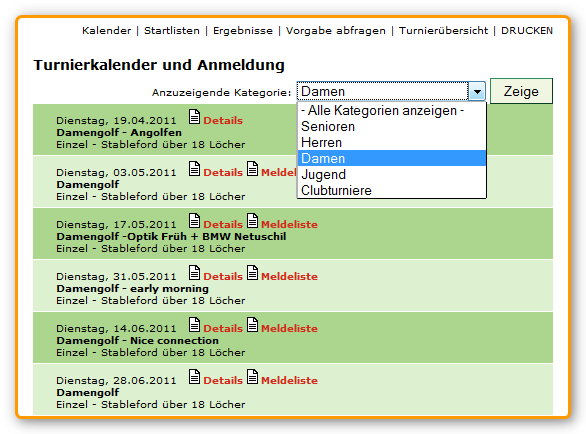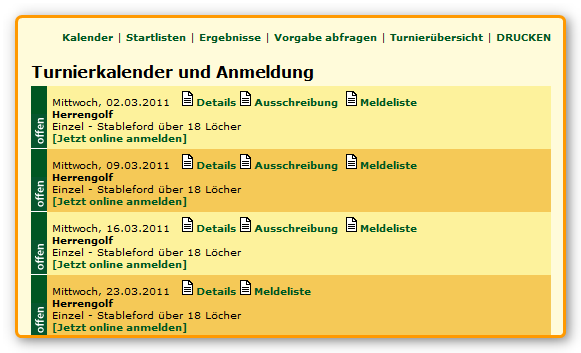Inhaltsverzeichnis
PC CADDIE://online Tournament management
Manage your tournaments from start to finish with PC CADDIE://online Tournament Management. Inform your customers online and enjoy lively bookings and satisfied, informed customers.
installation
Installation of tournament management
After you have received the access data for PC CADDIE://online Tournament Management, you must check the following settings in PC CADDIE. Click on Competitions/create new, edit, delete and select a tournament of your choice.
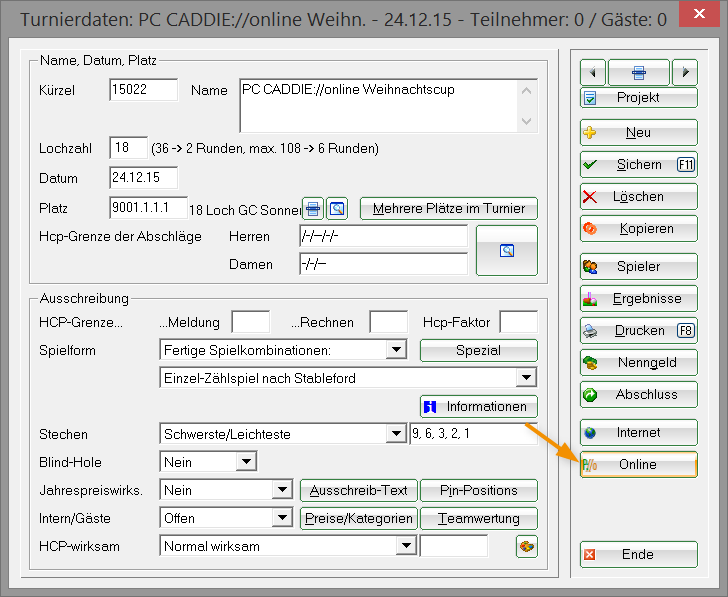
Then click on Online.
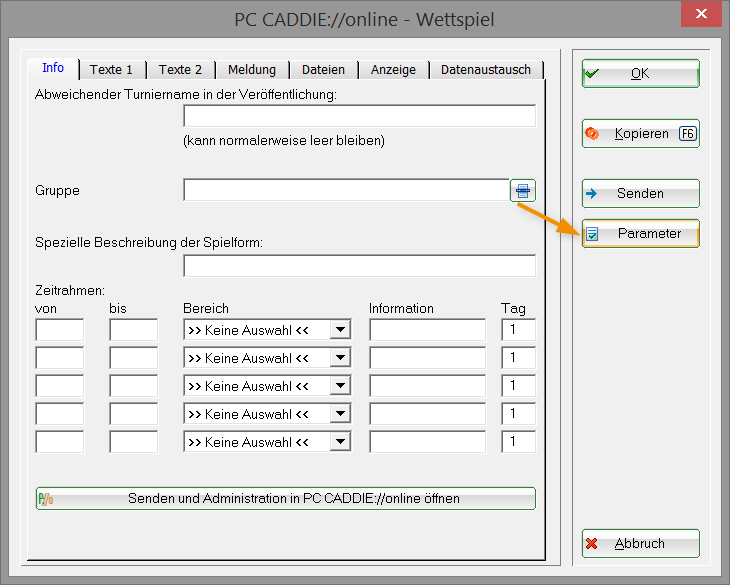
Now click here again on Parameters. Make the settings according to the following window in the tab File tab:
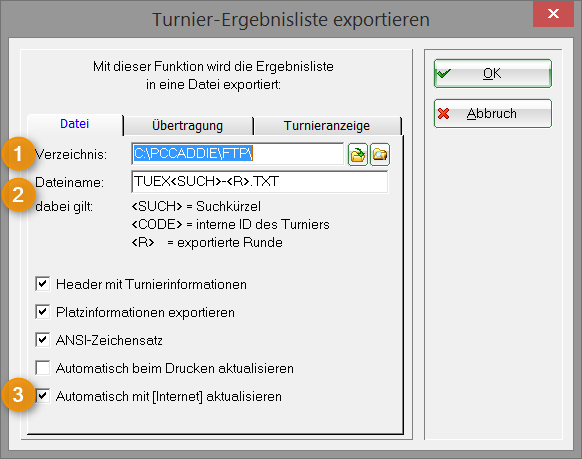
- The correct directory must be entered. The path should lead to the PC CADDIE main folder (usually on the server), there to the PC CADDIE folder and there again to the FTP folder.
Please use the UNC path.
- Here the file name should look like this: TUEX<SUCH>-<R>.txt. As a result, each export is saved in a separate text file in the directory described above. The command <SUCH> command is always replaced by a separate number. <R> stands for the respective round in a multi-round tournament.
- The box must be ticked here.
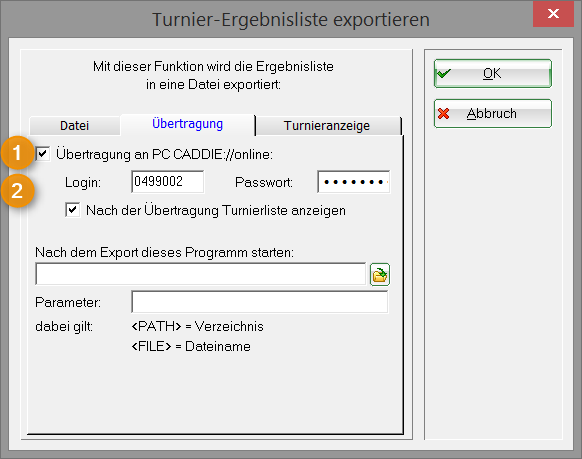
- The transfer to PC CADDIE://online only works with the correct data.
- The login always corresponds to your club number with the country code in front of it. You will receive the password from your PC CADDIE://online Customer service and is the same as the one you use for external access to the PC CADDIE://online Club Manager use.
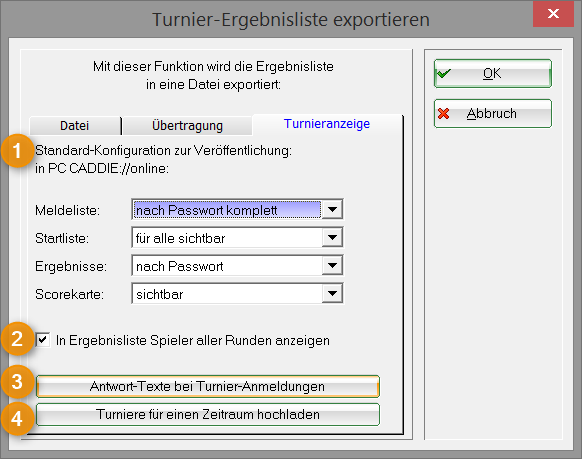
- Here you will find general release settings regarding publication.
- This tick ensures that all players are displayed in multi-round tournaments.
- You can use this button to change the configured answer texts.
Please note that these are displayed online and do not make any changes to them by default.
- All tournaments can be exported for a period of time using this function. If you want this export to appear in the FTP folder in the PC CADDIE://online Tournament management folder, please contact us: PC CADDIE://online Customer service
Once you have made all the settings, confirm this window with OK. Confirm the still open window in PC CADDIE with Send so that the following window opens.
As soon as this window opens, your settings are perfect.
Worth knowing:
- These settings are usually made by the PC CADDIE://online Customer service made by the administrator.
- Please make a note of the password data.
- If you do not have a permanent Internet connection, you may receive error messages because the system was unable to connect to the Internet. In this case, please contact us so that we can automate your settings.
Installation of real-time login
The following points should be observed for real-time login:
- The PC CADDIE://online Real-time service establishes a short connection to the server in the PC CADDIE://online data centre every 5 seconds and checks whether there are any new logins.
- If a proxy server is installed, please note the appropriate settings with regard to Firewall and access rights.
Tournament management
Create tournament in PC CADDIE
Of course, these instructions cannot replace the online documentation for betting games from PC CADDIE, which is why the aspects of tournament management in PC CADDIE that are relevant for PC CADDIE://online tournament management are specifically dealt with here.
First create any tournament in PC CADDIE, the marked fields are of particular importance for the module:
| Registration | Enter the maximum handicap that should be accepted for the registration here. |
|---|---|
| Prizes/categories | Enter the corresponding prizes for the tournament before transferring the results at the latest. If you do not enter any prizes, a „Gross total“ and a „Net total“ list will be generated as result lists. |
After creating the tournament, click on the button Internet.
TIP Always jump from field to field using the practical tab key.
Please make it a rule not to insert as many ticks and information as possible, but only as much as necessary.
We start with the tab Informationen:
| Comment | The comment appears at the top of the start and result list, for example, catering information could be entered here, or a note that changes are reserved. |
|---|---|
| Entry fee info and start | These are displayed directly on the Internet as you enter them here. |
| Display status | Should be set to „Entry list, start list and results list“, otherwise the tournament will not be transferred. |
Now switch to the tab Kategorien:
| Gender only | Specify here, for example for a women's tournament, that only women may register for this tournament. |
|---|---|
| Age groups | The age groups are particularly interesting for senior days or especially for association competitions. These refer to the age groups stored in PC CADDIE, which are specified by the association. You should not change these under any circumstances. It is also possible to activate other age groups. |
| Team registrations | Tick the box if this is required (only possible for golf associations). |
Now switch to the tab Spielerzahl:
If you do not have separate provisions for guests, the guest field must contain the same number.
| Total participants | Enter the maximum number of players who are allowed to take part in the tournament and the number of guests (the number you would also block in the timetable for the tournament). The guests are part of the participants. In the example above, 50 people, including up to 25 guests, may take part in the tournament. |
|---|---|
| Internet registration | Please enter the number of participants or guests who are allowed to register online. |
| Waiting list | If you want to use the waiting list management of PC CADDIE, enter a corresponding value here as well. |
| Admitted as guests allowed | Go into more detail with this setting and define further criteria (see following image) for the guests on your system. |
Please note the individual start request or the option of individual registration for the foursome.
If a player is allowed to enter a start request when registering online, this will be entered in the tournament buffer in PC CADDIE as follows:
As soon as you are in the player editor, a player with a start request would have an „Information-I“ with an asterisk ( ). If you click on this, you will see the following window:
). If you click on this, you will see the following window:
- Here you can see the player's wish to start playing with Timo Tester.
- The player also has a priority priority. He would like to play early.
Detailed information can be found in the tab data record.
We now go to the index card Meldegrenzen:
Here too, if you do not have separate provisions for guests, the guest fields do not have to be not be filled in.
| Registration | Allow your members the advantage of the first registration (here 2 weeks). A longer on-site registration would also be possible. The registration deadline (MELDUNG BIS) must be completed, no one can register without a completed registration deadline. |
|---|---|
| HCP limits | Here the statement „Less is often more“ applies in full. |
| Direct debit for internet registrations Registration | You can leave this deactivated, as in the example for members, make it available for selection or even make it mandatory, as is set for guests. |
Open the last tab Funktionen:
| Direct debit for Internet registrations Book | Book the direct debits for the internet registration after the tournament. |
|---|
TIP Further buttons:
- The button Copy (F6) button could copy settings already made from a similar tournament. The data must then of course be adjusted. However, this button can be very helpful for the recurring monthly cup. Always remember that you are entering a NEW tournament from an OLD tournament.
- The button OK button transfers the information and opens the tournament administration (browser window).
Transferring tournament data to the server
Once the tournament has been successfully transferred, the PC CADDIE://online tournament administration opens.
One-round tournaments
In a one-round tournament, you should broadcast a tournament at least three times:
- To inclusion in the tournament calendar/online registration
- After creating the start list
- After the end of the tournament results transfer the results
The report management can be maintained afterwards.
Multi-round tournaments
Multi-round tournaments are reported after each completion via Internet/OK after each completion.
Elements of the tournament administration
After transferring a tournament to the server, the tournament administration opens, which allows you to make individual settings.

TIP An active button (= blue) shows something, an inactive button (= grey) shows nothing. Press F5 to refresh.
Online tournament registration
If you have entered the corresponding values in PC CADDIE, you can now activate online registration. To do this, click on the button. As soon as you transfer the tournament for the first time, this button will be active anyway.
View in the tournament administration:
View on your website:
Tenders
You can transfer an additional invitation to a tournament. To do this, click on the second button from the right. The following window will then open, giving you the option of downloading a corresponding PDF document.
In the first step, select a *.pdf file and upload it in the second step. You can see whether the upload was successful in the same window. You can then close this window:
If the tender has been uploaded, the exit button is also active or blue. It may be necessary to refresh the HTML page here by pressing the F5 key.
The document is available for your customers to view in the betting calendar and when registering for tournaments.

If you want to delete the announcement, click on the announcement button again and then on Delete.
View on your website:
Start lists
By clicking on the button S for start list this is displayed. If you also want to password-protect the start list, click on the key to the right of the button, then the start lists can only be viewed after successful authentication with the association ID card. You make this setting in the Club Manager.
There you have the following options for displaying the start list:
- without protection
- all persons with association ID/access data
- only members and tournament participants
- only tournament participants
- only show the flight of the registered player in the start list
View in the tournament administration:
View on your website:

Result lists
After transferring the results, the button E for results list can be activated. With the following key, access can only be granted after authentication with the association ID card and depending on the group of persons. This can also be activated in the PC CADDIE://online Clubmanager.
View in the tournament administration:
Show players' scorecards
Show winners only
With this option, only the defined winners from the prize categories are displayed for the respective tournament. This can be useful for smaller departmental tournaments if the very poor results should not be visible.
Tournament reports and pictures
In this section you can upload any number of images to the server. You can also enter a text for each image.
First click on the red framed button B for Bericht:
The following window opens:
- Write your tournament report here.
- You can delete the tournament report here.
- You can upload a picture here. If only one picture is uploaded, the picture will be displayed directly in the results list.
- Delete the pictures that do not fit or were uploaded incorrectly.


If you have added a report or uploaded images, the button B button is active.
Sponsor logos
Use this button to add sponsor logos to a tournament.

- First select an image in *.gif format, which must not be larger than 100×60 pixels.
- Now tick where you want the logo to be displayed.
- Now you can upload the logo upload.
- Then exit the window and click on the F5 button to update.
The button is then active:
Events/Events
General events such as rules evenings, meetings etc. can also be organised clearly with the sophisticated functions from the tournament system, without having to select a tournament type:

Display persons anonymously or incognito/ Data protection
If a golfer wishes to appear anonymously on the start and result lists, there is the option of entering the player data directly in the address in the field WWW the text NOWEB field:
If the field only contains the term „NOWEB“, the entry „N.N.“ is displayed instead of the player's name. If you want a different note, add to the text e.g. :data protection to the text. Or incognito with a different/false/foreign name, for example like this: NOWEB:Nickname.
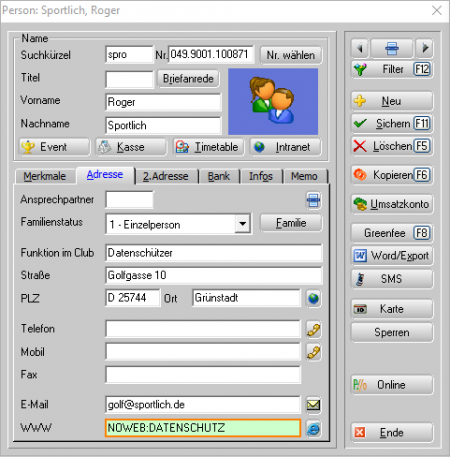
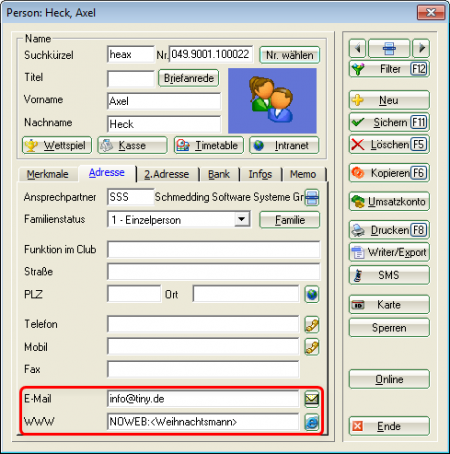
Presentation of the tournament calendar
The tournament calendar can be displayed in different ways on your homepage.
Categorisation by month
The tournaments can be categorised by month. Here you can see all tournaments and events at a glance:
If you only wanted to see the tournaments and events in the month of March, it would be quick and easy:
You can see this categorisation in the PC CADDIE://online Club Manager under Tournament settings.
Categorisation
It is also possible to divide tournaments into groups/categories. There could therefore be a tournament calendar divided into youth tournaments, women's tournaments, men's tournaments and senior tournaments.

This division is also used in the PC CADDIE://online Clubmanager under Tournament categories.
Colour scheme
The colour scheme is also used in the PC CADDIE://online Clubmanager under Tournament CSS. The PC CADDIE://online Customer service.
- Keine Schlagworte vergeben