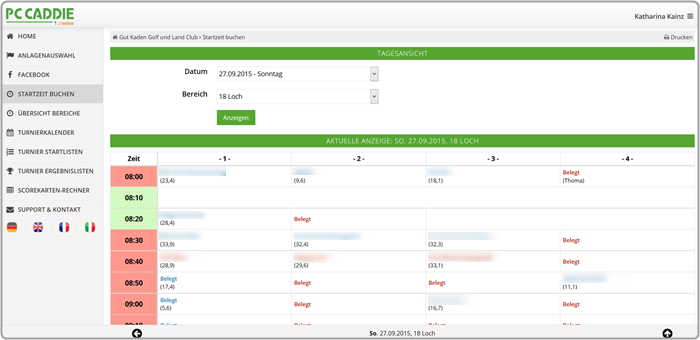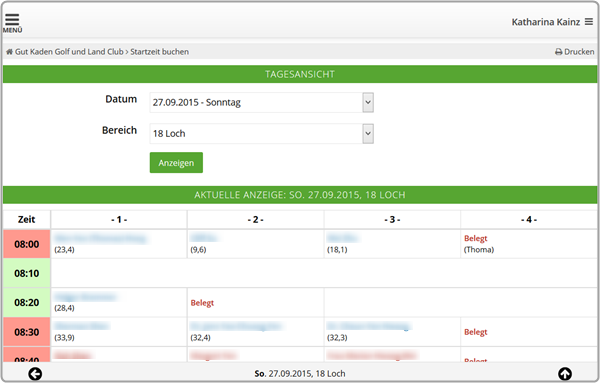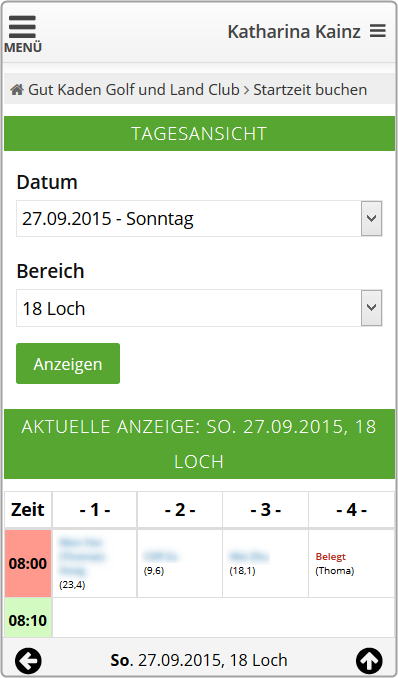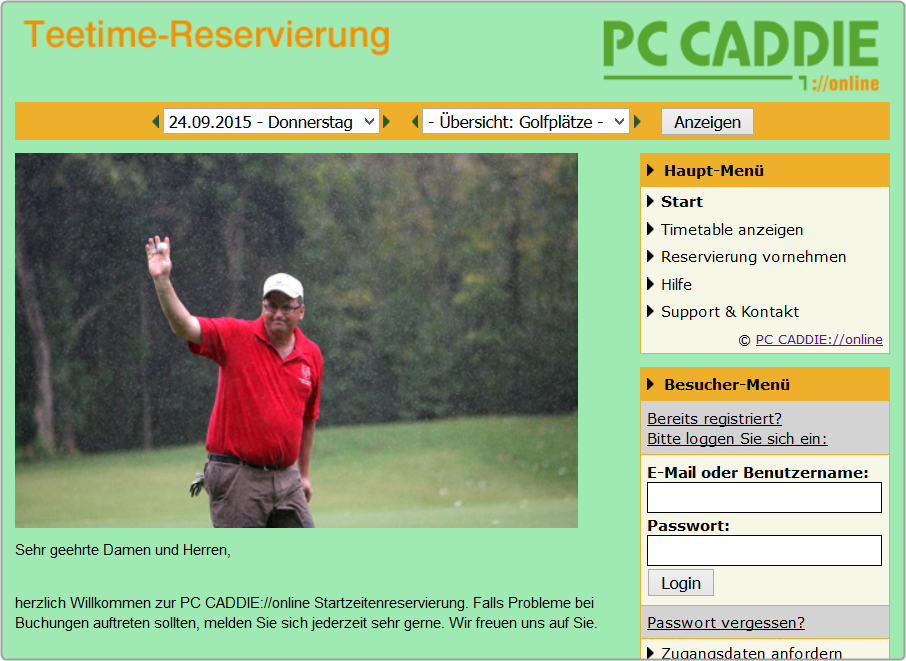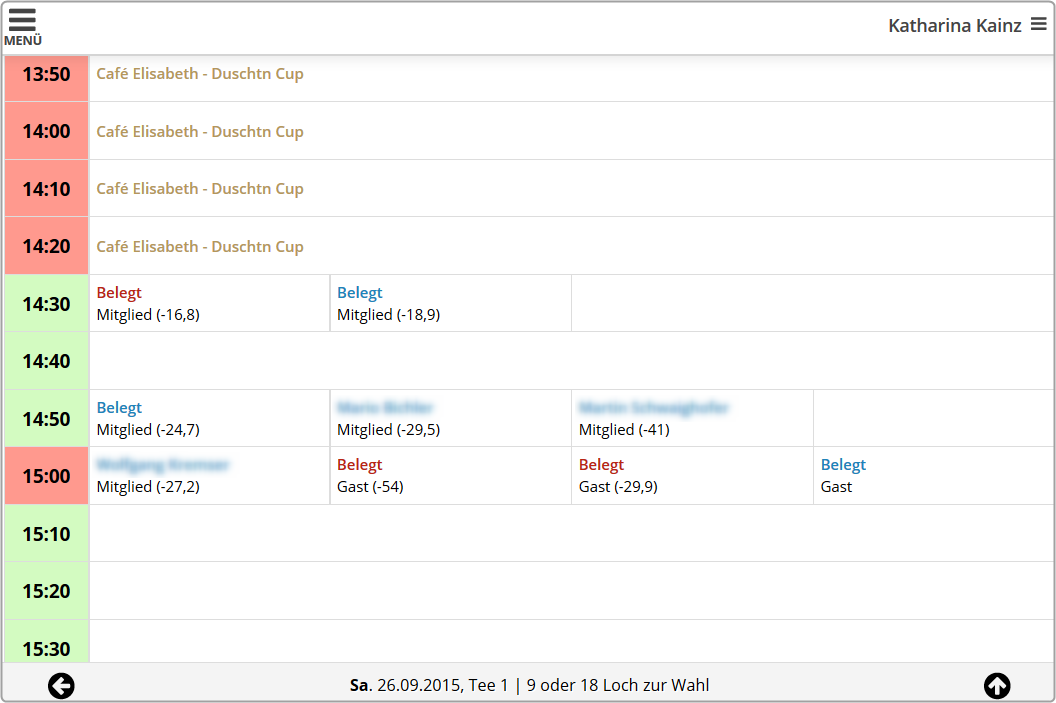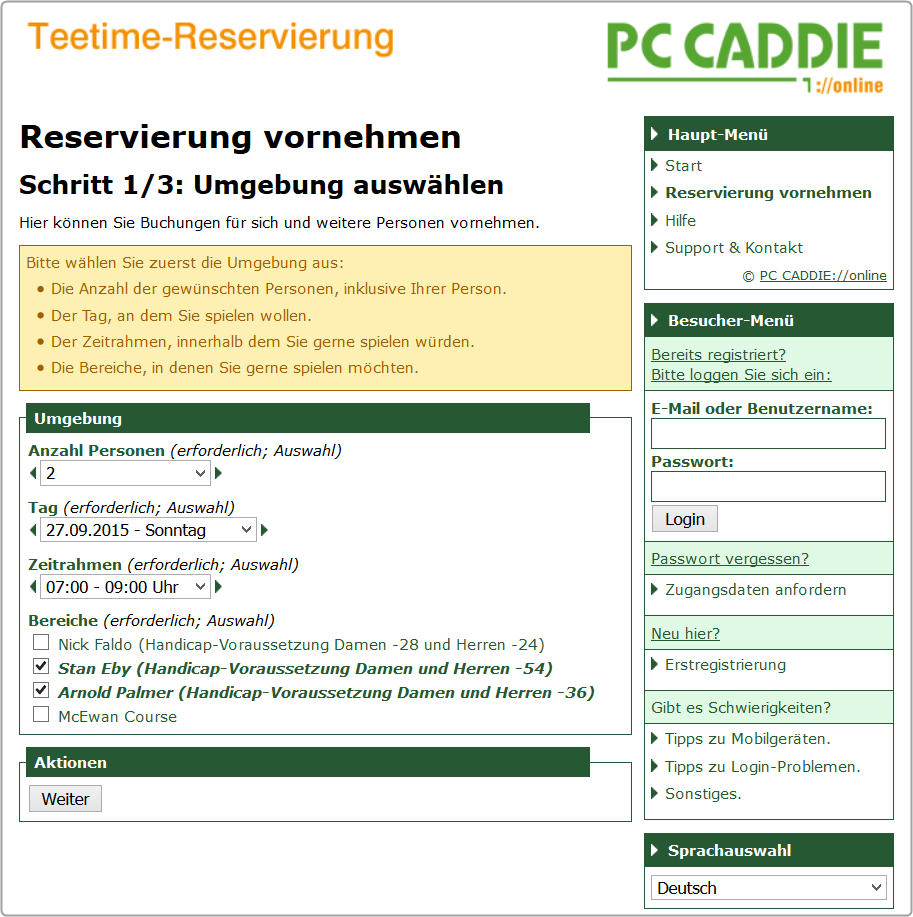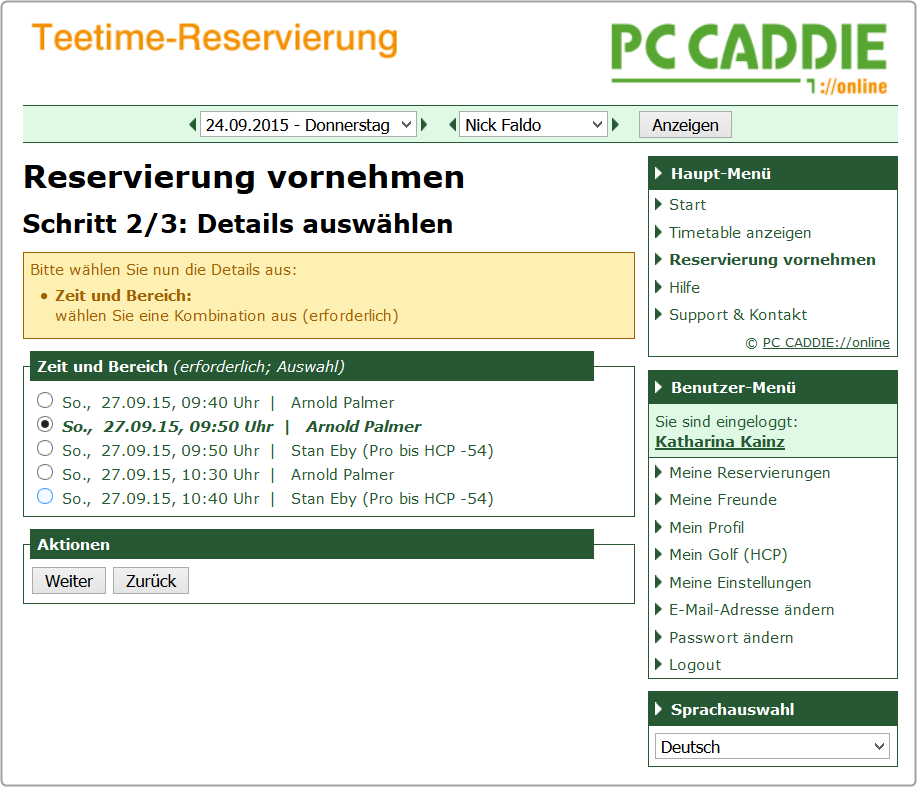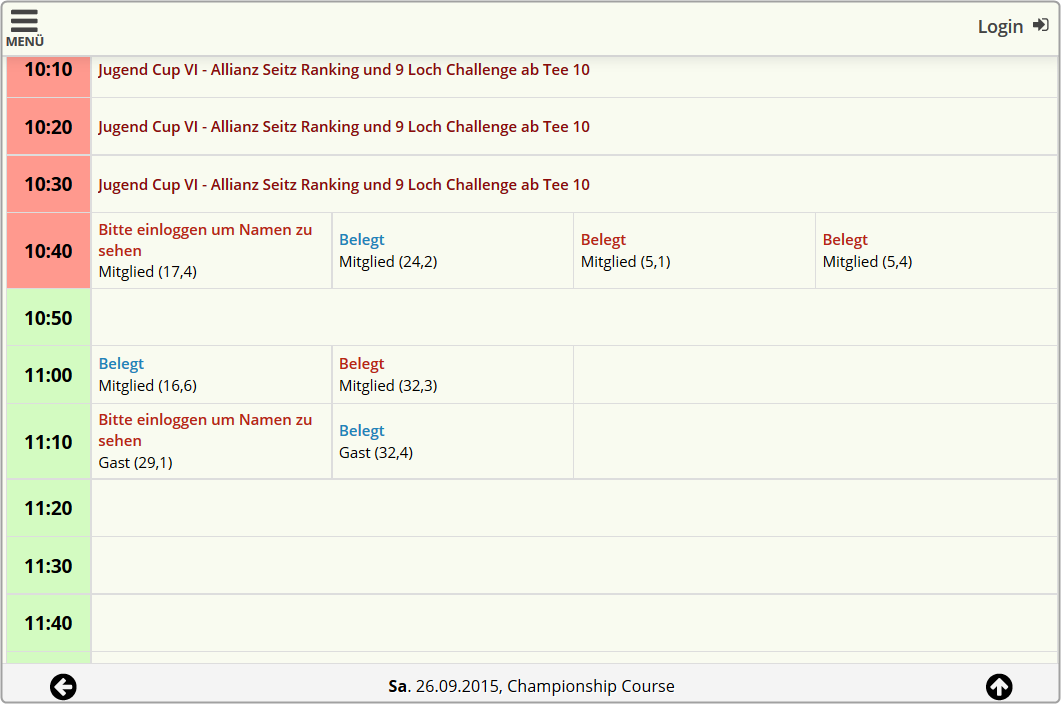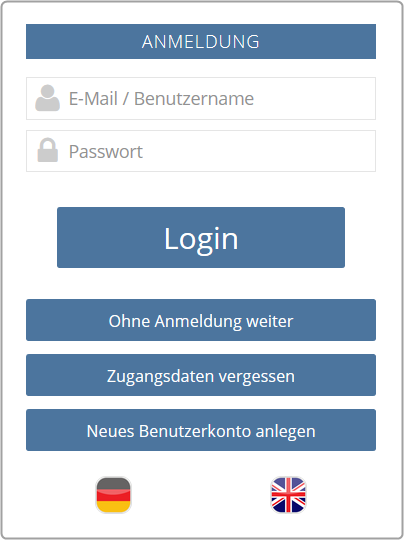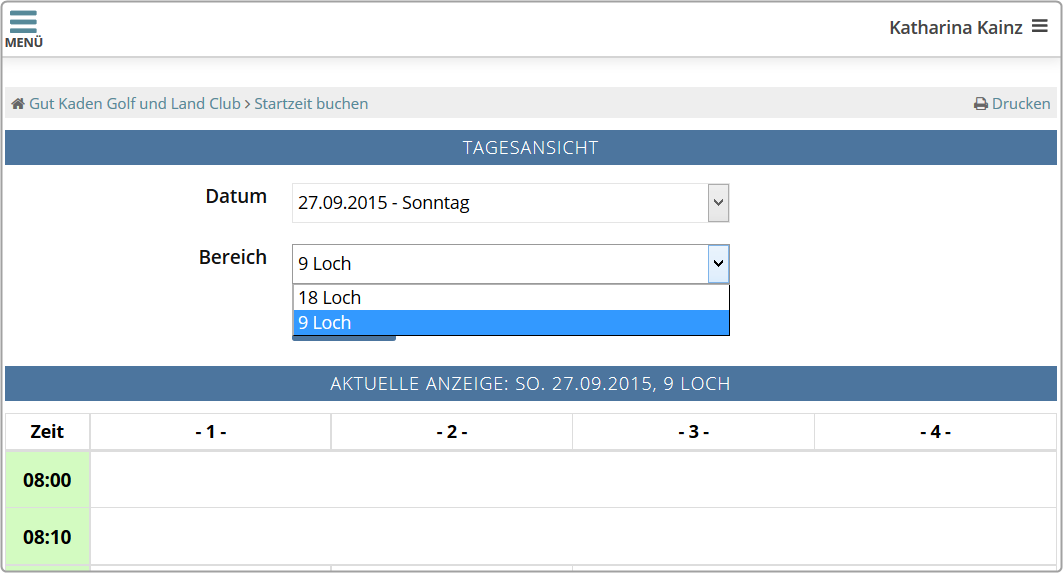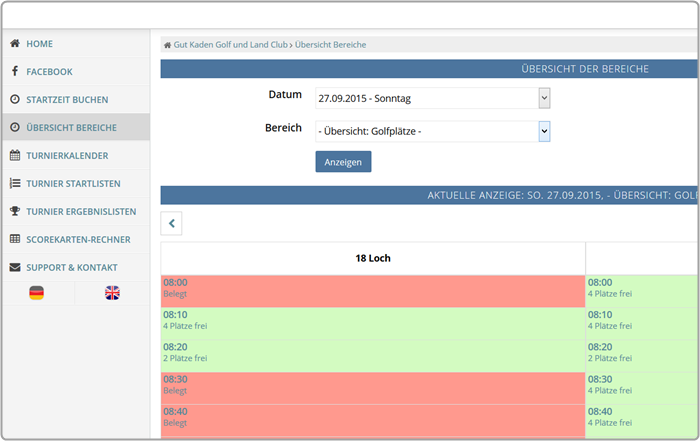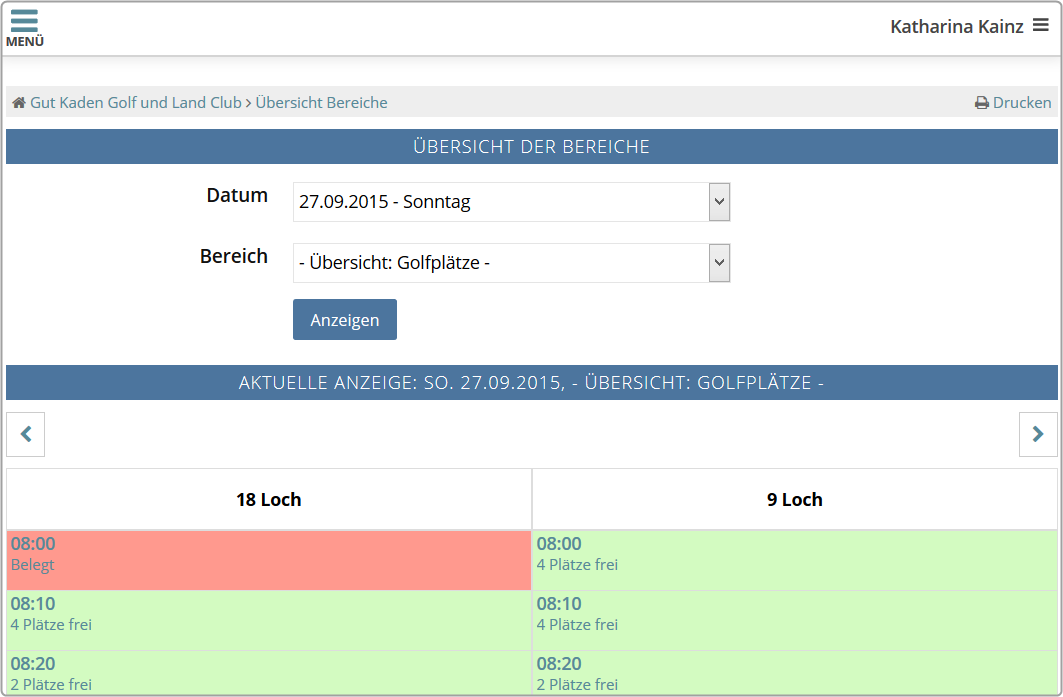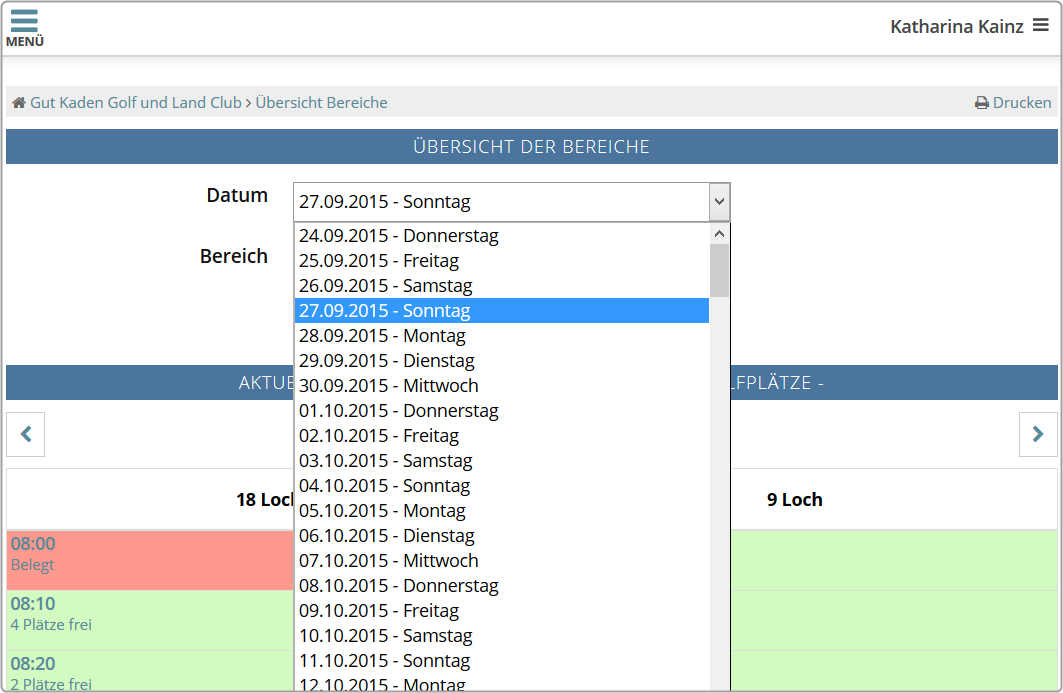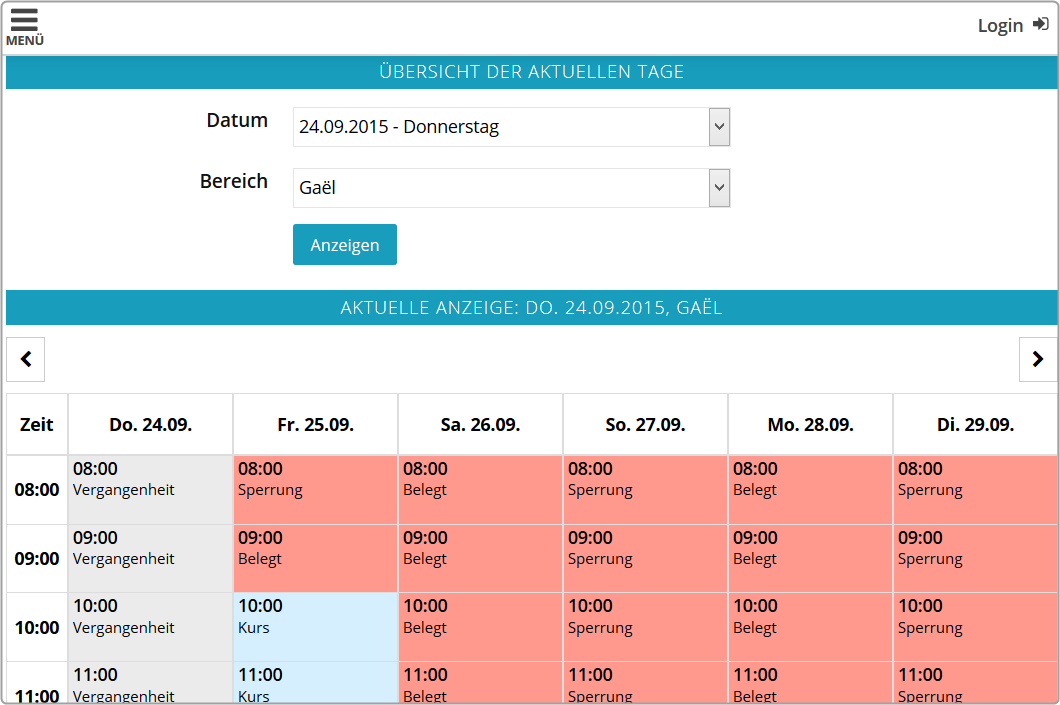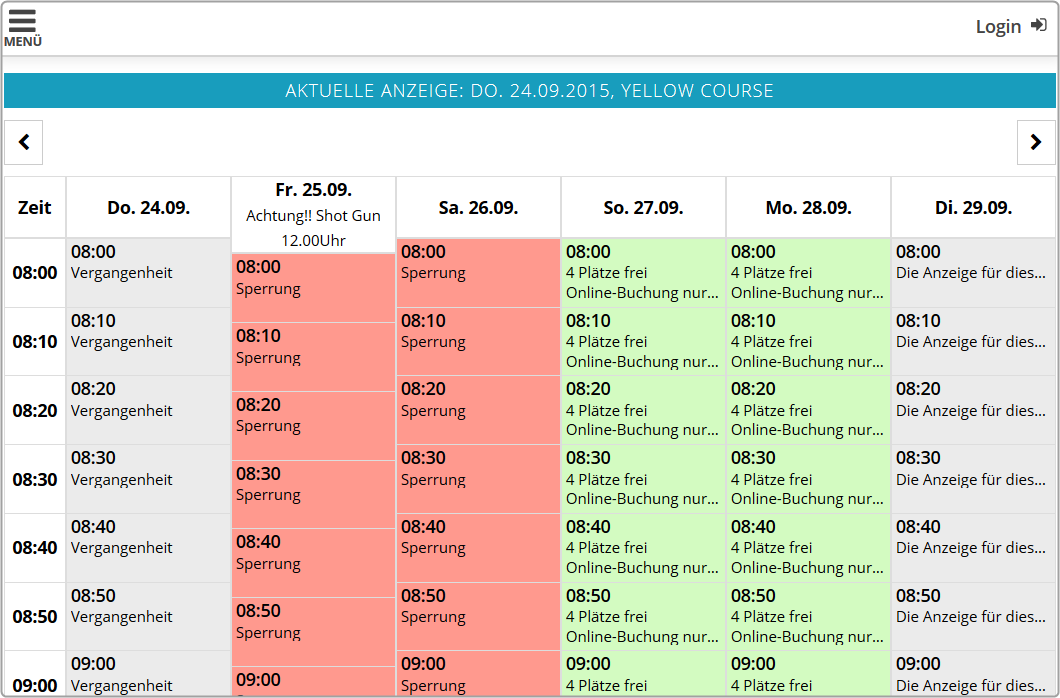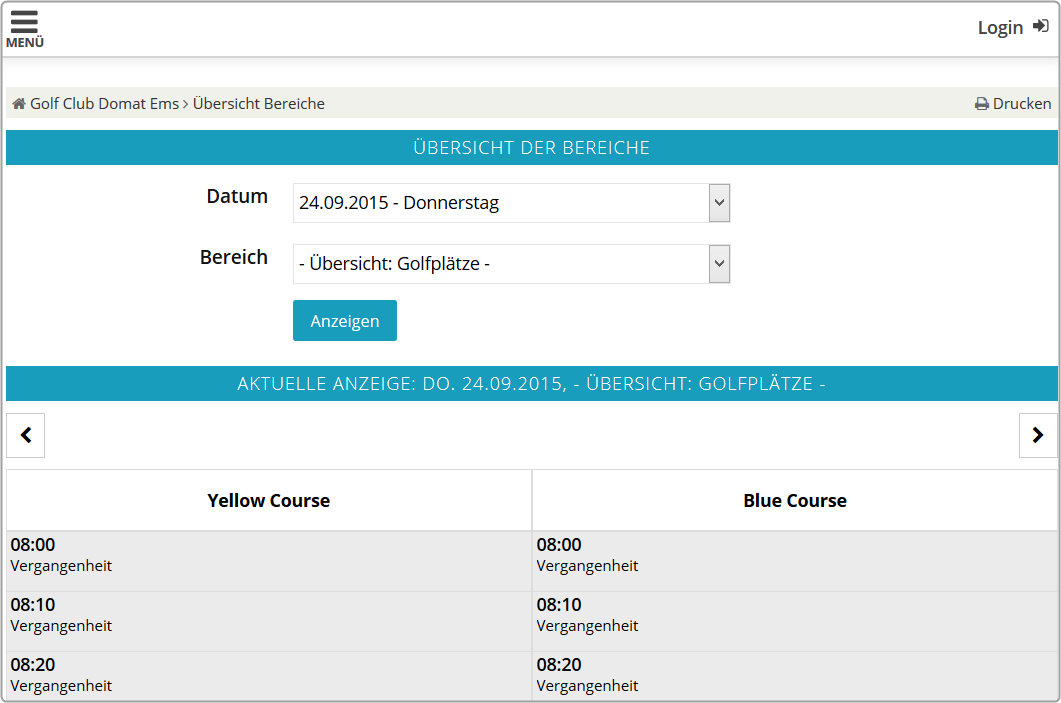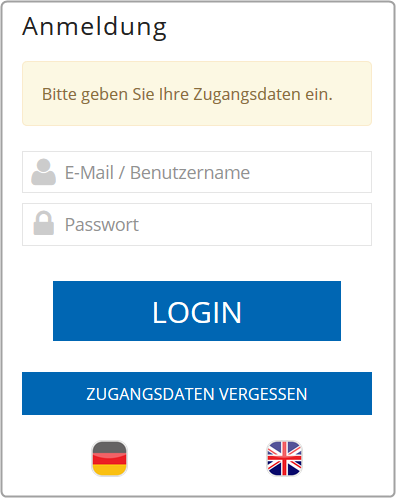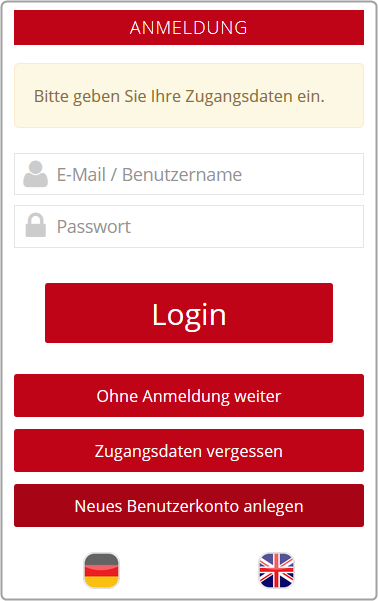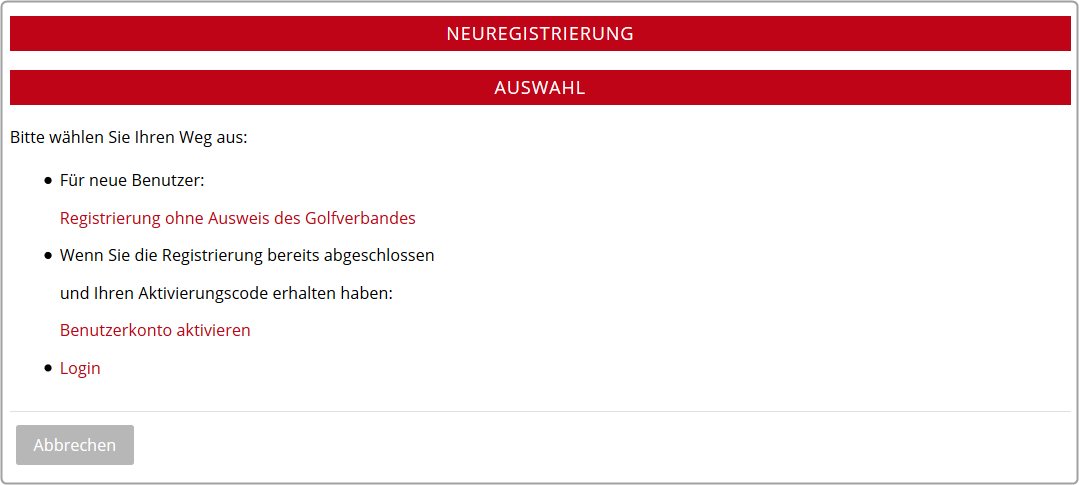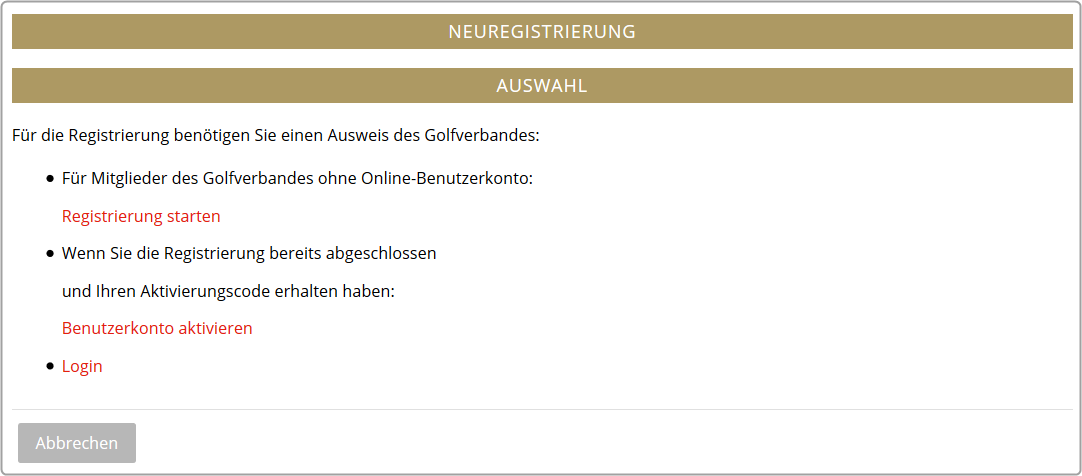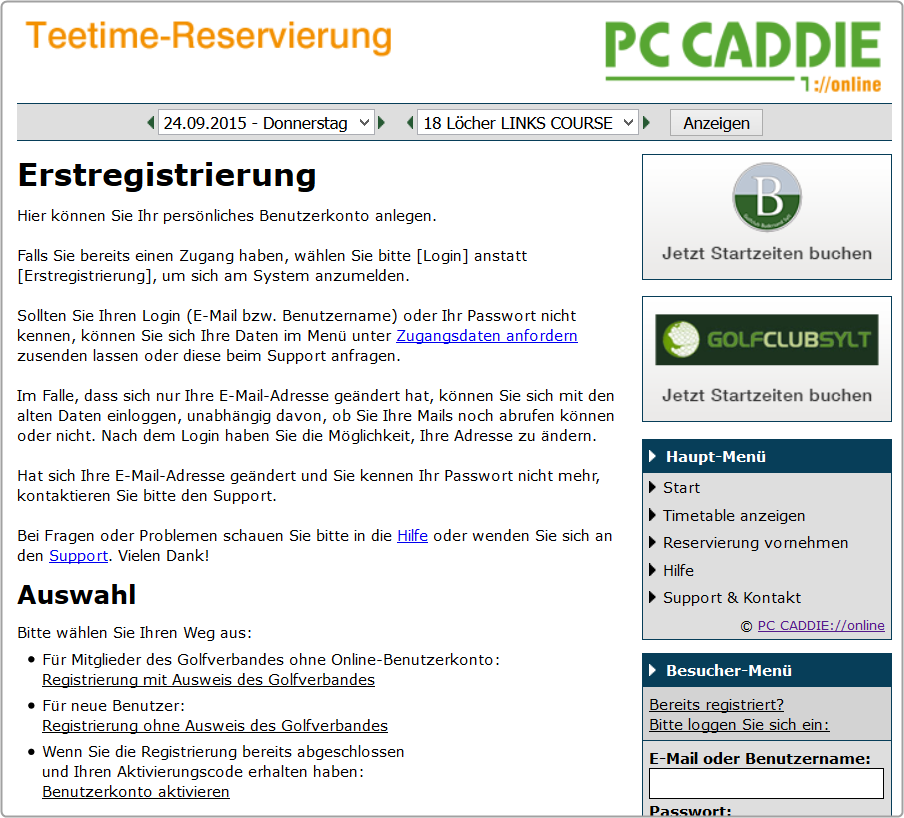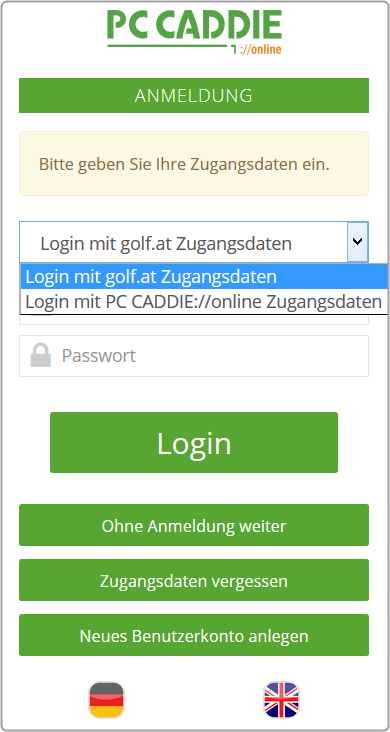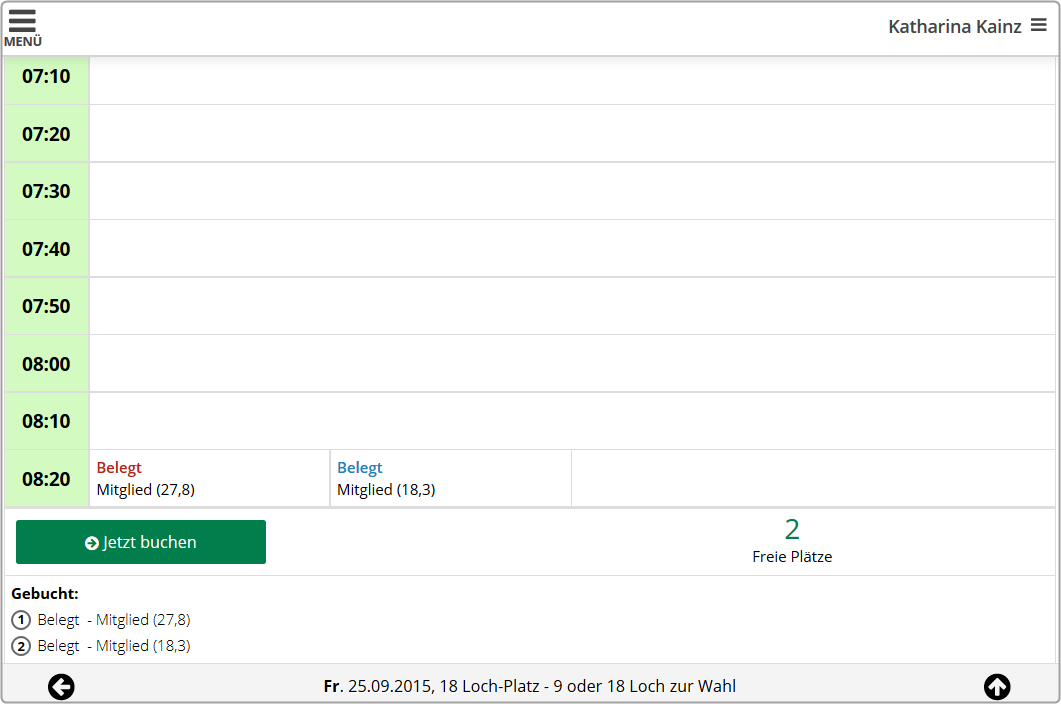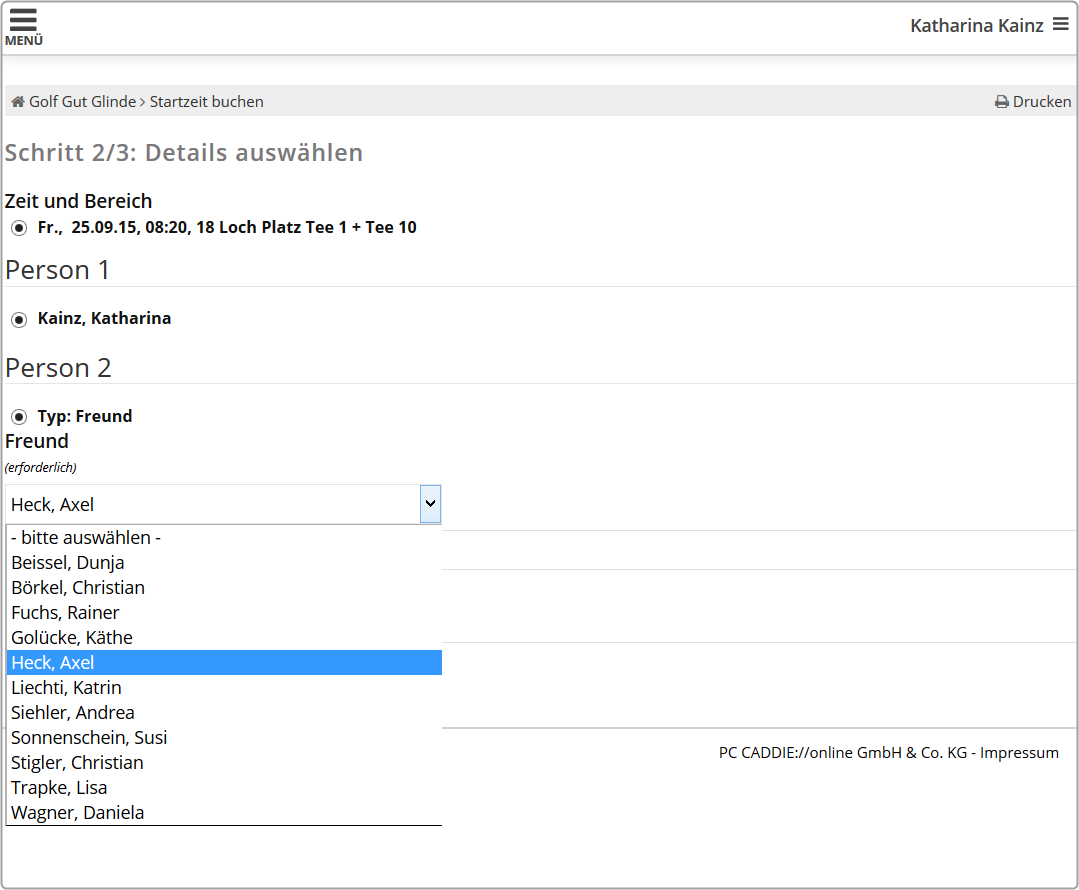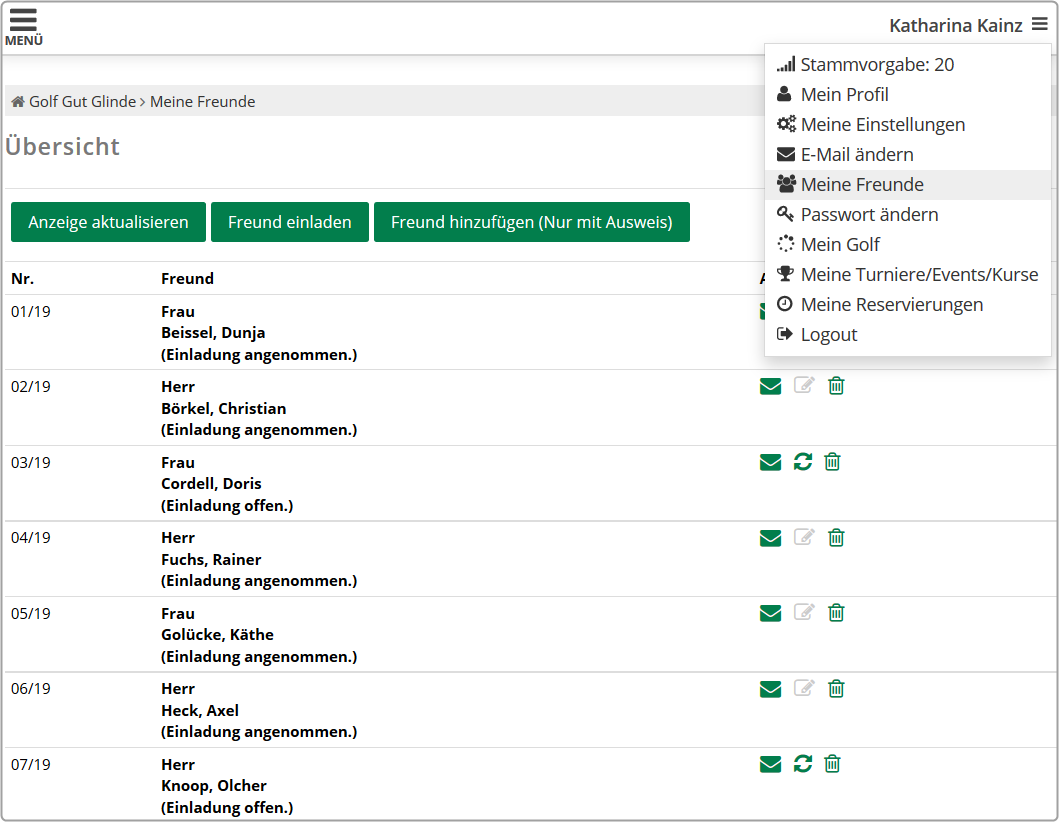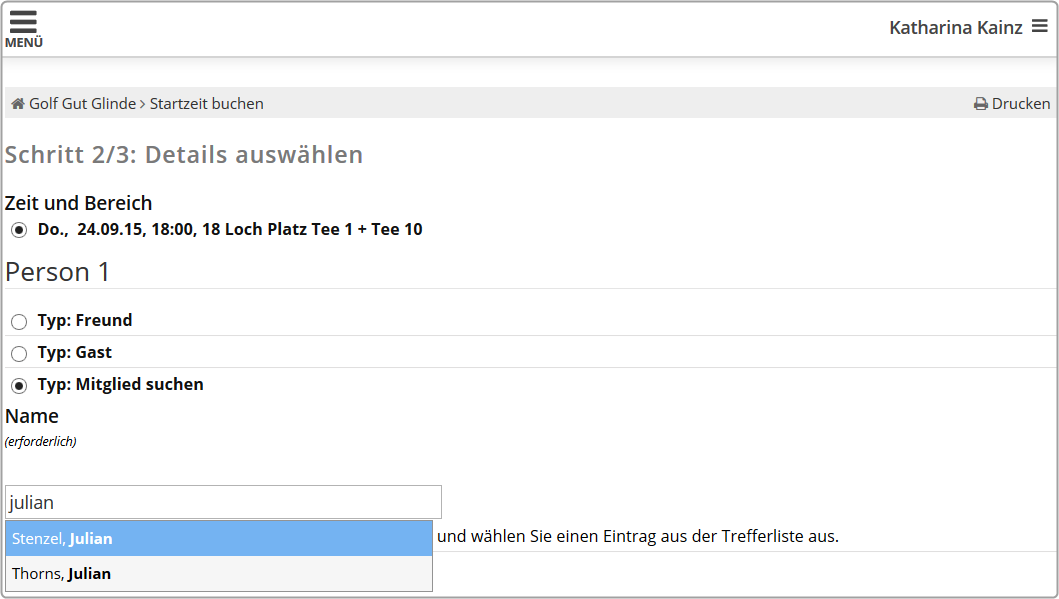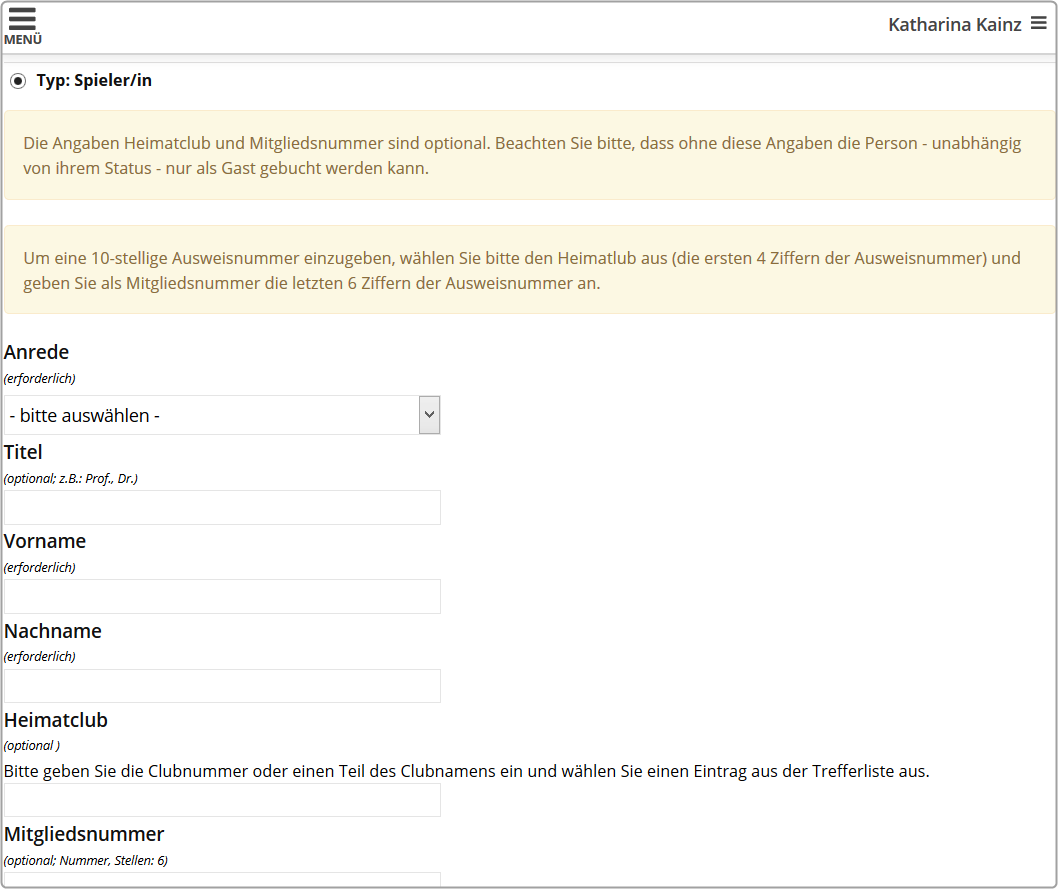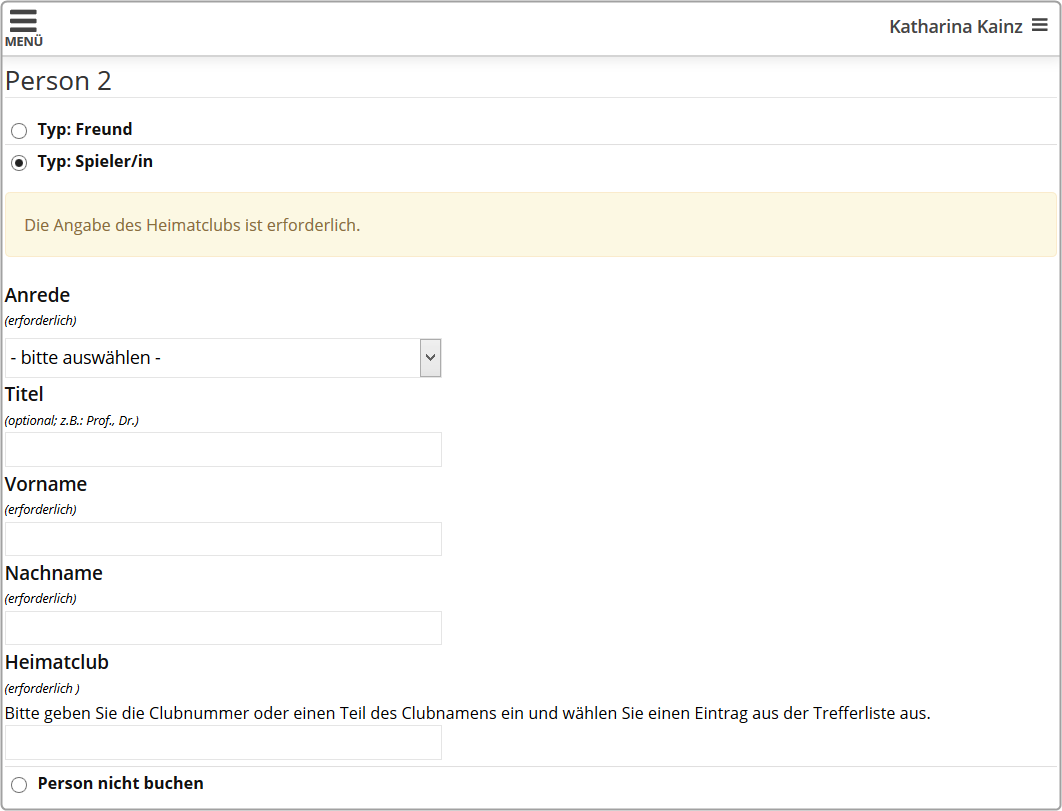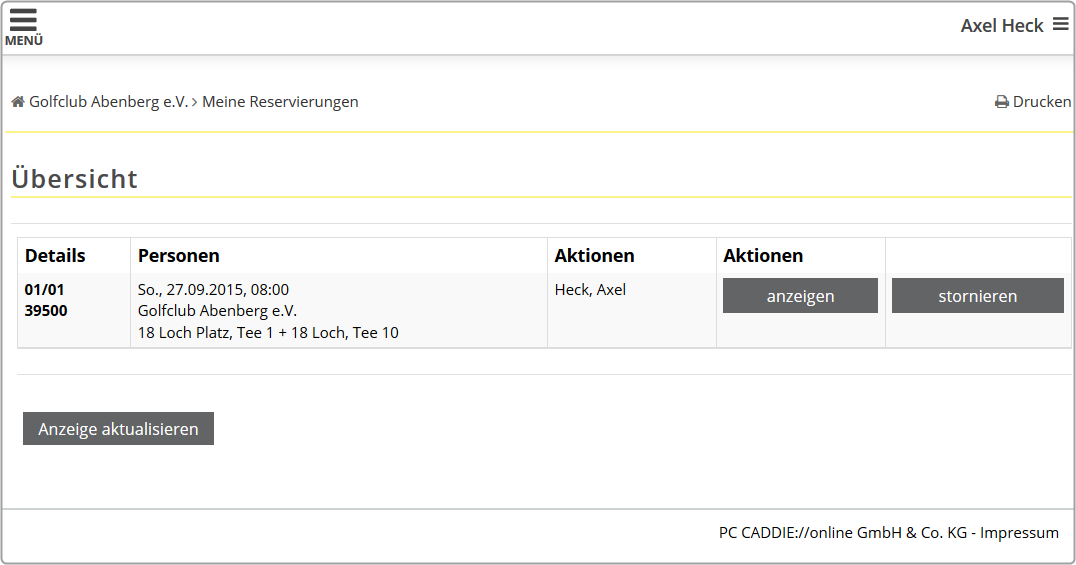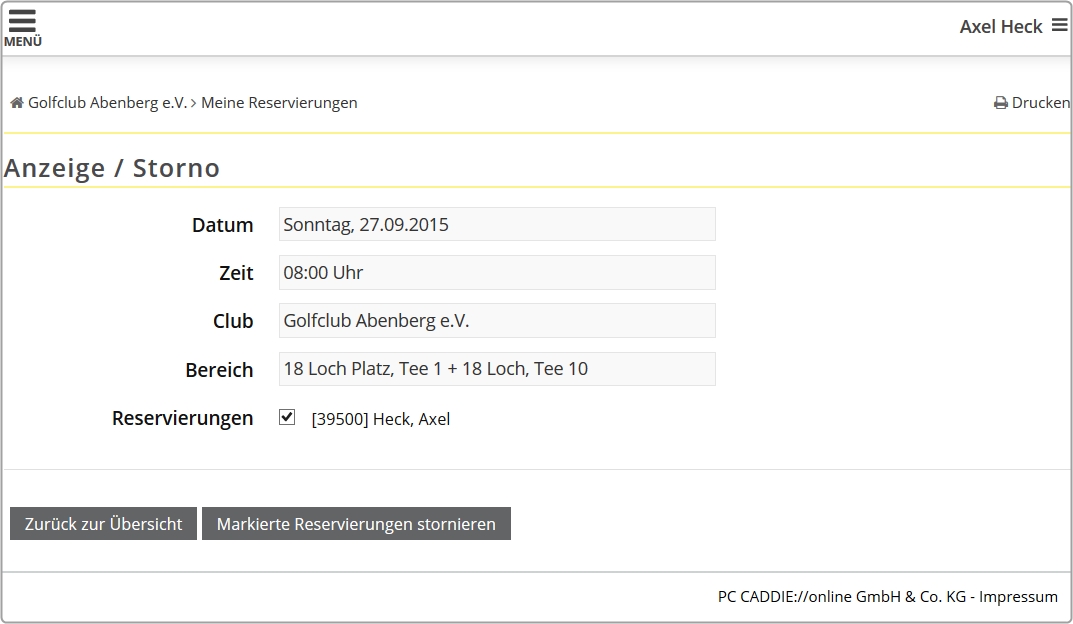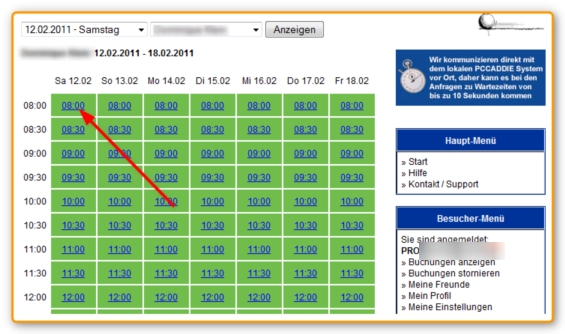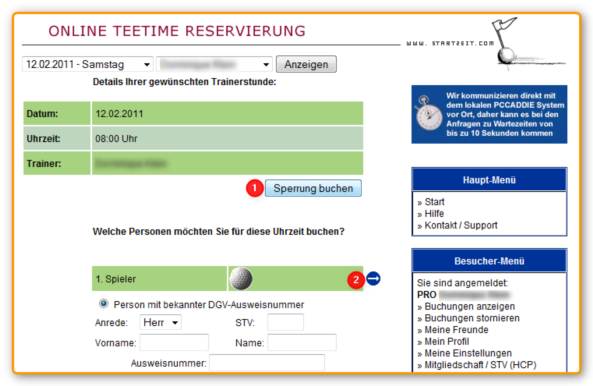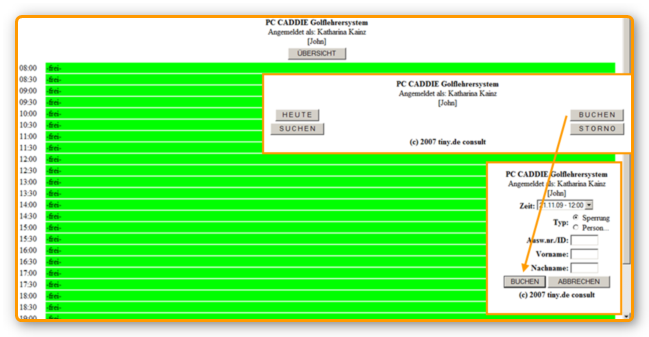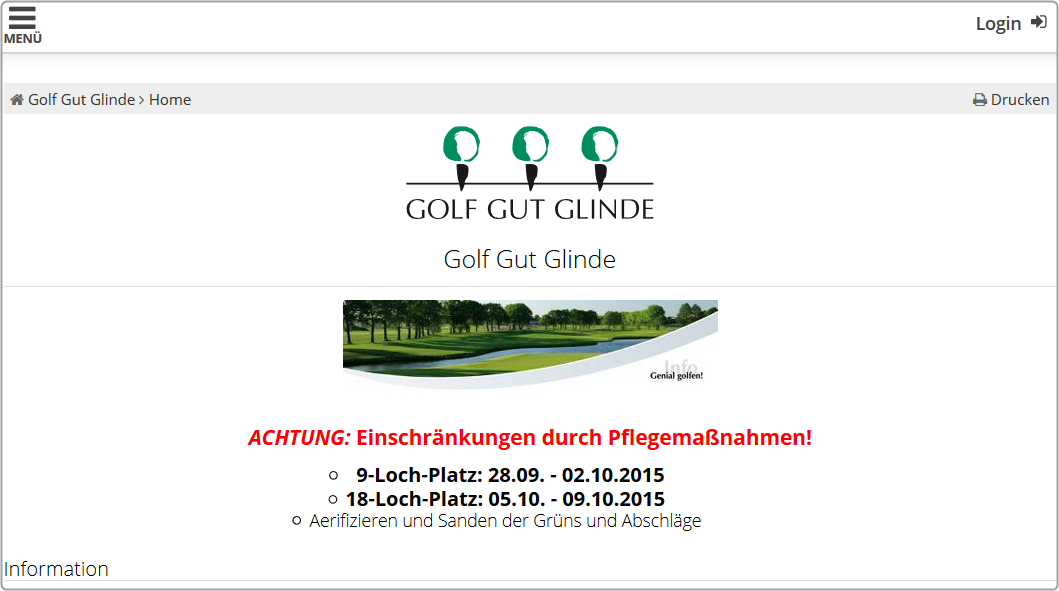Inhaltsverzeichnis
PC CADDIE://online Teetime/trainer reservation
Due to currently increased search requests from APP users (golfers) of our customers:
Please note that this manual has been created for the technical installation and support of our online services for our customers at the golf courses.
Please direct any enquiries regarding registration, installation or use of our APP, e.g. for booking tee times, to our online team at support@pccaddie-online.de !
With the PC CADDIE://online Teetime reservation, your members and guests can book their tee times or coaching lessons directly online around the clock.
However, you as a club make the decisions. You decide directly in PC CADDIE who can play on the course and at what time. The system supports any number of golf courses, trainers, simulators and other areas.
Special functions, such as automatic replenishment of 1- or 2-man flights, specification check when booking (max. handicap difference, max. flight specification, …) round off the system.
You have access to the booking statistics at any time and receive an overview of the use of the system in your club.

Responsive design
In responsive design, the PC CADDIE://online system adapts completely to the respective output device. If your website is programmed in Responsive Design, the services can be fully embedded via I-Frame.
The customisation is shown below as an example:
PC/Laptop view
Tablet view
Smartphone view
View without responsive design
Selection of the online view
In principle, you can use several views in your PC CADDIE://online Teetime reservation.
Timetable view
With this option, the online booker can view the entire timetable.
- The timetable shows the time range from/to which you can view on the Internet in the PC CADDIE://online Club Manager.
- You see the names of the booked players. Each player decides how their name is displayed. At the express request of the golf course, the name display for members can also be forced. All names can also be hidden by default, regardless of the user's settings.
- It is also possible to display the handicaps. These can generally also be hidden.
- You can identify the gender based on the name colour.
- You can also see whether they are members or guests. We can deactivate this option if you wish.
- The player can get a great overview of the day and is still restricted by the Set timetable rules restricted.
- If the PC CADDIE://online tournament management, this can be linked to a tournament block. The customer can jump directly to the calendar via hyperlink and register for the tournament.
- The titles of the lockouts can, but do not have to, be published. This is particularly interesting for internal guest groups.
View bookings
With this variant, a player specifies that he wants to book a number of players, on a date, at a desired period on an offered area (court, trainer, masseur etc.).
The player is then given possible suggestions for their selection.
- In this variant, the player does not see not the entire timetable. Your timetable is less public.
- This variant cannot be not with the PC CADDIE://online tournament management.
- The system suggests bookings for refilling.
- This option is not available in Responsive Design.
Display of the timetable
The following options are available for setting the timetable display:
- Display without login to the system
- Display only after login
You can change this setting in the Club Manager under Teetimes settings.
Display without logging into the system
The user can immediately after pressing the button Display button to view the start times of the golf club. This makes it particularly easy to gain an insight into the start times so that bookings can be optimised. The interested party is nevertheless informed that they must log in to view their name.
Display only after login
With deactivated button Display button is deactivated, experience has shown that the number of customers who book online doubles. There is also a certain degree of protection, as the timetable is only accessible after logging into the system.

Seat selection
Select any number of seats
Overview - Multiview of all available seats
Daily selection for X days in advance
The number of possible bookable days can be set individually in the Club Manager, both for guests and for members. This setting can also be customised for individual persons.
Views
Daily view
The day view is normally set in the timetable. This gives the user a comprehensive overview of the individual start times on the day of their choice with all the details.
Weekly view
It is also possible to display several days. This is particularly recommended for booking trainer lessons. In the example, you can see a trainer schedule that shows a whole week and can display different statuses.
Here you can see a weekly view for the court:
Overview / Multiview
The user has the course overview of several courses of a golf course in front of him on a general overview. He can then weigh up where the best opportunity is for him.
This can also be very informative for coaches, but above all fair in the advert.
User registrations
Online user registration can only be created by the club
Carrying out the user registration
User registration without club
User registration only with club
The user must belong to an association (DGV, ASG, ÖGV) in order to be able to register with his/her membership number.
User registration both with and without a club
Both options are available here:

- Multiple users can log in with the same e-mail address, which is particularly popular with partners or families. Different passwords are then automatically assigned.
- A login can always be deactivated in the event that the site wants to display the timetable online but not allow anyone to make a reservation.
- A user can change their data such as e-mail and password under user information - of course only if they are logged in.
- In addition, a user can also reset their access data via Forgotten password to his e-mail address.
- Users who wish to book both business and private rounds of golf can have multiple logins installed if they wish. A confirmation for reservations or cancellations is then sent to the e-mail address with which the user is logged in.
- User registration can, if desired, only take place via the club. The club can then check the registrations directly.
Registration via GOLF.AT
If a user logs in, the club can be suggested to him directly with golf.at can be suggested directly. This has the advantage that your customers can use the same login for both golf.at as well as for PC CADDIE://online.
User registration via PC CADDIE://online
Furthermore, we can import existing member lists on request and thus set up a new online user account for the players or take over the old access data and send you this data again by e-mail on request.
</ignore>Dies is a possible cover letter, which we send out very frequently.

Mandatory fields for users
There are mandatory fields for your customers during user registration. The association ID number can optionally be used as a mandatory field during registration. As a golf club/golf course, you can define the following fields as mandatory fields for the users of your PC CADDIE://online start times system:
| Specification | Advantage | Disadvantage |
|---|---|---|
| First name and surname | Identification, personal address | Input errors/other spellings |
| Address (street, postcode, city) | Identification, invoicing, contact | Input error |
| Date of birth | Assignment of age group, CRM (birthday greetings) | Spelling error |
| Mobile number | Information (start time in the tournament) and greetings (birthday greetings) via PC CADDIE://online WebSMS | Less service |
| E-mail address | Contact, information (booking confirmation), CRM (newsletter) | Less service and marketing opportunities |
| Association ID number | No registration without association ID, easier verification via intranet |  Golfers without an Association ID card are excluded Golfers without an Association ID card are excluded |
If the accounts originate from other sources, e.g. file import, information is often missing. For this reason, a check can also take place at other points at your request, e.g. immediately after registration. This ensures that you are not forced to provide important information.
Timetable

Worth knowing:
- You can define the number of places for display and booking differently. For example, you can specify that up to two people can register for a coaching session, but as soon as a time is reserved, whether with one or two players, it is displayed as occupied.
- The timetable can display all rules, suspensions, breaks, courses and filters, just like PC CADDIE, but you can also set in PC CADDIE whether these options should only appear locally, only online or for both.
- It is possible to block start times for a tournament and link to this tournament in the online display in the betting calendar, for registration or just as information.
- If desired, each user can only book a start time once a day. This is an example of how the online modules communicate directly with the local club system.
- The name display is normally optional, but can also be forced or suppressed by the club.
- It is generally adjustable that a player can be displayed with his status, i.e. either as a guest or member, or that all players are only displayed as players (members), without differentiation from guests. The handicap can be hidden at the club's request. PC CADDIE://online Customer service.
- Individual booking requests can of course be taken into account. These can be entered via the timetable rules in PC CADDIE.
- The display of reservations in the timetable is always up-to-date, so bookings are no longer possible if all slots are already occupied.
Reservations - Selection of players
Selection option from the friends list
Selection option from the member list - Search input

Entering the association ID number
Entry without association ID number
Worth knowing:
- The respective points can be deactivated at will.
- For each reservation, the player, the team-mates and optionally also the club or coach (sheet, area, …) receive a confirmation by e-mail. This contains an appointment import so that the reservation information can be transferred directly to your own calendar, e.g. Outlook.
- As a club, you can request a daily report on all bookings. This can be done in the Club Manager under Mails/Notifications.
- The club can set an upper limit within which a player can select the duration of their booking. For example, a coach can choose between 30, 60 or 90 minutes.
- Item settings are also possible and can be clearly assigned directly when booking. This setting can be made via the Club Manager under Articles/Services.
Cancelling bookings
- A player may cancel his booking up to a time specified by the golf course. The cancellation deadline is set in the local timetable area.
- The player can also cancel those positions that he has also reserved. This can be optionally defined in the PC CADDIE://online Club Manager This can be optionally set in the
- The co-reserved person can cancel themselves, but not the person who originally made the reservation.
Online administration
A user can be given online administration for a timetable area.
This is implemented as follows:
A trainer's area can be explicitly activated for their user account. To do this, please register once on the trainer system as if you were a customer. Since you as a Pro have no association ID card, you should register as a non-association member. Please enter an e-mail address. Once you have successfully registered, please send your e-mail address to the PC CADDIE://online Customer service. The PC CADDIE://online Customer service will then inform you of the authorisation by e-mail.
Additional functions can be authorised not only for trainers, but also for other areas such as golf courses, tennis courts, simulators, etc. Each area is assigned to one user account.
You can use the following options with the activated access:
First select a time:
The following 2 options are available to you:
- You can book and cancel suspensions. We recommend booking suspensions over several days (holidays) with the secretary's office.
- Book a unit for your students/customers.
TIP You can see all names in the system and contact the customers accordingly. It is not necessary to call the secretary's office beforehand. All start times can be viewed the evening before. This means he is always up to date and „overlooking“ bookings is significantly minimised.
The Pro system can also be accessed via the URL www.pccaddie.net/prosystem can be called up:
The page shown has been specially optimised for PDAs. This basically means that it is a smaller, slimmed-down and optimised version of the normal booking page. The trainer can call up this page externally via a browser and access it using his password.
Tour Operator
Worth knowing:
- A tour operator can receive a larger forecast released by the club in his view. They can then see 50 days instead of the default 10 days, for example.
- In contrast to the normal user, the tour operator does not primarily have to book in his own person, but only „additional“ players, so he only makes reservations for others.
- When retrieving the reservations, it is not the reservations relating to him that appear, but those made by him.
- In PC CADDIE it is possible to determine which bookings were made by which tour operator. A tour operator number/ID is stored online for this purpose.
- A tour operator can book trainers or other sheets.
Booking overview
Things to know:
- Bookings can be made both locally and online. The timetables are synchronised live via the club's TT server so that both are always up to date: PC CADDIE://online Real-time service
- The coach can receive the next day's schedule by e-mail.
- There is a „Marshall“ view, which is optimised for a PDA/handheld device and which a club can call up directly from the pitch via its mobile device, for example, to see who has booked when. This makes it possible to quickly check whether a player has booked a start time.
- The club can have copies of the reservation and/or cancellation confirmations sent to them. They can also switch off these options. The club receives a daily report on all reservations, cancellations and user registrations for the current day. This service can also be cancelled.
- Information (cancellations/reservations) can also be sent by SMS or e-mail. A PDA is particularly suitable for this purpose. Notifications are primarily sent for online bookings. You can also activate the notification for local bookings, but someone must first call up the timetable of the day in question online so that the reservation is recognised by the online module and a message can be sent. As SMS are only designed for short texts, a separate SMS is sent for each booking. Notifications are sent at most every 10 minutes. The module PC CADDIE://online WebSMS module is required for this.
Advertising/Sponsors
- Advertising and information with optional image/text/link can be displayed in different areas at different times, e.g. on the start page, above the timetable, booking confirmation, etc.
- Independently of this, a graphic, such as a business card or flyer, can be stored for an area, e.g. a trainer or physiotherapist, which can then optionally also be sent in booking confirmations for this area.
- You can store the images in the PC CADDIE://online Clubmanager.
Style/CSS/Layout
The style can be customised according to your CI via CSS in the PC CADDIE://online Club Manager can be customised. Here you can give free rein to your creative streak. If you wish, we can customise it for you free of charge.
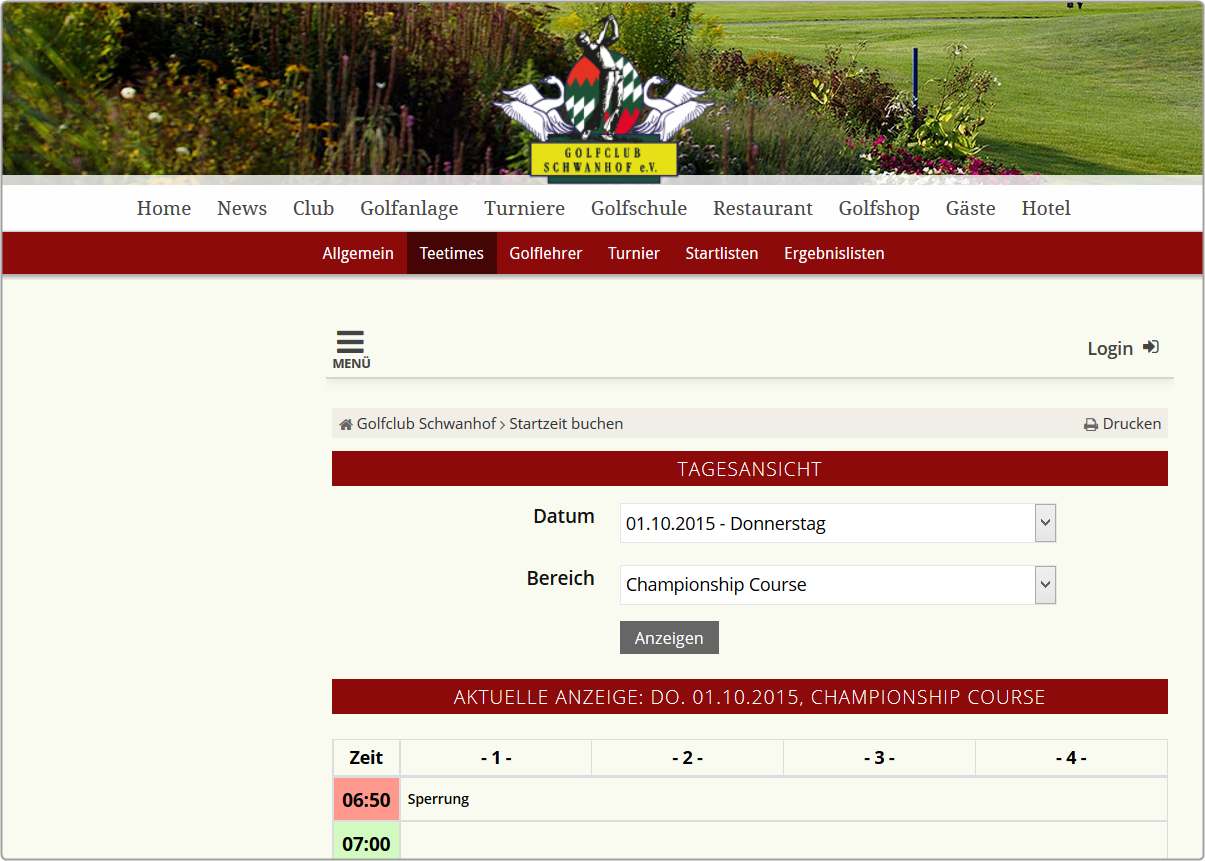
You can insert images, such as a start picture or a logo. Texts are also possible, such as the current weekly highlight, a picture of the pro or general information. Otherwise, please get in touch with PC CADDIE://online Customer servicewe will be happy to help you.
General settings

Useful information:
- Daily maintenance work or offline times can be set at which the user only receives an absence message when accessing the online services. The text for this can be specially formulated.
- A holiday setting, for example a winter break (in the period from … to … free choice of text) can also be entered.
- The club can be notified by e-mail and also by SMS if the timetable server is not available and therefore no online reservation etc. is possible, and can then find and solve the problem (server not running, timetable server programme not running, computer has no Internet connection, …).
UserManual + FAQ
Under </ignore>online.pccaddie.com you will find a UserManual for your customers. This is linked to the standard module.

- This is where the customer can find all the services offered by the golf course.
- All personal settings and bookings can be found there.
- Simple language selection under the menu.
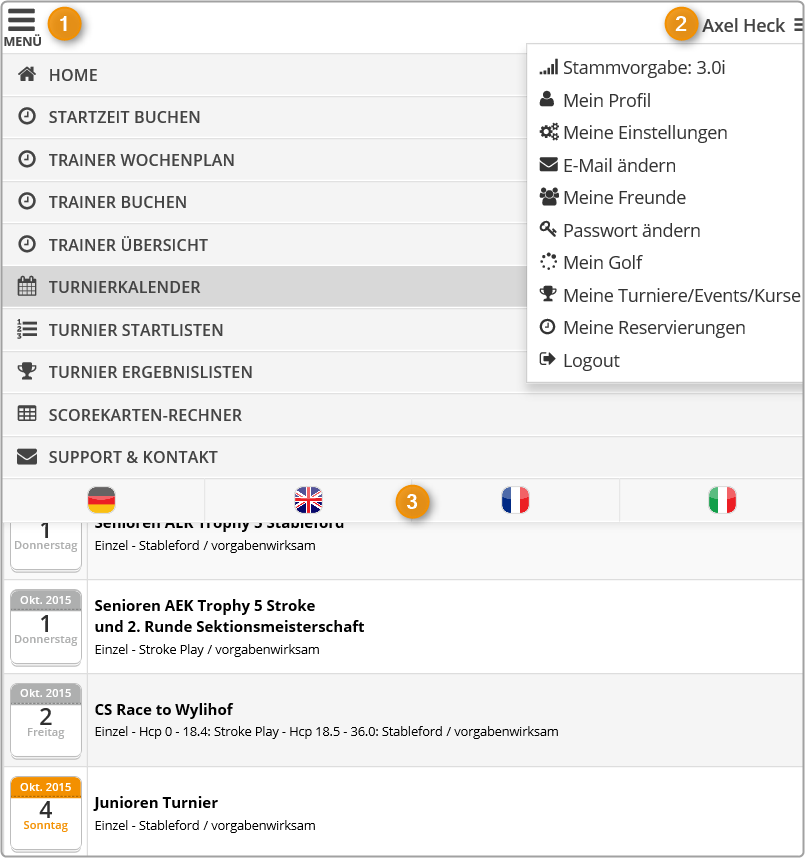
Contact/Support
If you have any questions, please contact your PC CADDIE://online Customer service.
- Keine Schlagworte vergeben