Inhaltsverzeichnis
PC CADDIE://online Space allocation
The PC CADDIE://online space allocation is a possible extension to the PC CADDIE://online Tournament management. Your customer can use this tool to get a quick overview of what is happening on your golf course. They can quickly and easily see when and how the course, the secretary's office, the driving range or the catering facilities are occupied.

- Tournaments are entered fully automatically.
- The tournament entry connects directly to your PC CADDIE://online competition calendar via a hyperlink.
- Course maintenance measures can be easily entered via the PC CADDIE Infodesktop can be easily entered.
- Guest groups can be visualised quickly and easily.
- The course layout is in responsive design and therefore fully customisable to the output device.
- The design can be customised to your CI using CSS.
Format
Think in advance about which areas you want to display and use. Below are a few examples from practice.
Single-column
Multi-column
The multi-column format offers a complete overview of several places or divisions.
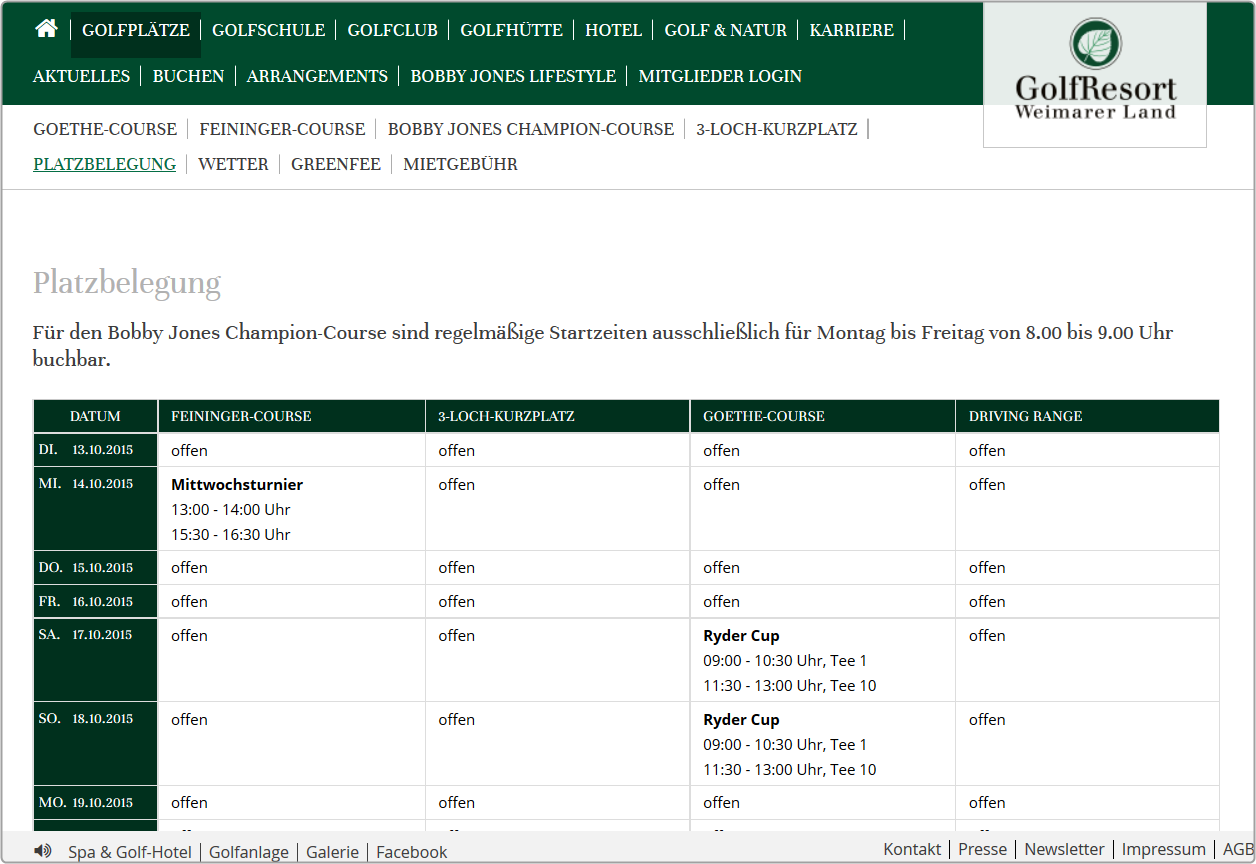
Configuration
The basic configuration is carried out after activation of the tool by your PC CADDIE://online Customer service beforehand in the PC CADDIE://online Club Manager under Seat allocation.
Administration
The course allocation is based on automated events and manual entries.
Automatic tournament entries
Please call up the desired event/tournament in PC CADDIE. Via the button Online button will take you to the resource management.
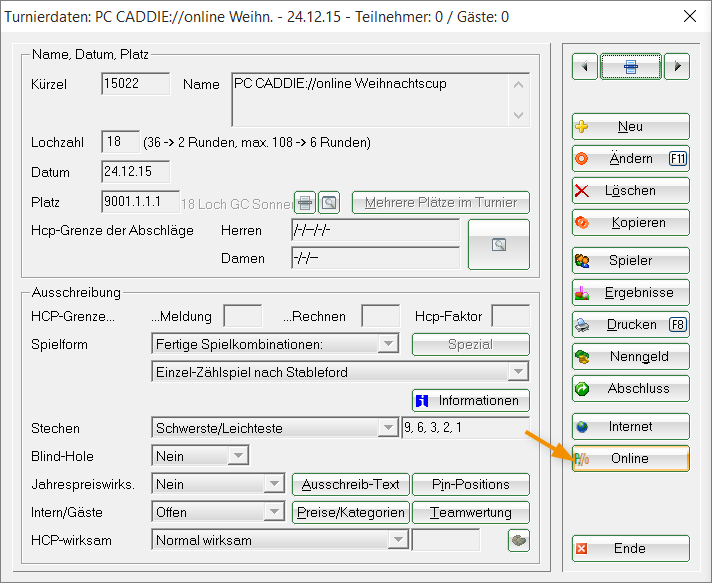
- Enter the time frame from… to… enter.
- Select the appropriate resource. These are configured in the Timetable-areas.
The block goes directly into the timetable as a filter block. You do not need to book separately via the timetable.
- As information you can, for example, make a message or enter a different starting tee or a cannon start.
- If it were a multi-round tournament, you can enter a 2 for the 2nd day. day and also announce the booking for this.
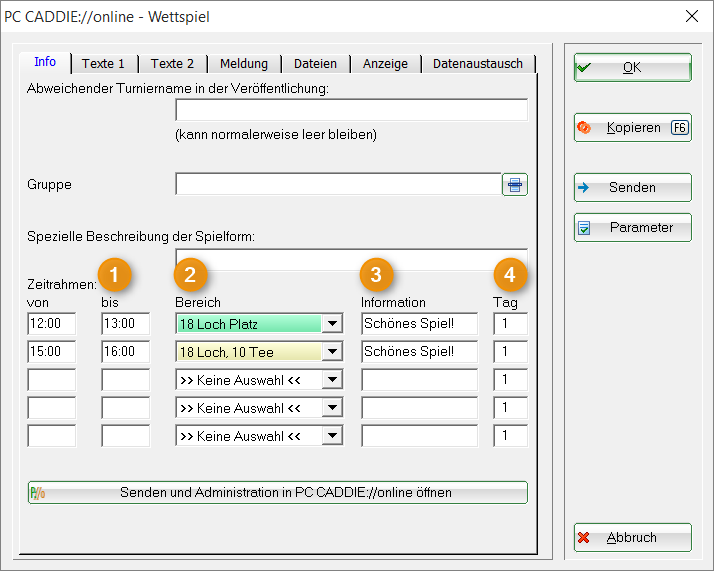
Finally, confirm with OK. The entry goes directly into the seat allocation.
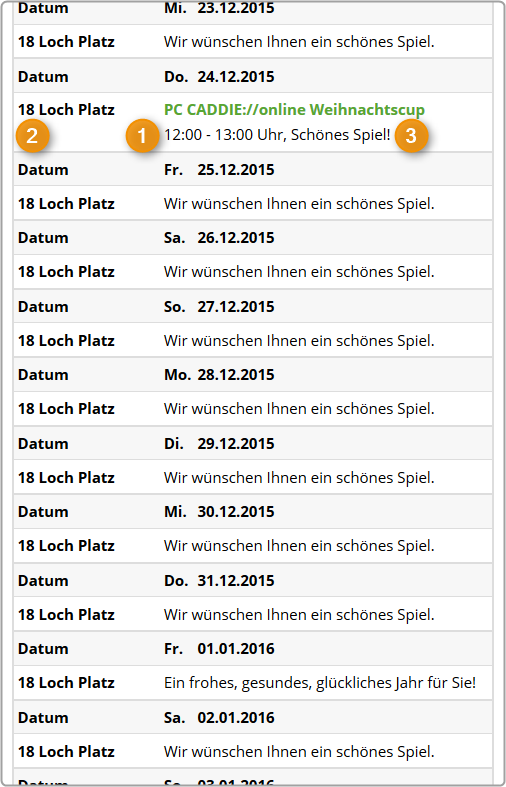

Manual entries
Via the PC CADDIE://online Clubmanager can be used to Course allocation manual entries can be made. The quickest way to access this is via the PC CADDIE Infodesktop button.
Standard entry
If there are no events on a particular day, the PC CADDIE://online Club Manager under Course occupancy a standard text can be stored.
Questions? Requests? Wishes?
If you have any questions or requests, please contact your PC CADDIE://online Customer service.
- Keine Schlagworte vergeben

