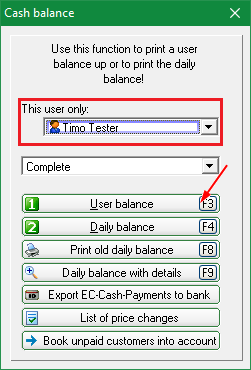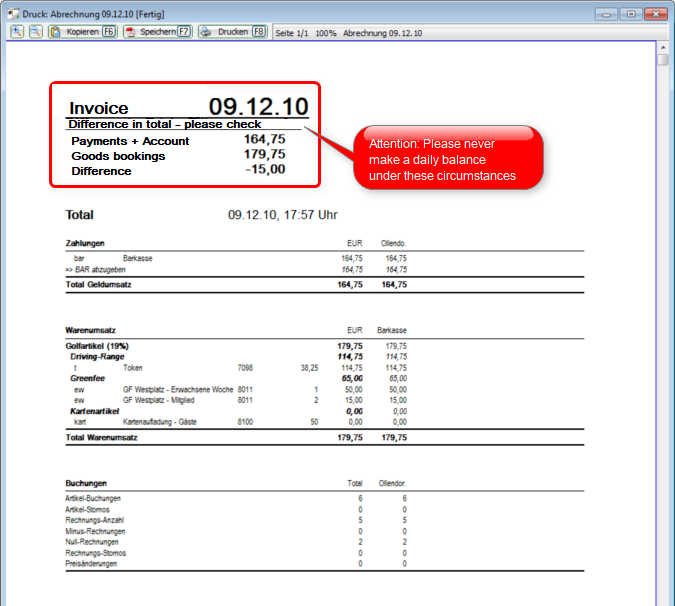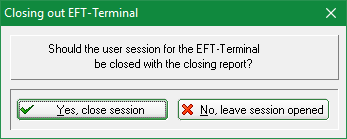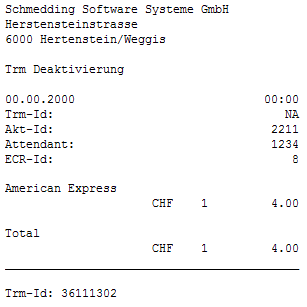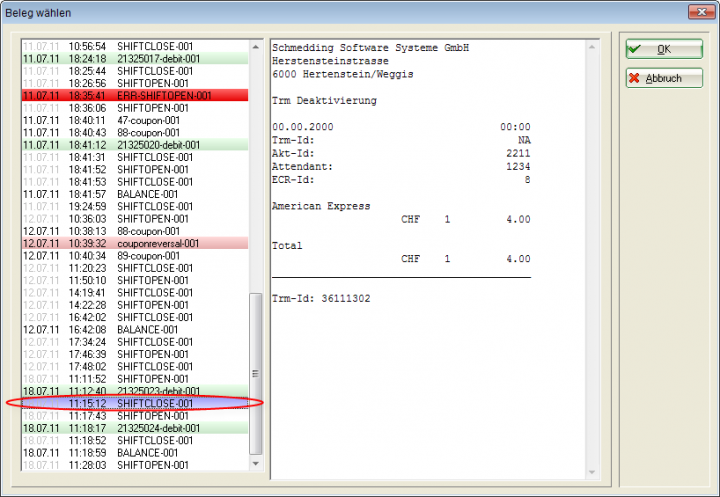Operator billing
If you click in the menu bar on Sales/Cash register accounting in the menu bar, the cash register accounting screen opens:
Before you make a daily closing, an Operator settlement X (F3) is recommended to check the cash register and make any necessary corrections.
You have the option of carrying out an operator settlement for an individual operator or for all operators. You select this with Only this operator. The print window opens, confirm the print or display the operator statement on the screen. Once you have checked the cash balance, you can print the daily statement.


A booking that has already been paid can only be returned to the cash register via a cancellation process if no daily closing has yet been created. To do this, select Repeat (F4). In this window, you will see all the bookings that have been made. Select the booking to be cancelled and click on Cancellation.
With Cancel payment and pay again the booking is returned to the cash register for further processing. The button Invoice button is not required. You can find further information under Cancelling items in the checkout.
If the operator billing is correct, the End of the day can be created.
Finalise EFT terminal
For cash registers with SIX/Telekurs interface, an end of shift can be triggered at the terminal (with receipt) at the same time as the operator settlement:
If no receipt has been printed, it can be cancelled in the cash register via Repeat (F4) Card receipt (F6) to print it.
A second way to repeat a receipt (if the cash register is no longer open) is via the menu Settings / Programme settings / Card payment and the button Repeat receipt print (F8).
If the end-of-shift document is never printed, please check the printout printout configuration of the SIX interface.
A new shift is opened automatically at the latest as soon as a card payment is triggered.
- Keine Schlagworte vergeben