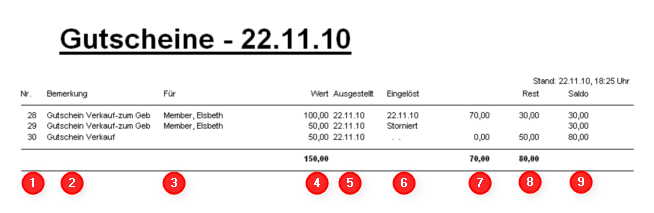Voucher list
You will find this menu item under Sales/Print…/Voucher list and under Sales/contribution types / Articles/Print…/Voucher list and under Articles/Print…/Voucher list. Here you can quickly and easily get an overview of the vouchers you have sold. The default setting gives you a complete list.
Settings can be made here as required:
- Select which type of vouchers you would like to see on the list.
- Define more precisely by voucher number, sale date, redemption date and/or text component in the voucher.
- Make the setting for the order, sorted by „Number“, „Sale date“, „Redemption date“ or „Customer“.
The data is displayed on the printout as described below:
- Voucher number
- This is the text that was entered during the sale - if nothing was entered, PC CADDIE automatically prints the item description.
- Here you can see who the voucher is intended for, if this was entered during the sale, otherwise this column remains empty.
This is not a mandatory field and does not indicate the purchaser of the voucher.
- Voucher value
- Issue date
- This is the last redemption date of the voucher or whether it was cancelled.
- Value redeemed so far
- Value still open
- At the end of the list is the total balance of all vouchers that have not yet been redeemed.
en/kasse/kasse/gastronomie/drucken/gutscheinliste.txt · Zuletzt geändert: von netali
- Keine Schlagworte vergeben