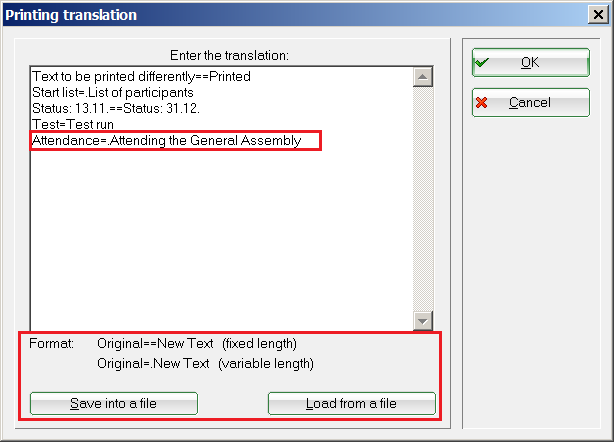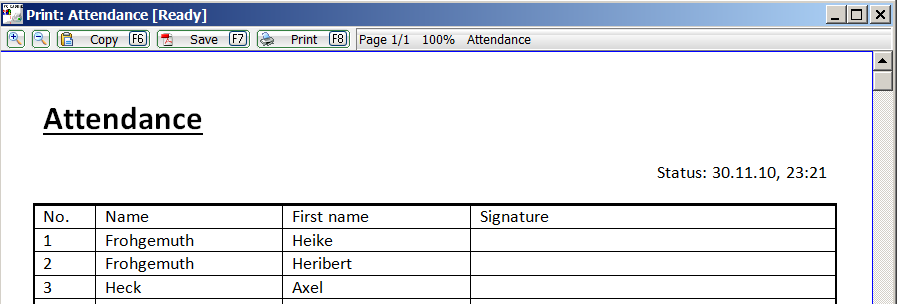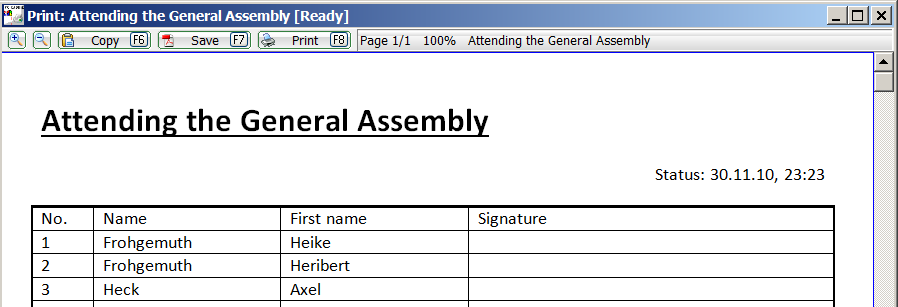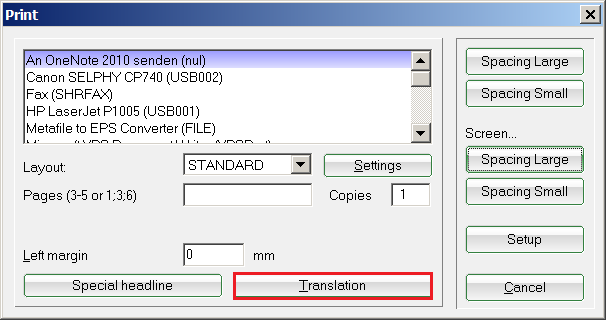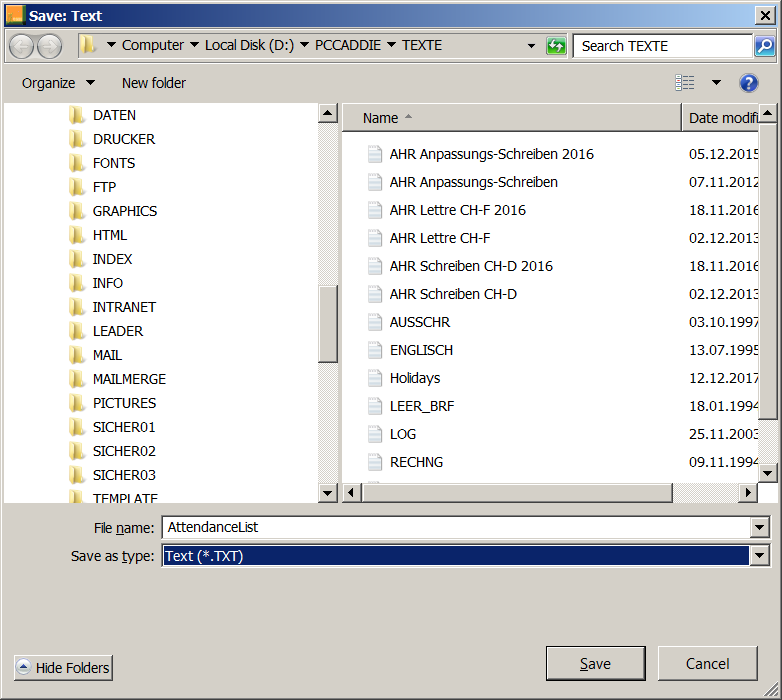Inhaltsverzeichnis
Print-text translation
In the print-to-text translation, you have the option of swapping certain words with another word.

Application example
Go to the menu via Settings/Programme settings/Print text translation. Here you can write the desired translations:
In our example, we want to rename a list with a title „Attendance list“ to „Attendance at the general meeting“. You can see further examples in the other lines.
- Format: Original==New text (same width) means that you are replacing a text that has exactly the same number of characters as the original text.
- Format: Original=.New text (variable width) means that the text can contain more or fewer characters than the original text.
From „Presence“…
…then becomes „Participation in the general meeting“.
A very quick way to access the print-text translation can be found in the print preview under the button Translation.
If it is only to be translated once for this one list, you must remove the line again after printing, otherwise the attendance list will also be renamed in future. However, it may be that you want to use this translation more frequently. In this case, you can save this setting with a suitable name.
Save/load
- Keine Schlagworte vergeben