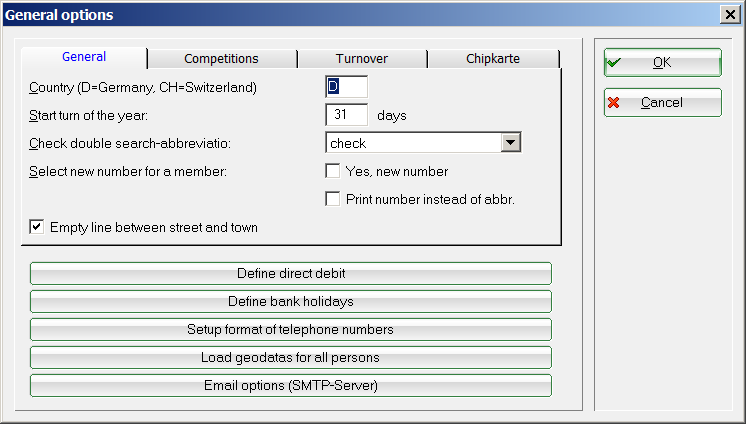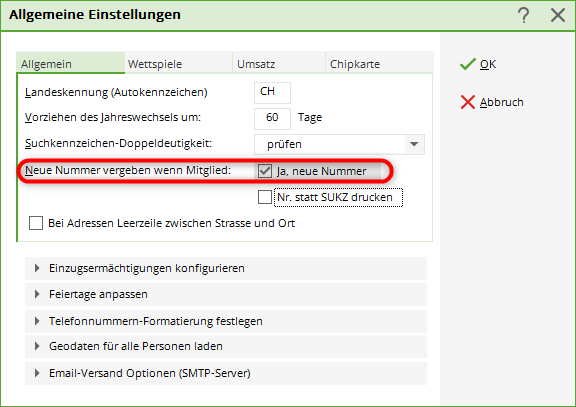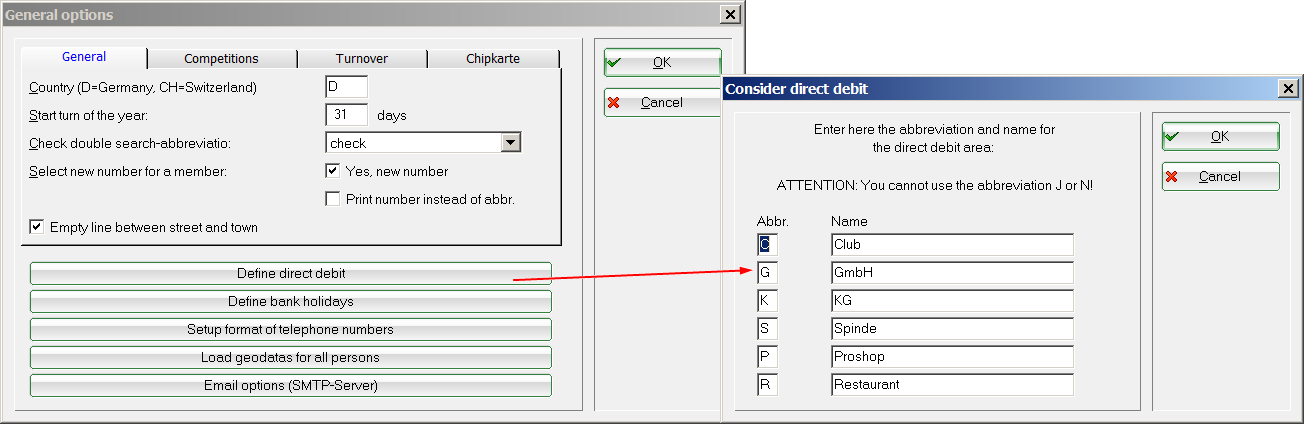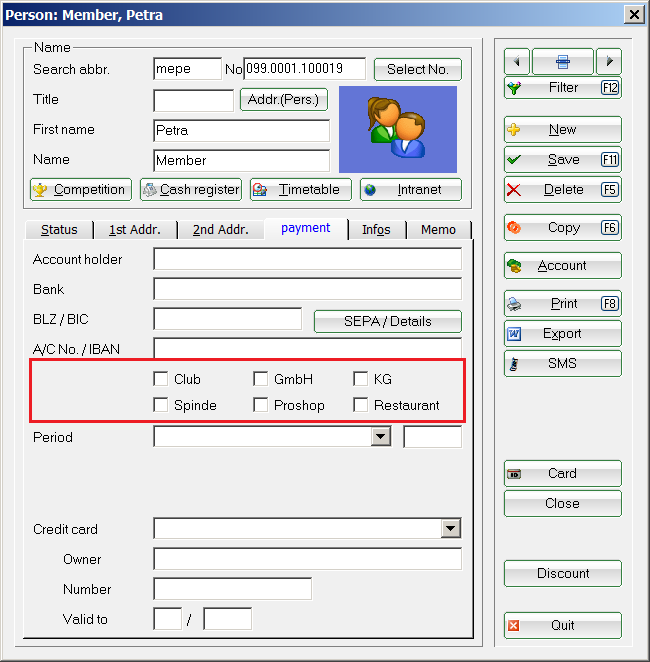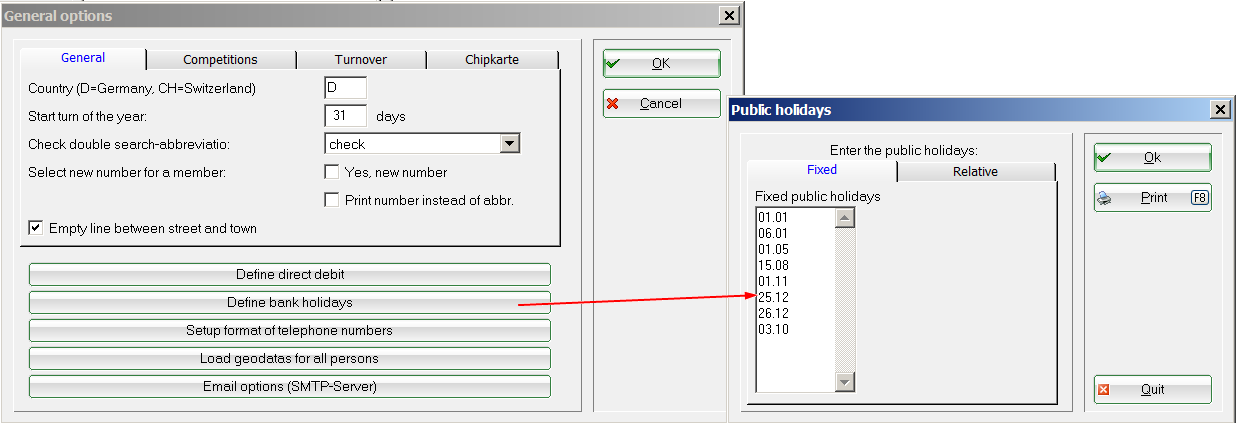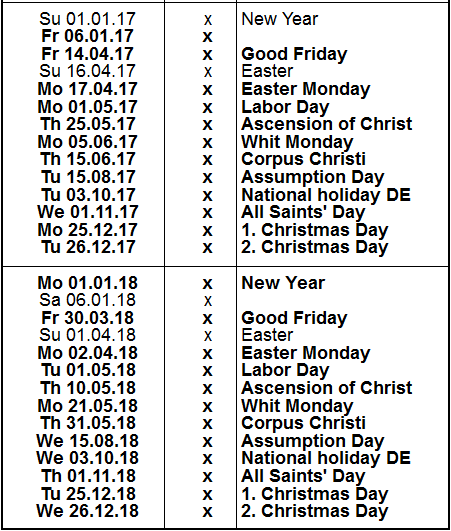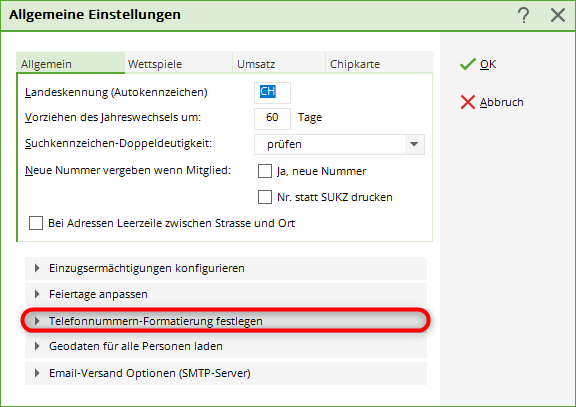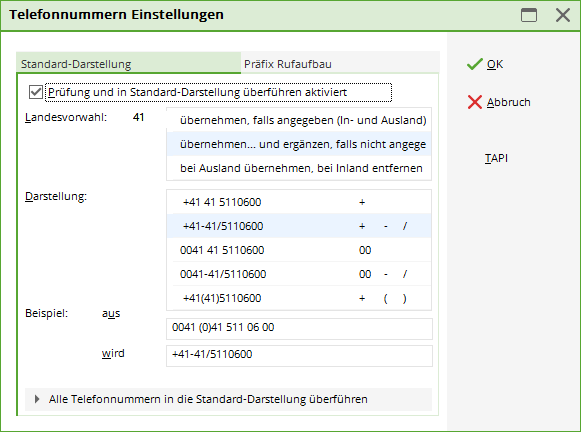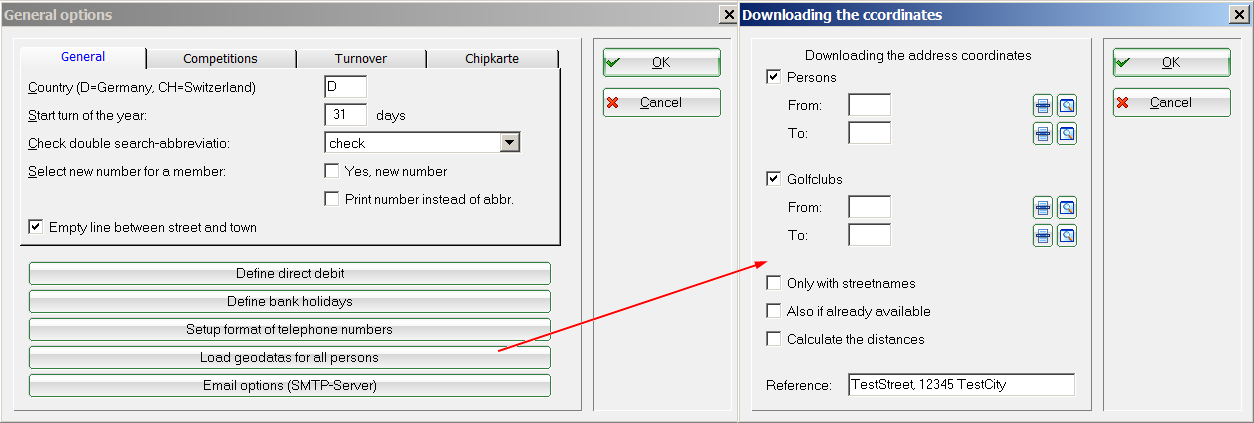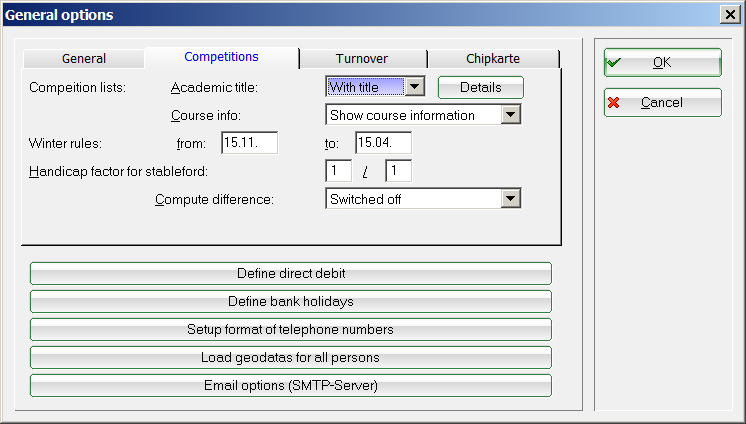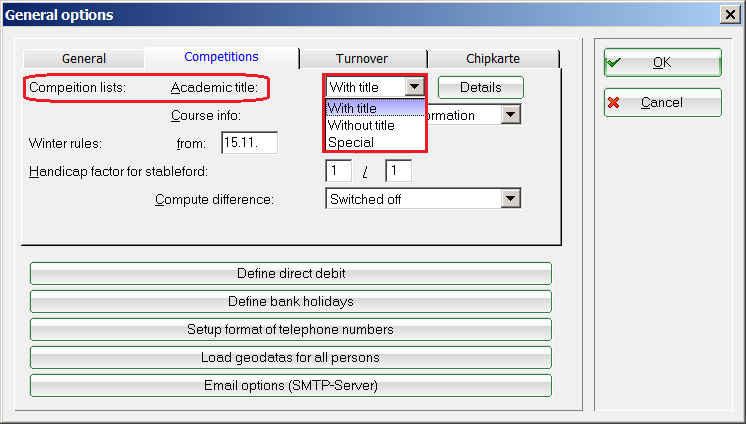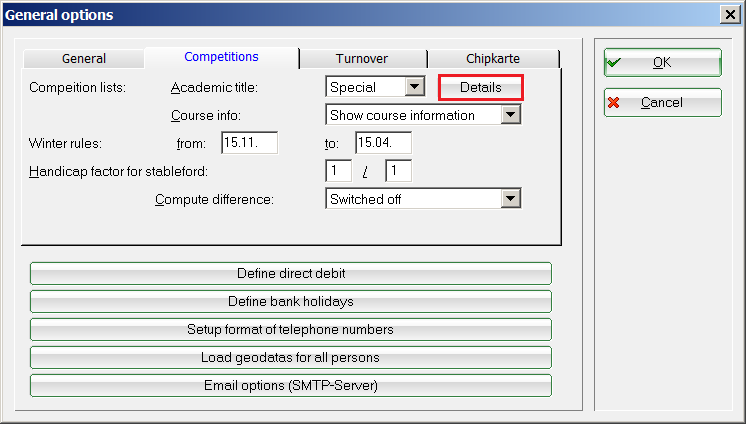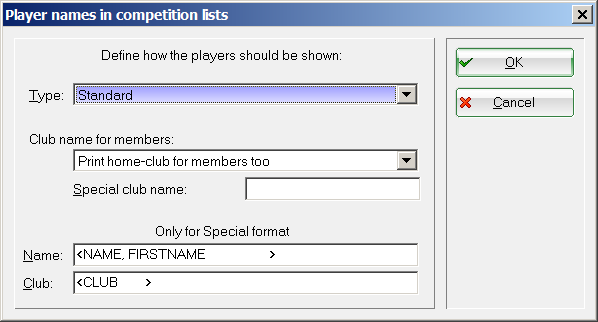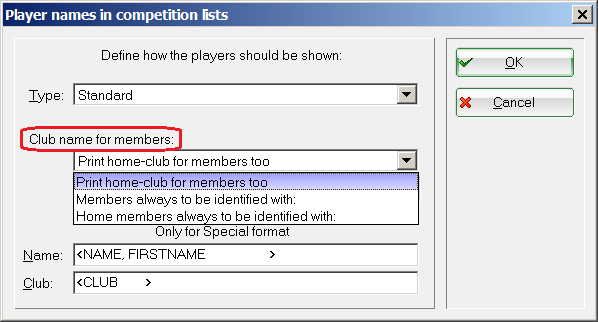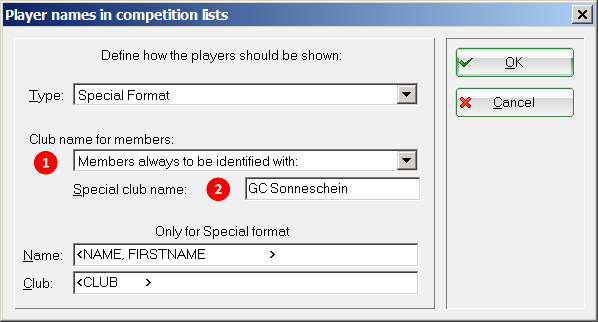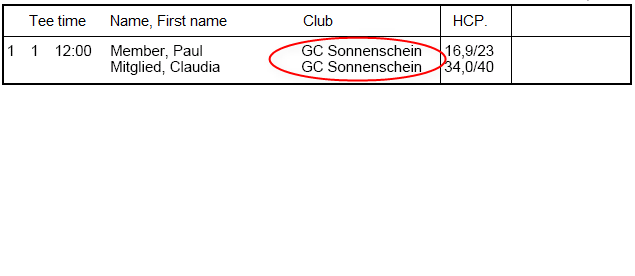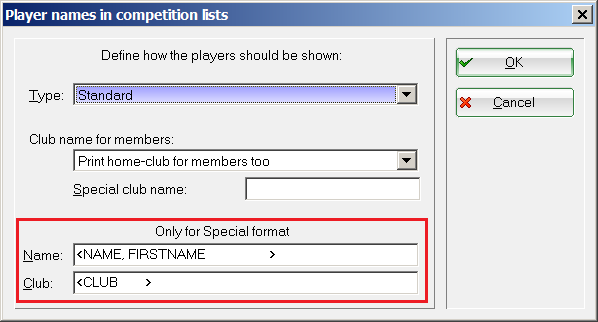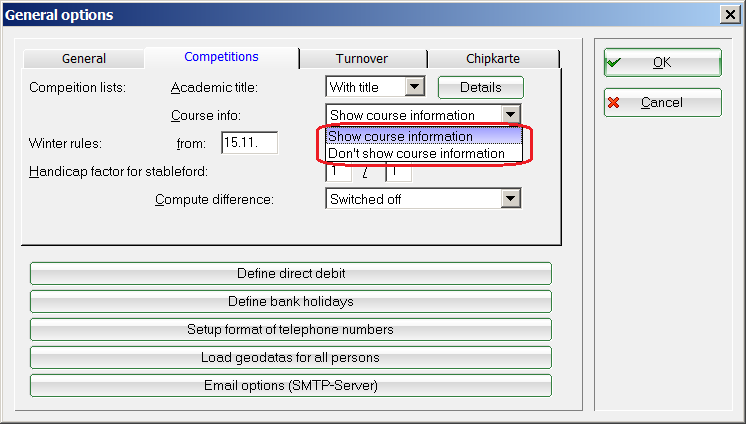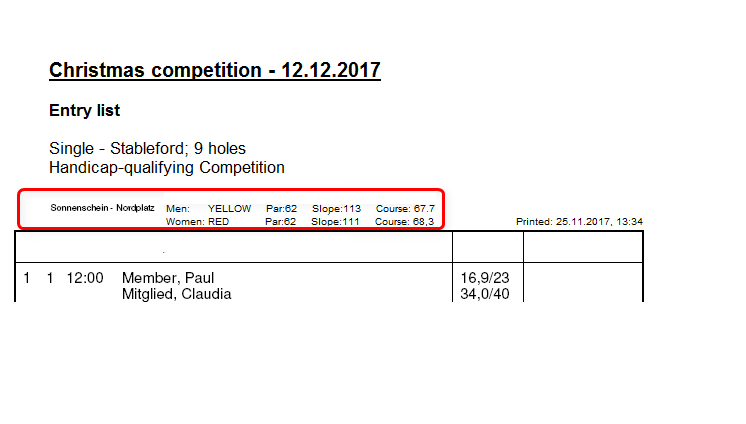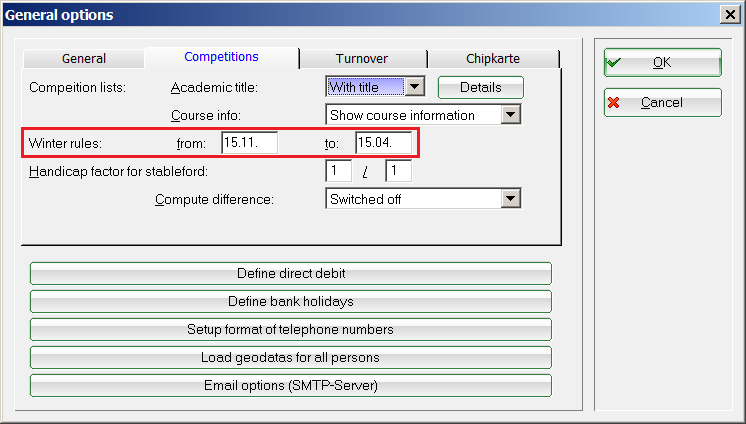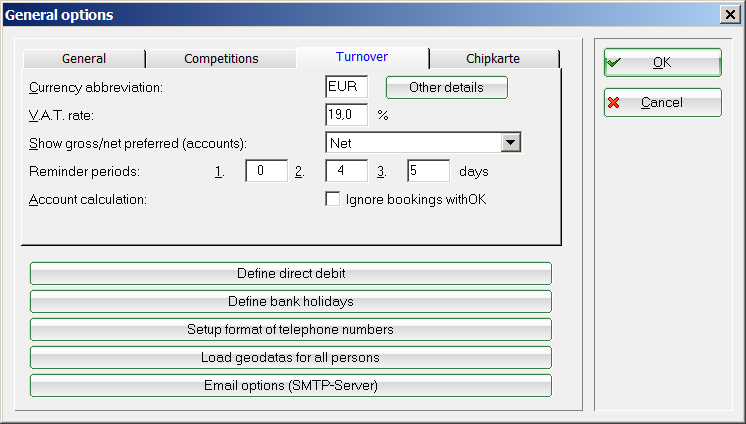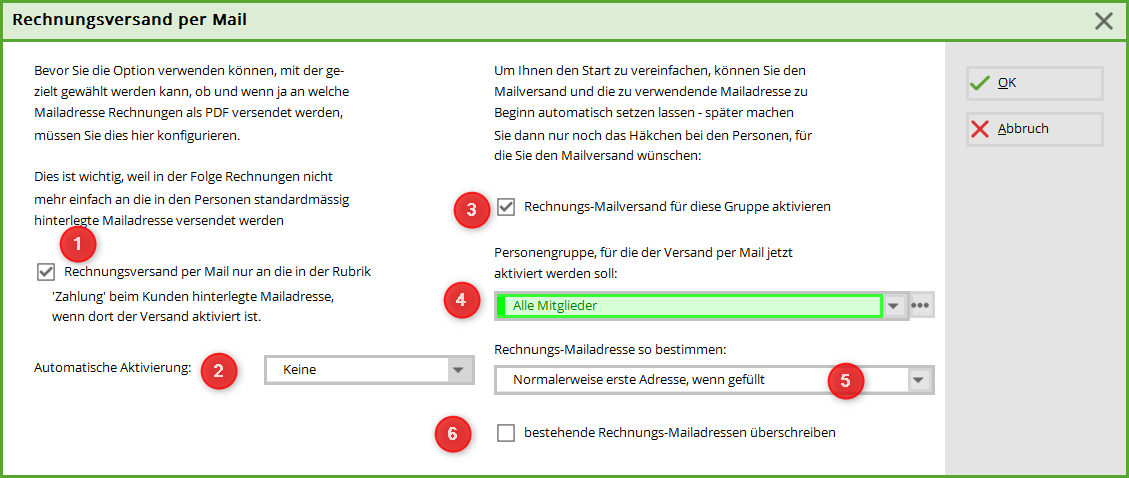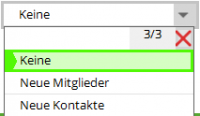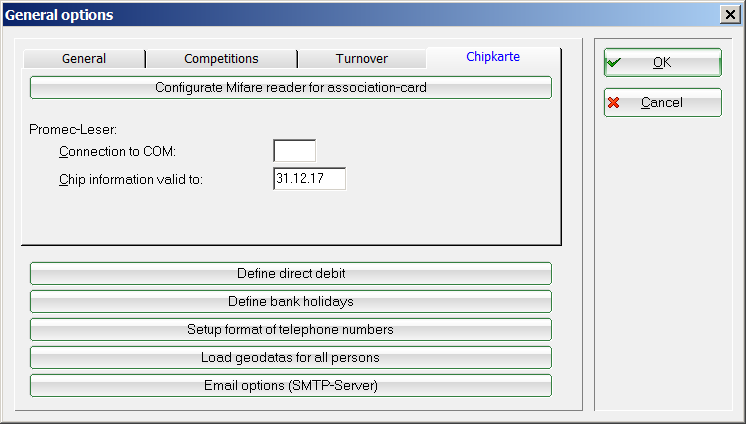Inhaltsverzeichnis
General settings
About Settings/Programme settings/General settings you reach a selection window in which you can make basic settings in PC CADDIE. in PC CADDIE.
Below you will find an explanation of the individual tabs:
General
Under the tab General tab, you have the option of bringing forward the year change in PC CADDIE. The default value is „31“ days. This means that PC CADDIE recognises the new members 31 days in advance. Likewise, the resignations 31 days in advance and are no longer taken into account for card orders, invoicing, etc.
Here is an example to illustrate this: You want to prepare all invoices for the new year on 4 December 4 December + 31 days ⇒ 4 January. PC CADDIE already recognises the new members who have an entry date up to 4 January of the following year and includes them in the „All members“ group. In addition, all resignations, that have a leaving date up to 3 January of the following year are no longer included in the „All members“ group.

Before you start the contribution allocation in December for the following year, you should consider the following: Let's stick with the example above: bringing forward the turn of the year is set to 31 days and it is 4 December. Do you have items to allocate that relate to age (this is usually the case for young people)? Then you should before assigning the items, you should also start the age group adjustment before assigning the items.
By default, the function is activated that new member numbers should also be assigned for new members…
Configure direct debit authorisation

Here you can set the account areas for which a direct debit or a direct debit order exists. The areas set here are then displayed in the person mask under the tab bank tab:
Customise public holidays

TIP Print out a list of public holiday dates for the coming years here. You can take the public holidays into account early on when planning your schedule. You will receive the list in the Public holidays window via the button Print button.
Set phone number formatting
Use the button Phone number formatting it is possible to display all telephone numbers in a standardised way in PC CADDIE. Here you simply select the desired format of the number display and PC CADDIE then automatically saves all phone numbers according to the selection.
Click on the button Set phone number formatting and you will see the next window appears:
Here you can now decide in which format PC CADDIE should save your telephone numbers.
If the tick next to Check and transfer to standard display is ticked, the telephone numbers are automatically changed to the corresponding format when they are entered.
In the example shown example PC CADDIE automatically reformats an entered telephone number → 0241-4774956 into the set format → +49-241/4774956.

Load geodata for all persons
In order to be able to print a list of persons with distance information to the home club, you must first load the corresponding geodata into PC CADDIE via the Internet.
To do this, please select the button Load geodata for all persons button to select the desired options. You have the option of loading the geodata into PC CADDIE for all persons and all golf clubs.

Further information on the use of geodata can be found at Distance information in the Persons chapter: Entfernungsangaben
Competitions
Academic title on lists
Here you specify whether the academic title is to be displayed on start and result lists are printed.
details
With Details you also have the option of customising the display of the club name:
By clicking on the button Details button will take you to the next window:
Here you can select Type you can decide once again whether the academic title is to be printed on your start and result lists for the persons. You also have the option of entering a special format.
Under Club name for members you have the option of customising the club name for your members. You have three different display options here. This is particularly useful for long club names in order to display a visually appealing form on the lists:
The following is an example of the various display options:
With a long club name, the display in a start list is truncated due to the high number of characters:
The following customisation allows you to display the club name correctly on lists as well:
To do this, select Club name for members select the item Always this name for members and then enter a special club name and then enter a special club name. In our example, we have replaced Golf-Club with GC. This ensures that the club name is also displayed correctly for members in the lists.
You also have the option of printing the club name only for home club members, so that secondary members appear in the lists with their HCP-leading club. To do this, select under Club name for members select the item this club name for home members select this club name.
In the lower part of the window, you can select the appropriate fields for an extra format for lists and name representations:

Place specification
Under the item Place details you can select whether the selected location data should appear on your lists or not:
The following is a print sample with space indication:
Winter period Time period
During Winter period time frame you can specify the date for the winter period.

Turnover
Currency name of the currency
Enter the abbreviation for the national currency used here. For Germany this would be € and for versions in Switzerland it would be SF.
Standard VAT rate
You can enter the standard tax rate here.

Display gross or net sales
Here you decide which type of sales is printed in lists: Gross sales or net sales.
Conversion to another currency - Currency conversion
Is set under the button Details button.
Dunning periods
You can set the periods for your reminders here. However, this is also possible in dunning management. Further information on reminders can be found here: Reminders

Configure invoice dispatch by e-mail
At this point, tick the box for invoice by PDF for an entire group of people
- Is preset
- Tick the box
- Select person filter (Attention: All contacts takes a long time)
- Attention: The e-mail addresses already set will be overwritten!
Chip card
These settings are for customers with a PC CADDIE card system. Changes are only made directly by Support.
Further information on the PC CADDIE card system can be found here Card system online and via Card System Offline.
- Keine Schlagworte vergeben