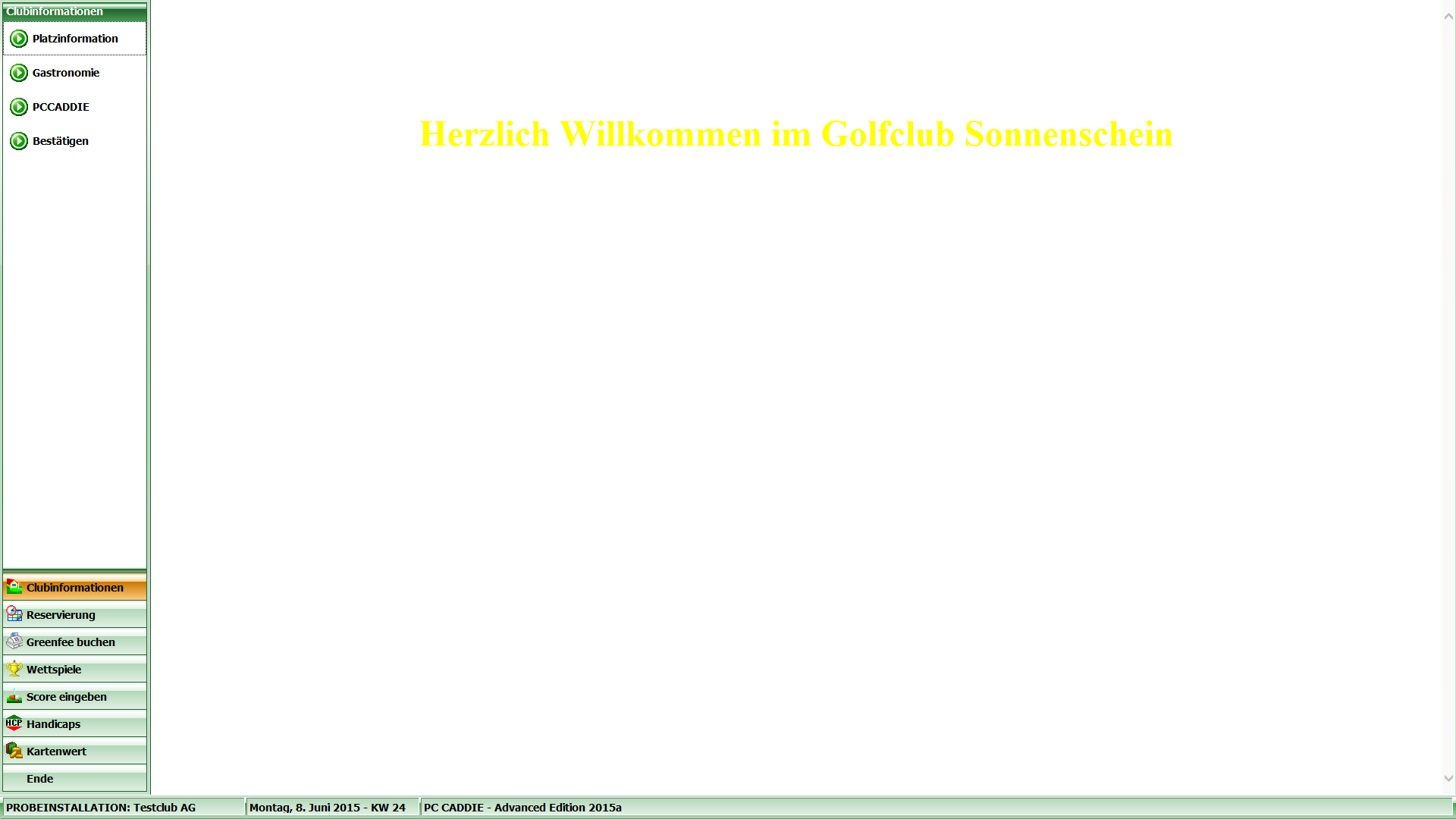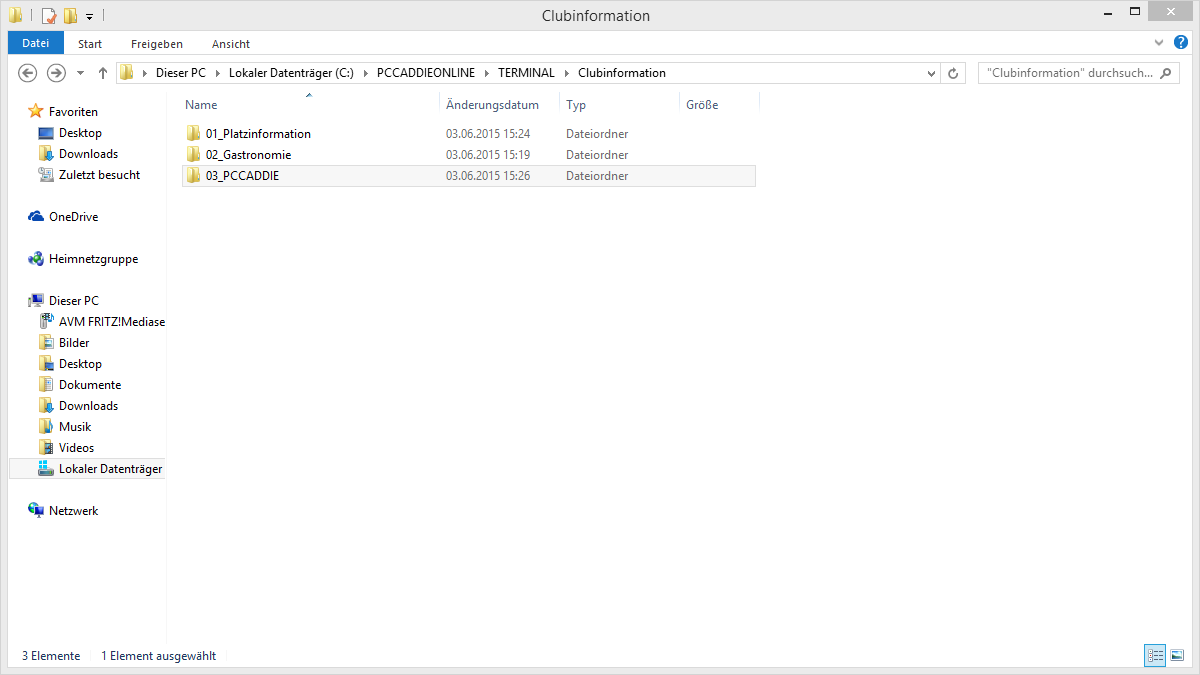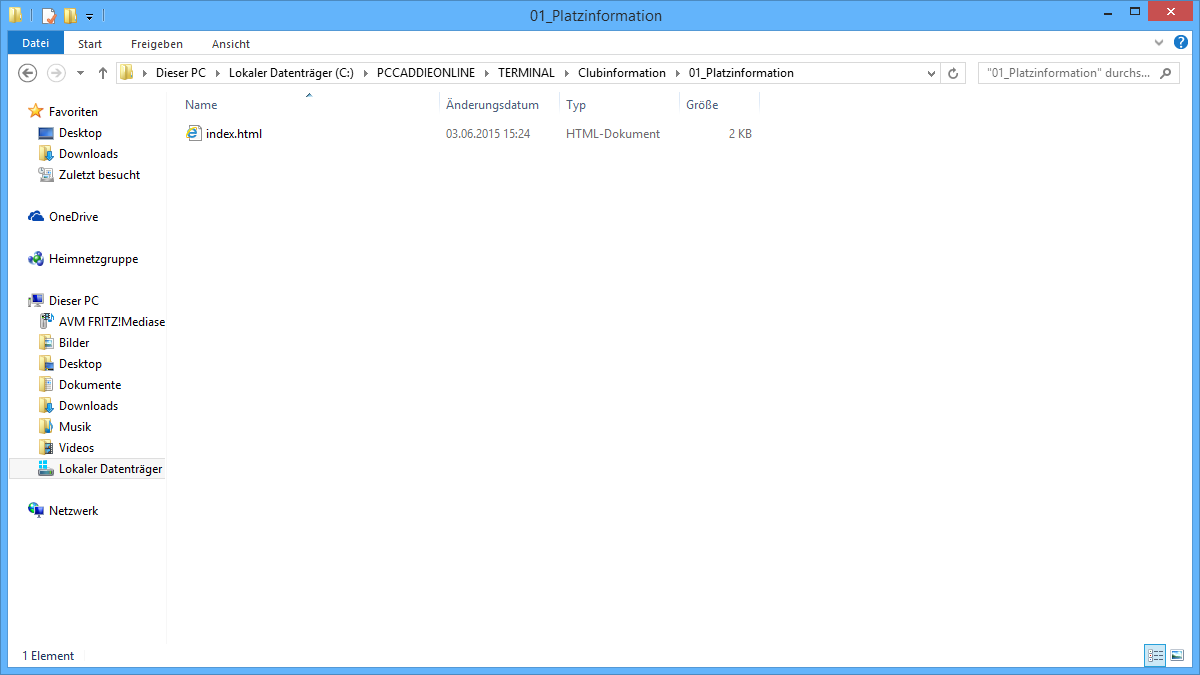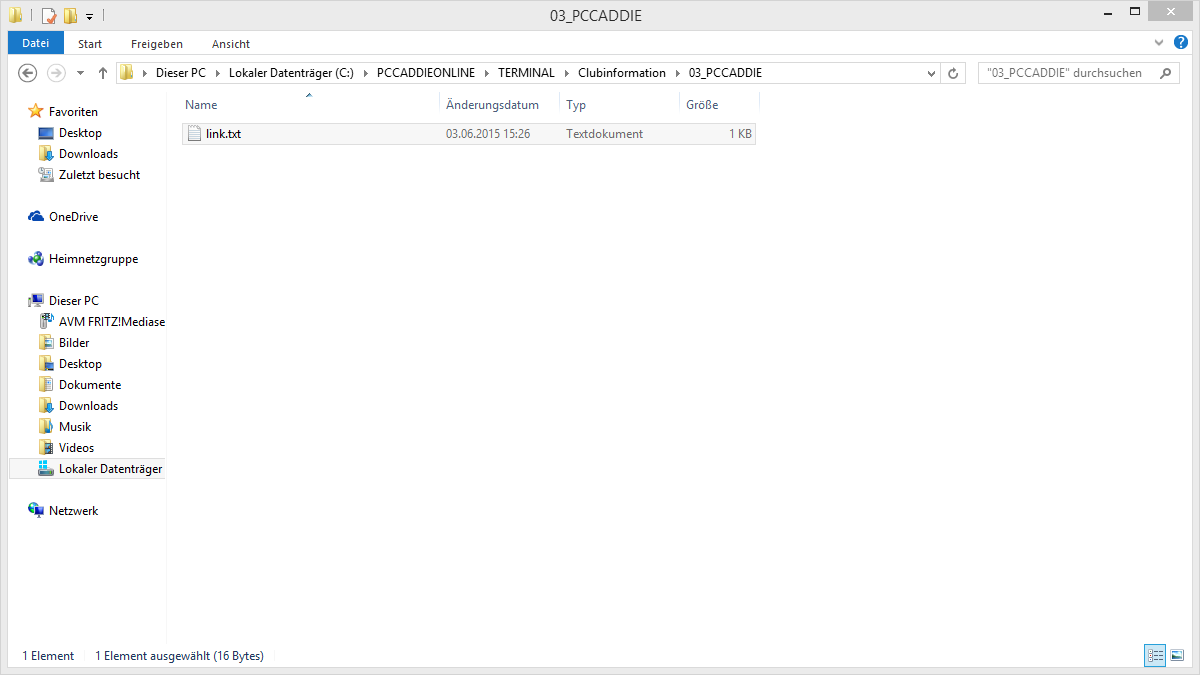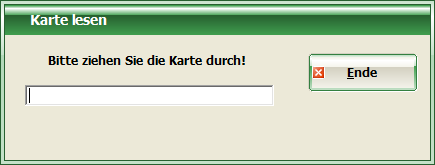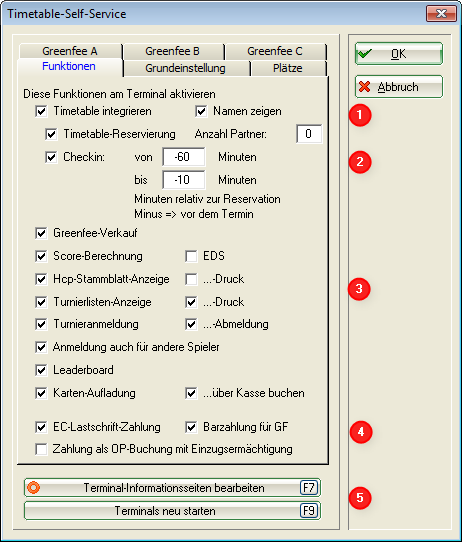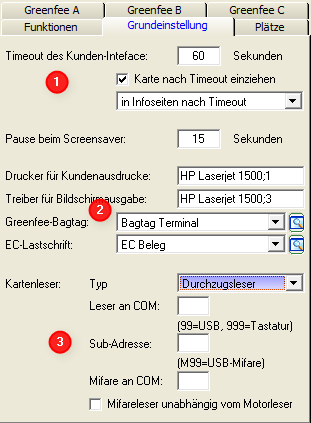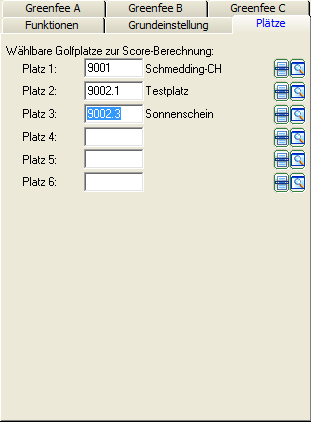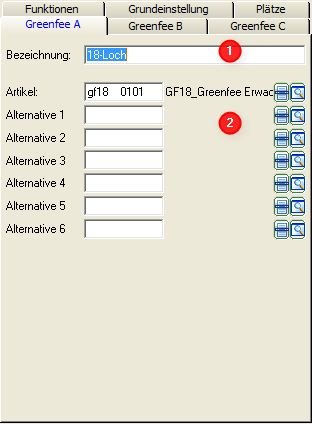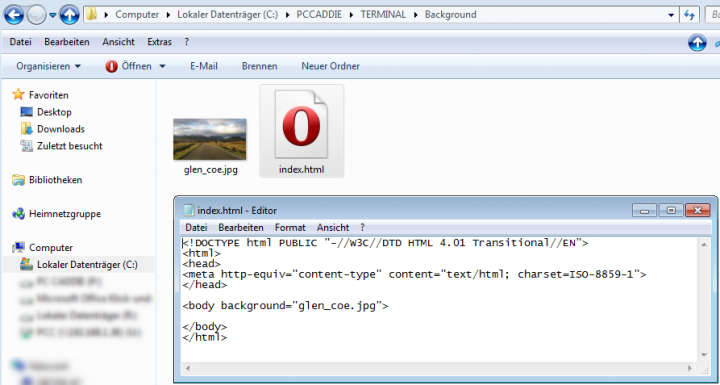Inhaltsverzeichnis
Customer terminal
Click here for the relaunch project of the customer terminal user interface>>>
The customer terminal is an additional module of PC CADDIE and allows your members and guests to access a bag day or tournament information even outside office opening hours. You have the option of operating one or more terminals at the same time. The respective settings and layouts can be identical or different.
The following individual modules are available for the terminal:

- Advertisements from sponsors for the screensaver
- Various pictures of your club for the screensaver
**Club information (for customers with older models)**
Here you can store images, information or even events in the catering area, depending on what you want to show your customers and what you want to share with them via the terminal. To do this, create subfolders in the Club information folder (e.g. course information, catering, PCCADDIE (link to homepage)). These members of the folder should be labelled with a number. The way you have created the folders will then also be displayed in the terminal.


TIP You can exit the terminal interface with the key combination Alt+F4.
TIP You can also create a menu item on the terminal to shut down the computer by pressing the End button and adding the files LINK.TXT and ENDE.BAT files in the configuration:
The content of the two lines of LINK.TXT are: PASS:abcd to request the password and EXE: „c:\ende.bat“ to call up the BAT file that shuts down the computer. The file ENDE.BAT file must be saved directly to c:\ in this example and only contains one command line with the Windows command: shutdown -s
If you then select the corresponding menu item, you are asked for the password („abcd“ in the example) and the PC is then shut down.
Installation of the basic settings

About Configure Timetable/Timetable Selfservice you can access the main menu of the terminal; if you do not have a timetable, you can access it via Settings/Programme settings to Configure Timetable Selfservice
Functions
- Specify from when and up to how much before the tee-off time a golfer may book himself at the terminal or confirm his presence.
- Define which tournament and handicap functions you may release for printing.
A corresponding printer must be connected to the terminal.
- Determine which payment options are made available to the customer.
For EC payment options, a corresponding payment terminal payment terminal must be installed.
- Use the options to restart the terminals if necessary or to go directly to the layout structure (e.g. for inserting new background images etc.).

Basic settings

- After how many seconds of inactivity is it assumed that the customer has left? Should a forgotten card be swiped? Which function does the terminal return to?
- Definition of the printers and layouts for the respective printouts (e.g. start lists, bag tags, etc.).
- Settings for the specific reader control
Places
Enter the places for which you want to enable a score calculation here.
Green fee
PC CADDIE provides you with three basic green fee types at the terminal. The main articles are stored in the basic types (1) (2). For example, green fee A can be used for the 18-hole green fee, green fee B for the 9-hole green fee and green fee C for the range fee.

Background image
An example:

- Keine Schlagworte vergeben