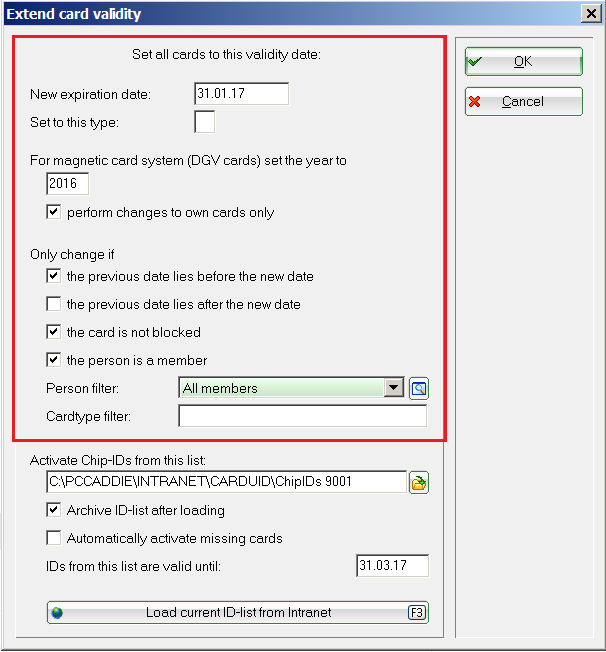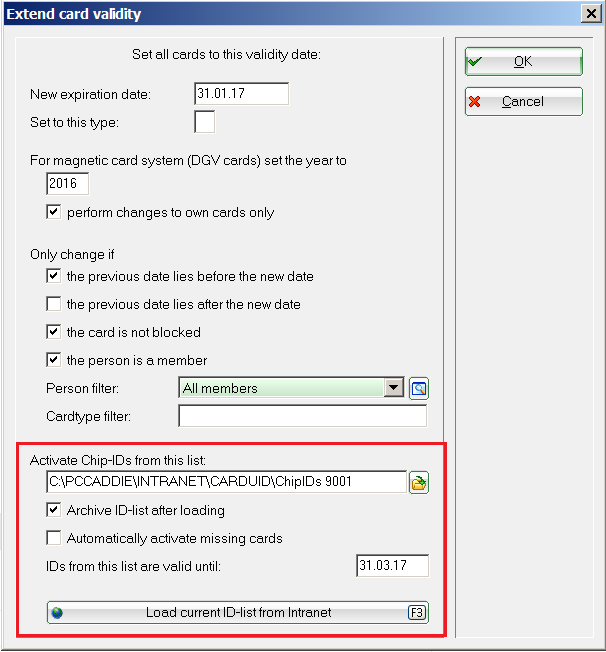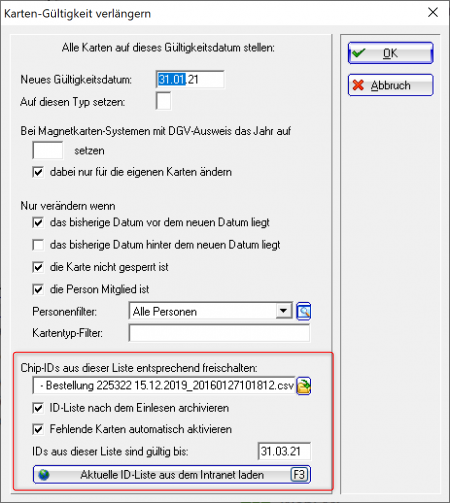Inhaltsverzeichnis
Extend card validity
You can find this point under Settings/Card system/Extend card validity.
Extend validity date
| Function | Meaning |
|---|---|
| New validity date | The validity date of the cards is reset to this date. |
| Set to this type | Assignment of a new card type for a specific group of people. |
| DGV card year | This is used to set the current card year for magnetic stripe systems (e.g. Rexroth). The year must be entered here. Here you can also specify that only club-owned cards are changed. |
| Filtering | Select the options that suit you here. Please contact us if you are unsure. Use the person filter, to extend the cards (RF-IDs) of a specific group of people. |
Online Mifare card system
Download Mifare Chip IDs from the intranet
You can use PC CADDIE to quickly and easily download the Mifare chip IDs for the previously ordered DGV cardsplus from the intranet and thus have the option of transferring credit balances (e.g. for the ball machine) and authorisations for the cards from the previous year in just a few steps, as well as activating cards that have not yet been activated.
You can load and save the chip IDs as follows:
First load the IDs from the intranet using the button Load current ID list from the intranet. You can enter an ID card order number in the following dialogue or simply leave this line empty - all IDs from previous ID card orders will then be loaded.
The intranet connection and data transfer is now started automatically by PC CADDIE.
After successful loading, please call up the same window again via Settings/Card system/Extend card validity again. PC CADDIE now suggests in the line Activate chip IDs from this list accordingly the correct file(s) for reading in.
Before importing, please check the validity date and decide for yourself whether missing cards should be activated automatically. Please note, especially for access systems, that the authorisations that you have set under Settings/Card system/General settings in the tab Suggestion for members.
Once you have made all the settings, you can now simply click on the OK button to import the ID list - your new DGV ID cardsplus are now saved.
Tick the box next to „Activate missing cards“ should ALWAYS ticked when you load the chip IDs from the intranet.

However, this is not necessary, because as long as there are still files that have not been read in, PC CADDIE will suggest them to you so that you have to click on OK again after each import until all files have been imported. Please leave the tick mark Archive ID list after importing active.
If you have any questions, please contact the PC CADDIE support team will be happy to answer your questions.
- Keine Schlagworte vergeben