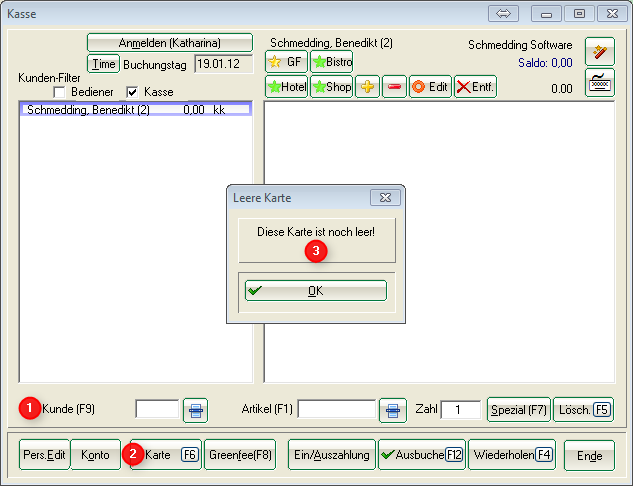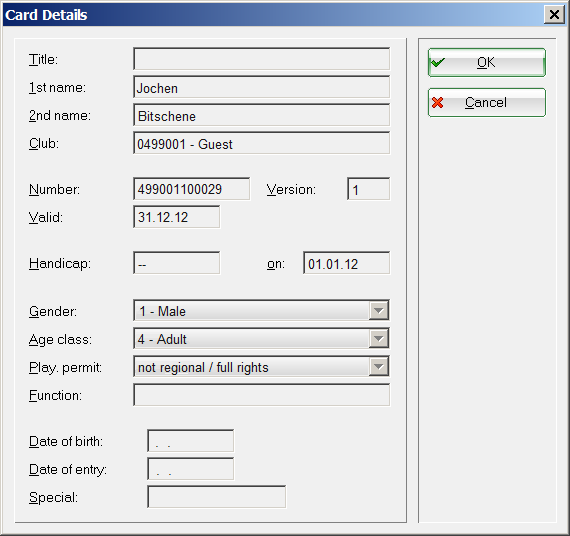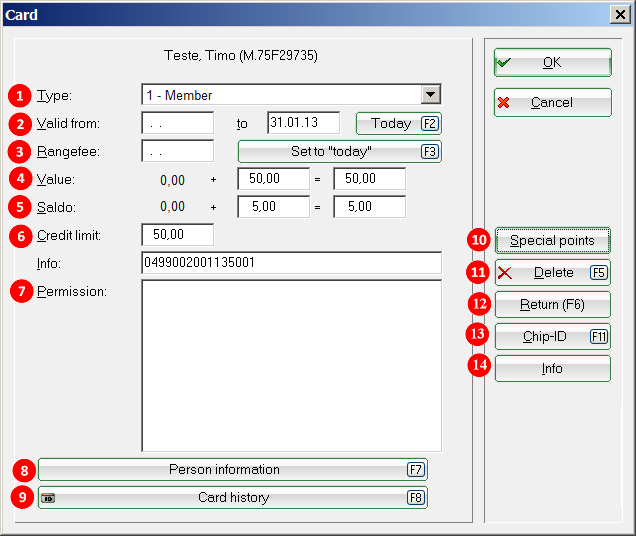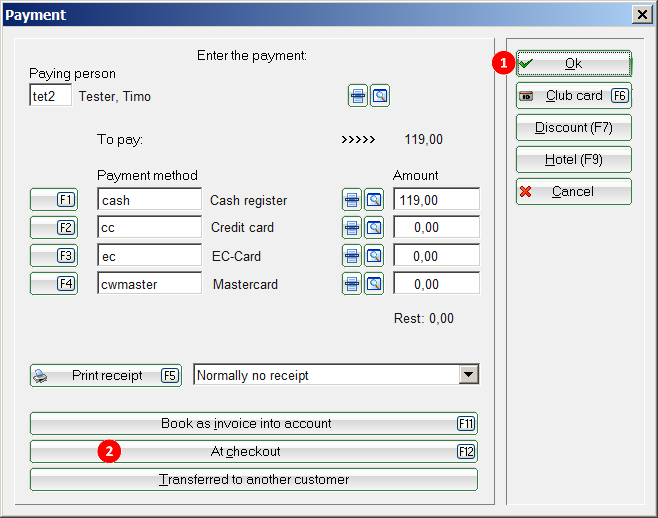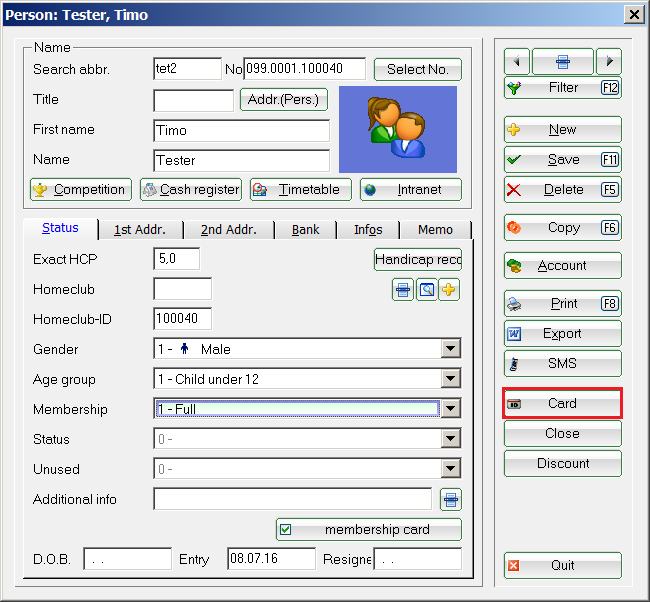Inhaltsverzeichnis
Edit map
The following section describes how to work with and handle your customers' cards in day-to-day business.
Create and edit a new card
- For processing in the PC CADDIE.id card system, you can use the DGV cardplus of the customer, a guest card or any compatible RFID medium (e.g. a key fob).
- The cards can be assigned in the cash register and in the person mask. DGV cards are usually recognised automatically by PC CADDIE, while other media must be assigned to the customer manually.
- The card type is already card type is suggested by PC CADDIE.
In the following, we take any card as an example.
Checkout procedure
Open the cash register and place the card on the RFID reader:
- Select the customer.
- Click on Card (F6).
- Confirm the assignment of the empty card
(only in the offline system).
TIP PC CADDIE can automatically recognise cards that have already been personalised after they have been placed on the reader and book the correct person into the cash register. To do this, activate the option Automatically recognise card in the Basic settings. For new assignments with an association card, points 1-3 are automated as the data is automatically read out by PC CADDIE.
The processing procedure can be continued as follows:

- Here the card type is selected here. PC CADDIE suggests the preconfigured card type for members and guests.
- The validity is suggested according to the default settings and can be changed here. For Date to instead of a date, you can also enter e.g. „+ 5“ instead of a date. This means that the card is valid from the first use is valid for 5 days.
- This prevents the range fee from being automatically debited until the date entered (e.g. tournament players).
- Enter the monetary value to be charged to the card.
- Enter the points value enter the point value.
- If you are giving the customer a credit enter the limit in this field. The card bookings are automatically entered in the OP-account so that it can be invoiced.
The authorisation of the card is determined here. Only those machines can be used which are authorised for this card by ticking the box, unless a separate activation has been carried out using special settings. For example, it is possible to automatically grant access to the caddy hall to all persons who have a caddy locker. Please contact the PC CADDIE Support
- The person information can be accessed here.
- The card history lists all card transactions.
- The button Special points must be specially activated.
Here you can assign 50 weekly free points to various special offers or alternatively to the president's wife.
The upper area is for individual points with a certain validity and the lower area defines the regular points.
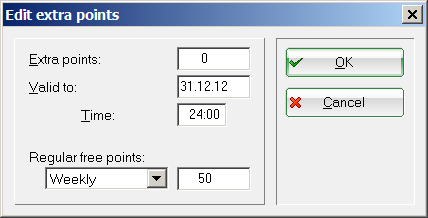
Delete cancels the allocation and the card account is deleted. Any credit must be cancelled beforehand.
- Return cancels the assignment of the card so that it can be reassigned.
- All associated chip IDs are saved here. A credit can be played using several media.
- Info Displays the current offline content of the chip (offline system).
Now click on Save, to save your entries. The following prompt will now appear:
- Select the payment method and confirm with OK, to finalise the process.
- Continue to checkout in the cash register and add other items.
Person procedure
In the PC CADDIE menu, click on Persons/…create new, edit, delete and select a person. Click on the button Karte:
Confirm the assignment of the blank card.
The card is now assigned. Finally, click on Save or continue the process as described above.
Block card/chip ID
If necessary, e.g. if a member has lost their card, you can block a block a card account or a chip ID.
Cancelling/deleting a card
Before a card can be cancelled, the balance must be cleared. This is done by calling up the card account and making a clearing entry. The card can then be called up again and cancelled.
- Keine Schlagworte vergeben