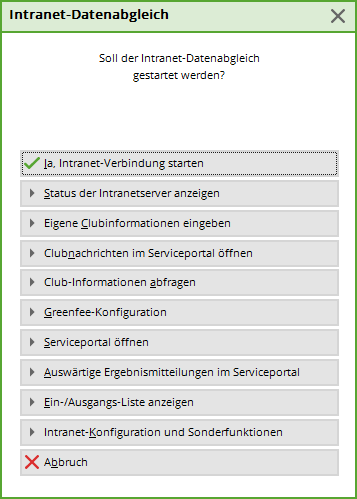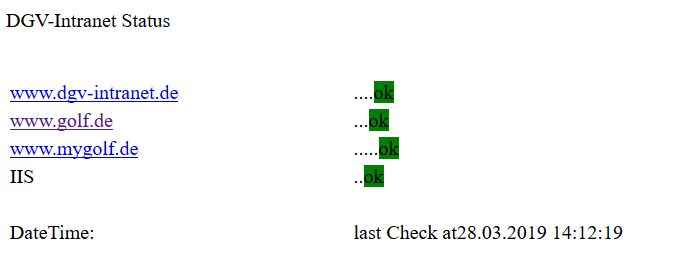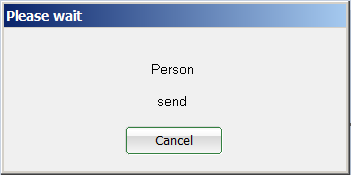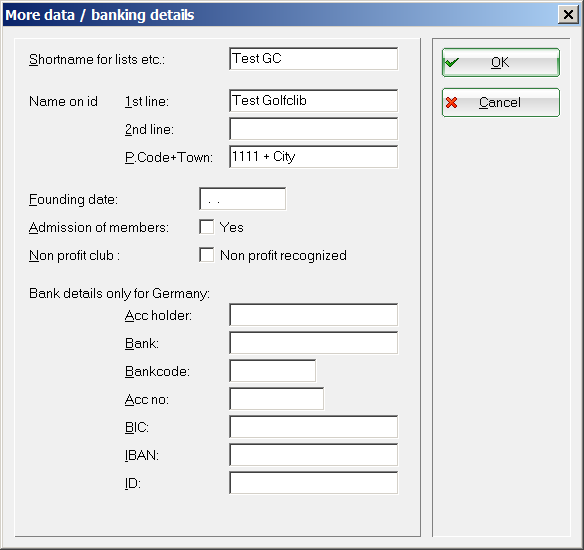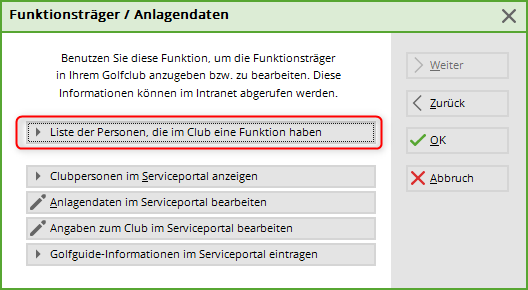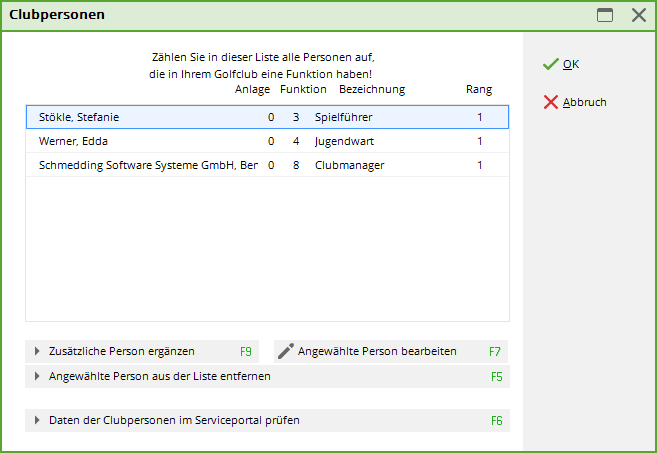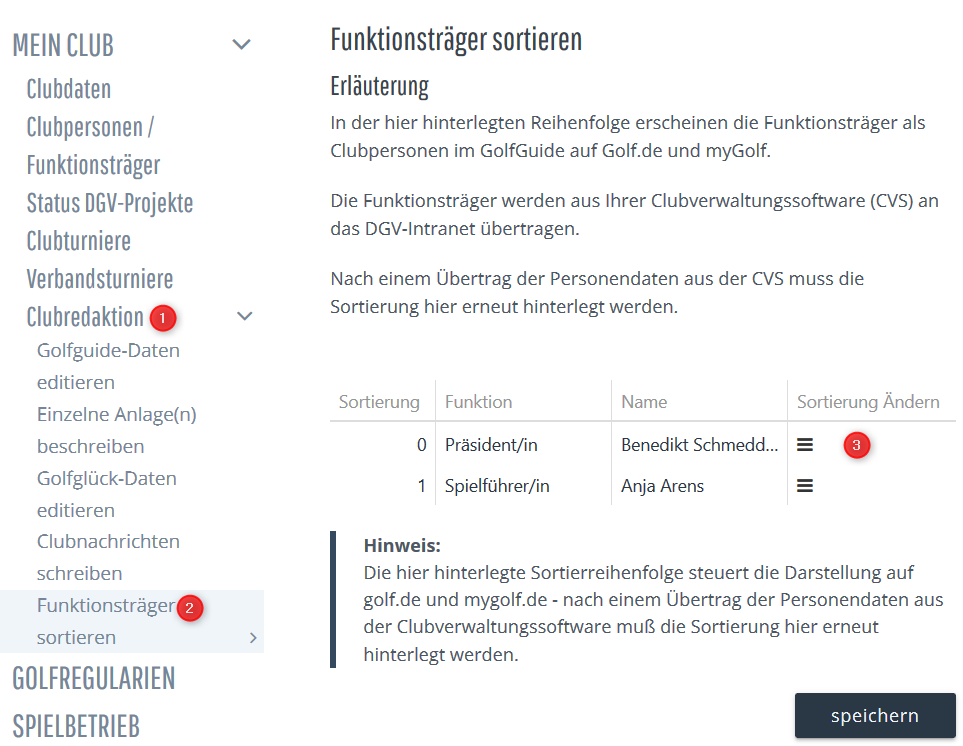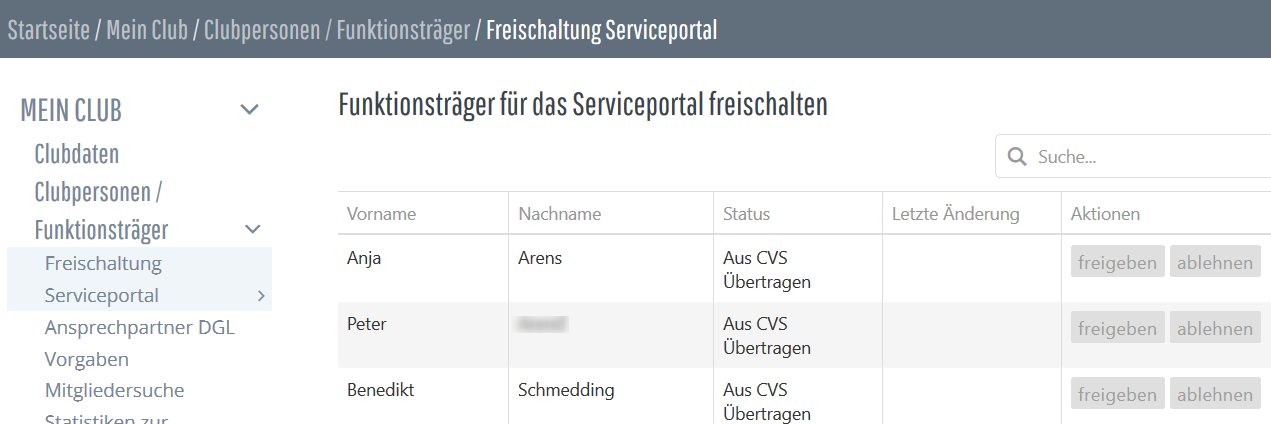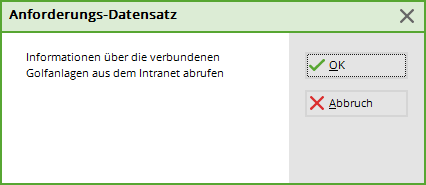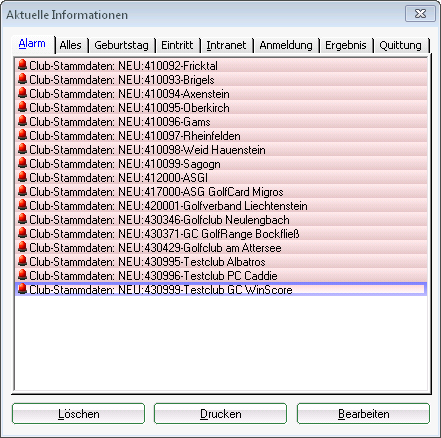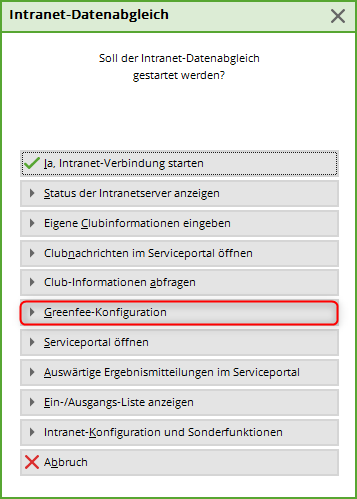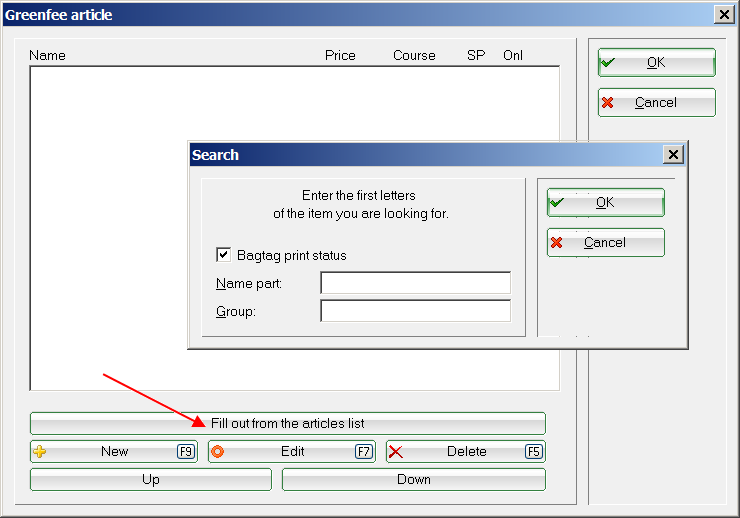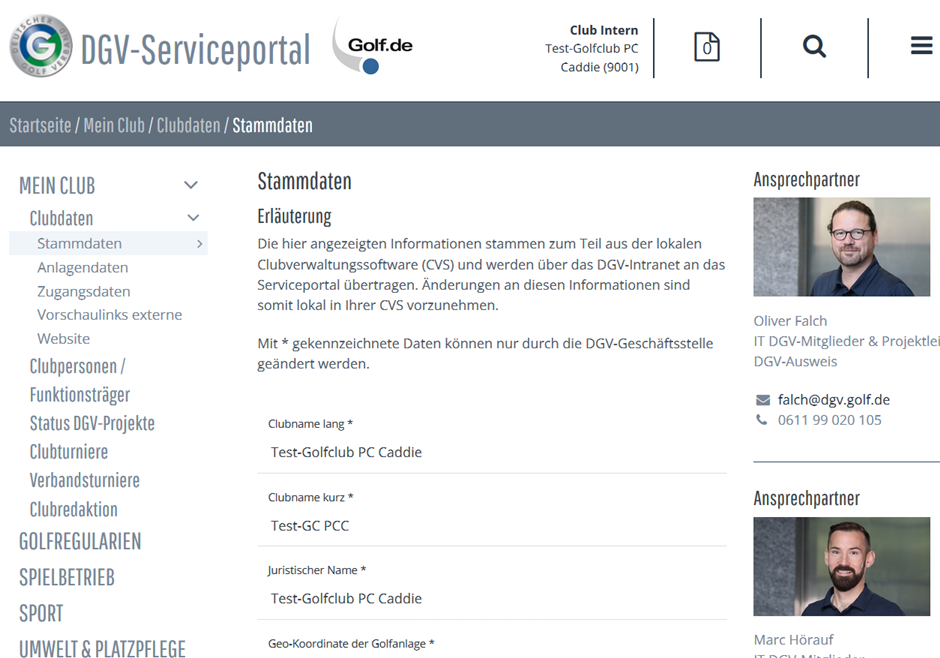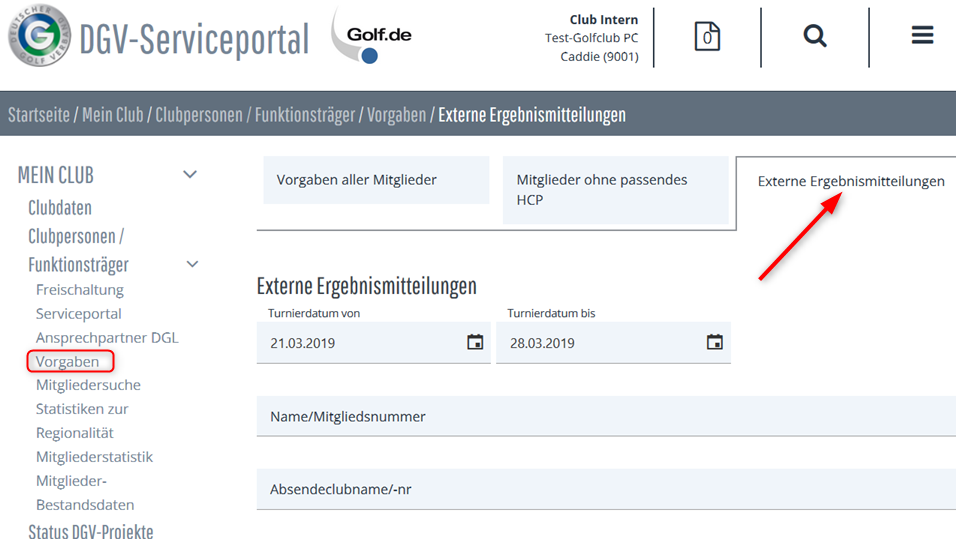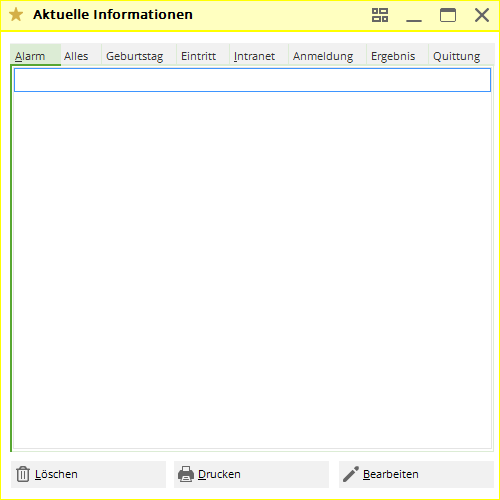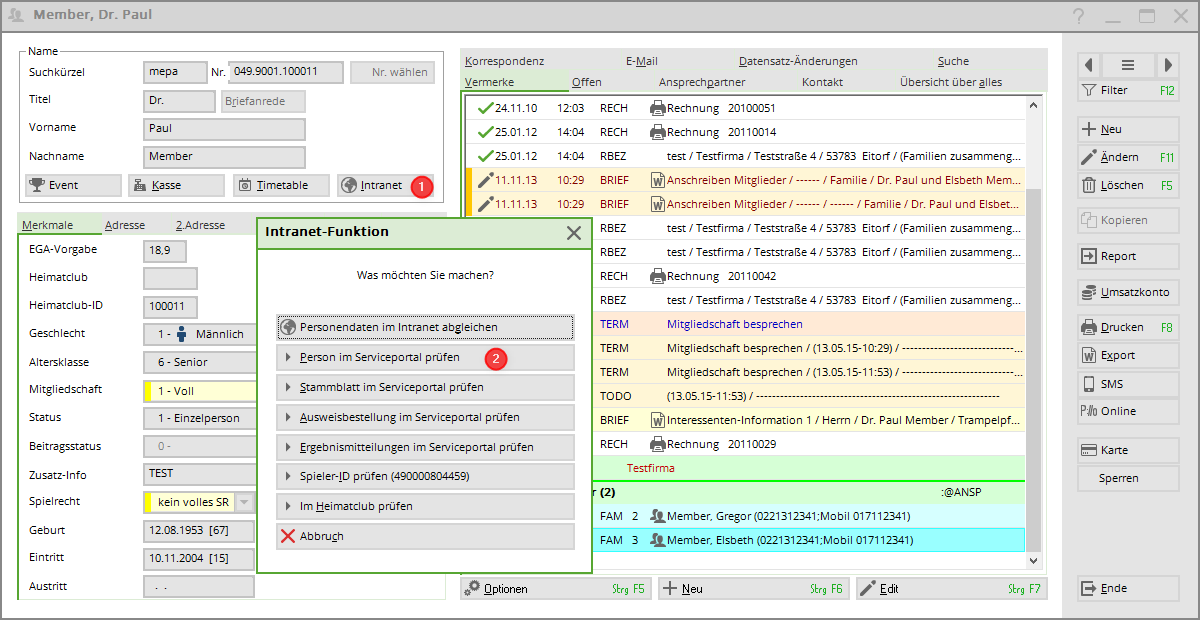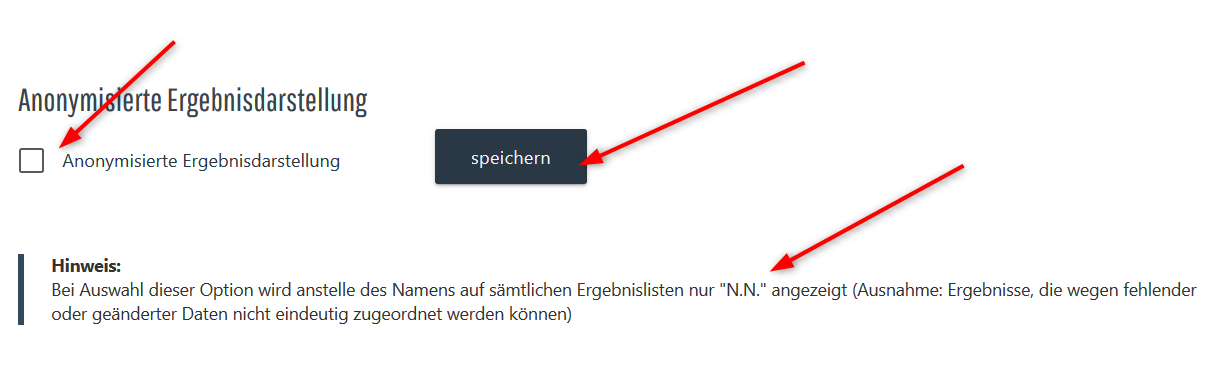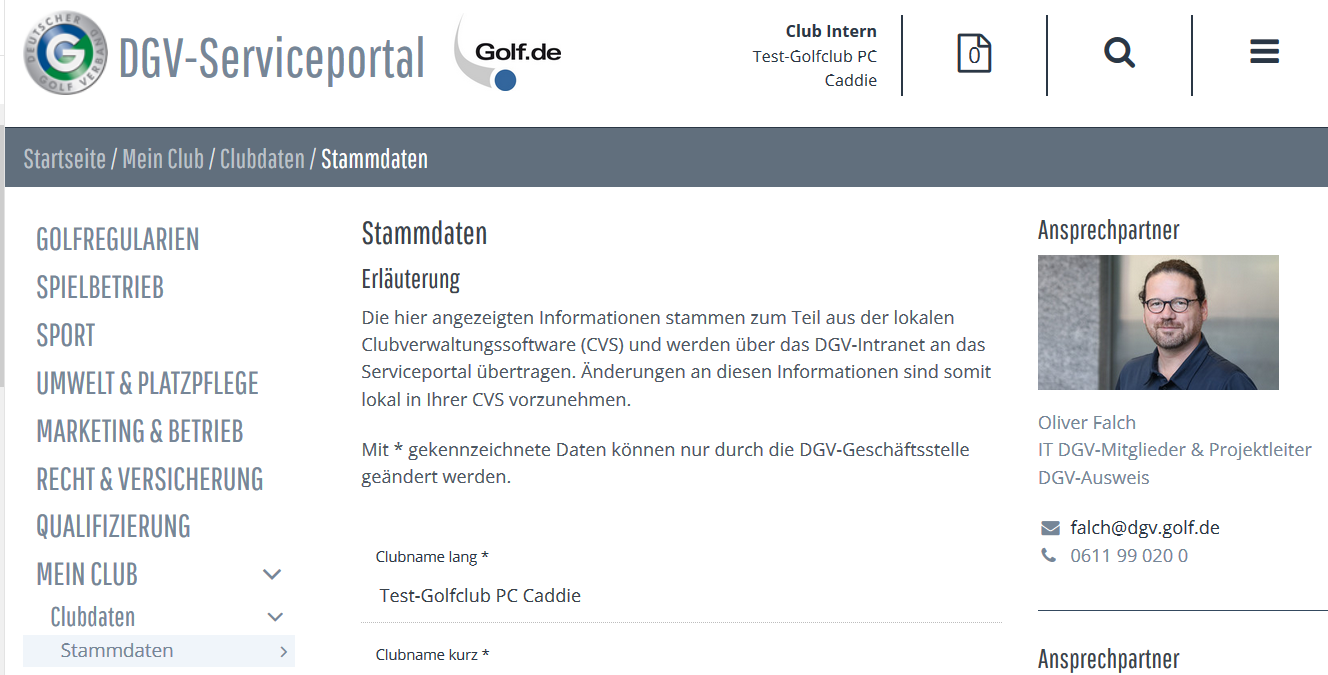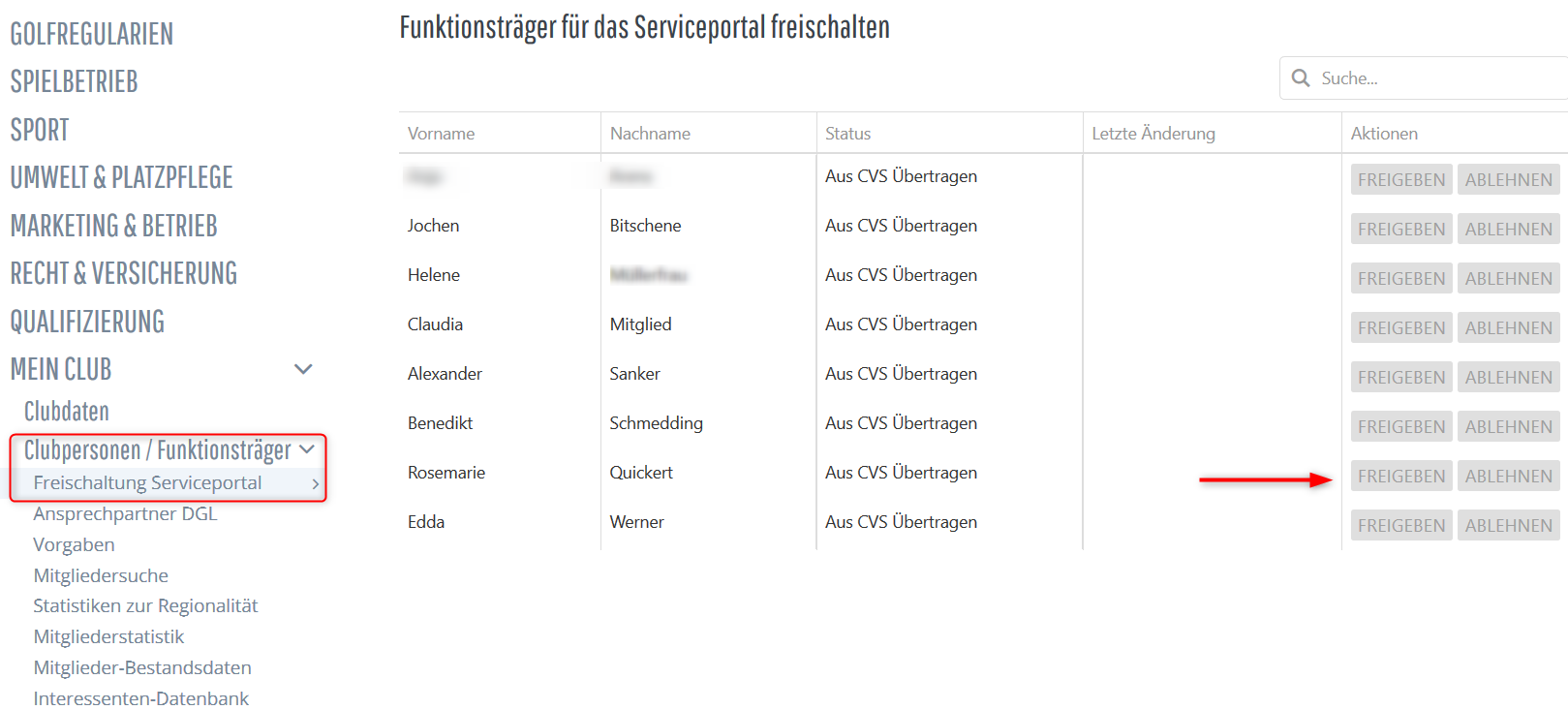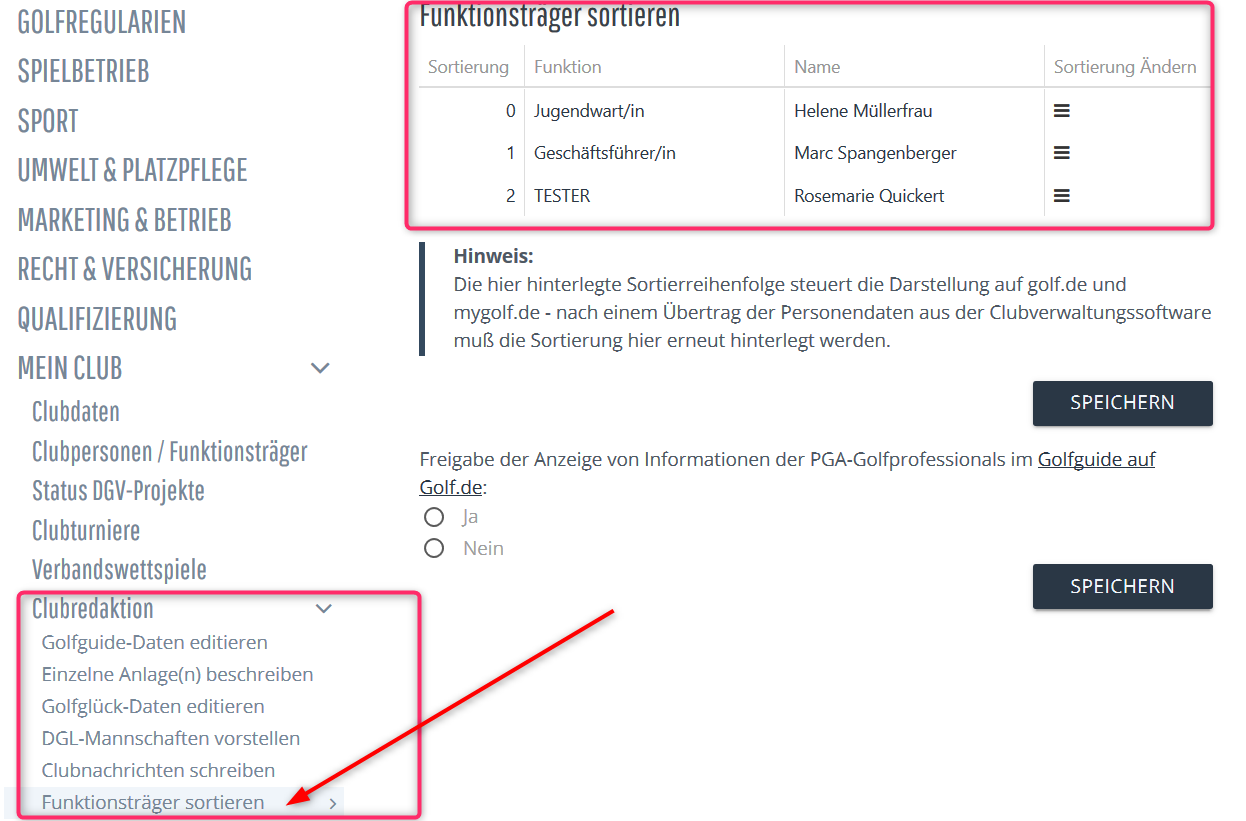Inhaltsverzeichnis
Connect to intranet (for Germany)
To connect to the intranet, either click on the country button in the icon bar of PC CADDIE
or click on System/With Intranet verbinden:
In both cases, the intranet window opens:
The individual buttons are described in more detail below.
Show intranet server status
Yes, start intranet connection
To synchronise the data with the intranet of your state golf association, please click on the button Yes, start intranet connection. The data will then be copied to the outbox and transferred automatically:
Enter your own club information
Under this point you can call up the input window for the club data. You are then automatically in the account area set up for the intranet.
It is also possible to open this window via Settings/Programme settings/Club address, bank details . In this case, however, it is important that you manually switch to the account area that is activated for the intranet, which is usually the account area CLUB.
Address and bank details
Own geodata
The coordinates (geodata) of your club are also stored here.
The geodata is automatically compared by PC CADDIE with the data stored in the DGV INTRANET (IIS) and loaded up to date:
- Every time you open „Enter your own club information“.
- Every time you print the coordinate checklist.
- Every time you generate a badge order file.
own bank details
Via the button Next button takes you to the next window where you can also enter your bank details for the intranet:
Officers in the club
… and the functionaries in the club via List of people who have a function in the club update.
If you update persons, first transfer them to INTRANET and then check the club persons in the service portal under the „Club editorial office“ tab - you can only see which persons you have currently transferred under club editorial office!
Please note that the transferred e-mail address of the functionaries is required for their login. It is best to enter the e-mail address directly so that the login of the function holders cannot be deactivated if the e-mail address is changed in the personal data.
This list of entered persons is then put online via an intranet synchronisation.
You can check the uploaded persons in the Service Portal.
In Germany, the club persons or function holders are checked in the service portal under „Club editorial office“ (see 2nd screenshot)!
… If you Show club members in the Service Portal you can activate individual function holders and authorise them for a LOGIN.
… According to the DGV, all persons can be seen here, including those who are no longer current for the EDITOR and are no longer uploaded by PC CADDIE.
Request club information
Here you can request the current club information. You have the option, for example, of automatically loading the club data for Germany, Switzerland and Austria and, since January 2023, Belgium into your PC CADDIE.
Confirm with OK and then start the Intranet synchronisation. The current club master data is automatically loaded into PC CADDIE.
You can then view a successful import in the status window Current information window:
If you open the individual alarm entries once with edit, they are recognised as „seen“ and the alarm disappears immediately.
Green fee configuration
Here you have the option of transferring your green fee items directly to golf.de and/or displaying them on the intranet service portal.
with cash account area
Please switch to your cash account area first:
Then restart the selection for the intranet:
Then select Green fee configuration
You then have various options:
For example, load all green fee articles from your article list.
The result is usually a large number of items. You can now delete or move individual items. If you press Cancel, all items are deleted again and you have the option of retrieving individual items using the „New“ button.
Manual entry
Open Service Portal
Germany
Use this button to open the DGV Service Portal. Here you will find all the important information on the data transmitted to the DGV.
| Master data | Here you can see, among other things, the general club information and the current PC CADDIE version. |
|---|---|
| Club persons | If you click on the DGV symbol in the PC CADDIE icon bar, continue to Enter your own club information, you can update the list of persons with special functions in the club. All persons are displayed here, including those who have been uploaded to the portal in the past. |
| Members | The number of members currently uploaded is shown here. It also shows whether all your minimum entries are complete. You can also view the evaluation for the regionality check. |
| Defaults | Here you can see how many members have a master sheet and whether there are any errors. You can display external competition results here. |
| Club tournaments | Under Club tournaments you can see your own uploaded tournaments and their status. It is particularly important that you can check here whether competition results have been forwarded to other clubs and whether the clubs have already retrieved the information. |
| Club news | Special information, e.g. open day or green fee prices, can be entered here. |
| Course data | The courses with the rating values are stored here. You can enter various information about the club for each course by double-clicking on the course name.  The display in the Golf Guide on www.golf.de takes place here. The display in the Golf Guide on www.golf.de takes place here. |
| DGV card | You have under DGV card to view the status of card orders. You can also check the remaining quota of passes. |
| Reviews | You can find reviews of your club by guests or club members at Reviews. |
| and much more… | TIP Further information on this can be found at Contact: DGV |
External results notifications in the Service Portal
This is a direct link to the Service Portal and shows you away result notifications. You can open the messages by clicking on the player's name and view details of the result dispatch.
Germany
Show incoming/outgoing list
Current information" window
Use this button to call up the Current information window:
Here you can track which data has been exchanged with the intranet.
- If something needs to be done actively, this is shown under Alarm. You can then select and edit the entry.
- Under All contains ALL the information that can also be found in the individual tabs.
- For Birthday only birthdays are listed.
- Under Joining contains information on both new members who have joined and members who have left.
- Intranet lists the files exchanged with the intranet.
- When Registration tournament registrations are listed separately.
- Under Results you can see the external results of your members.
- Under Receipt you can see the badge receipts for the badges ordered by your members, individually for each member.
Example of a filled display:
- all green ticked entries have been processed automatically.
- blue arrow means that this data is ready for intranet synchronisation.
- The yellow bell means that the file may be so large that the intranet synchronisation has not yet been completed.
- a yellow star simply means that the information is new, e.g. birthday, and has not been opened.
- a red bell would also be visible under ALARM and appears, for example, when a new CLUB has been loaded into the club list. In this case, the red bell disappears with Edit (View).
- A red tick means that the attempt to transfer the file to the intranet has been cancelled (too many unsuccessful attempts)
Important: With red cross please clarify with PC CADDIE Support how this can be rectified.
- The button Delete button only deletes the display of the files in the info window. The files are still always transferred to the intranet. Deleting is normally unnecessary as the files are automatically no longer displayed in the info window after a few days.
- With Print you could print the information, perhaps this would be a good idea for birthdays.
- With Edit you open the info line, where you also have the option of, for example, marking an entry with a red cross directly to PC CADDIE Support by e-mail.
Intranet configuration and special functions
Read more under Intranet configuration and special functions more!
Demolition
The button Cancel button closes the window.
DGV/Swiss Golf - Anonymised presentation of results
If a member does not wish to appear on the results list on the intranet but wishes to remain anonymous, please proceed as follows:
This setting can only be made at the home club and also applies to results from away tournaments.
To do this, call up the selection in the person mask via the button (1) Intranet and select (2) Check person in the service portal.
Germany
Germany Service PORTAL
Club members and officers
Until 2018, a club person was often defined as someone who held a position in the club, e.g. the president.
These people are now always called functionary,
On the other hand, you can find all people who belong to the club in the DGV portal under club personsincluding your own members.
Officers
transferred to the portal
The function carriers are transferred from PC CADDIE to INTRANET. Very important is the transfer of the MAIL addresses to the persons, because only with an e-mail address stored on INTRANET can a function holder apply for their own LOGIN for the DGV portal.
Enter and transfer function holders
Make sure you enter the MAIL address. The e-mail address can be taken from the personal data or you can enter an individual e-mail address for the function holder:
Activate function holders in the DGV portal
Firstly, you can view the function holders here. Have the right people been transferred from PC CADDIE?
On the other hand, you can activate the function holders activate if they have previously requested a LOGIN from the DGV.
In this case release is bold and active for the persons. In our screenshot, nobody has requested a login.
As soon as a login has been requested from the DGV, you will receive an E-MAIL to inform you so that you can release the requested LOGIN.
If you remove a function holder in PCC and transfer this change to INTRANET, the LOGIN will expire.
Move function carrier sequence
Load course data from the intranet
You can find out how to load the course data for your current rating from the intranet under: Load course data
- Keine Schlagworte vergeben