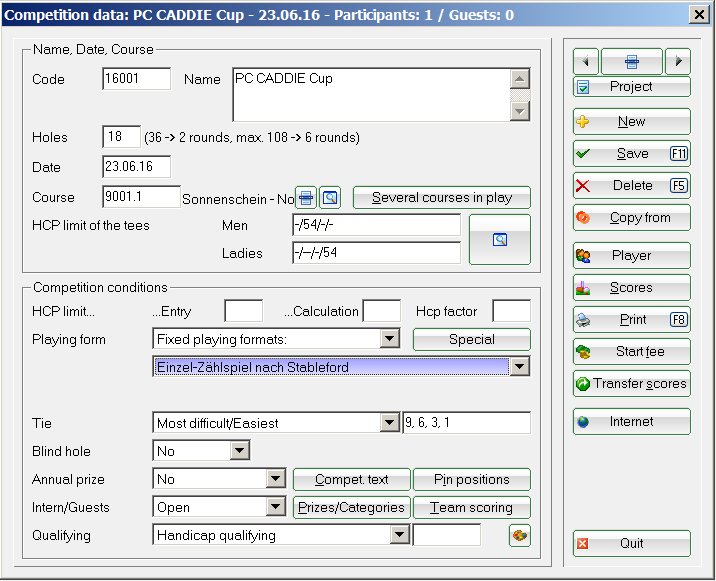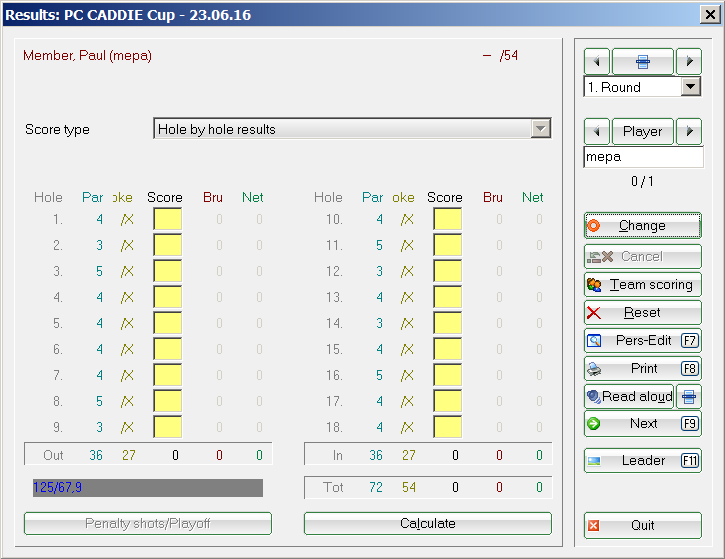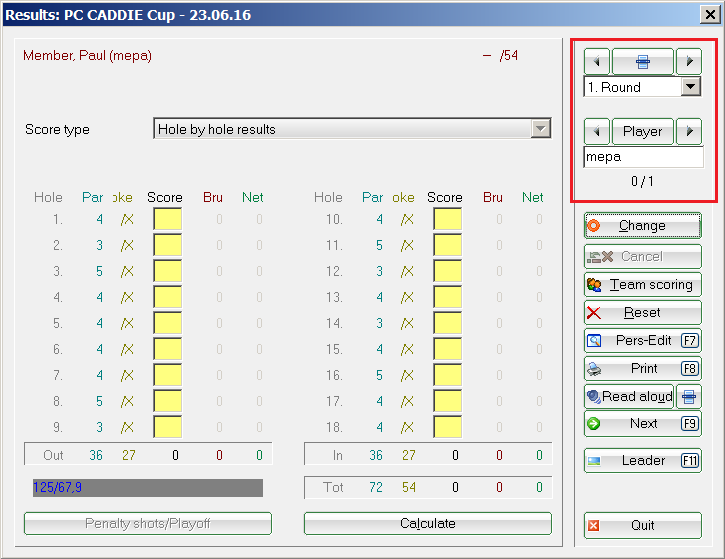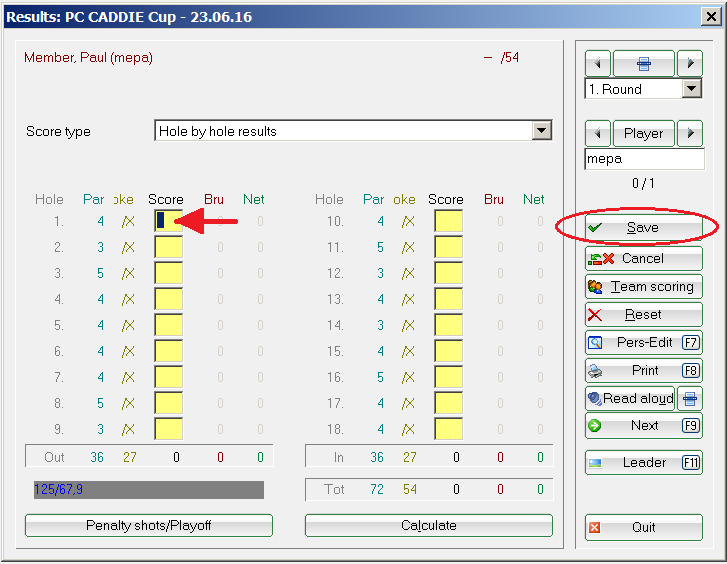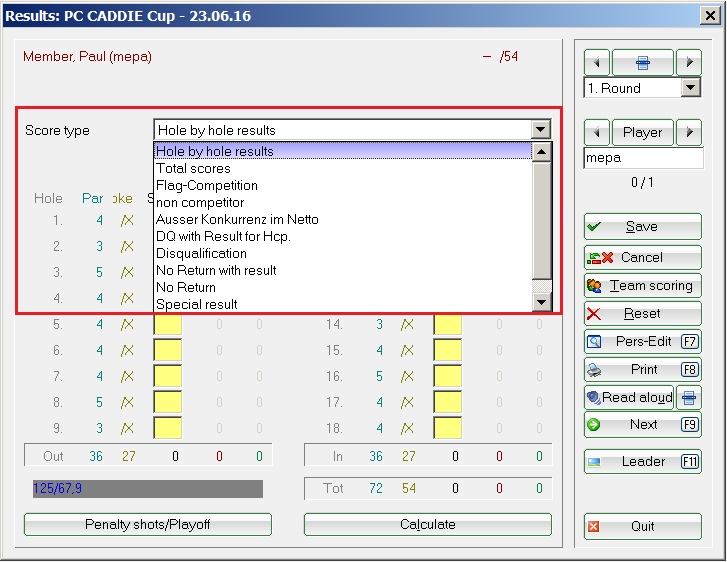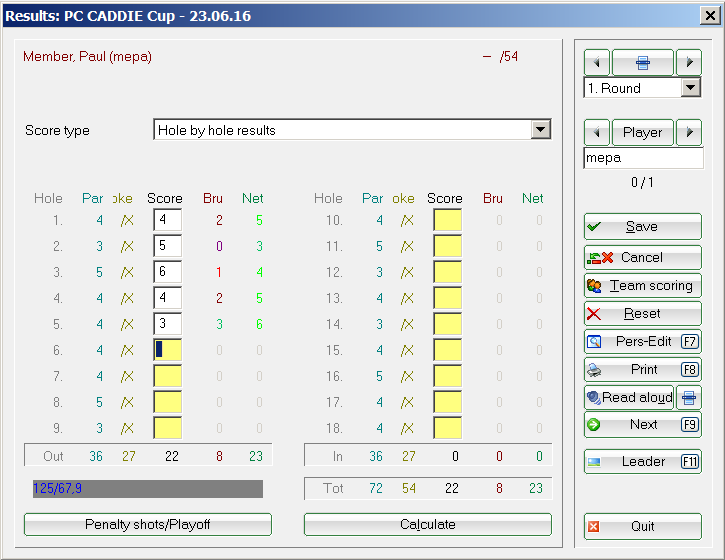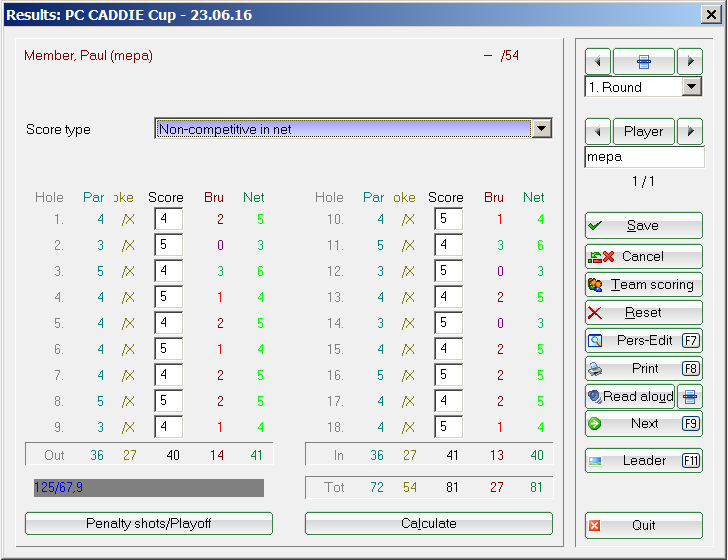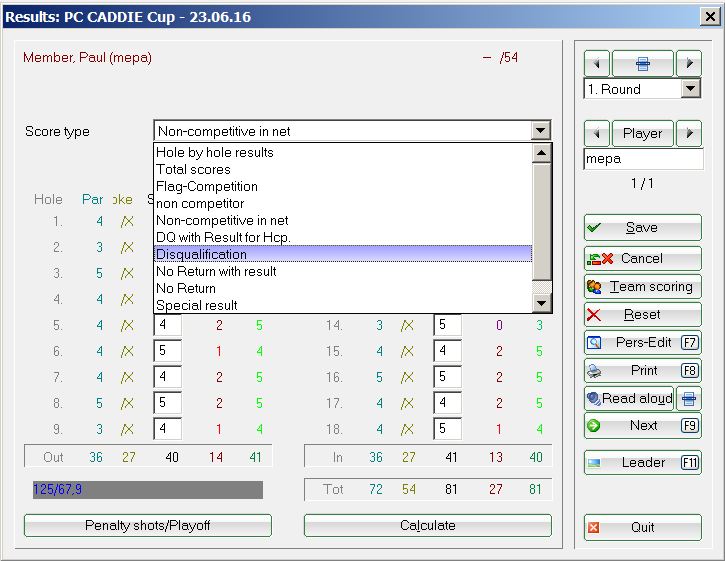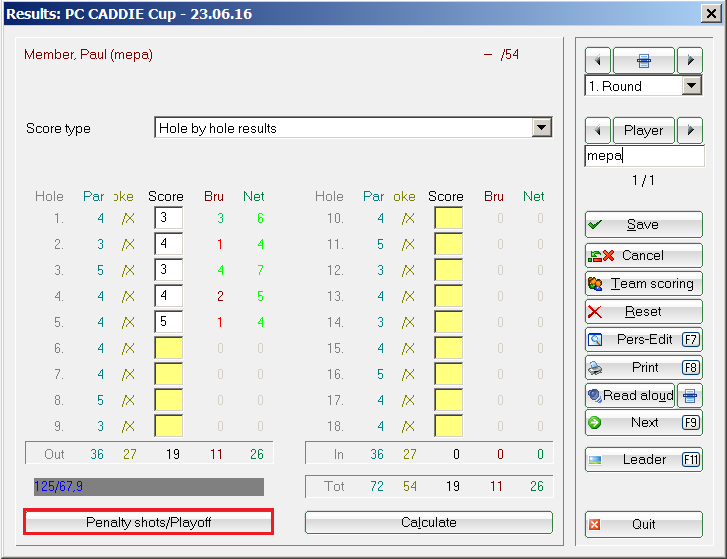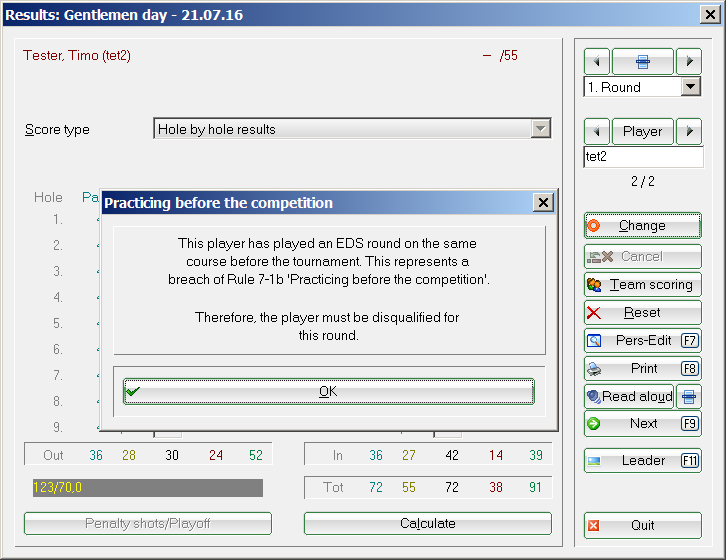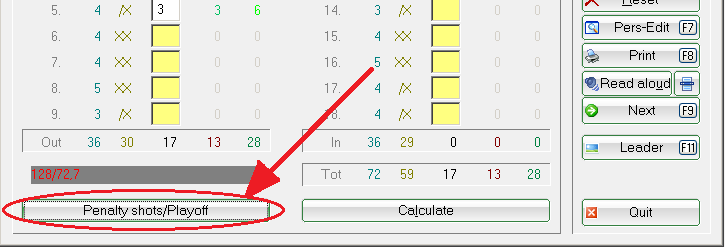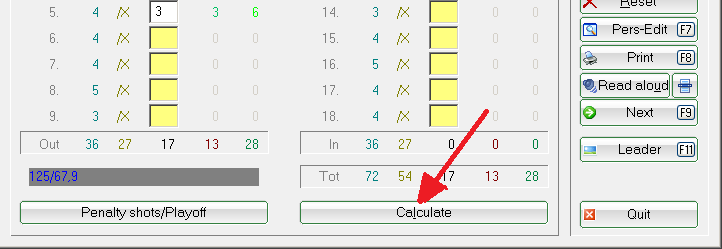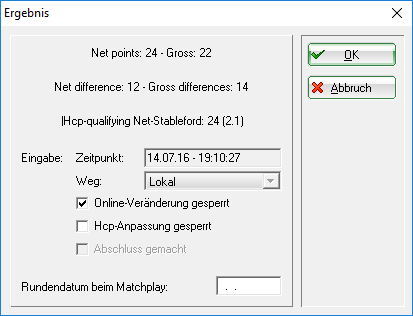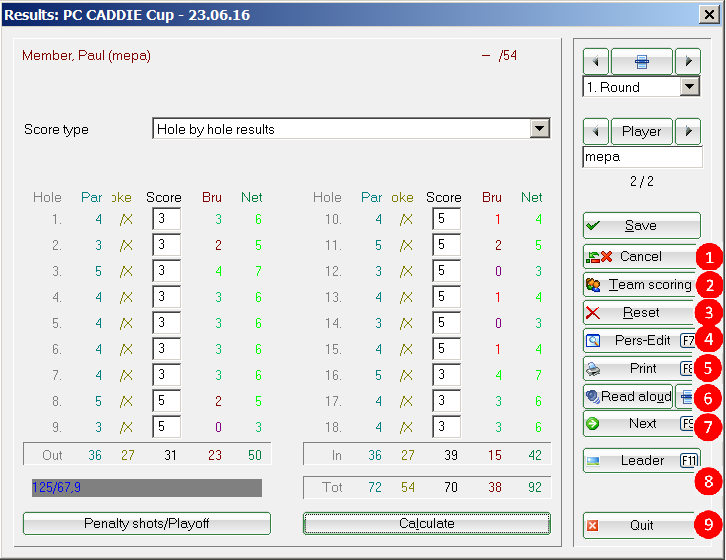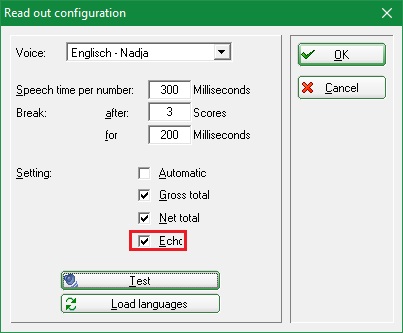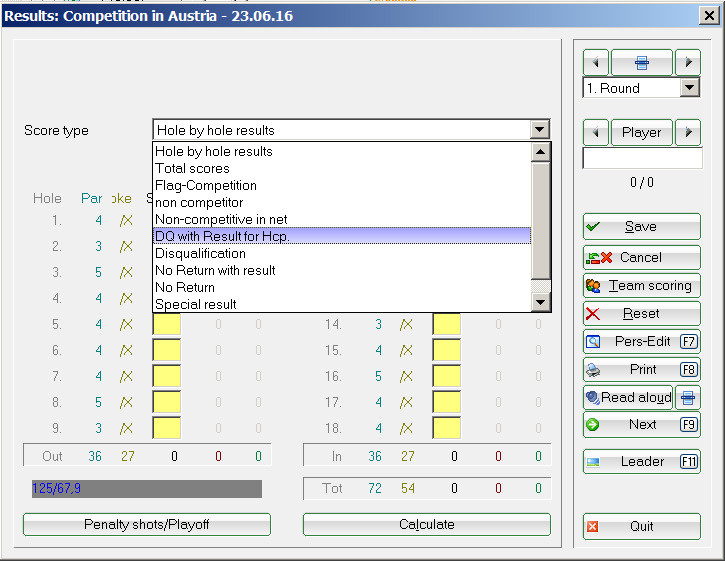Inhaltsverzeichnis
Enter results
- Open the Tournaments window and press Scores on the right hand side;
- Or go to Competitions/Enter results from the main menu. The list of all competitions will open and you can select the relevant tournament.
Either way, the empty scorecard of a player will open:
- Press „Change“ in order to activate the results' fields. You can work in this way as long as you enter more results; you don't have to constantly save and then press „Change“ again, PC CADDIE will automatically save the entries for you.
- Now the scores of each hole are entered to this table.
- Net strokes, net or gross points against Par or as stableford will be calculated and displayed immediately.
- The total scores and the net difference will also be calculated straight away.
- In addition you have several Scoring types such as „Total scores“ (without single holes), „No Return“, „Disqualification“ and „No Show“. You can choose one of those instead of „Hole by hole results“.
Select player
Select the correct round on the right-hand side of the mask, and enter the search abbreviation of the player whose score you want to enter:
- Enter the search abbreviation (as printed on the score card) or the first letter of the name to select the specific player from the list.
- You can also select the player after pressing the button Player (F2).
- Alternatively, you can use the arrows to browse through the start list.
- You only have to select one team player for foursomes (no matter which one); for fourball or aggregate tournaments you have to individually enter the scores of each player, and PC CADDIE will calculate the results. If a team player did not show, you will have to decide whether the team should still be considered. If not, select the scoring type „No Return“. Otherwise, you have to enter dashes instead of results for the player that did not show.
Enter scores
You have to activate the window before entering the first results: click Change or double click the first hole, otherwise you will not be able to enter any scores:
First of all, you have to select the scoring type.
You have the following options:
- Hole by hole results
- Total scores
- Flag-Competition
- Non-Competitive (it applies to gross and net; players will be ranked at the end of the results list)
- Non-Competitive in net (only for net results; players will get no prizes) from 2016!
- DQ with result for handicap (DQV)
- Disqualification (DQN)
- No Return with result(NRV)
- Excused NR (NRN)
- No Show
The following chapters describe the scoring types.
Hole by hole results
Scores are usually entered hole by hole. PC CADDIE calculates the total and the points, if applicable. Select the Scoring type „Hole by hole results“ and start entering the number of strokes for each hole:
- The cursor will jump to the next hole after typing a number between „2“ and „19“. This makes entering scores much easier.
- If you type „1“, PC CADDIE will wait for the second number. So you can enter numbers up to „19“ strokes for each hole. If you have to enter a higher score than 19 in a stroke play, you will have to type a dot in front of the number, for example, „.20“.
- Type „0“, hit the space key or „_“ in order to enter a dash in a stableford competition. This is what you always have to do to enter the results for Stableford tournaments!
- Delete an entry with „DEL“.
- In stroke play eclectic competitions you will have to leave the holes empty where a player has not entered scores to his scorecard; do not enter a „-“. The same applies to a fourball-bestball in combination with stroke play. However, in fourball-bestball in combination with Stableford you have to enter dashes.
- After pressing F9 you will get to the entry field for the search abbreviation, so you can select the next player. PC CADDIE will suggest the search abbreviation of the player next in line, according to the start list.
Total scores
only suitable for non-HCP-relevant competitions
You can enter the final calculated scores using the Scoring type „Total scores“. Depending on the form of play, you will have to enter the number of strokes or the net and gross points. If necessary, PC CADDIE will also ask for the net difference (played above or below).
Please note that Play-off settings are not supported for total results. Check the results in order to ensure the correct prizes!
Flag-Competition
- With the Scoring type „Flag-Competition“ you can enter the correct results for a flag-competition. All you have to enter is „18 30“ — and it will be formed into „18th hole, 30“.
- Always start with the hole and then add the distance to the hole, „18th hole, 100“ would mean that the ball ended 100 meters away from the 18th hole!
- PC CADDIE knows the metric units (m, cm and mm). Values without units will be sorted in with meters.
- If you use the term „Hole“, this will mean the less distance, the better. With „Tee“ it is the other way around. The tee will always be listed after the same hole, „19t 180m“ will be „19th tee, 180m“.
- It is better if you decide for one type of input and use it for the entire tournament; this is the only way to ensure well sorted results.
- Please note that Play-off settings for total results (Flag Competition) are not supported. Therefor you have to check who wins the prize in case of tie!
- Also note that you cannot print hole results and flag competition results in a game at the same time. If you also want to print the hole results, please create a competition (possibly one with a start list copied from another tournament).
Example of a result list for Flag competition: Result list.
Non-competitive
- If you select the scoring type Non-competitor for a player, the result will be counted as a regular qualifying score and recorded in the player's handicap record sheet. In the list of results the player will be listed at the bottom position with the note „NC“. This can be useful, for example, for the results of a Pro who cannot win the prize.
- When selecting this scoring type for a player while creating the start list, you will have this note in the start list, too.
HINT: An „NC“ player should not win a prize but be listed at the correct position in the results list according to his score - find out how to do this here: Ignore players in prize calculation - Non-Competitors.
Non-competitive in net
Function can only be used manually with WHS, as the results are not available within PC CADDIE (Handicap sheet is kept by the association!)
The result is handicap effective and the setting has no effect on the gross prize. The golfer receives no net prize, but will be listed in the order of the result on the results list. The player is marked with NC.
Disqualification, No Return
See pages 37/38 of the handicap rules, licensed for the DGV (rule 3.2.)
18 holes round
| DQV | DQ with result for handicap: the holes played are scored and the holes not played are added according to the same rules as when the game was abandoned! |
|---|---|
| DQN | Disqualification without a recognized reason: the result is not counted for the HCPI. |
| NRV | No Return with result: the holes played are scored and the holes not played are added according to the same rules as when the game was abandoned! |
| NRN | No Return without a recognized reason: the holes played are scored and the holes not played are supplemented with net double bogeys for an 18-hole round! |
9 holes round
| DQV | DQ with result for handicap: the result is not counted for the HCPI. |
|---|---|
| DQN | Disqualification without a recognized reason: the result is not counted for the HCPI. |
| NRV | No Return with result: the result is not counted for the HCPI. |
| NRN | No Return without a recognized reason: the result is not counted. The game management may enter a penalty score, see rule 3.2 .: Handicap rules, valid from 2021, licensed for the DGV. |
No Show
If a player does not show up to a competition, you select „No Show“ - no further entries will be necessary. The player's handicap will not be adjusted.
Penalty strokes for the round
Penalty strokes per hole will simply be added on the score card for each hole.
The penalty strokes for rounds (according golf regulations) will be added at the results. Press the Penalty strokes/Play off button as in the following screenshot
and enter the penalty strokes:
Penalty strokes for the round are given by the game management for example if the player is late for the start or if there are delays during the round (only single game forms!).
Penalty strokes for the round have no effect on Year-Eclectic evaluations, because the results of individual holes are evaluated in this case.
EDS and tournaments on the same day
There are no restrictions on the number of EDS (Registered Private Rounds) played per day. Only „practice before the round (competition) needs to be considered:
If, for example, you enter a 9 holes EDS in the morning, and in the afternoon you want to enter results for a 9 holes tournament for the same player and on the same course, you will receive the following warning before the golfer is changed to DQV (Disqualification handicap effective).
Cancellation of competition
Read more here: Cancellation of competition
Tie
For result lists, PC CADDIE calculates ties according to the general competition settings. If this calculation ends up without any result, as the position is assigned by lot or sudden death, you can alter the tie result by clicking Penalty shots/Playoff in the score editor and continue manually:
After the play-off enter „1“ for the winner and „2“ for the second etc. right behind the Tie result. If you enter „0“, PC CADDIE will calculate the tie as usual. You can define separate and individual tie modes for net and gross lists.
Calculate
Click the button Calculate to view the net and gross differences or the new handicap (without CBA adjustment) in addition to the score totals:
Especially with fourball or aggregate competitions, but also with the „Blind-Hole“ mode, you can only view the correct result with Calculate, as the totals in the score editor only display the results of one player.
More functions
1. Cancel
With Cancel you can undo the last entry (for example, if you realize you have entered the score to the wrong person).
2. Team scoring
The Team scoring will show you the team score of the whole team to whom the current player belongs to. To setup the team scoring configuration or to print a team result list, use Print (F8) and Team scoring (see Team scoring).
3. Reset
When selecting Reset you will have two options:
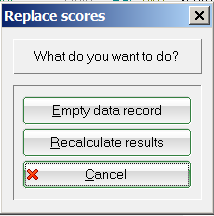
Empty data record deletes all scores of the currently selected player. Recalculate results will recalculate all scores.
4. Pers.-Edit
With Pers-Edit you can edit the data of a person directly. If you find a typo in the name or adjust the player's handicap you select the button Pers-Edit. If you change the handicap here, it will affect the player in the whole program. PC CADDIE will create a new entry in the player's handicap record sheet with the note „Change“. But please note that this option will only be available as long as the tournament has not been closed. The handicap should be adjusted via Handicaps/Edit handicap record after the tournament is closed.
5. Print
Select Print (F8) to enter the printing options:
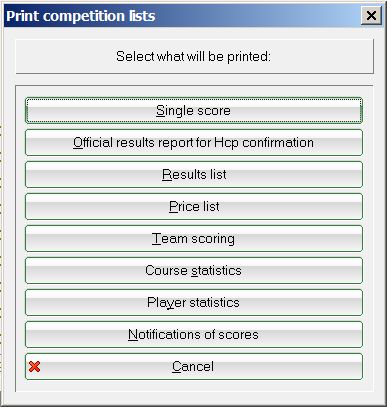
Besides the usual print functions there is the option Single Score. Use it to print the individual score of the selected player.
6. Read out
PC CADDIE provides a read out feature which reads out the scores for a double check after you have entered them. To start this function click the button Read aloud. With 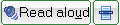 you can make a few adjustments to the read out-speed.
you can make a few adjustments to the read out-speed.
Define the Speaking time per number, when and how long a Pause is done and what PC CADDIE should read out loud. Download the languages and select one of them!
If „Automatic“ is checked, reading starts immediately after entering the last result.
If you prefer reading aloud when entering the scores, activate the Echo option.

7. Next
Select the next player according to the starting order using the button Next (F9).
8. Leader
Use Leader (F11) and the result will be sent to an attached leaderboard:
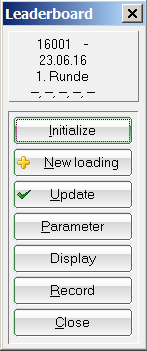
This button will only be available if you have the required PC CADDIE license. Find out more about the Leaderboard.
9. Quit
Click Quit to exit the score editor.
QeSc - Competitions with qualified electronic scorecards
More information is available under QeSc - Competitions with qualified electronic scorecards
Particularities in Austria
The WHS (World Handicap System) will be introduced in Austria in the first months of 2021. The documentation will be adapted in due course.
Choose from the following options:
The following are handled differently:
- DQ with results - equivalent with DQV - Disqualification handicap effective
- Disqualification - the HCP is increased in Austria by 0.1
- No Return with result - equivalent with NRV - No Return handicap effective
- No Return - the HCP is increased in Austria by 0.1
- Special results (No Return excused) - here you can enter a text, the HCP does not change!