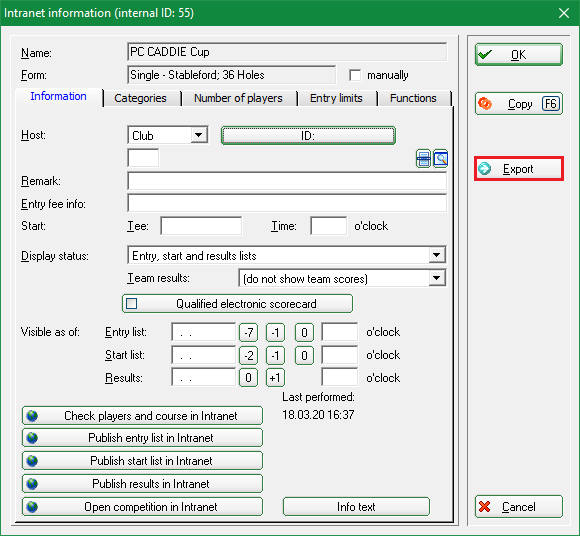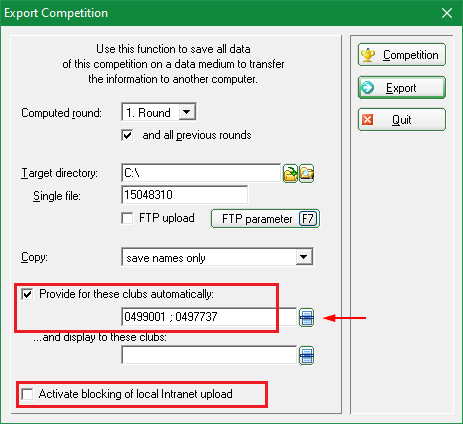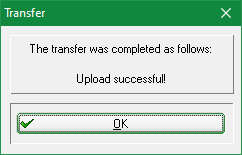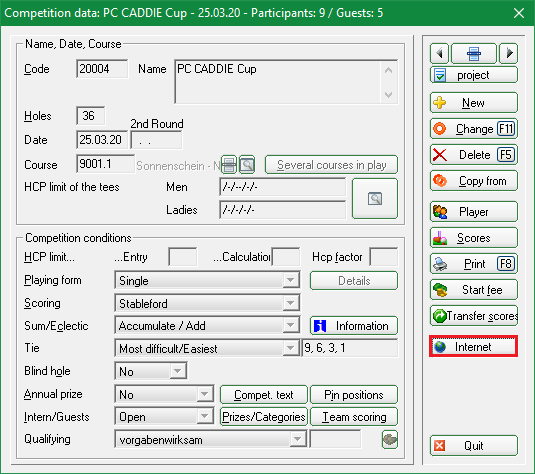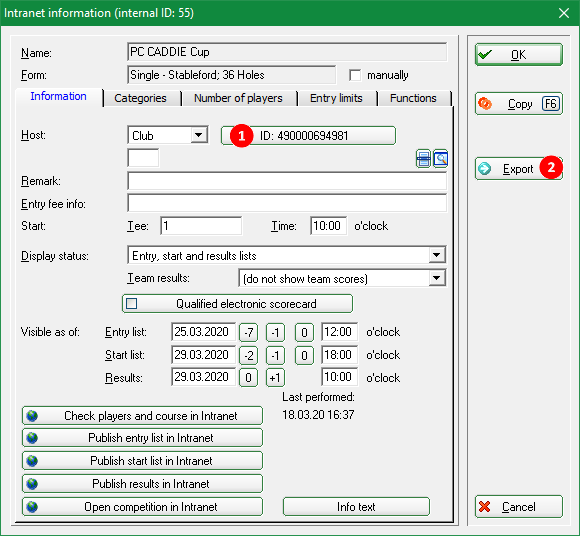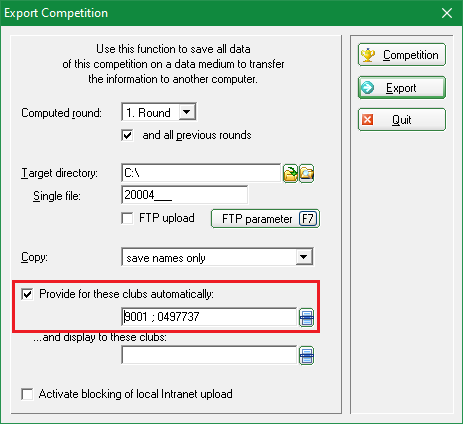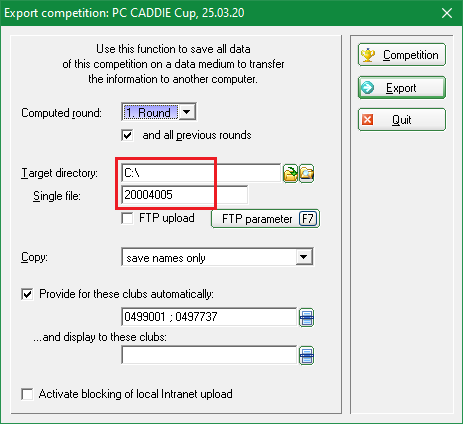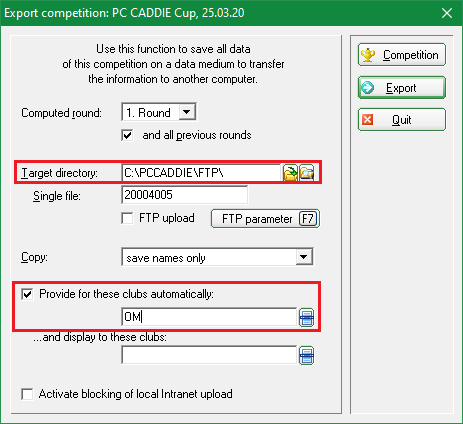Inhaltsverzeichnis
Export tournaments
Export to the PC CADDIE server
- PC CADDIE has to be installed at both sides (export and import).
- You can also export international tournaments, just make sure that you have the correct club number preceded by the country code, for example: 043 for Austria, 041 for Switzerland, and 049 for Germany
Click on Competitions/Export tournament and select the tournament to be exported to another club that also uses PC CADDIE. You will see the 2nd screenshot.
Or: Via Competitions/new, edit, delete, select the tournament and then click on the Internet button on the right-side of the window.
Click Export, which opens the following window:
Check „Provide for these clubs automatically“ and enter the number of the club and country code in the corresponding field. If you don't know the club number, you can SEARCH for it using the list button on the right; select the club!
With „Copy“, the setting „save names only“ usually suffices, but you can also export mobile numbers (pay attention to the data protection regulation) so that the recipient club can send the start times via SMS, for example.
With this option, however, mobile numbers are imported at the recipient only for those persons who have an empty mobile number field in the person mask.
Changes to the mobile numbers are not made during the import because you cannot really know what number is the current one.

Click Export once you have made these settings and start exporting the tournament. If everything went well, this window appears:
The tournament has been successfully transferred to the PC CADDIE server, from where the recipient can import it: Import tournament
Export to the intranet
- In this case the exporting club uses another club management program.
- There is no international interface, the function can only be used within Germany or within Switzerland, i.e. both clubs (sender and recipient) must be in the same country.
Open the tournament with Competitions/new, edit, delete, select the tournament and then click on the Internet button.
Inform the recipient club of the tournament's DGV-ID (DGV data protection reasons) so that the club can load the tournament from the intranet. If the tournament does not yet have an ID, click OK and start the intranet synchronization. A DGV-ID is requested from the intranet.


Press Export (2)
Place a check-mark at Provide for these clubs automatically and insert the club number of the recipient club, for example: 1234 (use „;“ in case there are more recipient clubs, for example: 1234; 8765))
Then click OK again and then start the intranet synchronization. The tournament is now ready for the recipient to download it from the intranet.

Export as tournament file

Select the tournament via Competitions/Export Tournament. The following window opens:
Enter the target directory and write down the competition number (Single file). Click Export to launch the export. You can have the possibility to send the file as an email attachment.
Export for the ASG Order of Merit
PC CADDIE must be up to date! This is the most important prerequisite for the export to work. Please check whether a new program version is available and install the Update if necessary.
Then export the tournament as described above and enter the destination as follows: