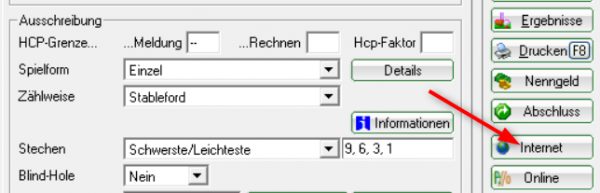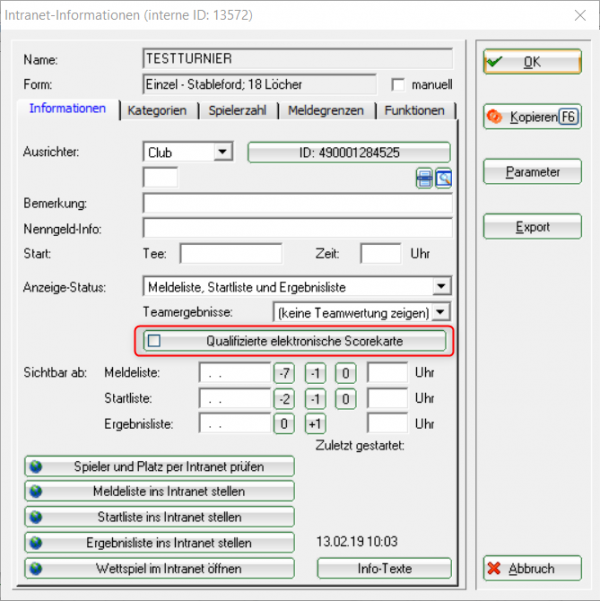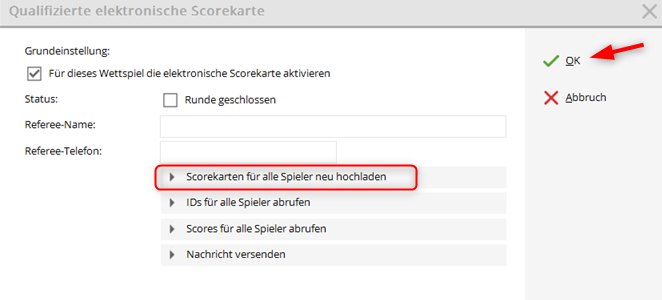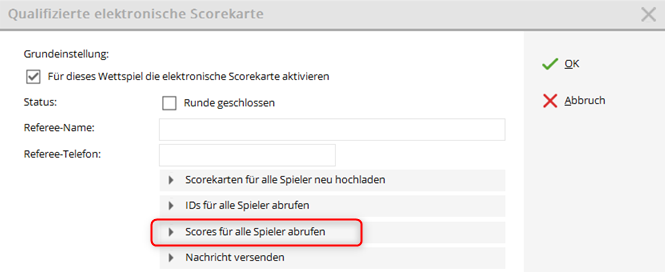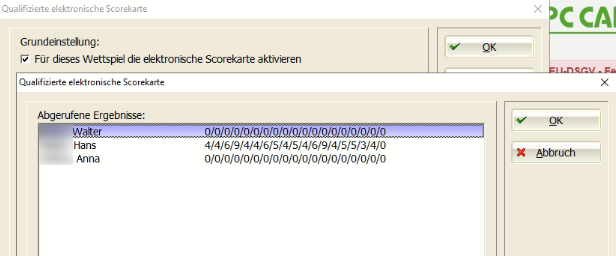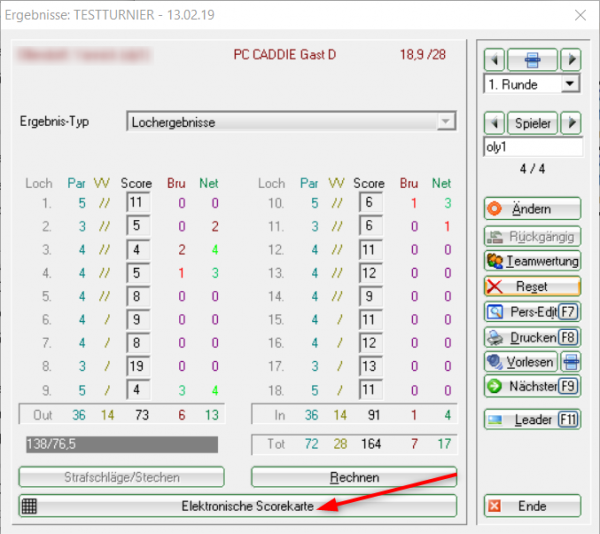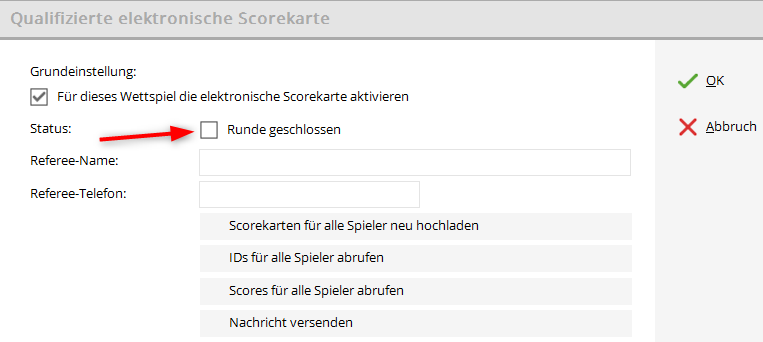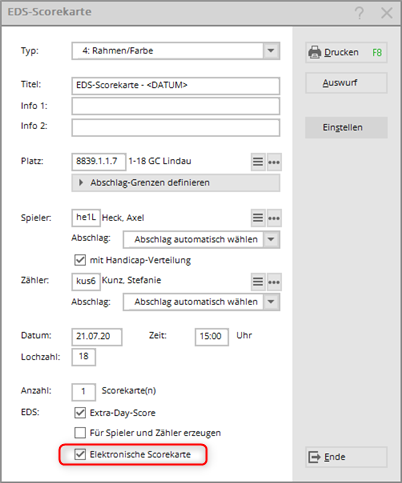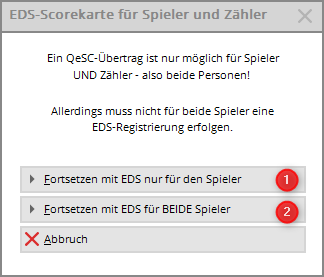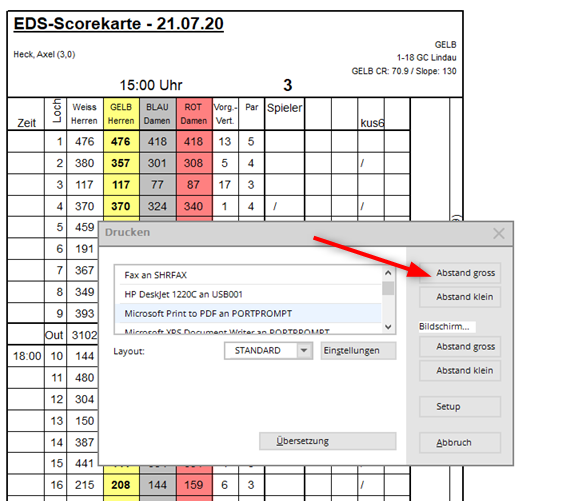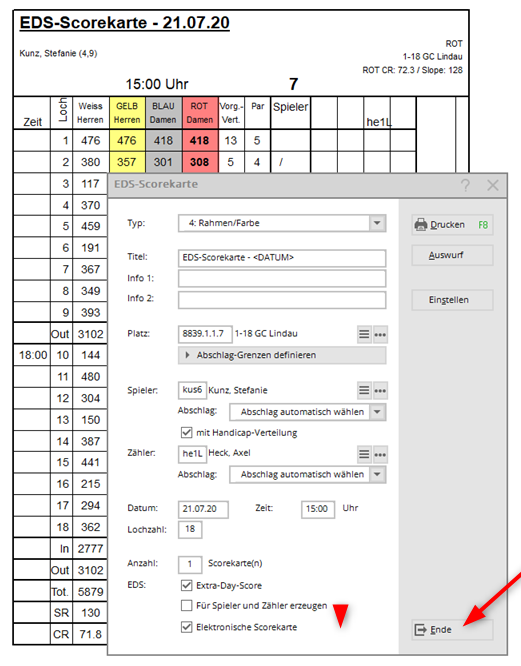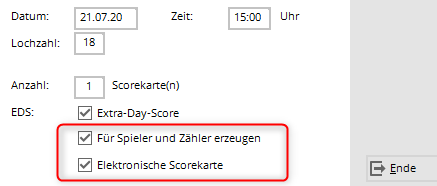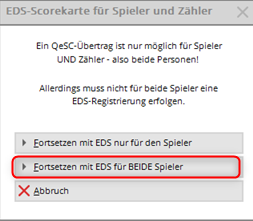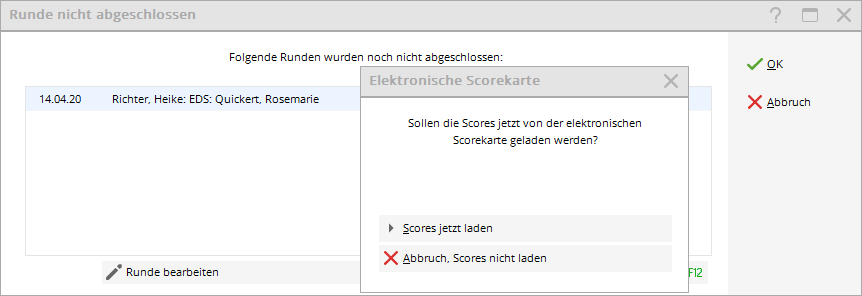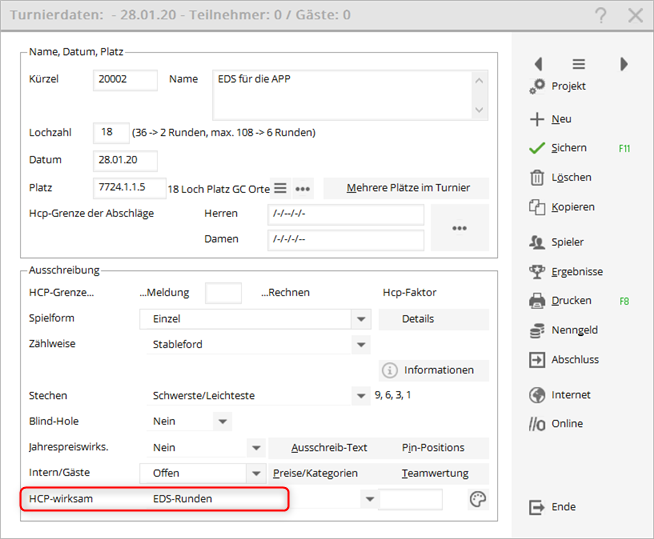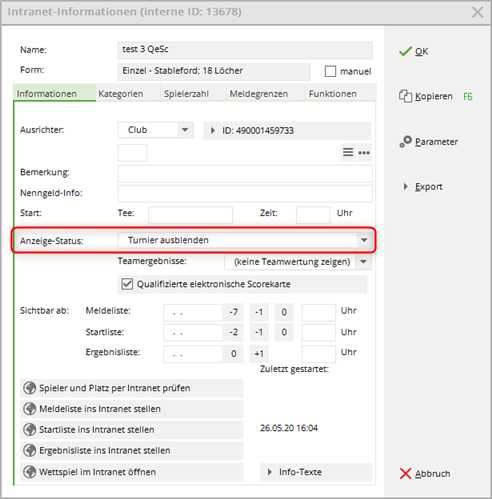Inhaltsverzeichnis
QeSc - Competitions with Qualified electronic ScoreCards
+++++ UNDER CONSTRUCTION FOR WHS +++++
From 2020, the German Golf Association will offer electronic scoring with transfer of the results to the DGV service portal for licensed App providers. The newly created „extranet interface“ ensures that the transfer of the App is independent of the tournament software used in the club. The electronic scores are forwarded via the intranet interface to the tournament software. As soon as you call up the scores via the DGV service portal, they will be entered in the respective PC CADDIE competition results, and can be viewed.
The accreditation for the transfer of the scores is carried out by the player via the identification platform VERIMI. Further information on QeSC and digitization can be found at https://www.golf-dgv.de.
Important: The results are transferred automatically. PC CADDIE has no access and cannot provide support for entering and transferring data to the DGV Extranet.
A PC CADDIE software module is required for these functions.
Intranet communications service
For a constant up-to-date synchronization with the DGV intranet, it is advisable to set up the INTRANET-SERVICE (if not already installed).
This is particularly important so that you have a direct, smooth process with regard to QeSc!
QeSC role
To anticipate questions:
The only function of the QeSC is that the games with player and counter are sent from PC CADDIE to the INTRANET (extranet), and PC CADDIE only receives hole results from the intranet (extranet).
This means that you handle everything as usually (no return, disqualification, list of results, tournament conclusion, etc.)!
The procedure for a competition with QeSc
In normal operation, the process will be as automated as possible.
Consider the following sequences that occur during normal operation when you test QeSc!
Create a competition, publish it on the intranet and activate it for QeSc
As usual, you need:
- first, the announcement
- then set-up the competition as usual in PC CADDIE, make it visible in the DGV intranet, and additionally set whether the competition should be approved for QeSc:
As soon as you click the Internet button in the competition mask, you have the following options:
Please select „Qualified electronic scorecard“ and then activate this function by ticking the box!
Important: publish start list
It is important that the start list is visible on the intranet! If there is a change to the start list, please transfer the start list before you transfer the scorecard information to the INTRANET (new requirement).
This is a prerequisite for the further steps!
Important: scorecard printing
With the scorecard printing (on paper or just screen printing) the intermediate times and counting information for the QeSc are created automatically! (This is an important point, because the scorecard printing also means that the start list will no longer be changed!)
The counter information must be active for the scorecard:
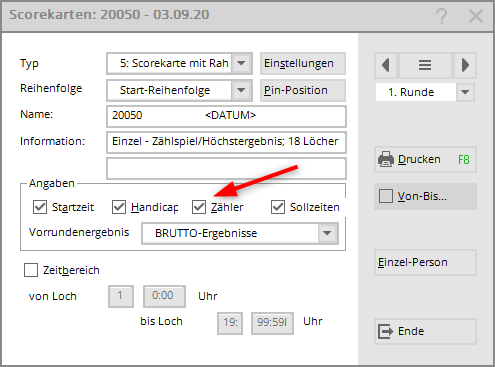
It is no longer necessary to click on the internet again in the competition, then upload all scores to QeSc and click OK again, so that the information is sent to the DGV INTRANET.
This step is also automated in the update to the start of the 2020 season! This means that if you have printed the scorecards and the intranet service has been set up, all the necessary information about the games will be automatically transferred to INTRANET!
„Upload new scorecards for all players“ set directly in the tournament settings is only necessary in exceptional cases, for example, after changes to the games.
An automated upload for scorecard printing is done only once per competition! You have to trigger the transfer manually if you make any changes (also with the 2020 update!).
Load results
The results are loaded directly into the competition as soon as they are available on the intranet, if you have the INTRANET-SERVICE installed.
You can check which results were processed with QeSc:
Only 2 players were scored with QeSc for the following game!
View results individually
You have the option of clicking on the electronic scorecard directly when entering the results of the individual players … this is rather unnecessary in normal operation.
… and here the possibility to send the scorecard of a single player to the DGV-SERVICEPORTAL again, or to download only the results of this player from the DGV-SERVICPORTAL!
Finish round
As soon as you tick the „Closed round“, no further changes can be made via the INTRANET (app).
You should close a round only after checking all the results.
QeSC - RPR via the scorecard printing function
With the current PC CADDIE version, it is possible to check the box for „electronic scorecard“ when printing the RPR scorecard.
EDS for one player
You can read basic knowledge about the processing of the EDS under: RPR Scorecard.
Start via „Handicaps - Print EDS Scorecard“.
If you want to generate the QeSC for the EDS for 1 player, check the box Electronic scorecard box.
after confirming with „PRINT“, you will receive the following query and can decide here again whether it should be an EDS for 1 player or for players and counters:
In the following it is important that you also print the scorecard for the counter (even if you do not need it). The EXPORT fields for the DGV Extranet, which are necessary so that the counter can then confirm the player's score, can only be generated by printing the counter score card.
As soon as the scorecard is generated for the player, PC CADDIE automatically wants to print another scorecard.
Please PRINT!
Only after printing the 2nd scorecard can you end the process with End!
This overall procedure ensures that ONLY a master sheet entry is generated for the player, in which the results can be loaded later.
EDS for player and counter or for 2 players
Proceed as with EDS for 1 player but check both check-boxes.
If you only ticked the second check-box, you will be asked again:
Print 2 scorecards as above -by selecting players and counters, master sheet entries are created for both players, in which the results can be loaded.
The necessary fields for players and counters for the DGV Extranet are also generated in both combinations for both players.
Load QeSC results for EDS
The completely automatic processing is not possible, but you should at least see whether the results are complete!
However, if you only want to edit the EDS on a final reminder, you will be asked whether you want to load it.
You can find basic information on entering results under EDS results input.
You will also be asked if you alternatively edit the EDS entry directly in the master sheet:
QeSC - RPR in a player and counter tournament
In order to be able to send the required fields to the DGV intranet, please create a competition for the EDS and proceed with the settings for the app as described above!
It is important that players and counters are grouped together in a game (flight) like in a competition, with a start time, and that you set the competition to „registered private rounds“ if HCP-relevant:
Do not forget to upload the starting list to the Internet before generating the scorecards for QeSC!
Internet - hide
Tip: If you do not want to display the EDS „tournaments“ on the INTERNET, you can still upload the start list. Use the setting HIDE under „Internet“.
RPR conclusion in competition
If the COUNTER does not play an RPR and no results have been entered, you can start the conclusion of the RPR competition normally. The counter does not get an entry in the handicap sheet at the DGV without a result. Likewise, a counter does not get an entry if you set NOT ACTIVATED when entering the results.