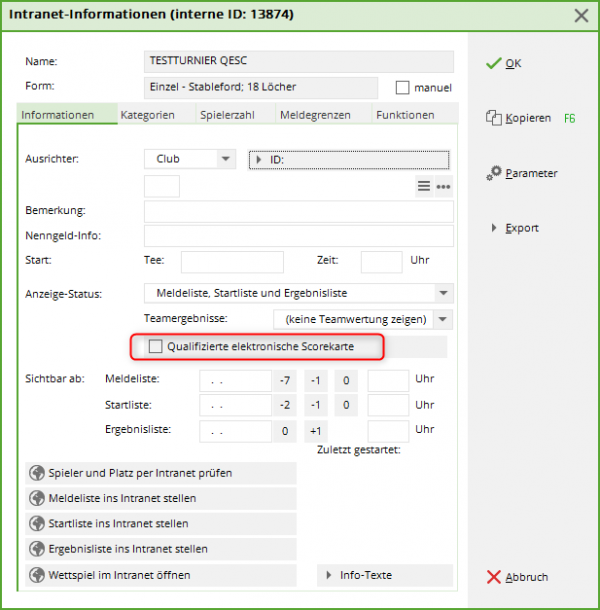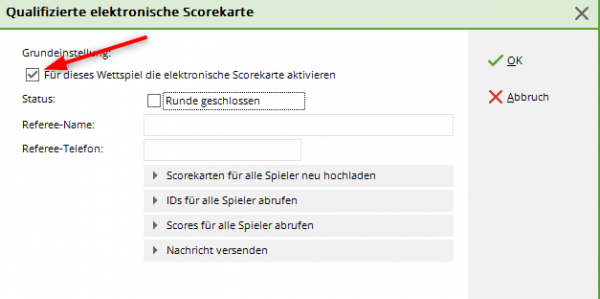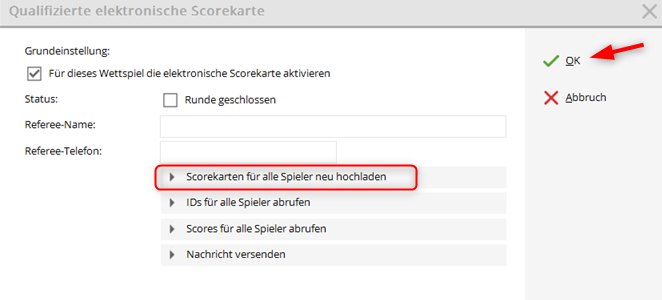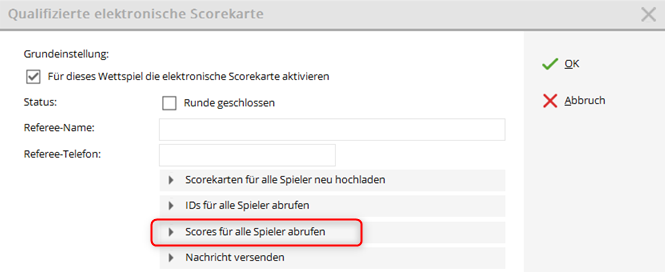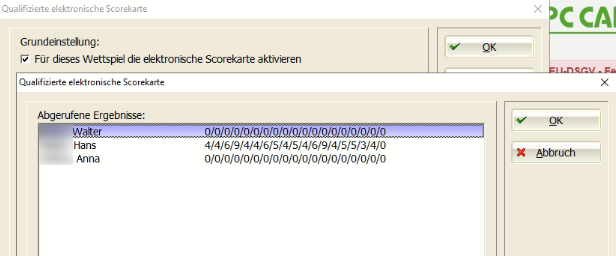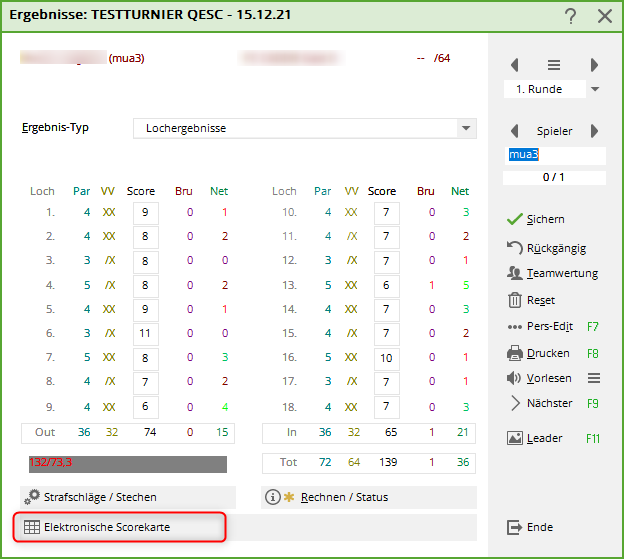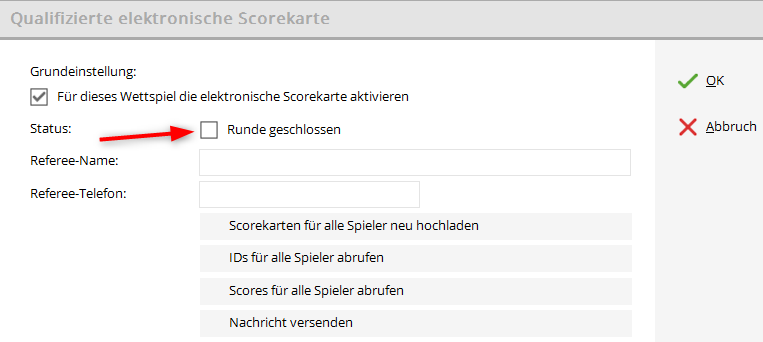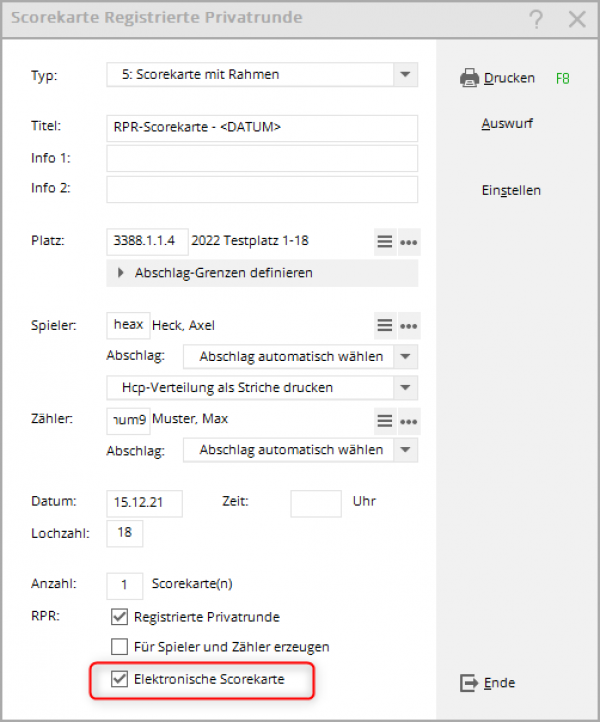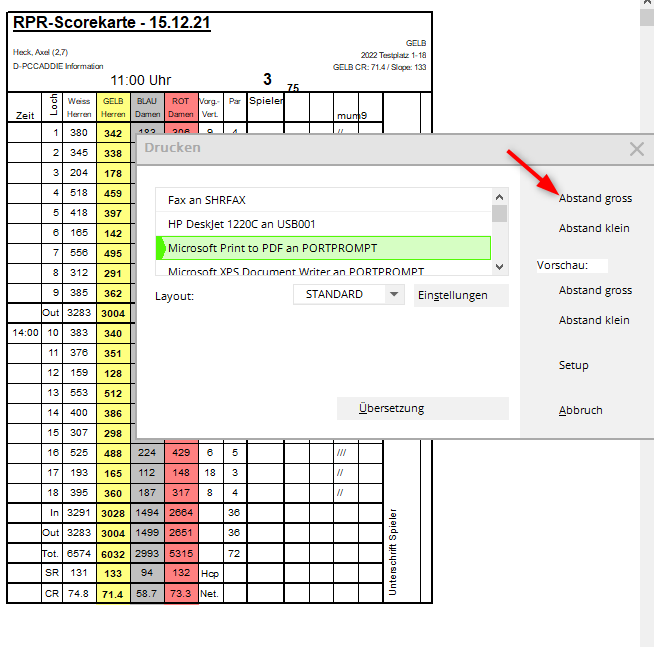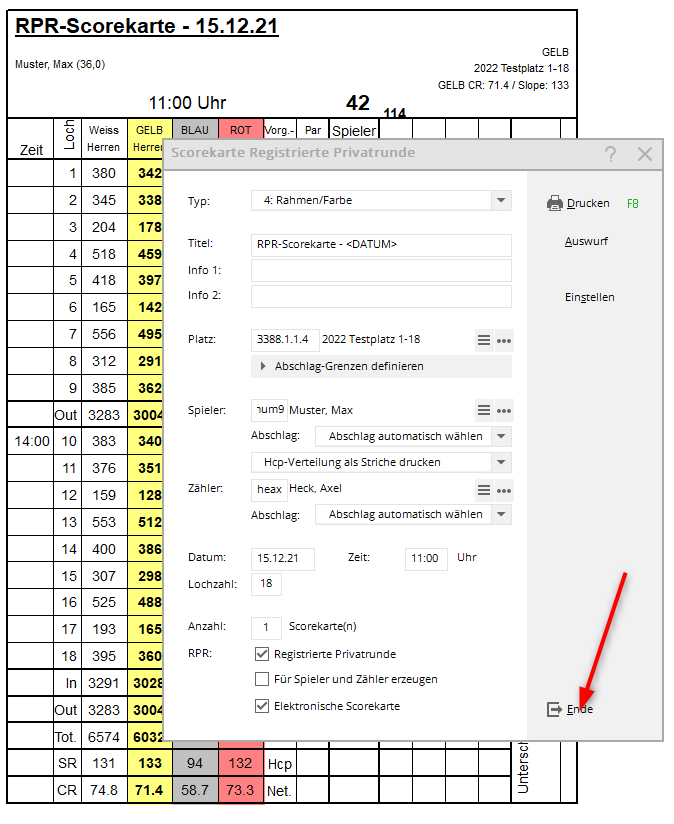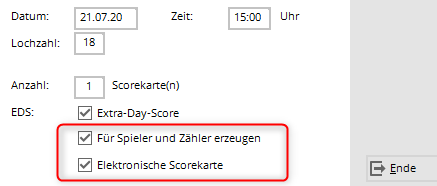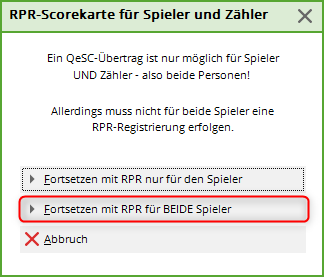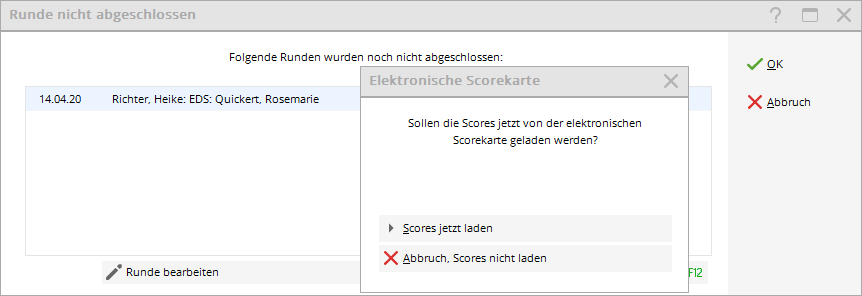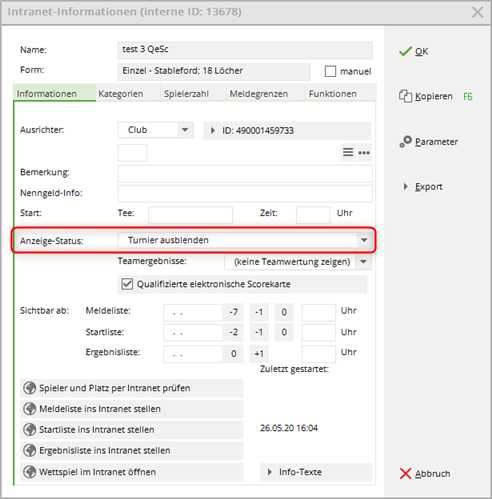Inhaltsverzeichnis
QeSC - Competitions with qualified electronic scorecard
for eScoring with PC CADDIE:/Online look =>here
From 2020, the German Golf Association will offer licensed APP providers electronic scoring with transfer of results to the DGV service portal. The newly created „extranet interface“ ensures that the transfer of the APP is independent of the tournament software used in the club. The electronic scores are forwarded to the tournament software used via the intranet interface. As soon as you retrieve the scores via the DGV service portal, they will be entered and can be viewed directly in the respective PC CADDIE competition when entering the results.
Accreditation for the transfer of scores is carried out by the player via the VERIMI identification platform. Further information on QeSC and digitalisation can be found at https://www.golf-dgv.de.
Important: The transfer of scores is automated. PC CADDIE has no access to and cannot provide support for the input and transfer of data to the DGV Extranet.
For these functions, a chargeable software module from PC CADDIE is required.
Intranet communication service
For a constant, up-to-date synchronisation with the DGV intranet, it is advisable to set up the INTRANET-SERVICE if it is not already installed.
This is particularly important so that you have a direct, smooth process with regard to QeSC!
Functions of the QeSC
To anticipate questions:
The function of the QeSC is only that the games with players and counters are sent from PC CADDIE to the INTRANET (Extranet), and PC CADDIE only receives hole results back from the Intranet (Extranet).
This means that you can handle everything (no return, disqualification, publishing the results list, closing the tournament, etc.) as usual!
The procedure for a competition with QeSC
The DGV requires mandatory target times for the use of QeSC. Please enter the following in your course data target times in your course data!
In normal operation, the process will be as automated as possible.
Bear in mind the following sequences that occur in normal operation for your competitions with QeSC!
Create betting game, publish on the intranet and activate for QeSC
As usual you need:
- first the invitation to tender
- then set up the competition in PCCaddie as usual, publish it for the DGV intranet and only additionally set whether the competition should be authorised for QeSC by ticking 1 box:
As soon as you click on the button Internet button in the betting game, you have this setting option:
Please select „Qualified electronic scorecard“, and then then activate this function by ticking the box!
Publish start list important
It is important that you publish the start list on the intranet! If there is a change to the start list, please transfer the start list before you transfer the scorecard information to the INTRANET!
This is a prerequisite for the next steps!
Scorecard printing important
The scorecard printout (paper or screen printout) automatically generates the passage times and counter information for the QeSC! (This is an important point, because with the scorecard printout you decide that the start list will no longer be changed).
The counter details must be active for the scorecard. sein:
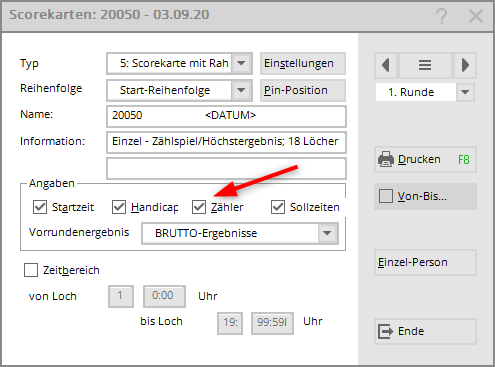
It is not necessary to click on Internet again in the competition, then upload all the scores to QeSC and click Ok again so that the information is sent to the DGV INTRANET.
This step is automated for the start of the 2020 season! This means that once you have printed the scorecards and the intranet service has been installed, all the necessary information about the games will be automatically transferred to INTRANET immediately!
The item „Upload new scorecards for all players“ directly in the competition settings is only necessary in exceptional cases, e.g. after changes to the games.
An automated upload when printing scorecards only takes place once per competition! If changes are made, the transfer must always be initiated manually.
Load results
With installed INTRANET-SERVICE installed, you do not need to worry about this, the results are loaded directly into the betting game as soon as they are available on the intranet.
You can check which results have been processed with QeSC here:
For the following players only player 2 has scored with the QeSC!
View results individually
When entering the results of individual players, you have the option of clicking on Electronic scorecard … this is rather unnecessary in normal operation.
… and here the possibility to send the scorecard of a single player to the DGV-SERVICEPORTAL again, or to retrieve only the results of this player from the DGV-SERVICEPORTAL!
Round closed
As soon as you tick the box for „Round closed“, no further changes can be made via the INTRANET (app).
You should therefore close the round once you have checked all the results and found them to be CORRECT!
QeSC - RPR via the scorecard print function
The DGV requires mandatory target times for the use of QeSC. Please enter the following in your course data target times in your course data!
When printing the RPR scorecard, you have the option of ticking the box for „Electronic scorecard“.
RPR for 1 player
You can read the basic information about the RPR (registered private round) under:
Settle RPR
You start via „Handicaps - Print RPR scorecard“
If you want to print the QeSC for the RPR for 1 player you also tick the box next to Electronic scorecard
After confirming „PRINT“ you will receive the following query and can also decide here again whether it should be an
RPR for 1 player or for players and counters:
In the following, it is important that you also print the scorecard for the counter (even if this is not required from your point of view). Only by printing the counter score card can the necessary EXPORT fields be generated for the DGV Extranet, which are required so that the counter can then also confirm the player's score.
As soon as the score card has been generated for the player, PC CADDIE automatically wants to print another score card.
Please also PRINT the 2nd scorecard at least on the screen!
Only after printing the 2nd score card can you end the process with End to end the process!
This overall procedure ensures that a master data sheet entry is created ONLY for the player, in which the results can be loaded later
RPR for player and counter or for 2 players
Proceed as for RPR for 1 player and simply tick both boxes before printing the scorecard. both hooks.
If you have only ticked the lower box, you will be asked again as a precaution:
You also print 2 scorecards as above By selecting player and counter, however, entries are created for both players in the results history, in which the results can be loaded.
The necessary fields for players and counters for the DGV Extranet are also created for both players.
Load QeSC results for RPR
A completely automatic completion is not possible, you should at least check whether the results are complete!
However, as soon as you only want to process the RPR for the closing reminder, you will be asked whether you want to load them.
You can find basic information on entering results at Entering RPR results
You will also be asked if you want to edit the RPR entry directly in the results history:
QeSC - RPR in a tournament from player and counter
To be able to send the required fields to the DGV intranet, please create a competition for the RPR and proceed as described above for a competition with regard to the settings for the app!
It is important that players and counters are grouped together in a match (flight) as in a competition, with a start time, and that you set the competition to „registered private rounds“ for HCP relevance:
Don't forget to send the start list to the Internet before you generate the scorecards for QeSC!
Internet - Hide
Tip: If you do not want to display the EDS „Tournaments“ on the INTERNET, you can still upload the start list. Set under „Internet“ to HID
RPR finish at competition
Incidentally, if the COUNTER does not play an RPR and no result is entered, you can start the completion of the RPR competition as normal. The counter will not receive an entry in the DGV handicap sheet without a result. Similarly, a counter will not receive an entry if you select NOT ENTERED when entering the result.