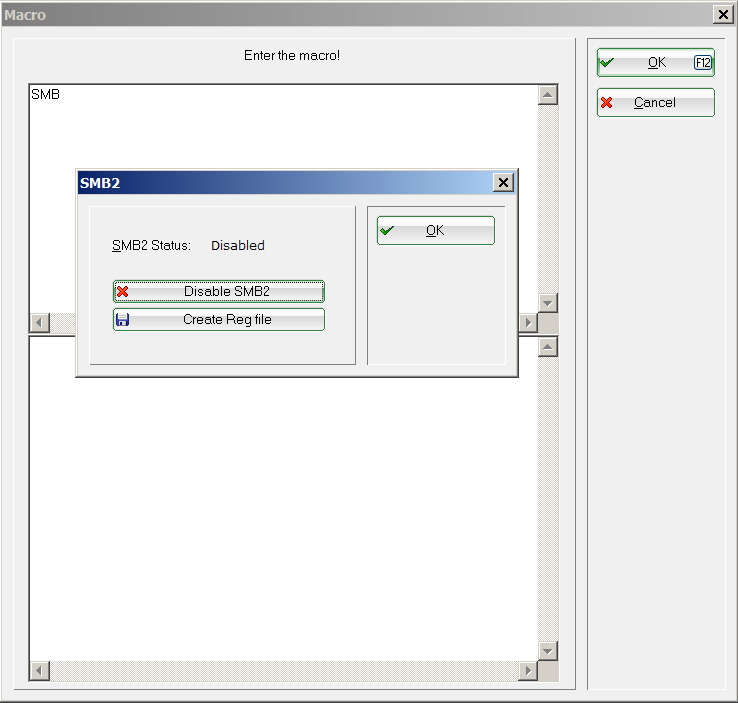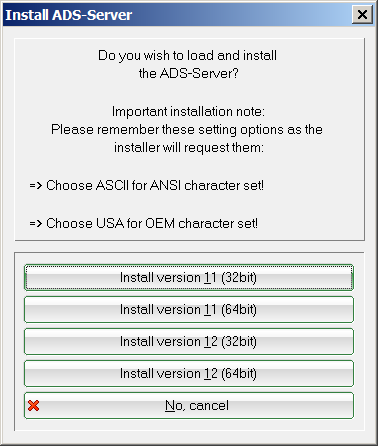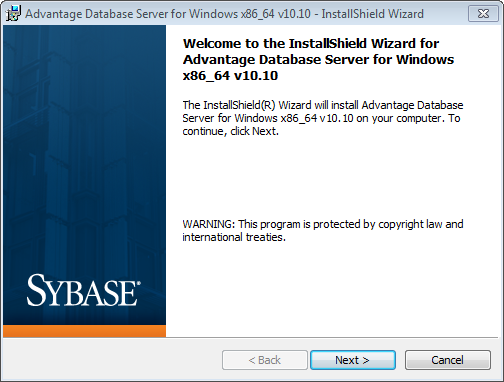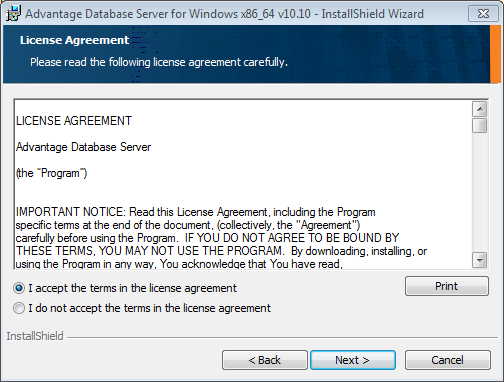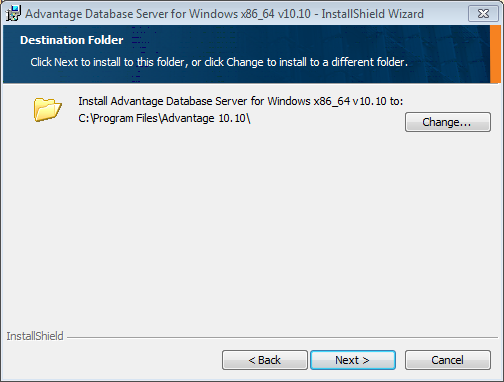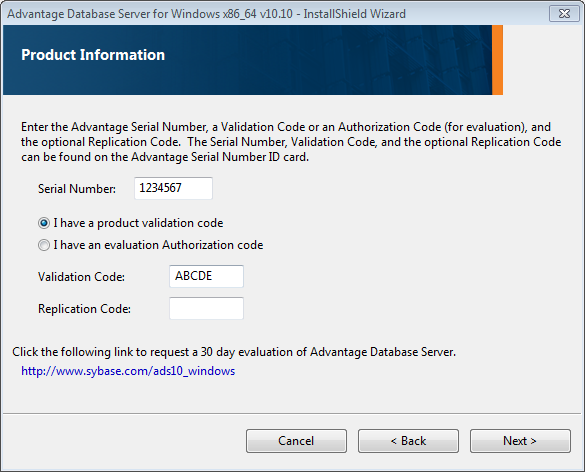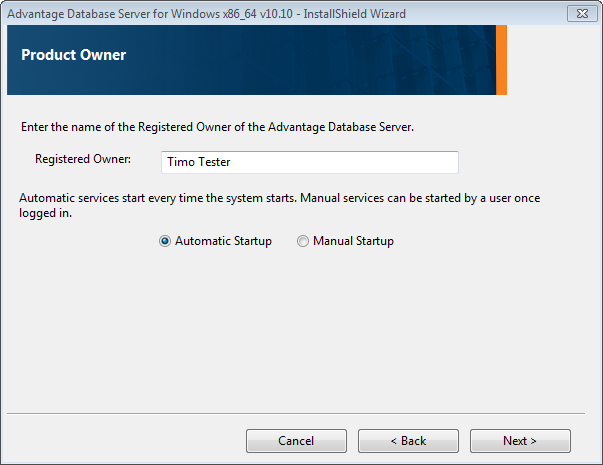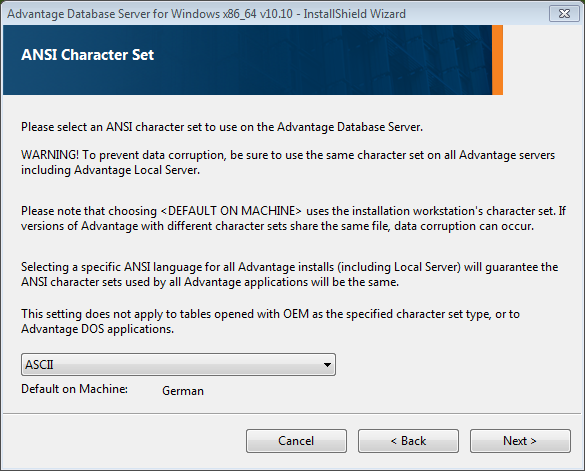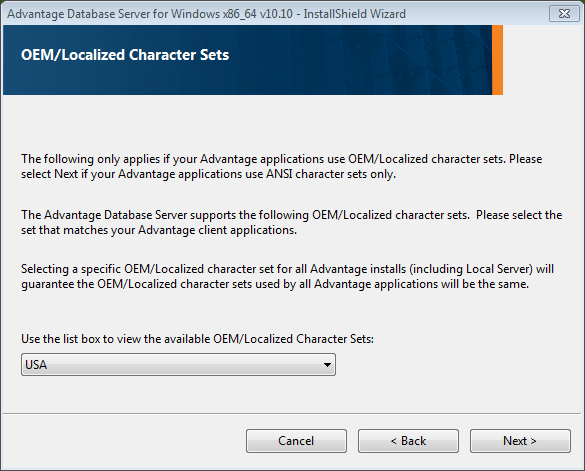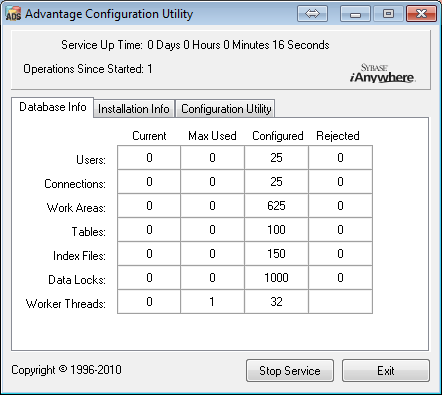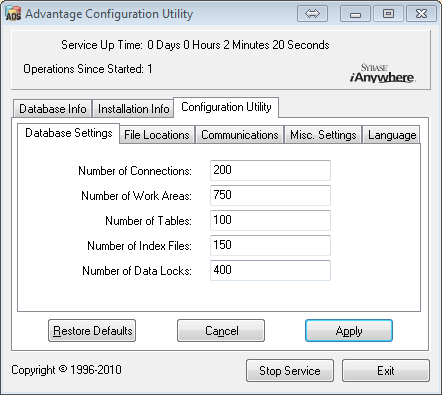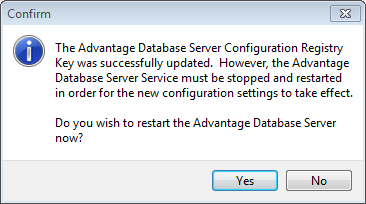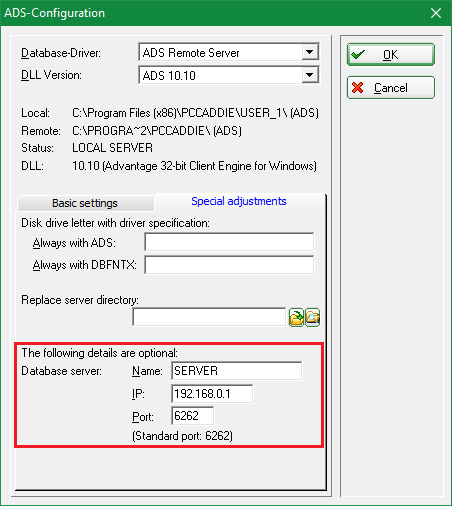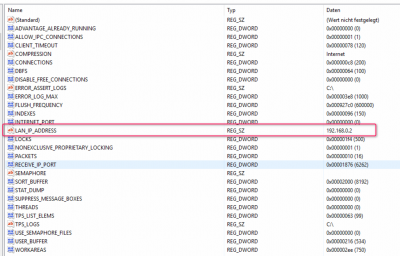Inhaltsverzeichnis
Advantage Database Server
Basics
The Sybase Advantage Database Server (also referred to as ADS) is used by PC CADDIE for managing the databases. It manages the exclusive access to the databases in compliance with all file attributes and permissions (read, write and delete rights).
Der ADS-Server prevents data corruption, for example it does not allow for a record to be simultaneously edited by two parties. This ensures more stability and better performance, where applicable.
There are two versions of ADS:
- LOCAL SERVER - free of charge as DLL (ADSLOC32.DLL). For stand-alone solutions or in small networks with a maximum of 5 workstations. Working with PC CADDIE via Remote Desktop connection is not possible with the ADS Local Server.
- REMOTE SERVER - chargeable as a client/server database management system. Needed for larger networks (more than five workplaces) or RDP access (terminal server). The ADS remote server can be useful even in smaller networks - faster access is one of this version's benefits. The server-based transaction processing also prevents database corruptions (for example, „crashing“ or network interruptions).
ADS licensing depends on the number of users; you can purchase the license in packages of 5, 10, 15 or 25.
ADS is available as both 32 and 64 bit versions (Windows).
Installation
- The LOCAL SERVER (ADSLOC32.DLL) is installed automatically with PC CADDIE.
- In local server mode, note that on Windows Vista/7, Windows Server 2008, and Windows Server 2008 R2, the Server Message Block (SMB2) protocol must be disabled or repaired because it damages the PC CADDIE index files. Further information upon request.
- The ADS-REMOTE-SERVERS must be installed separately. In order to do this you have to have the license key (serial) and the validation code. You can obtain this data from PC CADDIE support after placing the order.
- The ADS must be installed on the PC CADDIE file-server, so on the same computer (server) as the PC CADDIE databases.
- The installation requires administrator rights.
- Windows 2003-Server or more recent versions: either disable the „Data Execution Prevention“ (DEP) in Windows or add the ads.exe from the ADS program directory as an exception after the installation.
Start the installation using the ADS macro. You can automatically load the ADS version recommended by PC CADDIE via the menu ADS Server configuration.
Select the ADS version appropriate for your operating system (32/64 bits). If you choose the 64-bit installation you will be prompted to confirm a registration file.
You can change the configuration using the ADS macro. This may be necessary, for example, if the ADS server is no longer accessible. In this case, you could no longer work with PC CADDIE. However, if you change the setting to ADS Local Server, you can continue to work on 5 workstations.
In the next step you will be asked to select the desired version; after this, the ADS installer is automatically launched.

The installation routine starts:
Confirm the Sybase license conditions:
Set the ADS installation path:
Enter the Serial number and the Validation code:
Here you can select Automatic start-up, if you want to start ADS as a system service (recommended):
Please select the ASCII character set:
Select USA as local character set:
The installation is finished and you can see the following window:
You just need to set the Database Settings in the Configuration Utility tab, as illustrated here:
Confirm your settings with Apply. Click Yes on the following window to complete the installation.
HINT: Keep the accompanying „README“ file open, it contains all the specific settings.
Configuration in PC CADDIE

Basic settings
Change the database driver to „ADS-REMOTE-SERVER“ to set-up the remote server. PC CADDIE automatically makes the necessary settings, which must be changed only in exceptional cases - please contact your system administrator or the PC CADDIE support team in such situations.

Special configurations
Enter the server name, IP and port, so that PC CADDIE can find the ADS faster.

Adaptation for multiple network cards
If multiple network adapters are enabled in the server, it is important to bind the ADS server to one of the IP addresses. This is done via a registry entry as follows:
HKEY_LOCAL_MACHINE\SYSTEM\CurrentControlSet\Services\Advantage\Configuration
Create a new key with the name LAN_IP_ADDRESS, which contains the IP address to which the server is to be linked.