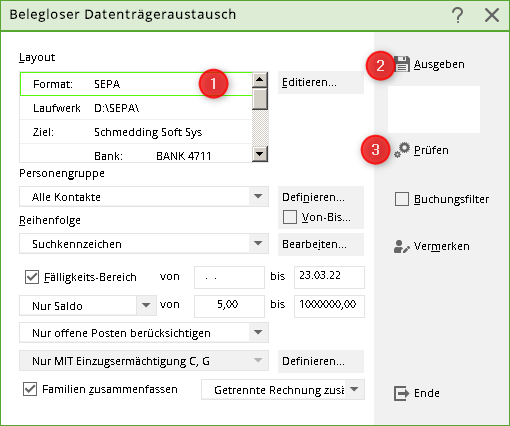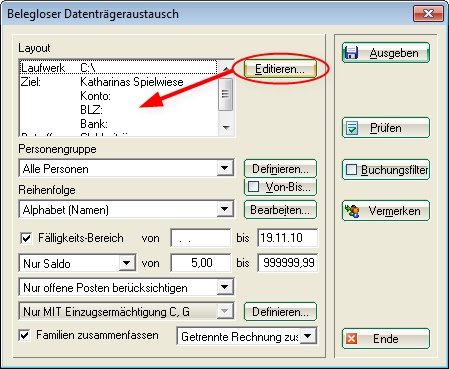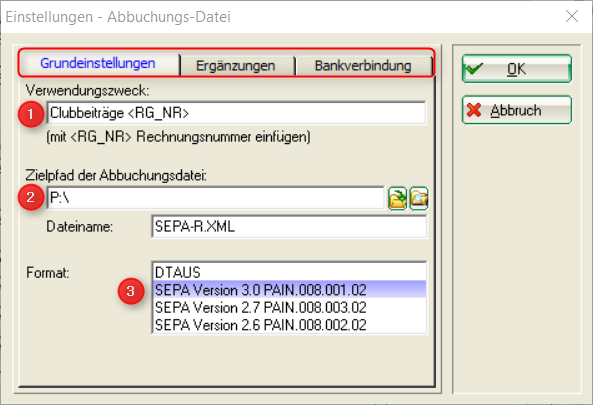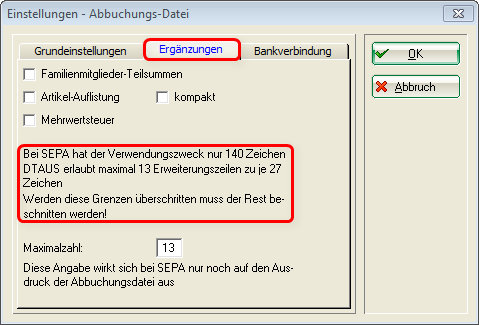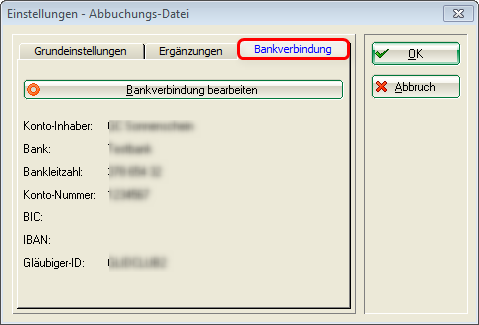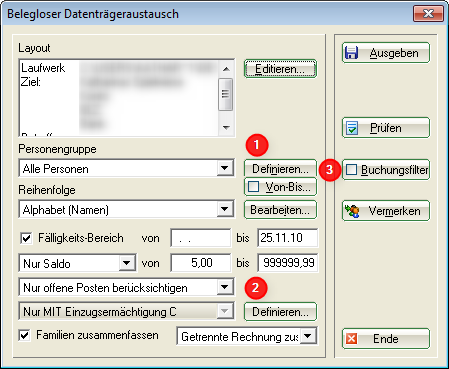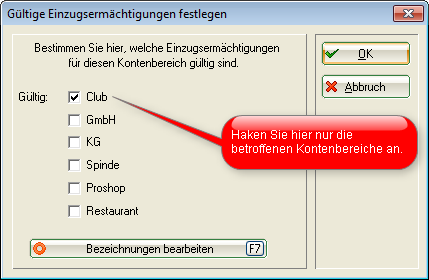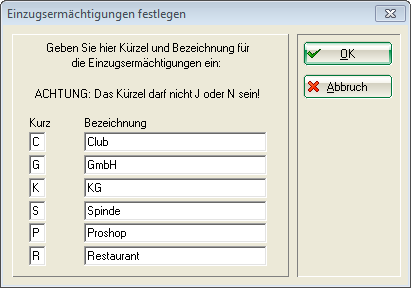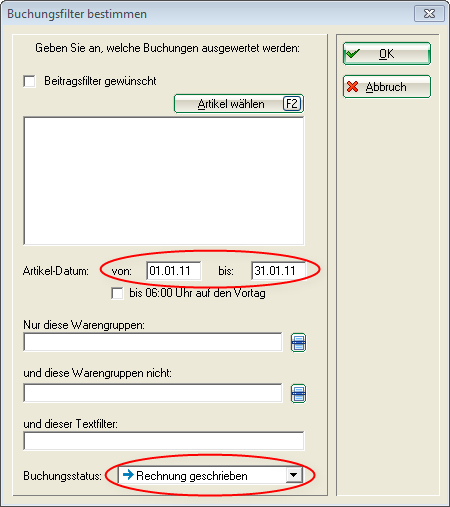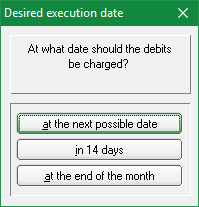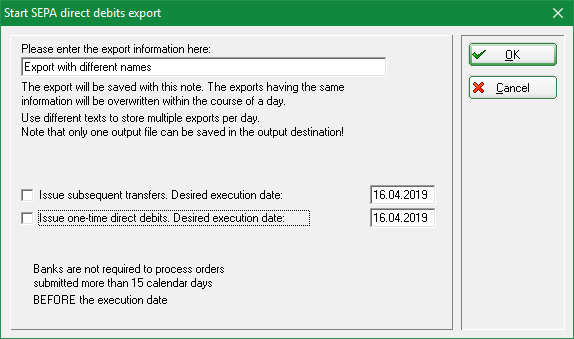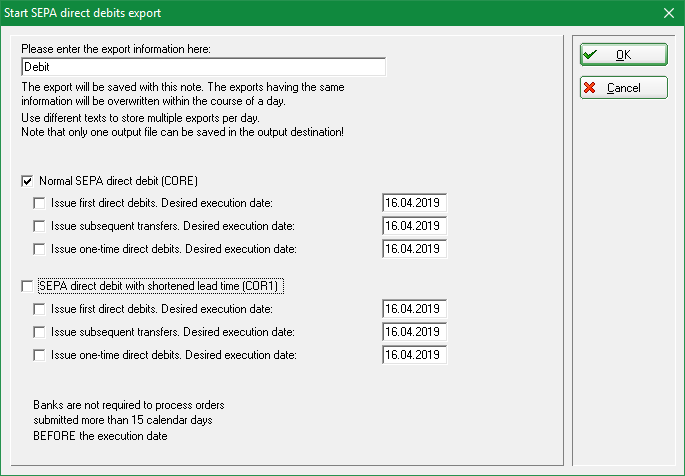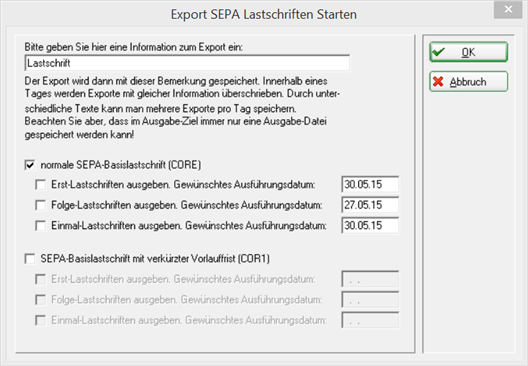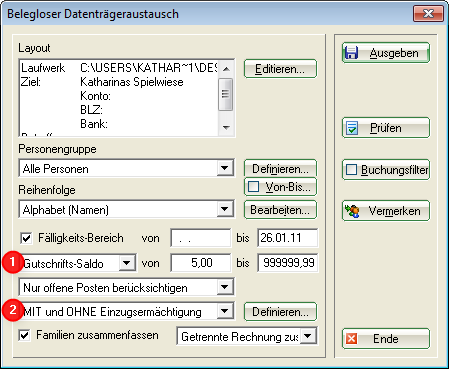Inhaltsverzeichnis
Payment interface
For direct debits (SEPA Direct Debit) and credit transfers (SEPA Credit Transfer).
Under Transactions/Payment interface you will find the window paperless data medium exchange:
The procedure should be as follows:
- Check settings
- Output and print accompanying label
- Print checklist
Settings - Debit file
To do this, please click on Edit.
The following window opens:

- The intended purpose is visible on the customer's account statements.
- The target path can be a data carrier (e.g. USB stick), but it can also lead to a folder on your computer. Ultimately, a „SEPA.XML“ file (until 31 January 2014 optionally also „DTAUS“) is generated here, which you can either take to the bank or import directly into your online banking programme.
- There are several SEPA formats to choose from. If your bank does not yet support the current SEPA format 3.0 with PAIN.008.001.02 XML files, you can also choose between SEPA format 2.7 with PAIN.008.003.02 XML files and the older SEPA format 2.6 with PAIN.008.002.02 XML files. You can make your selection here during the transition period. The DTAUS format is also still available.
Then continue to the „Supplements“ tab:
- The additions can be ticked as required. For example, ticking „Family member subtotals“ means that the customer's account statements will also show how much is debited for the partner or children.
- Please note the text in the marked field!
Continue with „Bank details“:
Under Edit bank details you can edit the bank details; the direct debits are then posted to this bank account.
Confirm with OK. You return to the initial window where you first make the basic settings:
Make the general settings under (1).

Point (2) is important as you can use it to Summarise families should be noted.

The area that is selected here determines whether your invoice printout (must be stored in the invoice layout) automatically includes the correct selection of whether the invoice is to be debited or transferred.

You can also find this setting under: Configure indents
Booking filter
You can configure a posting filter (3) for the collection. The posting filter is particularly important for invoices with different due dates in the items. For example, if you create an invoice in January for all 12 monthly items of the year, it is important that you enter the item date to be debited in the posting filter. Here you can also set that only invoiced items are collected. This is important if you have also entered payments in the requested period (so that these are not deducted).
However, the use of the posting filter always leads to many questions, especially if the accounts are maintained quite differently. It is easier if you create your invoices every month, then the balances also match the debited amount exactly.
Even more appropriate could be: „booked, but not ok“
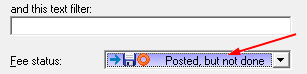

Create direct debit file
General
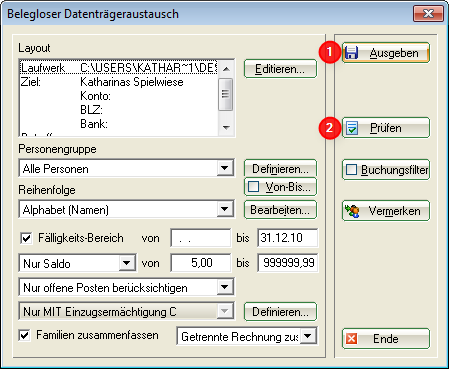

You will now see a disc symbol in the account for the persons concerned. If there are errors in the settings, the creation of the Dtaus or SEPA file can be repeated as often as required.
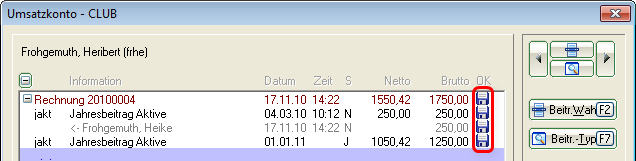
Start export - SEPA 3.0
From 2017 there are new regulations for the SEPA file (version 3.0):
Important new features of SEPA 3.0:
- Presentation deadline generally only 1 day in the entire SEPA area. Euro express direct debits (COR1) are therefore no longer applicable.
- The difference between first-time (FRST) and recurring direct debits (RCUR) no longer applies.
As soon as you click on Issue the following window opens. Select the desired date here. This can also be adjusted again in the next view.
Please note that you must enter the name of the file separately if you want to send different files to the bank on the same day. This is important so that the SEPA files are all available for the direct debits. No separate name is required for a single SEPA file on the day.
The date is saved in the file and can be used directly for cancelling the direct debit (more on this later).
(more on this later). Now remember whether you want to issue subsequent direct debits separately,
and simply tick the appropriate box. Follow-up direct debits are all direct debits that are repeated (direct debit authorisations). One-off direct debits would be, for example, one-off registrations for competitions.
The difference between first and recurring direct debits no longer applies with SEPA version 3.0!
If a bank still has problems with SEPA version 3.0 during the transition phase, version 2.7 can still be used (see export instructions until 2017).
With SEPA 3.0, PC CADDIE will only add the following identifiers to the file name as an indication of the type of orders contained:
| -RCUR | Recurring direct debits only |
|---|---|
| -CRED | credit notes |
Start export SEPA 2.7
2017: This version is still being processed by the banks on a transitional basis (otherwise please load PCCADDIE update):
As soon as you click on Output and then tick the box for Core or Cor1, you will receive the following query for the date on which you want to collect the direct debit. The date is saved in the file and can also be used directly for cancelling the direct debit (more on this later). (more on this later). Now think again about whether you want to issue subsequent and first direct debits separately, and then simply tick the appropriate box.
PC CADDIE recognises itself whether it is a first or subsequent direct debit (based on the fact whether the „last use“ field visible in the SEPA details of the person is details of the person is empty or not).
A SEPA file can contain both first and recurring direct debits. can occur in a SEPA file. This is provided for by the SEPA standard.
If a bank has problems with this, you can leave the due date in PC CADDIE the due date for one of the two types can be left blank so that PC CADDIE creates a file with only the other type of direct debits. You can then create another file again and this time leave the other date field empty. Then you have two files, each with only first or subsequent direct debits (e.g. SEPA-FRST.XML and SEPA-RCUR.XML).
PC CADDIE adds one of the following identifiers to the file name to indicate the type of orders contained:
| -CORR | First and subsequent direct debits (possibly mixed) |
|---|---|
| -FRST | first direct debits only |
| -RCUR | subsequent direct debits only |
| -COR1 | COR1 direct debits (possibly first and subsequent COR1 direct debits mixed) |
| -F1 | COR1-first direct debits only |
| -R1 | COR1-follow-up direct debits only |
| -CRED | Credit memos |
Credits
TIP Credit notes/transfers can also be created (SEPA Credit Transfer).

- To generate the credit notes, please select Credit memo balance from.
- Select „WITH and WITHOUT direct debit authorisation“ so that not direct debit authorisation receive a credit note from you. The bank details must also be entered for these persons.


Make the other settings in the same way as for generating direct debits. Next, you have the option of using the following function: Write off direct debits .