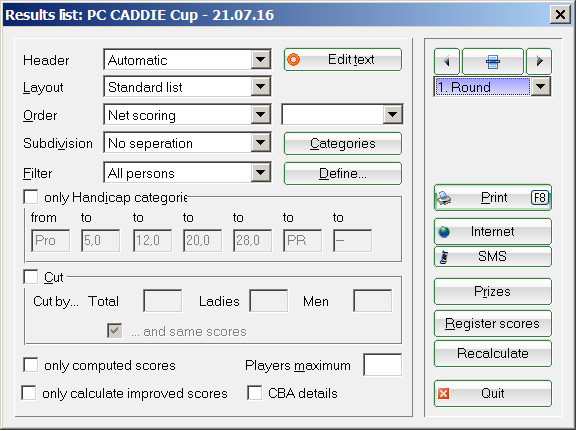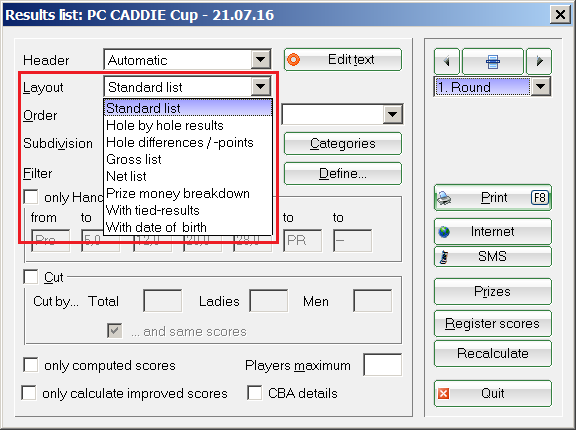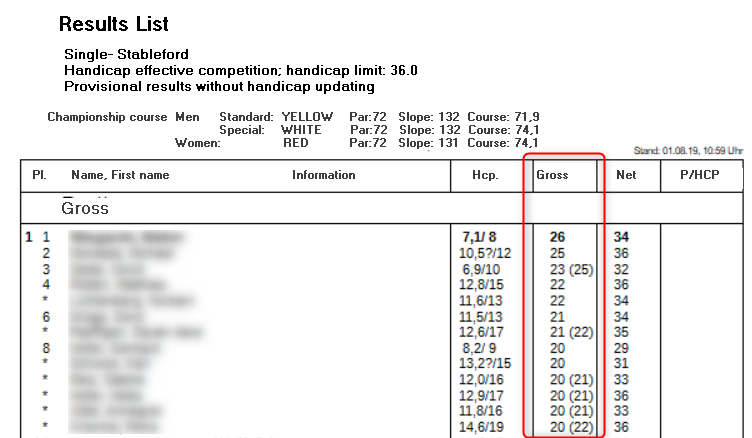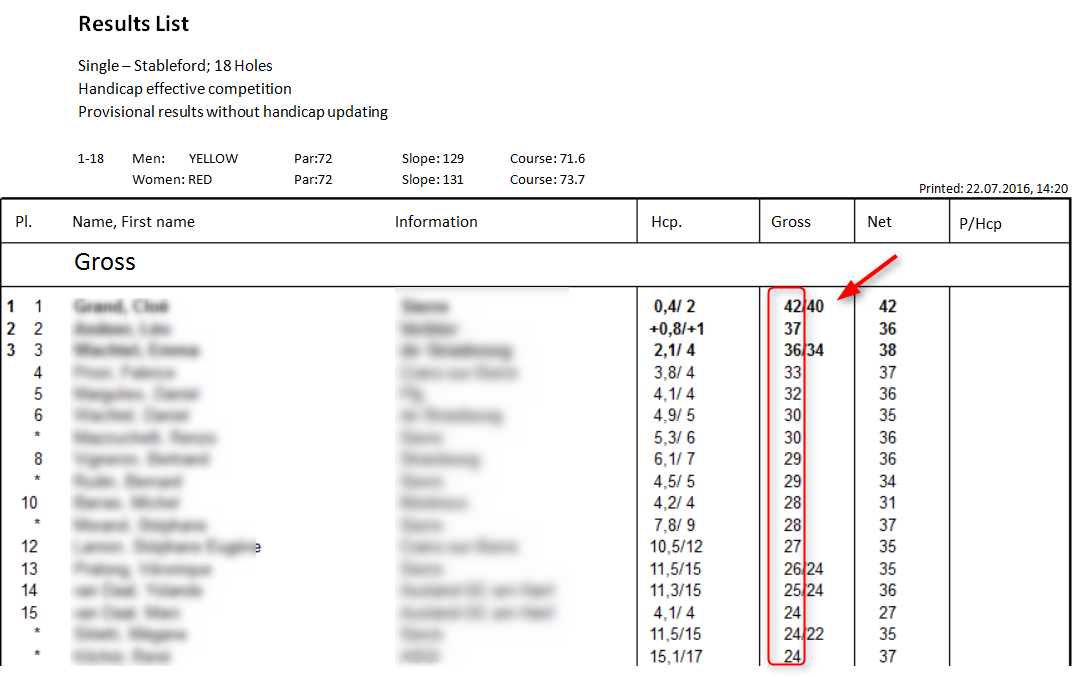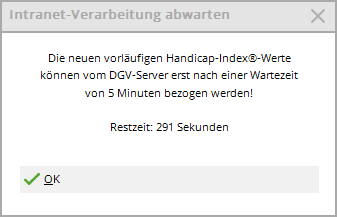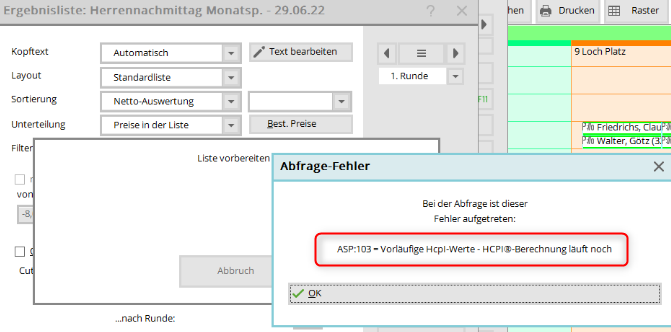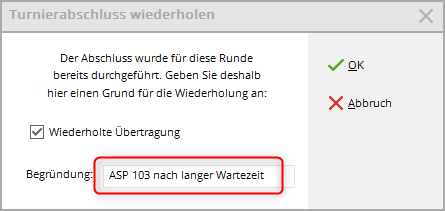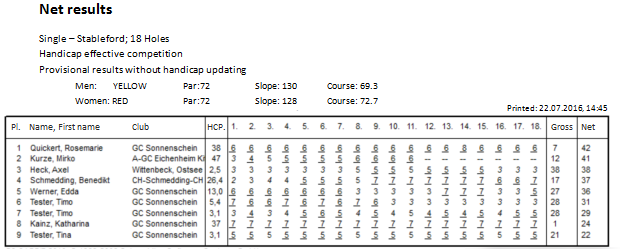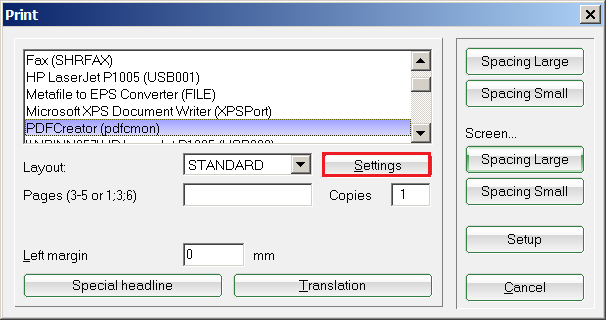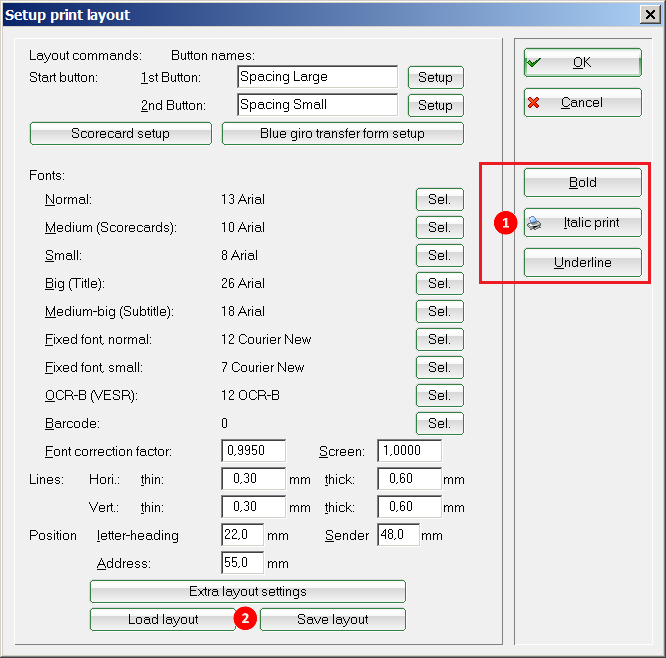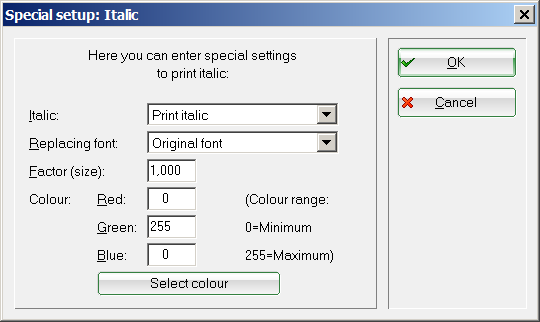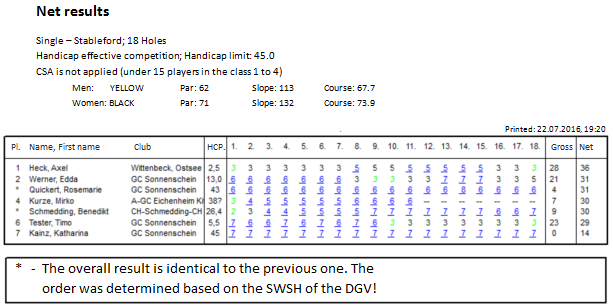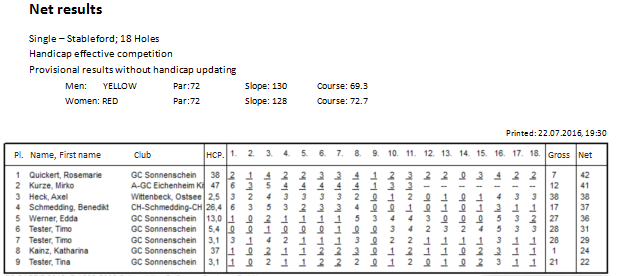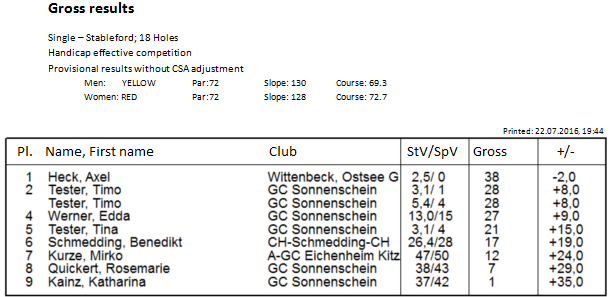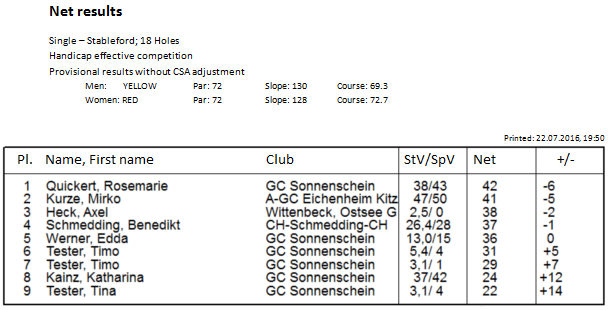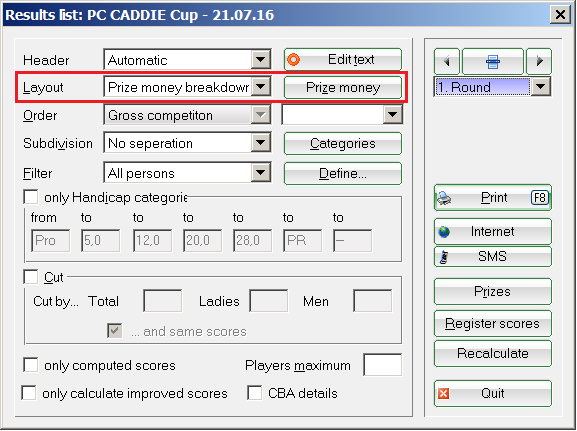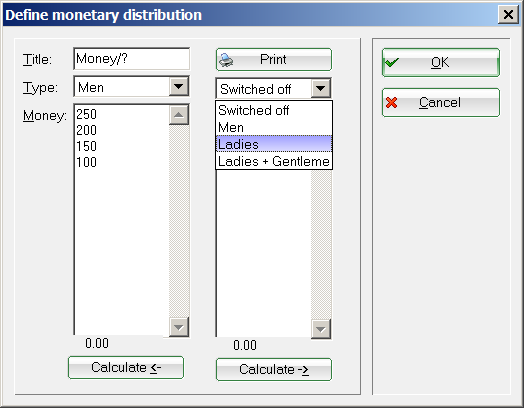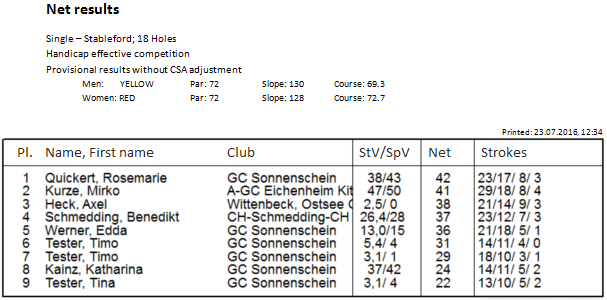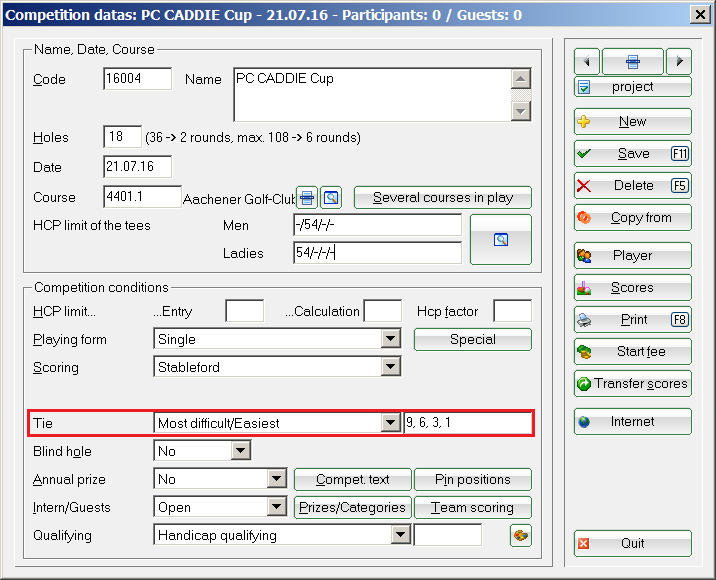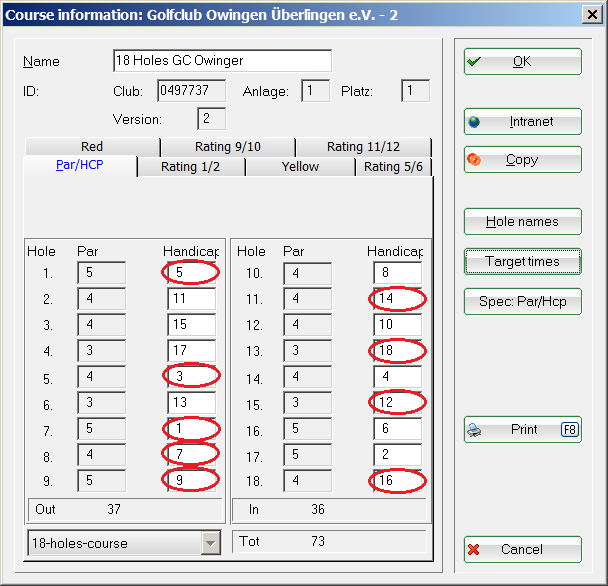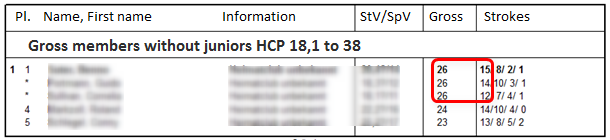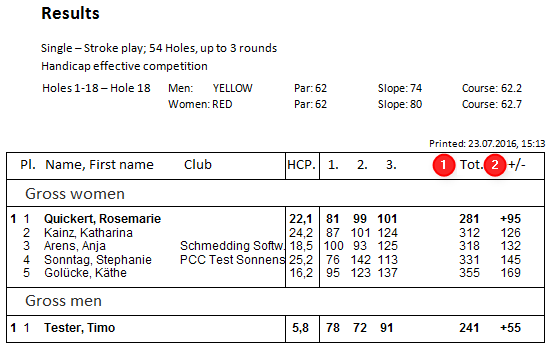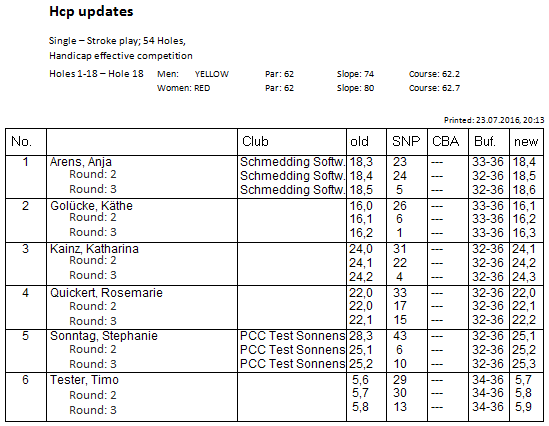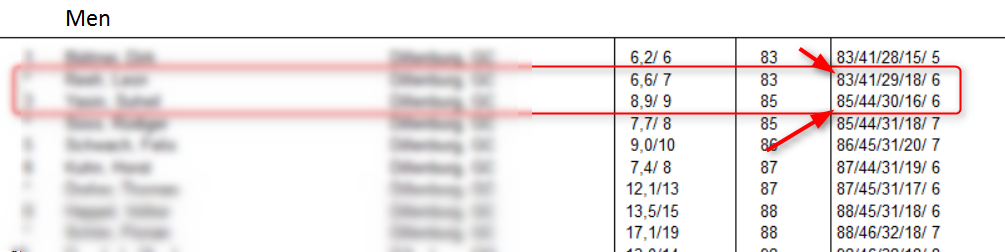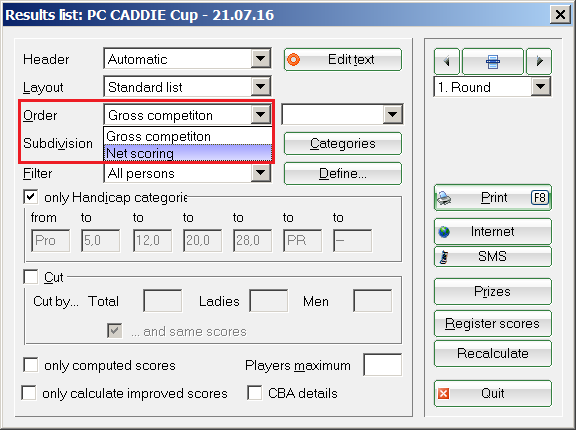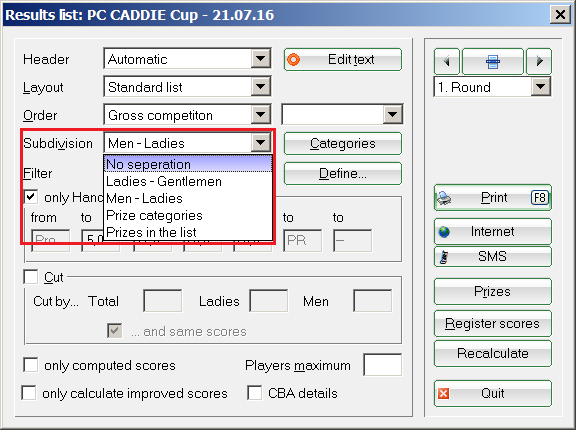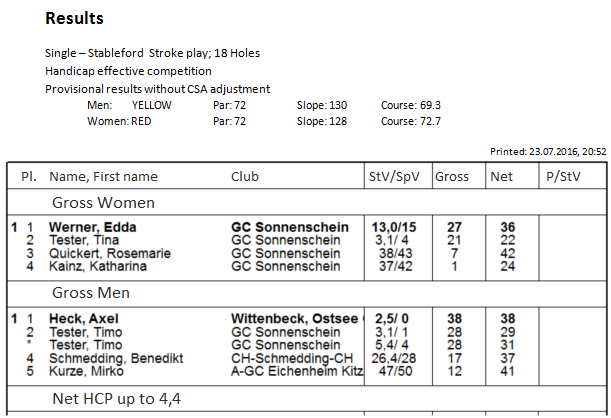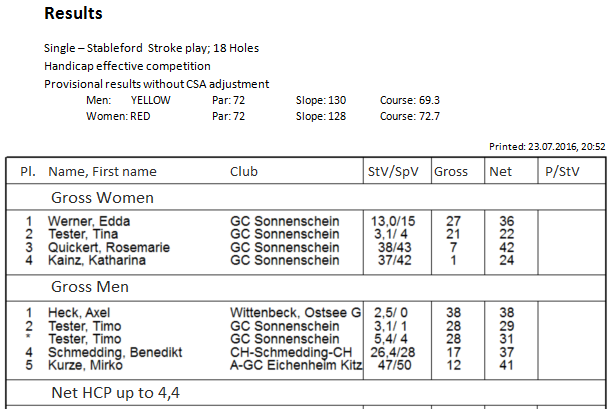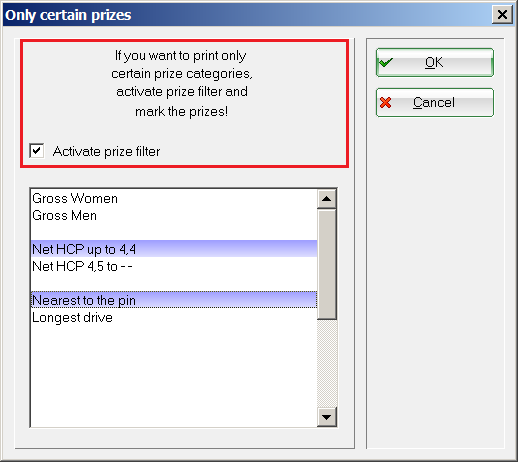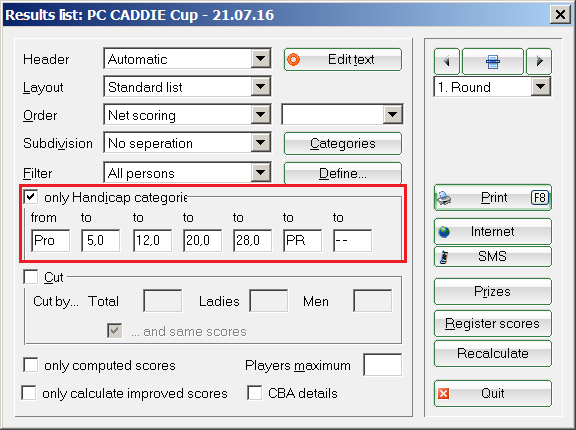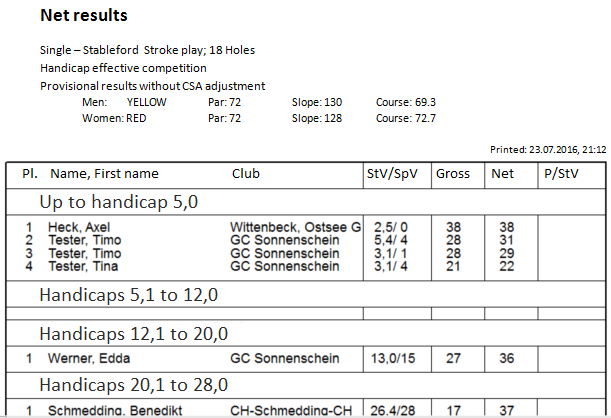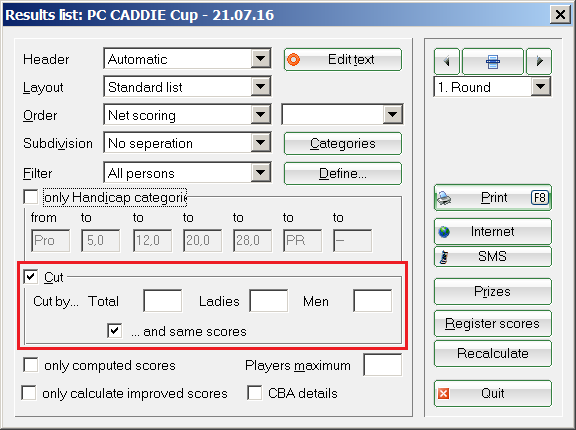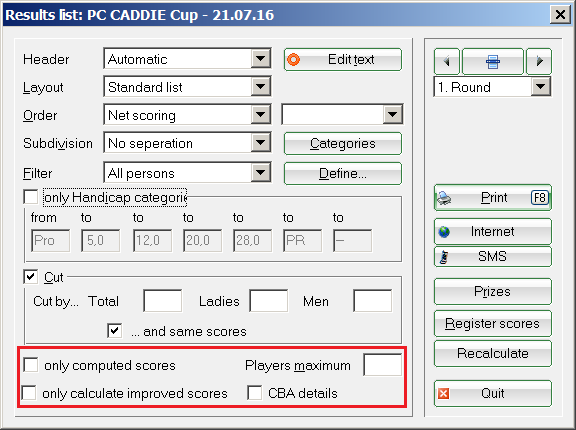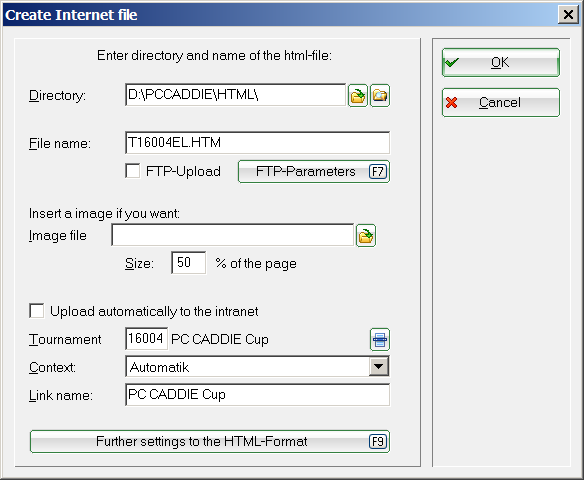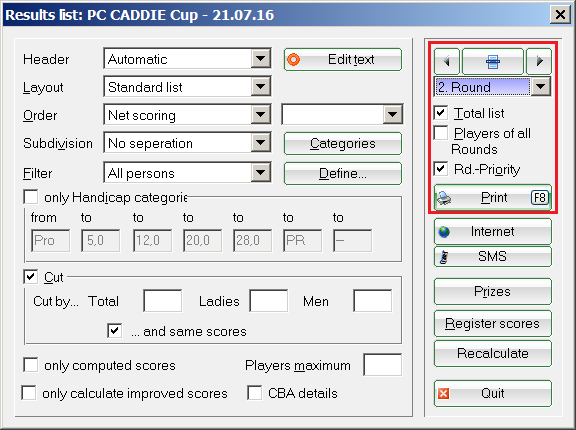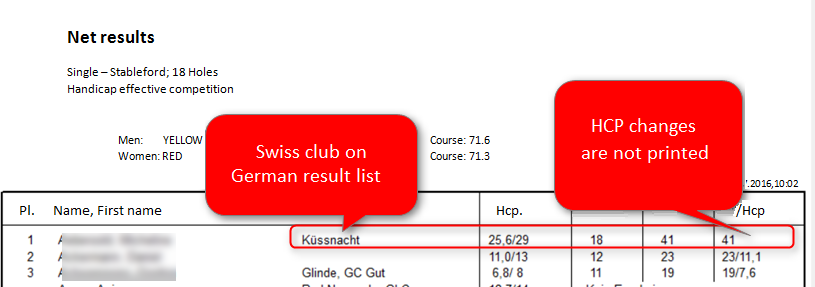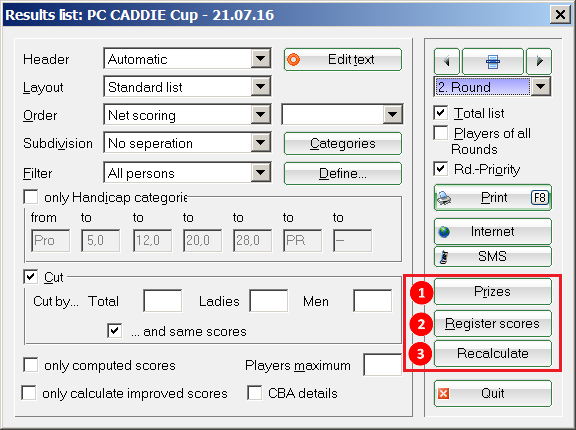Inhaltsverzeichnis
Result list
Directly in the tournament mask on the right via Print or
under Tournaments/Print…/Results list you will find the central function for outputting results.
You can also use the button Print results list to access this function or
via the price setting of the tournament:
The following window opens:
Set results list
At the header text you will find the same options as for the Nennungsliste and the start list. The setting for Layout - This determines which information is printed in the results list:
Standard list
All necessary information is printed: gross and net overall result as well as the net difference or the net Stableford points scored as soon as the competition has been completed (handicap-relevant).
The gross column is sorted according to the actual gross points played, the result with CR equalisation is shown to the right. Only the gross winners printed in BOLD are brought to the front of the list, all others remain below according to the original points played stehen: CR equalisation in gross
In this example, the winner without CR equalisation points has already clearly won with 26 points. However, you can see from the other players that CR equalisation points have been added (right), but have no effect on the sorting; the players remain in the row with the original points played!
For information only, if you print older tournament lists: In 2017 and 2018, the gross column has been expanded to include the additional information of the gross points actually playedif the gross points have been adjusted due to the CR equalisation in the gross are adjusted. Take a look here: The winner has played 40 gross points, but receives 42 gross points due to the CR equalisation! From 2019, the sorting has changed due to adjustments in CR equalisation, as described above!
Results list with provisional HCPI
The DGV will create this option from 2022 (from DGV-licensed PC CADDIE version 2022a)!
As soon as you have completed the HCPI-relevant tournament and the results have been transferred to the DGV intranet, you can print the results list with the provisional HCPI after a waiting time of 5 minutes (the DGV server calculates the provisional HCPI during this time). If you want to print too early, PC CADDIE will inform you of the remaining time.
As soon as the DGV Intranet has delivered the provisional HCPI, you can print:

provisional HCPI does not arrive - ASP error?
- In principle, the nightly HCPI calculation on the DGV server works even if there are no provisional HCPIs on the results list.
- In order for preliminary HCPIs to appear on the results list, the HCPI Rel. tournament completion must have been made and transmitted to the DGV (results notifications). With every HCPI-relevant tournament completion, PC CADDIE automatically sends a request to the DGV server to determine the preliminary HCPI for the tournament (even if the tournament completion is repeated, whereby difficulties may arise with the calculation on the DGV server if the same tournament is completed twice in quick succession and therefore 2 requests to calculate the preliminary HCPI arrive on the DGV server).
- if ASP 103 is displayed instead of the provisional HCPI when the results list is printed:
ASP 103 here means that the DGV server is still calculating. PC CADDIE therefore receives the message ASP 103 from the DGV server instead of the preliminary HCPI. Normally, with a further minute (or 2 minutes…) of waiting time, the provisional HCPI should then be automatically retrieved from the DGV when the results list is printed and the provisional HCPI would be on the results list.
However, if you still do not receive a provisional HCPI from the DGV server after hours of waiting, we can only recommend that you repeat the tournament again in order to send the DGV server a completely new request for this tournament.
Please enter the reason for the repeated tournament closure:
- ASP 100 or 101 - possibly undefined error
- ASP 8 - the requested data is not found on the DGV server
- In these cases, you can also perform the award ceremony once without a preliminary HCPI on the results list and refer to the next HCPI calculation on the DGV server, or repeat the tournament completion after further waiting times. A second enquiry can lead to success. However, as already mentioned, too many tournament closures in succession at too short intervals also complicate the calculation on the DGV server. Alternatively, you can email the tournament ID, which you can find under the Internet button, to the DGV and ask why there is a problem sending the preliminary HCPI to PC CADDIE.
Example standard list with WHS
9 holes competition
Here is an example of a result list with WHS (from 2021, the explanatory content is still valid, only in the last column the SPN is omitted from PC CADDIE version 2022a, instead the „provisional new HCPI“ can now be printed):
We take a closer look at the 1st player:
- PR is stored locally in PC CADDIE, this player has no entries in her scoring record yet. She is counted in the same way as a player with HCPI 54!
- SNP are the Stableford net points, which are calculated with a maximum of 3 handicap strokes.
- GBE is the evaluated gross result that is sent to the association via the intranet for the recalculation of the HCPI.
- As we know, 17 points are added to the net points for 9-hole competitions so that the result can be used together with the 18-hole results to determine the handicap for the association.
- Furthermore, the World Handicap System is used to calculate the handicap with a maximum of 3 handicap strokes per hole, which is why our player only has 39 SNP and not 44.
- For the award ceremony, the net points are calculated with all handicap strokes. She has played 27 net points.
Details on the calculation of the 39 SNP:
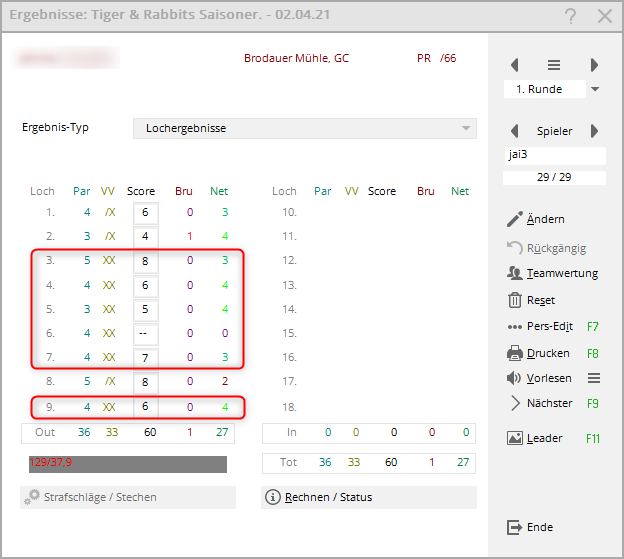
- The player starts with a course handicap of 33 based on 9 holes.
- She therefore has 4 handicap strokes on 6 holes.
- She receives 22 points for the SNP (see addition in the following list) plus 17 points equals 39 points:
- Hole 1 - 3 points
- Hole 2 - 4 points
- Hole 3 - 2 points (calculated with 3 handicap strokes)
- Hole 4 - 3 points (calculated with 3 handicap strokes)
- Hole 5 - 3 points (calculated with 3 handicap strokes)
- Hole 6 - 0 points (a cancelled hole also results in 0 points with 3 handicap strokes)
- Hole 7 - 2 points (calculated with 3 handicap strokes)
- Hole 8 - 2 points
- Hole 9 - 3 points (calculated with 3 handicap strokes)
Details on the calculation of the GBE 123 for the above player (AGS - Adjusted Gross Score; GBE - Weighted Gross Score) Bruttoergebnis):
Addition of the gross strokes of the holes played, hole 6 is calculated with 9 strokes for the AGS/GBE (par 4 + 5 as no HCPI was available at the start), resulting in 59 for the 9 holes played
The result is added to an 18-hole AGS/GBE as follows:
+Par (for the second half) +Hcp (for the second half) +1 (plus 1 because only 17 points)
⇒ So +36+27(54:2)+1 = 64\\
⇒ AGS/GBE therefore a total of 59+64 = 123
Please also read page 46,47 and also page 49 of the HCP rules (licensed for the DGV)
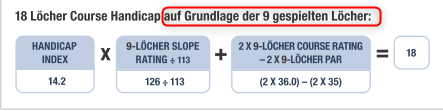
This can result in a difference in the course HCP when filling up to an 18-hole result (the course HCP is not necessarily 2x the 9-hole course HCP but can differ by 1, especially with odd specifications on 9 holes (depending on the details of the individual player data). VGL Course Rating Table for 2×9 holes course (e.g. AA course to 9 holes A course)
This also changes the GBE by 1
To summarise for the player above:
39 net are 3 strokes underplayed (HCP played would be 36)
123 AGS/GBE are also 3 strokes underplayed, based on the „neutral net par AGS/GBE“, because that would be par+maximum_prescription_for_18_holes: 72+54 = 126
Hole results
All hole results are displayed, par results are normalised, better than par in italics and results worse than par are underlined are shown underlined:
TIP If you want to print coloured hole results, this must be stored in the print settings. To do this, click in the print window on Einstellungen:
Assign colours for the buttons (1). Then rename the print layout (2).
For each button (1), a colour must be assigned, for example green (255 = full colour saturation) for italics, must be entered.
The results are also colour-coded on the printout.
Hole differences
Gross list
The gross list contains the gross points and the number of strokes under (-) or over (+) par:
If you require evaluation via CR, please set the CR equalisation to automatic in the price settings.
Net list
The net Stableford list contains the net points and the result 36 +/- over- or underplay. For the gross and net list, the sorting automatically adjusted accordingly. If the subdivision „Price classes“ or „Prices in list“ is selected, PC CADDIE automatically switches between the gross and net list when printing, depending on the price definition.
Prize-Money-Breakdown
The prize money breakdown is used to calculate the money distribution in professional tournaments. To do this, click on the money distribution button to enter the prize money:
You can change the prize money in the two lists using the button type button to separate the prize money for men and women. PC CADDIE then calculates who gets how much.

With engraving results
Check results with stitch details

Check what is set for the play-off in the basic settings of the tournament. For example, have you set the play-off to heaviest/lightest for the jump-off, this would be the correct basic setting:
PC CADDIE then compares (with the same results) first 9 hole results of the players, for this PC CADDIE automatically checks in the course data, which in turn are set at the tournament, which holes have the difficulty levels 1,18,3,16,5,14,7,12,9 (see DGV specifications and game regulations).
These 9 results are then added together and whoever has more points has already won the play-off. If there is still a tie, only 6 results are compared (according to DGV), etc…
In the event of subsequent ties, the order of play is determined after the comparison of 9 holes according to the scoring system:
With date of birth
List of results for the flag competition
As soon as you select „Result type“ Flag-Competition you can enter the results for the flag competition.
PC CADDIE prints the entries in the „Gross“ field in the results list if the „Gross list“ sorting is set - or those in the „Net“ field if the „Net list“ sorting is set.
You can enter the results as text. It is sufficient to enter 18 30. This automatically becomes 18.hole,30.
Important: Enter the hole first and then the distance. PC CADDIE even recognises the units m, cm and mm!!
Values entered without a unit are sorted like metres. You could therefore also number the balls from the flag without entering a unit.
As soon as you enter identifiers such as hole or hole are scored: the shorter the distance, the better the result.
As soon as you enter the identifier tee the score is calculated: the greater the distance, the better the result.
For example, if you were to enter 19t 180m this would automatically be converted to 19.tee, 180m .
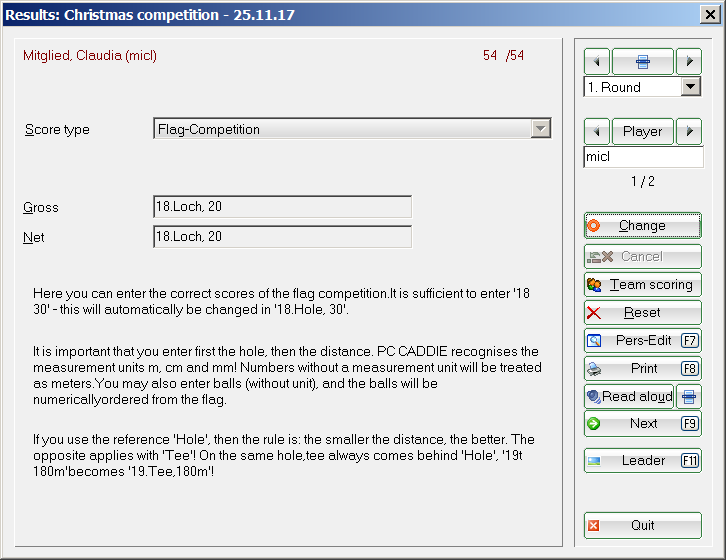
This is what a results list looks like:

Multi-round competitions
Result lists

(1) Tot. the addition of the total strokes and
(2) +/- the number of strokes over par or in the tournament setting „CR compensation activated in gross“ strokes over CR are displayed.
List of HCP changes
If you would like to print a list of the HCP changes over several rounds, you can obtain this as follows:
Open the tournament and select the button Finish:
In the following window, please select „List of HCP changes“, you can now select the Filter to select which information your list should contain:
About Print you will receive an overview of the HCP changes (example of a list here also with CBA info - CBA is used in Switzerland):
Playing several rounds
In a 2-round jump-off, the last round is always used to determine the winner after the set jump-off.
Example: If you have 3 players with the same total score after 2 rounds in a multi-round tournament, the last round is used for the play-off.
The system first checks whether the individual results in the 2nd round are already different, e.g. 2 players have 33 Stableford points net and the 3rd player has 32 points. The mere fact that the 3rd player has 1 point less than the other two players in the 2nd round already determines that this player will take 3rd place, regardless of how he has played otherwise.
For the other two, the For the other two, the results list with play-off details only needs to be printed for the 2nd round to determine who gets 1st place and who gets 2nd place.
Further examples with Screenshots:
Men's gross standings after 3 rounds: The play-off is set: heaviest/easiest - 9,6,3,1
The 3rd round will be used to determine the score for the jump-off - result list round 3 with jump-off details:
The player with 44 points after comparing 9 holes wins.
You could also set (depending on the competition rules): heaviest/lightest - 18,9,6,3,1
In this case, the last round is also used to determine the winner. However, all 18 holes of the last round are compared first. In the following example, the same player wins:
In the event of a complete tie in the play-off (for all holes set), the result is decided by chance and marked with 2 asterisks. The penultimate round is not used to determine the play-off result.
The following is also recommended for the competition rules Sudden Death (play-off).
Further settings
Select at Sorting between „Gross evaluation“ and „Net evaluation“. Please note that this setting is ignored if the subdivision „Price categories“ or „Prices in list“ is selected. You can also select Alphabetically to display the list in alphabetical order.
With subdivision these options are available to you:
If prices have been defined, „Prices in list“ should be selected in most cases. The results list is then automatically divided into the classes that you selected when defining the prices. price definition when defining the prizes. The players who have won a prize are then displayed in bold:
If two people with the same name play golf, it would be good to name them individually, e.g. Senior and Junior.
If you select „Prize categories“, the subdivision is also made according to the prize definition, but the winners are not printed in bold:
Then use the button Best. Prices, button if only individual prices defined in this way are to be printed:
If you have not selected a subdivision by price, you can use the Filter a person filter under Filter. Only the players who fulfil the filter conditions will then be printed.
If you select the option Handicap classes only option, you can easily categorise the players into handicap classes. Here is an example:
You will receive a categorisation in the set handicap classes on the printout:

Select Cut, if you want to display a cut in the results list. This function is independent of the actual cut that is displayed in the Enter players/classify start list function. If you select Ladies for example „10“ and for men „20“, the cut will be displayed after the 10th lady or the 20th gentleman. To do this, the list must of course be divided into ladies and gentlemen. This can be done either via the subdivisionthe filter or via the price definition. You should usually select the option … and equal results option, then the players who are tied with the 10th lady or the 20th man will also be included in the cut.
For intermediate result lists, you can only recorded results in which case only players with valid results are printed. Players for whom no result has been entered are not printed. With Player maximum you can enter „7“, for example, in which case only the first seven players in each group will be printed. This allows you to print a short, clear list of results for award ceremonies, for example.
Result lists as HTML file
You can call up this function via the Internet button. It sends the file to the DGV intranet, to Swissgolfnetwork
and to PC CADDIE://online Tournament.
In addition, the file can be transferred to any server via FTP, provided that suitable data is stored.
Start the process with OK.
You can find further information on this topic at FTP transfer.
Send results by SMS

Read more about the service-orientated service here Send result and new handicap.
Select round
For tournaments with several rounds, you can determine which round is to be analysed. PC CADDIE automatically suggests the last round of the current day:
By default Complete list is set. If you deactivate this option, you can only print the list of a single round. This is very practical if, for example, you only print the 2nd round after the end of the tournament, because then the HCP changes of the 2nd round are on the list.
Players of all rounds is selected if you want to print more than just the players from the last round in the results list. This is particularly the case in eclectic tournaments, where not every player necessarily has to play in the last round to achieve a valid result.
If the option Round priority option is activated, the players who have played the most rounds are always sorted first in the results list. This option should be deactivated for Eclectic tournaments.
Start printout
Click on Print (F8) to start the printout.
Foreign guests on result lists
As of 1 April 2016, no new handicaps will be printed on the results list of players with a foreign home club after the handicap has been completed because the handicap systems of the countries are different.
Here is an example of a results list, printed with a German PC CADDIE version and a player with a Swiss home club! Similarly, for example, on a printout of a Swiss PC CADDIE with a player with a German home club, the player with a German home club would not have a new handicap on the list.
Of course, the results are transmitted via the intranet as usual and the players can then enquire at their home club about the current status of their handicap or use „Mygolf“.
Further functions
- Use the button Pricesbutton to switch directly to the price definition.
- With Enter result takes you directly to the result entry screen.
- TIP Click Recalculateto have the results recalculated before printing. This is important if you have made subsequent changes to the tournament settings or the results.