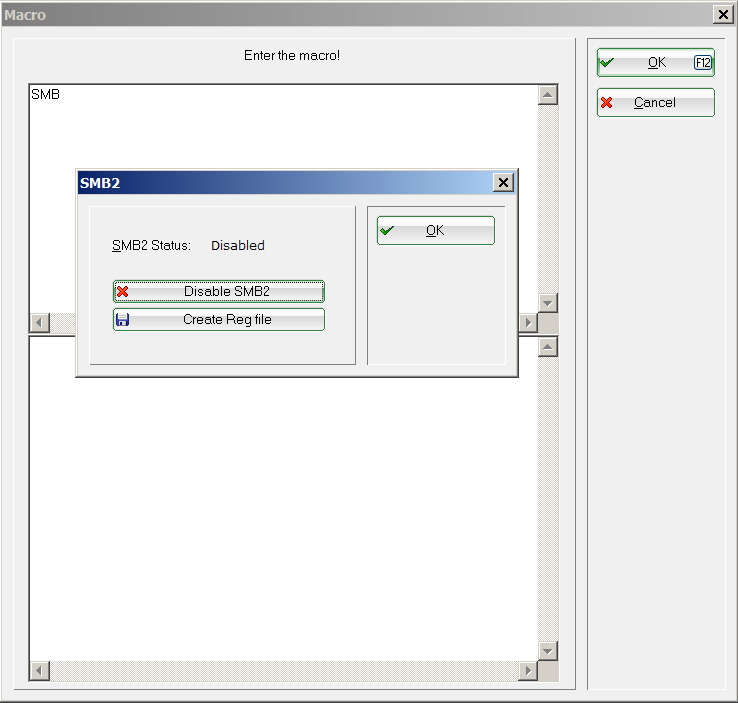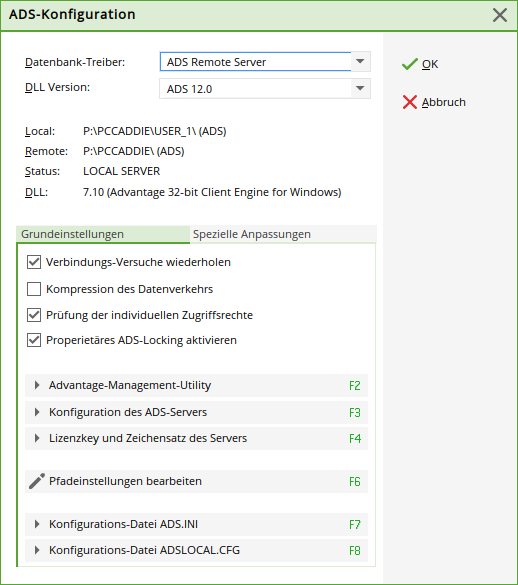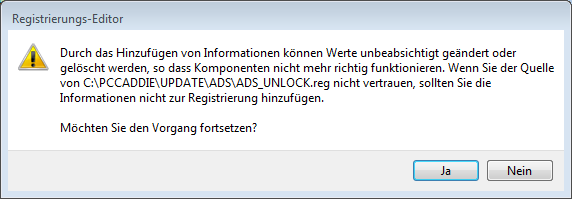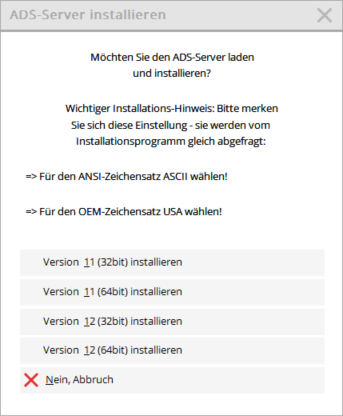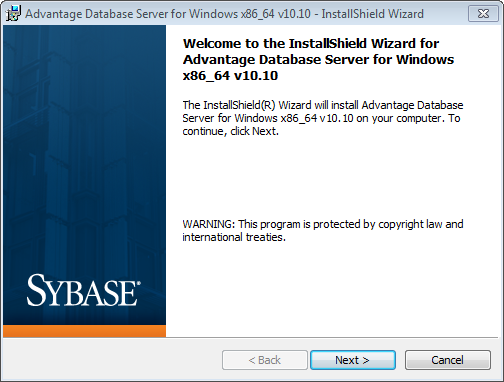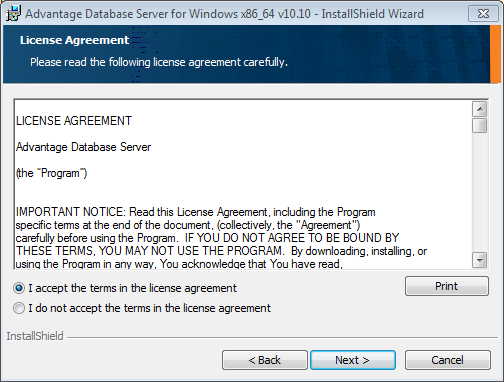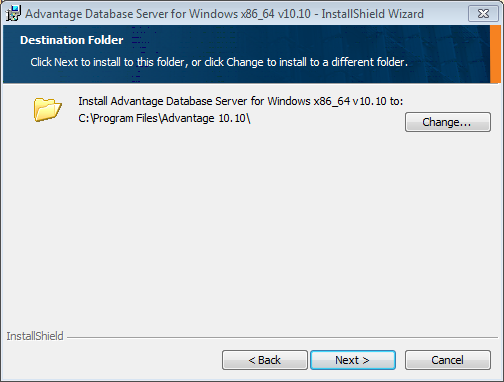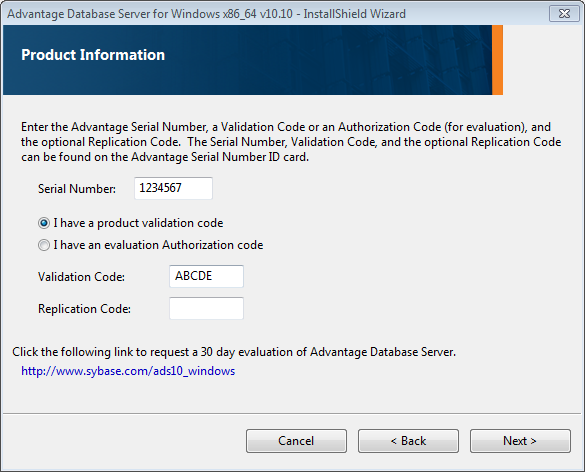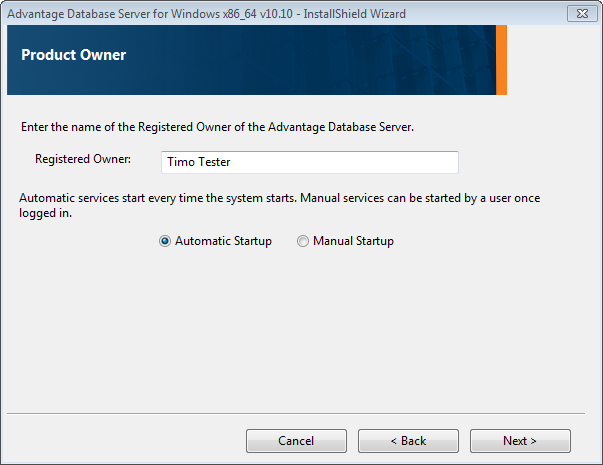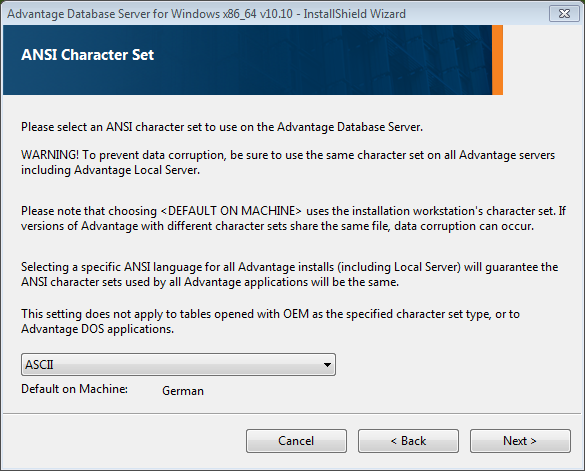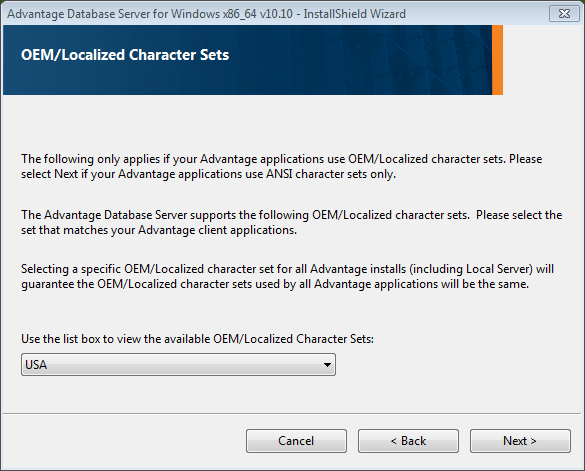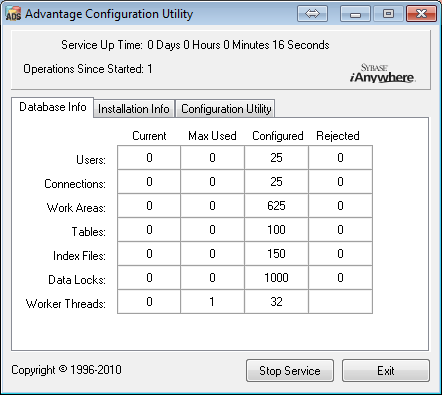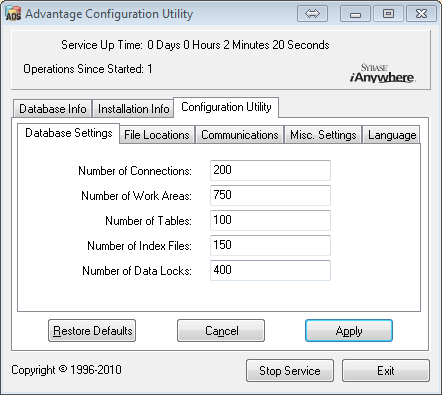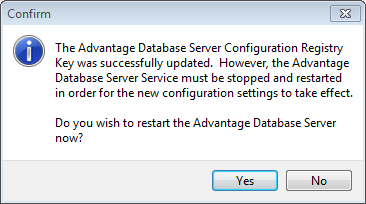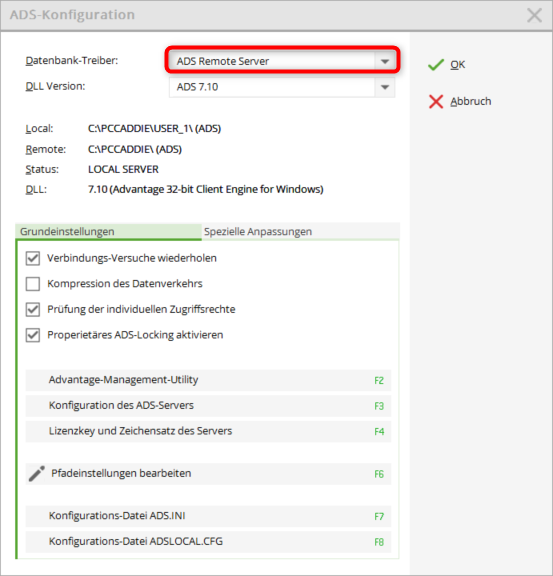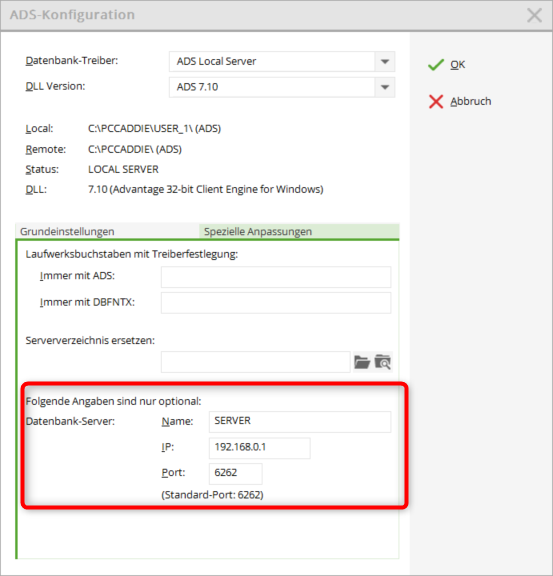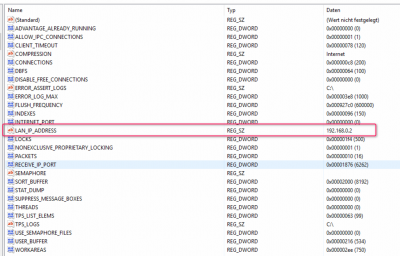Inhaltsverzeichnis
Advantage Database Server
Basics
The Advantage Database Server (hereinafter ADS) from Sybase is required by PC CADDIE to manage the databases. It regulates exclusive access to the databases, taking into account all file attributes and authorisations (read, write and delete rights).
The ADS server prevents data corruption, i.e. a data record being processed by two parties. This ensures greater stability and, if necessary, better performance.
There are two variants of ADS:
- LOCAL SERVER - free of charge as a DLL (ADSLOC32.DLL). For single workstation solutions or in small networks with a maximum of 5 workstations. Working with PC CADDIE via remote desktop connection is not possible with the ADS Local Server.
- REMOTE SERVER - available for a fee as a client/server database management system. Required for larger networks (more than five workstations) or RDP access (terminal server). The ADS Remote Server can also be useful in smaller networks. Advantages include faster access. The server-based transaction processing also avoids any database corruptions (e.g. in the event of a client „crash“ or network interruptions).
ADS licences are staggered according to the number of users.
The ADS can be used on both 32 and 64 bit versions (Windows).
Installation
- The LOCAL SERVER (ADSLOC32.DLL) is installed automatically with PC CADDIE.
- In local server mode, please note that with Windows Vista/7, Windows Server 2008 and Windows Server 2008 R2, the SMB2 protocol (Server Message Block) must be deactivated or repaired, as it has been proven to damage the PC CADDIE index files. Further information on request.
- The installation of the ADS-REMOTE-SERVER must be carried out separately. The licence key (serial) and the validation code must be available for this. You will receive this data from PC CADDIE support after placing your order.
- The ADS must be installed on the PC CADDIE file server, i.e. on the computer (server) on which the PC CADDIE databases are located.
- Administrator rights are required for installation.
- From a Windows 2003 server, either the „Data Execution Prevention“ (DEP) in Windows should be deactivated or you should add the ads.exe from the ADS programme directory as an exception.
The installation is started via the ADS macro. The menu item Configuration of the ADS server menu item automatically loads the current ADS versions recommended for PC CADDIE.
Select the ADS version that matches your operating system (32/64 bit). For a 64-bit installation, you will be asked to confirm a registration file:
About the macro ADS macro can be used to change the configuration. This may be necessary, for example, if the ADS server is no longer accessible. In this case, you would no longer be able to work with PC CADDIE. If you now change the setting back to ADS Local Server, you have the option of working on 5 workstations.
In the next step, the desired version is requested and the ADS installation programme is started.

The installation routine starts:
Confirm the Sybase licence conditions:
Specify the installation path for the ADS here:
Enter the serial number and the validation code here:
Select Automatic Startup if you want to start the ADS as a system service (recommended):
Please select the character set ASCII:
Select the USA as the local character set:
The installation is largely completed with the following window.
You must now select the Configuration Utility the Database Settings tab as follows:
Confirm here with Apply. The following window must be opened with Yes must be confirmed.
TIP Keep the enclosed „README“ file open, the specific settings are stored there.
Configuration in PC CADDIE

Basic settings
To set up the REMOTE-SERVER, the database driver must be changed to „ADS-REMOTE-SERVER“. PC CADDIE makes the necessary settings automatically. These only need to be changed in exceptional cases. Please contact your system administrator or PC CADDIE support for this.

Special customisations
Enter the server name, server IP and port here so that the ADS can be found more quickly by PC CADDIE.

Customisation for multiple network cards
If several network cards are activated in the server, it is important to bind the ADS server to one of the IP addresses. This is done via a registry entry as follows:
HKEY_LOCAL_MACHINE\SYSTEM\CurrentControlSet\Services\Advantage\Configuration
A new key with the designation LAN_IP_ADDRESS must be created here, in which the IP address to which the server is to be bound is then stored.