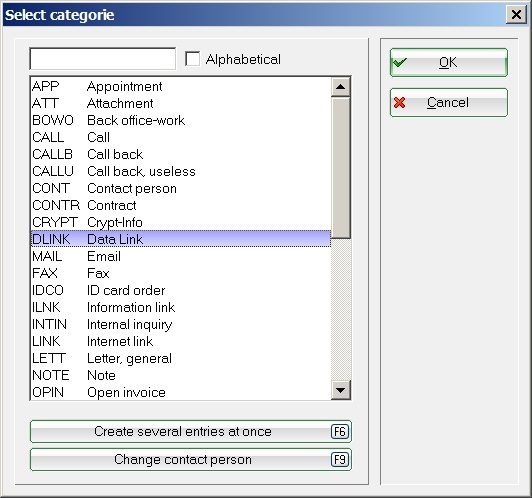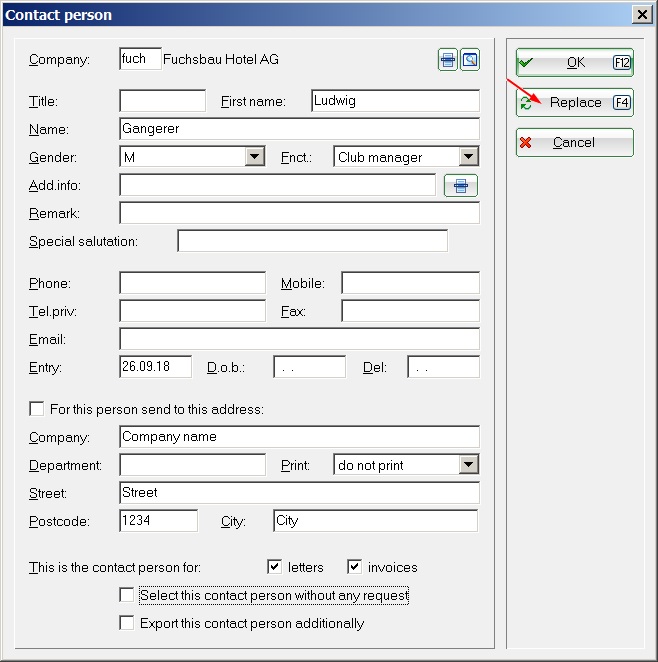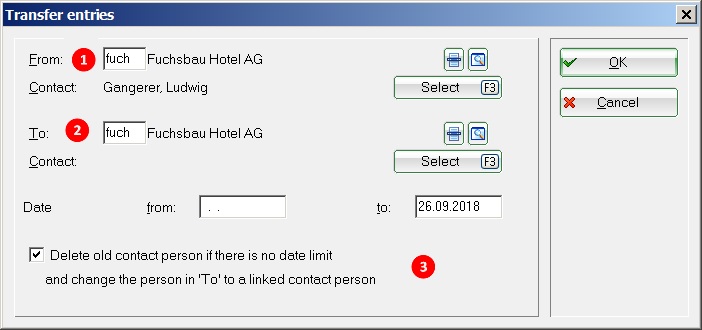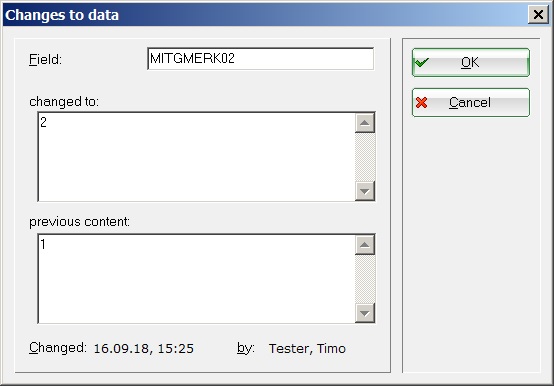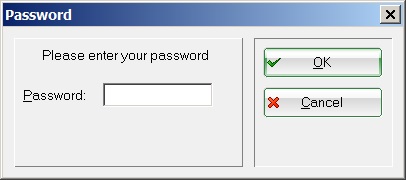Inhaltsverzeichnis
Special ticket categories
Brief explanation of some categories
DLINK (Data link)
The DLINK category is used when you want to associate a person with a company or another person. It is usually not the contact person of a company, but maybe an employee or a reference person. You will then see the summary in the person mask at first glance. First of all, check whether the person you want to link to is stored in PC CADDIE or has yet to be created. Then click on the button NEW in the CRM/DMS window of the company and select the category DLINK.
For address, select the person you want to associate with the company.
CONT (Contact person)
If you need contact persons distinct from individual persons in your system, you can also set contact persons directly at the company. Select the category contact person.
You can now enter all information about this contact person.
It is very helpful for the contact person function, that you also enter a different address, which is used, for example, for letters or invoices. (For companies or suppliers you only have the tab Address in the personal mask).
Convert CONT into DLINK
If you wish to create an DLINK from a contact, first create the person you want to link to. Open the contact record with a double click and click Swap F4.
The following window opens:
1) Hotel Fuchsbau with contact person Gangerer
2) is transferred to Ludwig Gangerer;
3) Check the box so that the old record receives the updated info.
PCHG (Change to the record)
Entries with this category cannot be created manually. If something changes in a personal record, PC CADDIE automatically creates an entry. These can be found in the CRM window under the tab Data record changes. Double-click to open the individual entries. Here you can see what has been changed and how:
The categories „DLINK“ (Data link) and „NEW“ (New record) are constructed in the same way.
CRYPT (Crypt Info)
„CRYPT“ requires a password to access the stored information. If, for example, you want to enter a password or a PIN code, you can password protect it with the category CRYPT. First, you will be prompted twice to enter a personal password:
After confirmation with OK, please enter the PIN code or any other information worthy of protection:
Confirm the entries with OK or Enter. From now on you will only be able to access the entry via your password.
Please note the following important points:
- Attachments cannot be stored or encrypted.
- If you forget the password, there is no possibility to replace it with a new one or look it up somewhere.
SCAN (Scan)
Selecting this category automatically starts scanning, if you have a working scanner. Read more in the chapter Automatic data import.