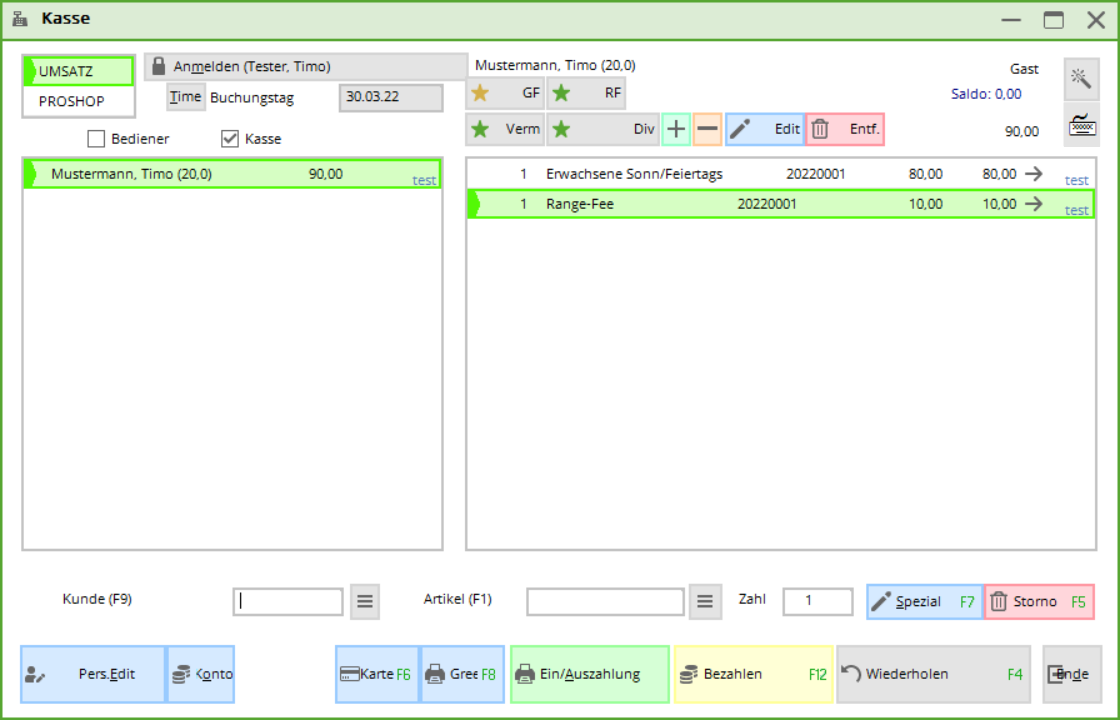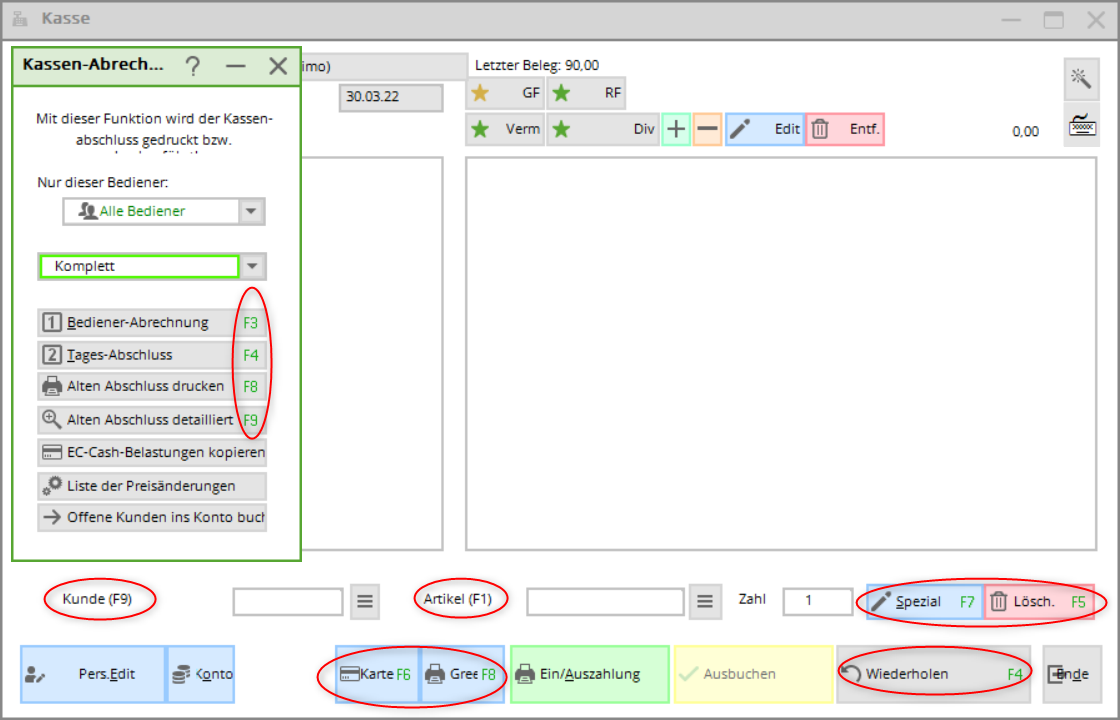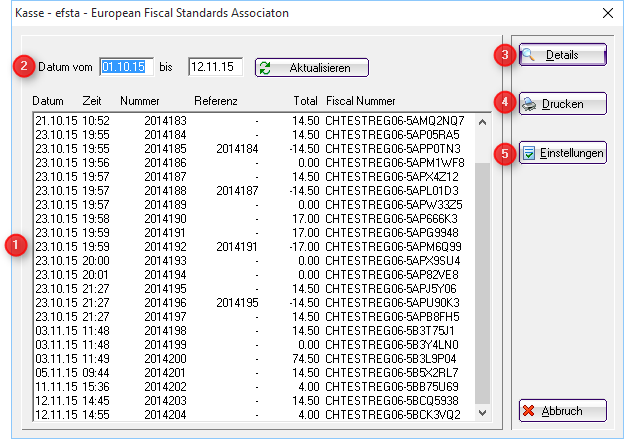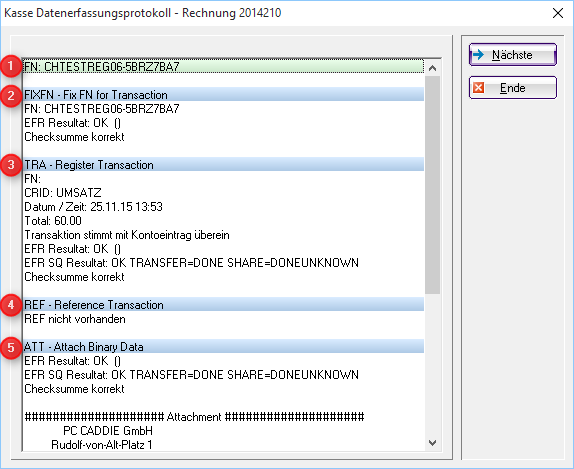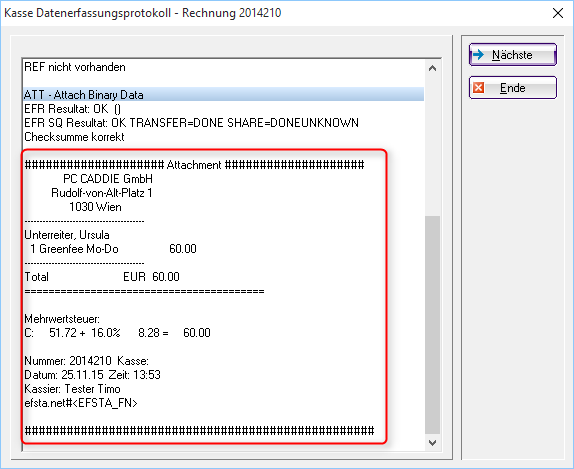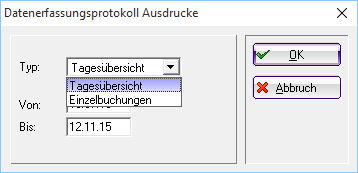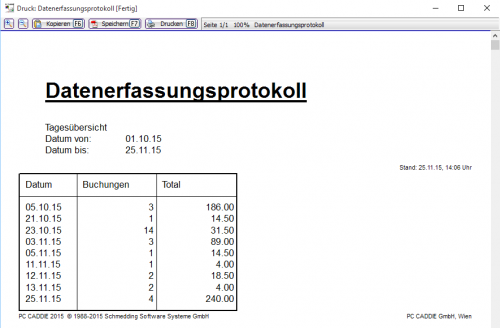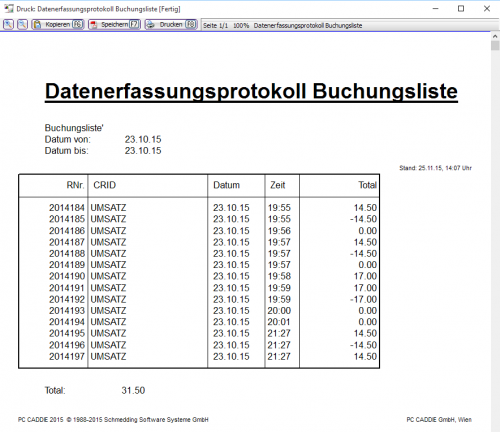Inhaltsverzeichnis
Call up checkout
About Sales/Cash register opens the PC CADDIE cash register directly, which is an additional module.
Click on the cash register symbol in the icon bar to open the cash register.


Quick keys/short keys/F-keys in the cash register
Operating the cash register is very fast with the keyboard. Here are the most common shortcut keys so that you don't have to pick up the mouse
| F1 | Cursor jumps from customer to article selection |
|---|---|
| F2 | Item list |
| F3 | Billing (ATTENTION: from here the F keys apply differently again) |
| F4 | Repeat |
| F5 | Cancel/delete |
| F6 | Open ball card (GASTRO: Split) |
| F7 | Edit article |
| F8 | Book green fee (then OK and the bag tag is printed) |
| F9 | If the cursor is in the article, F9 takes you to the customer list |
| F10 | empty |
| F11 | Receipt |
| F12 | pay (payment screen) |
| Esc | Exits the active screen |
Cash register log
Via the menu item TURNOVER/CASH REGISTER LOG menu item opens the data entry log.
If the efsta interface is active, this is called „Cash register - efsta - European Fiscal Standards Association“
The following can be seen and selected here
1. here you can see all bookings made
2. selection of which period I would like to have bookings displayed
3. Details - the receipt with all the information that is also transferred to efsta.
4. Cash guidelines (AT) and procedural documentation
Print data collection log
5. settings - installation of Efsta
Invoice document details
- FN = Fiscal number - only exists once for this booking
- FixFn = When the invoice is created, a fiscal number is requested from Efsta - as soon as the invoice is printed and the payment process is completed, this number is also transferred back to Efsta
- TRA = Communication between Efsta and PCC - registration of the booking with Efsta
- REF = Here you can see the transaction of a cancellation
- ATT = Transmission of the receipt shown below