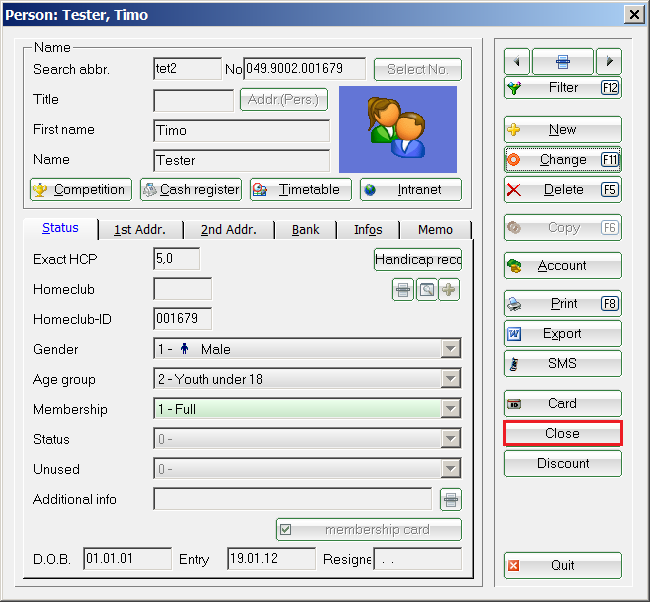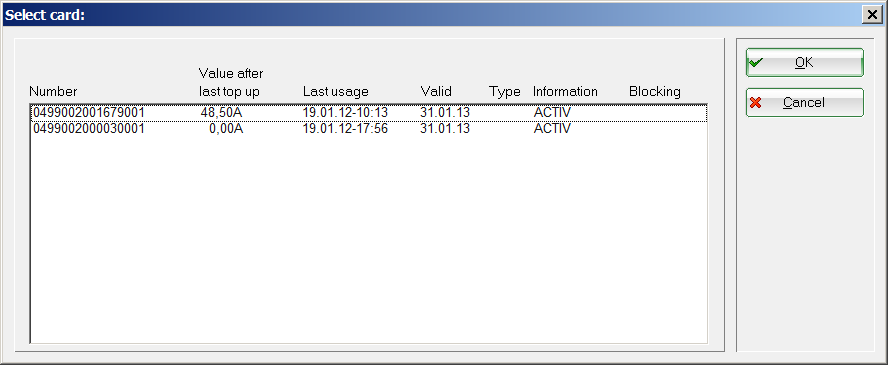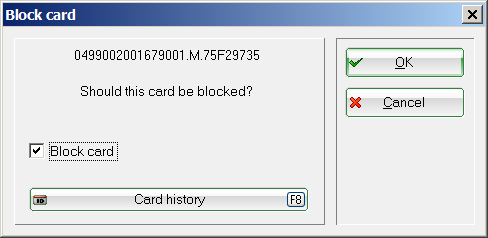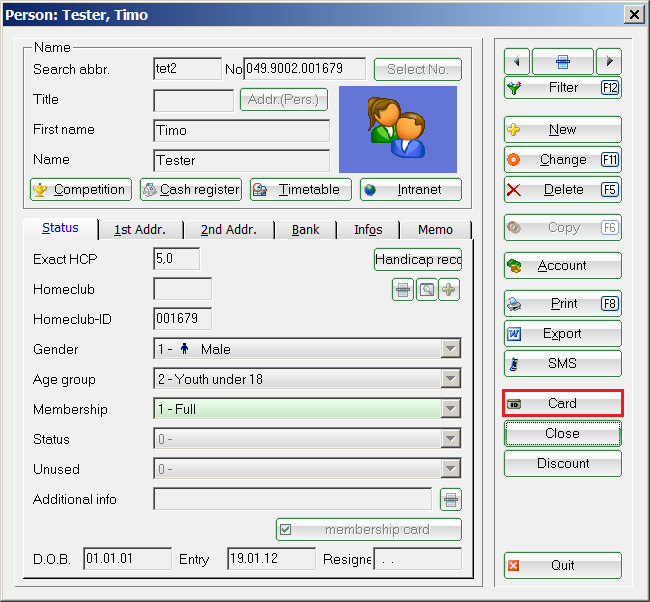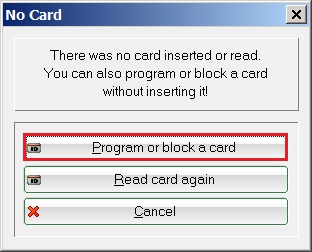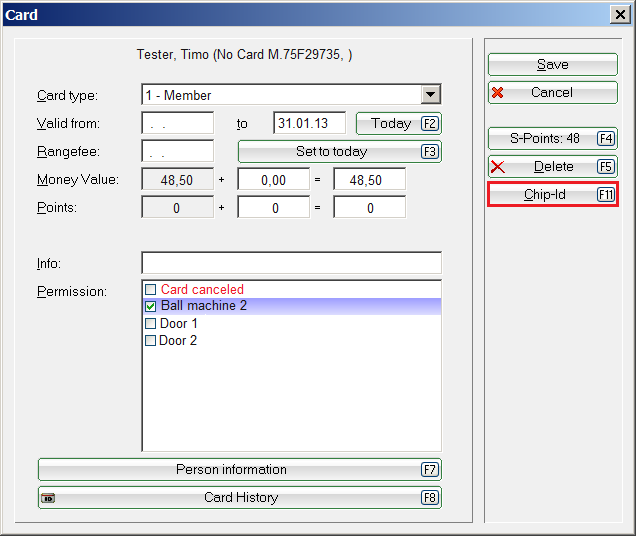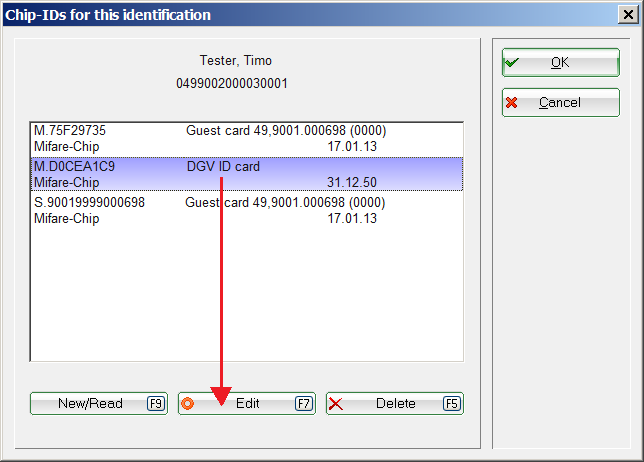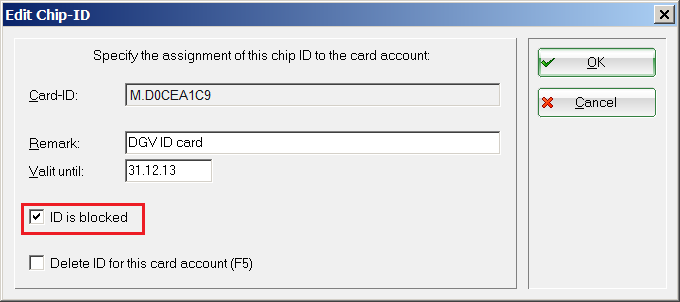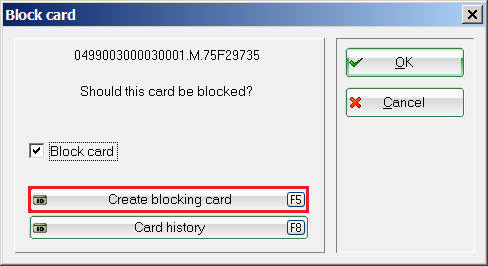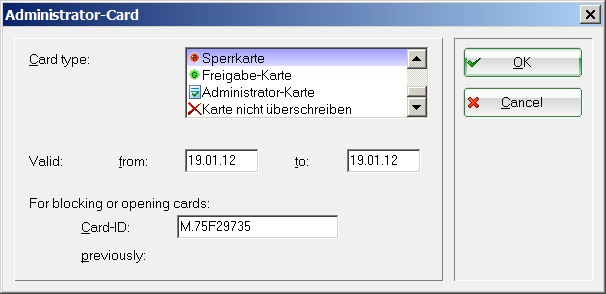Inhaltsverzeichnis
Lock card
Blocking in the online system
Block card account
In the event of card loss or misuse, you can block cards in the online system in real time so that they can no longer be used. First click on Sperren:
If a person has several card accounts, the following dialogue appears:
Select a card and confirm with OK:
Tick the box and close the dialogue with OK.
Block chip IDs
If a customer had assigned several chip IDs to their card account (DGV cardplus and Mifare key fob) and loses his DGV card, for example, only this ID can be blocked. This means that the key fob can still be used.
For the person concerned, click on Karte:
Select the following button:
If the customer has several card accounts, select the appropriate card account here:
Click on the button Chip-ID:
Select the desired ID and edit it by clicking on Edit:
Tick the option ID locked option.
Confirm twice with OK and finally with Save.
Locking in the offline system
Create lock card
In the event of card loss or misuse, you can generate a blocking card in the offline system, which you can use to block the lost card directly at any ATM.

First click on Sperren:
If a person has several card accounts, the following dialogue appears:
Select a card and confirm with OK:
Place a blank Mifare card, which is to be used as a revocation card, on the reader and click on the button Create blocking card. Select the „Blocking card“ option and confirm with OK.

TIP If you want to reactivate the blocked card, you can do this in the same way. To do this, create an enable card instead of a block card.
Admin card
You can also create an admin card with which you can use the following functions by holding it up to the offline reader and pressing buttons 1-4:
| Button | Function | Explanation |
|---|---|---|
| 1 | PIN | The global PIN of the vending machine can be changed here. For example, the access code for a door. |
| 2 | Reload | Restarts the offline system. |
| 3 | Debug | This mode is used for troubleshooting. It starts the offline system in a special mode in which additional information is saved internally.  However, this also makes the system slower and is therefore not suitable for continuous operation. However, this also makes the system slower and is therefore not suitable for continuous operation. |
| 4 | Date | Here you can check and correct the date and time of the vending machine. |