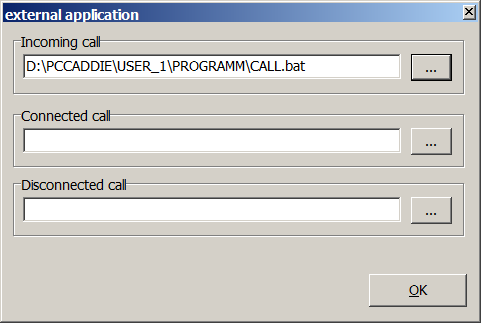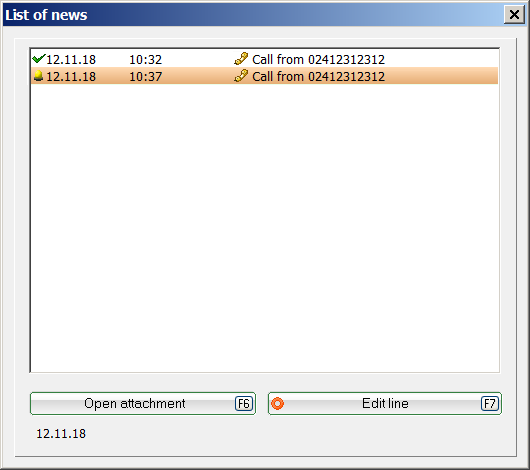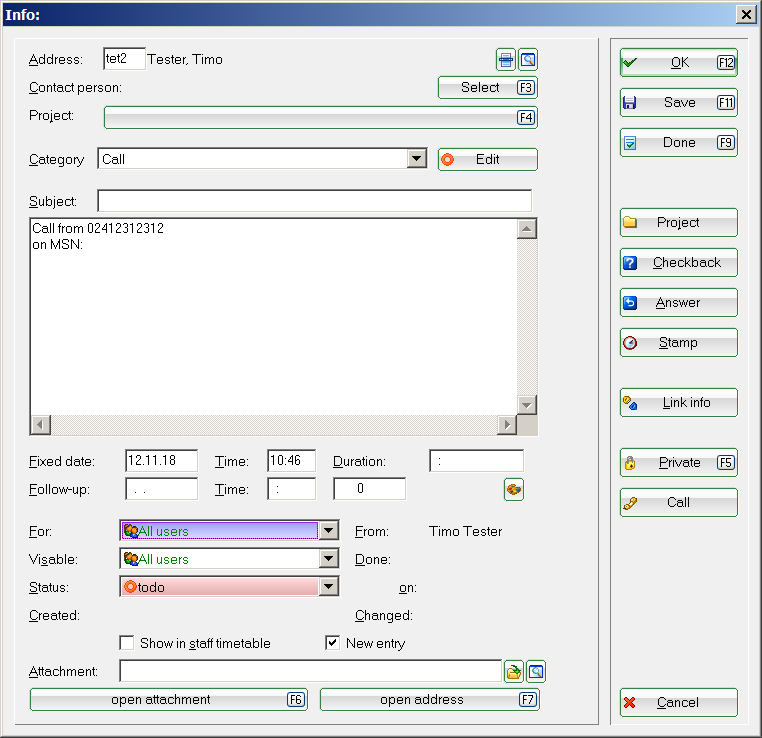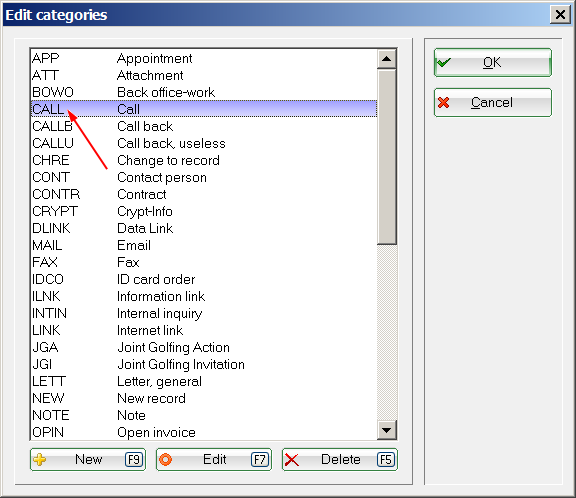Save calls to CRM
HINT: If your telephone system has a TAPI interface, you can record your incoming calls in PC CADDIE with just a few steps:
First, you have to download and install the software add-on „Phoner“. Download
You have to ensure access to the telephone system during the installation routine. IMPORTANT: You should be able to answer and make calls with the Phoner program after the correct installation!
Now download the file CALL.bat and save it in the local PC CADDIE directory. (Usually C:\PCCADDIE\USER_1\PROGRAMM)
CALL.bat contains the calls made with PC CADDIE and the callers phone-numbers. IMPORTANT: If PC CADDIE does not start under C:\PCCADDIE\USER_1\PROGRAMM, you have to set the correct path.
Now you can start CALL.bat from the Phoner soft, under Options → External application:
After this step, you can open the call list in PC CADDIE in CRM.
The only thing missing now is the category, for example phone call, and the automatic opening of a ticket for some of the incoming calls.
PC CADDIE automatically opens a ticket if you click on New in the category selection and use CALL as the abbreviation and a description, like Phone-call, for example.

- Keine Schlagworte vergeben